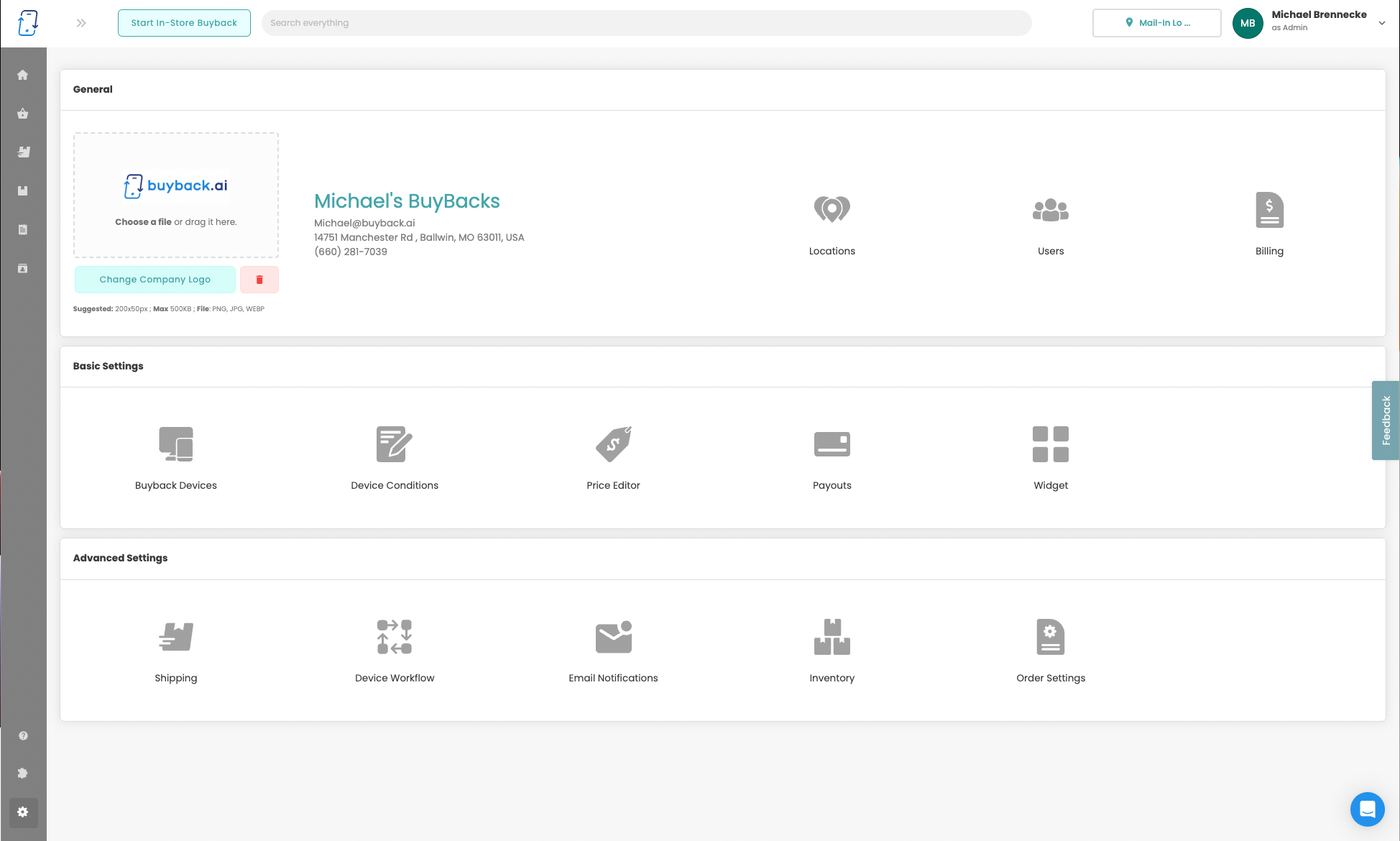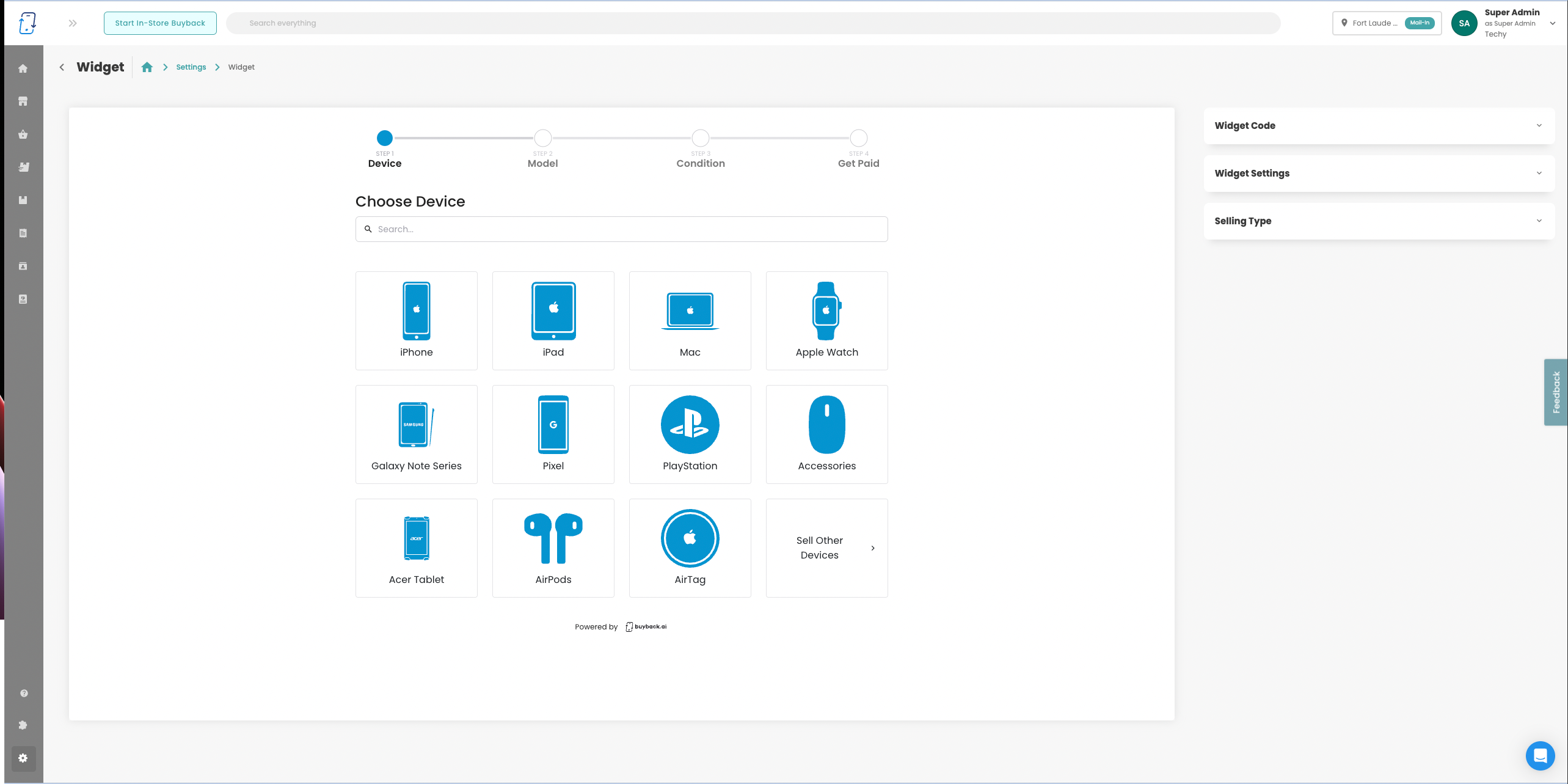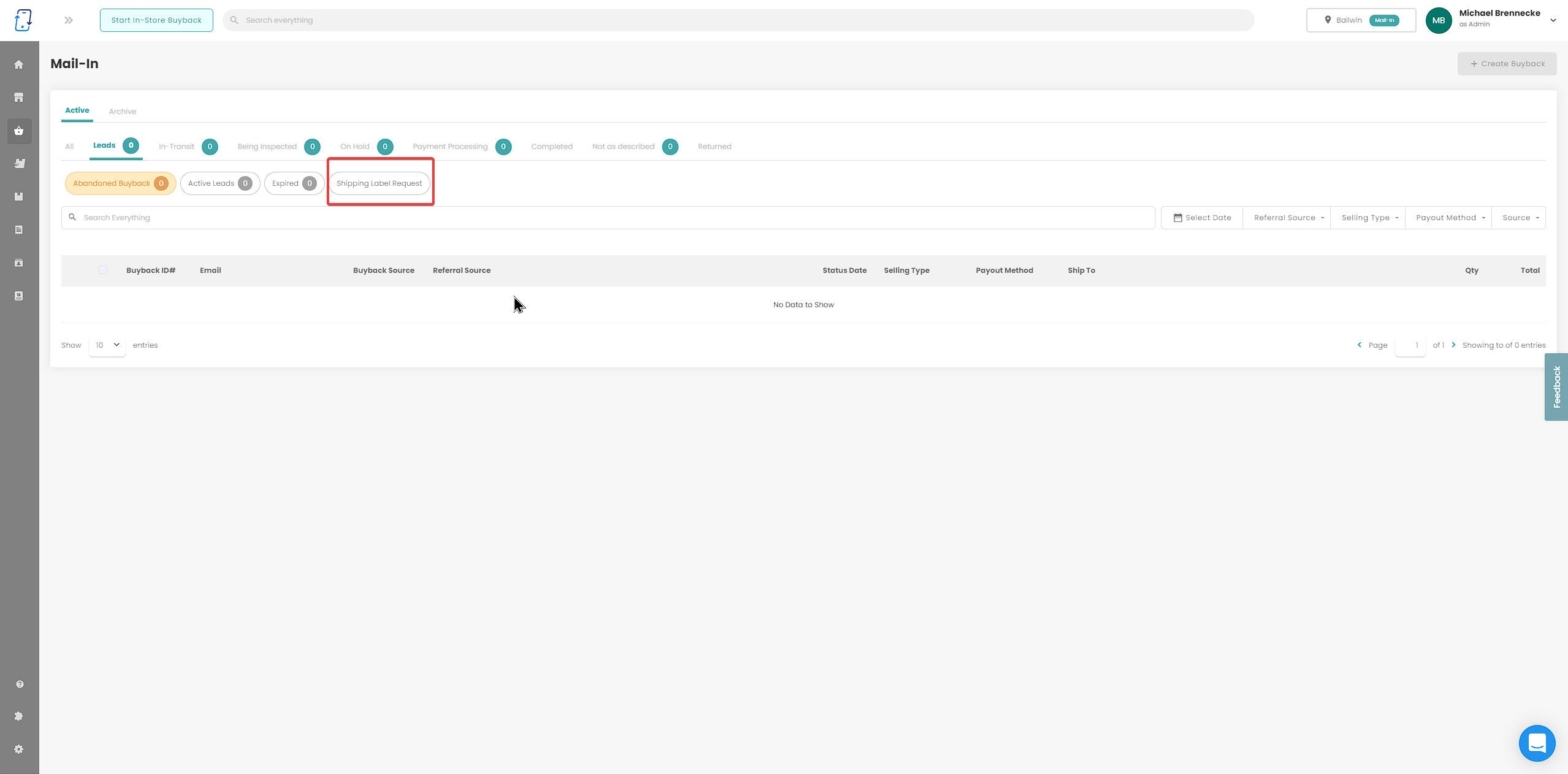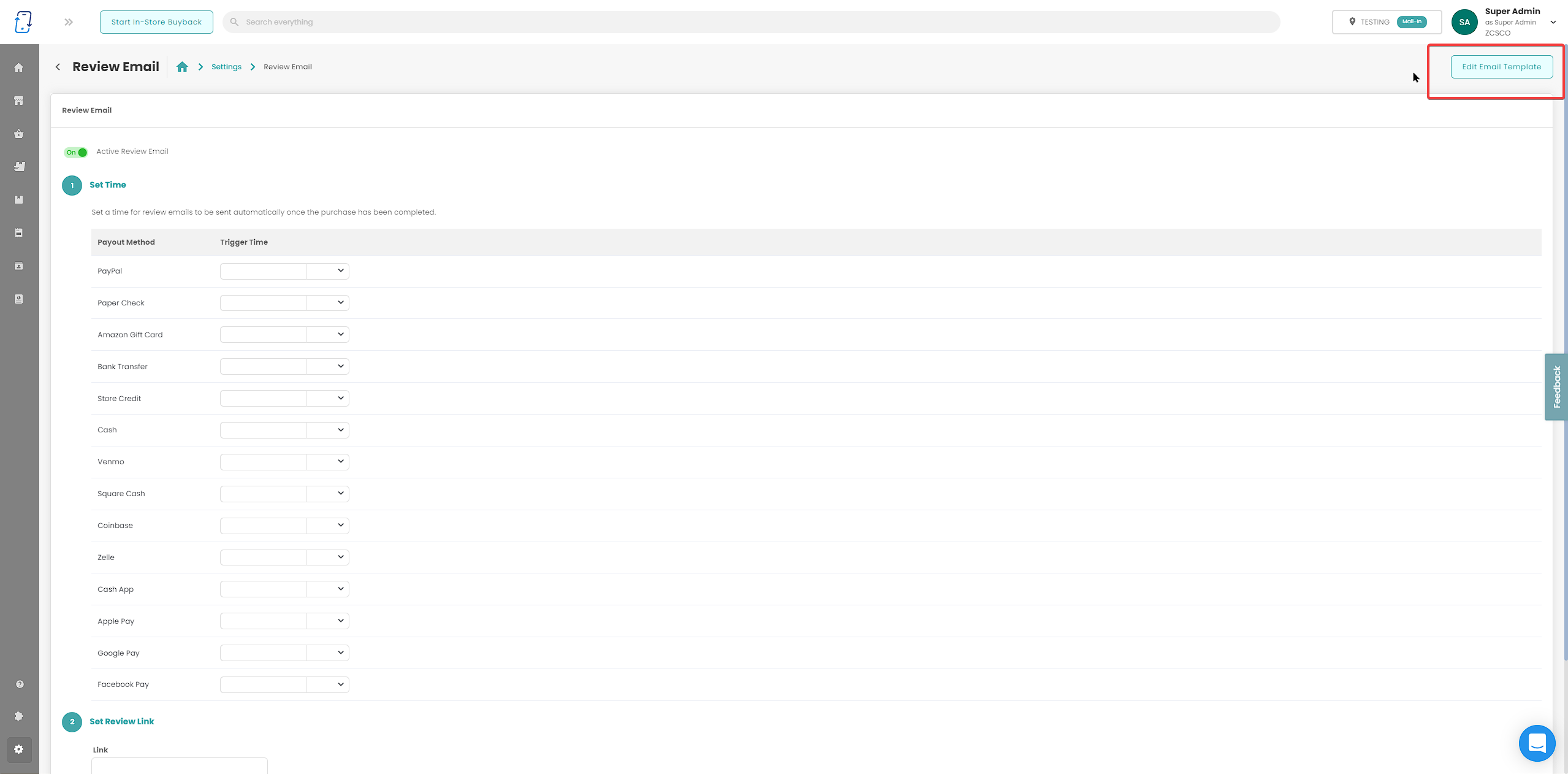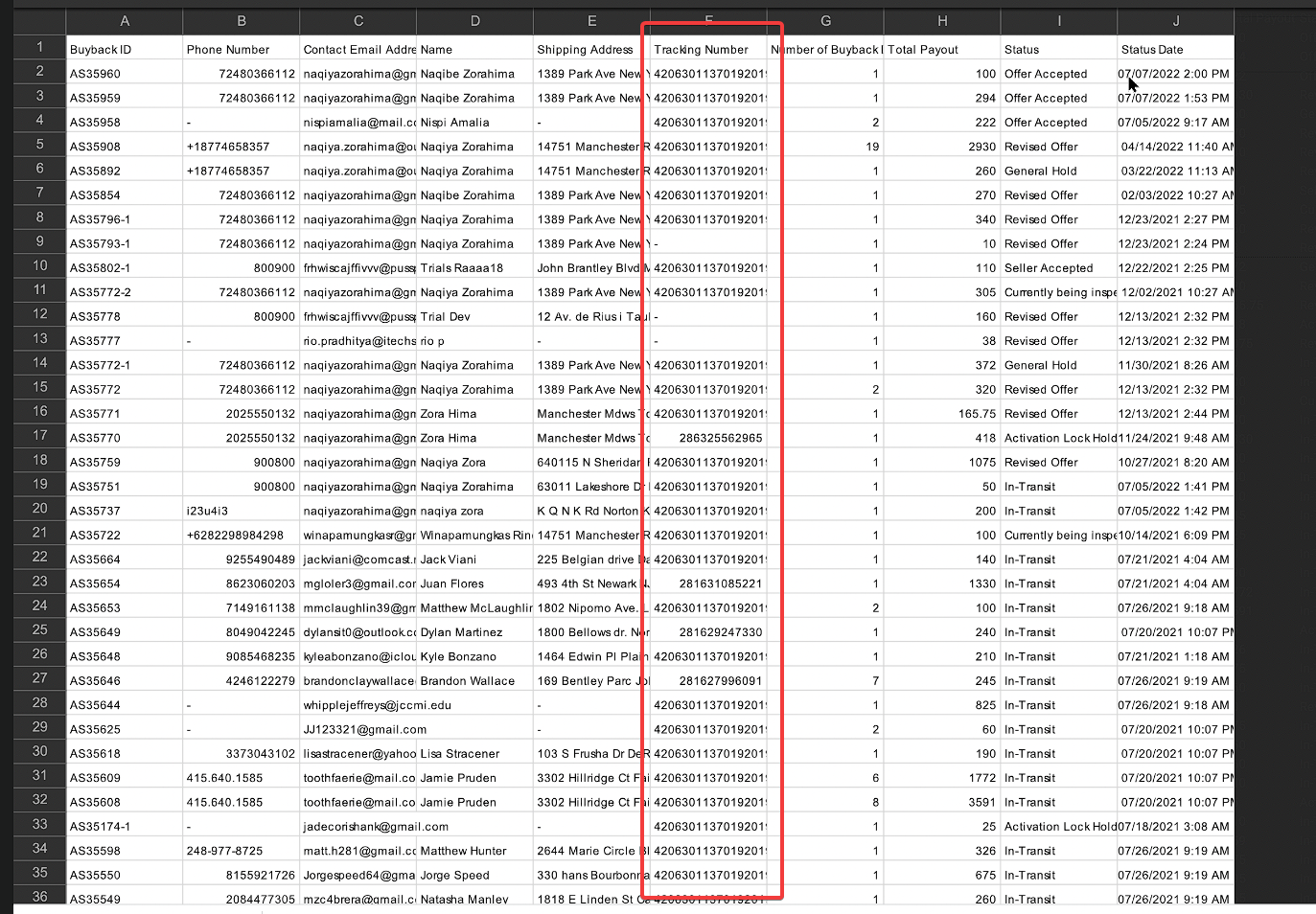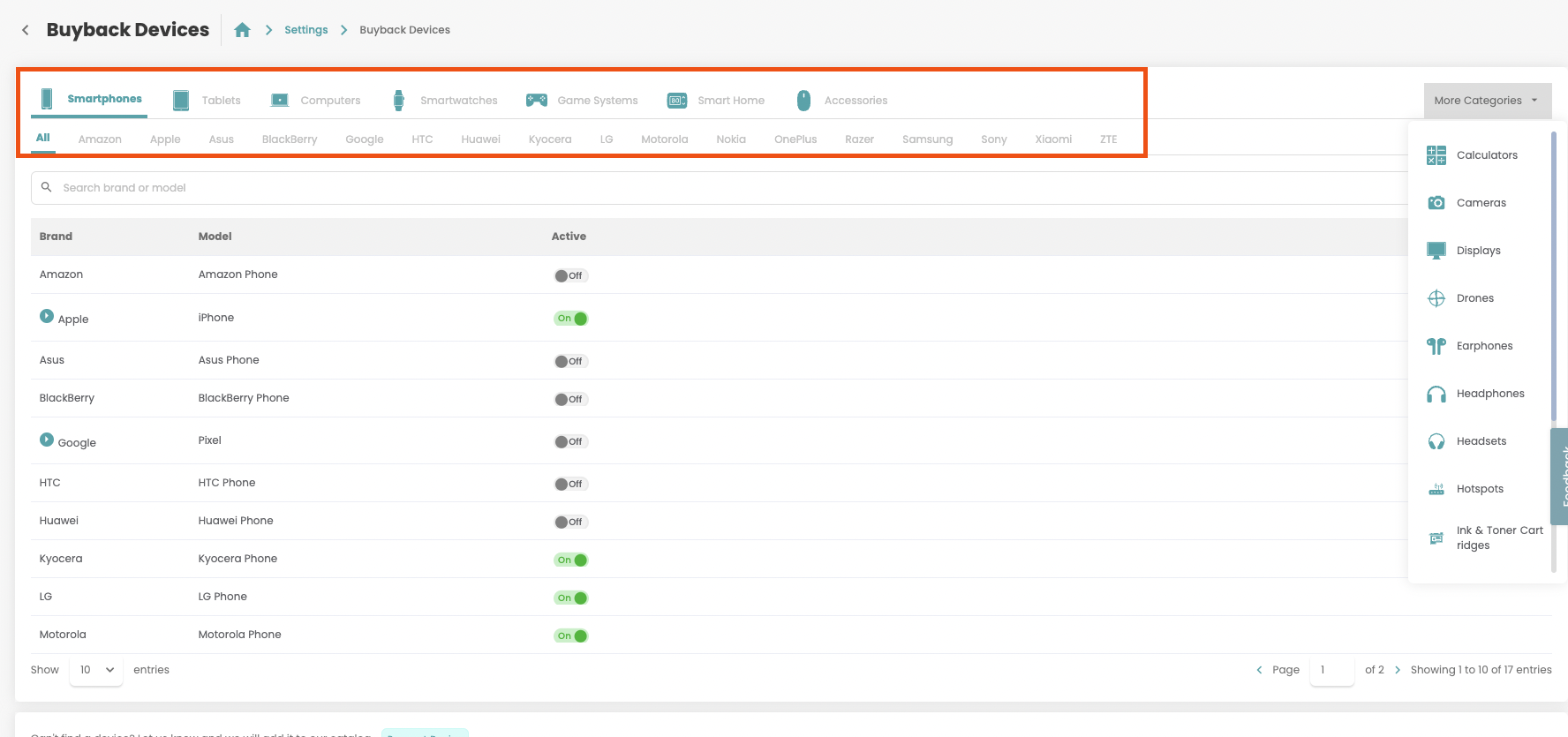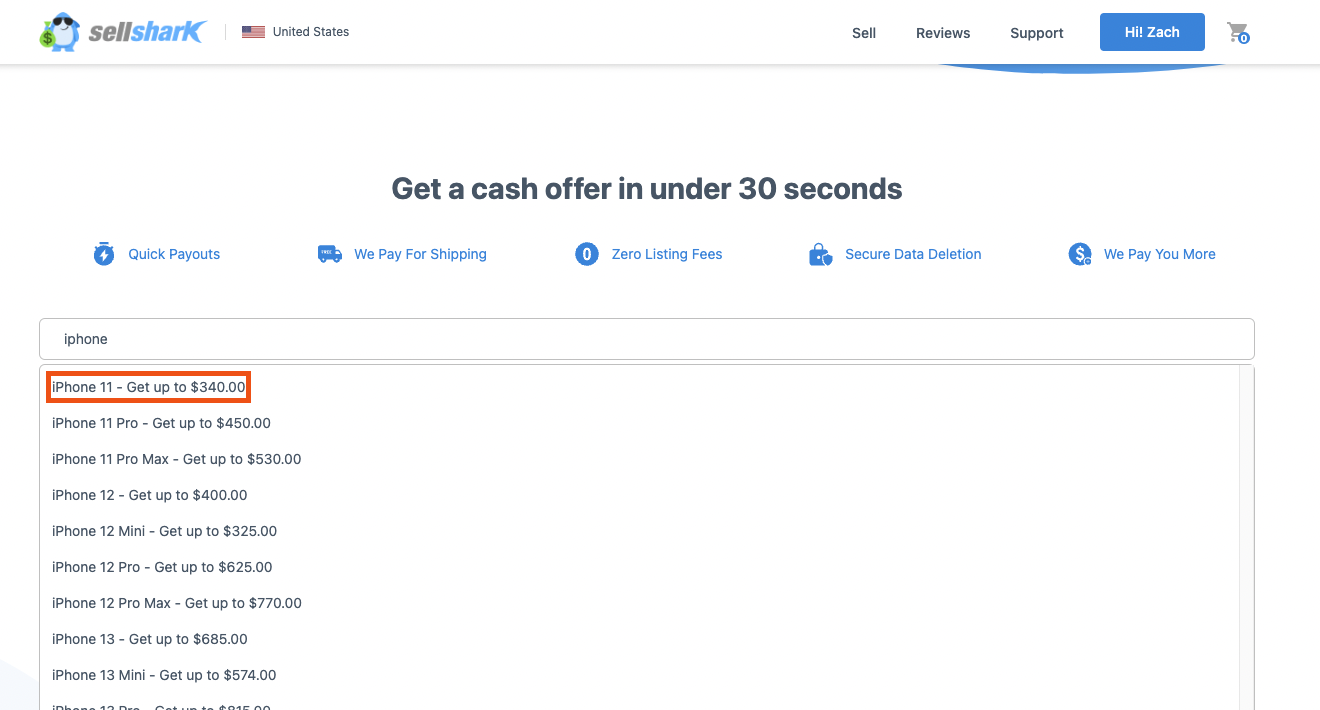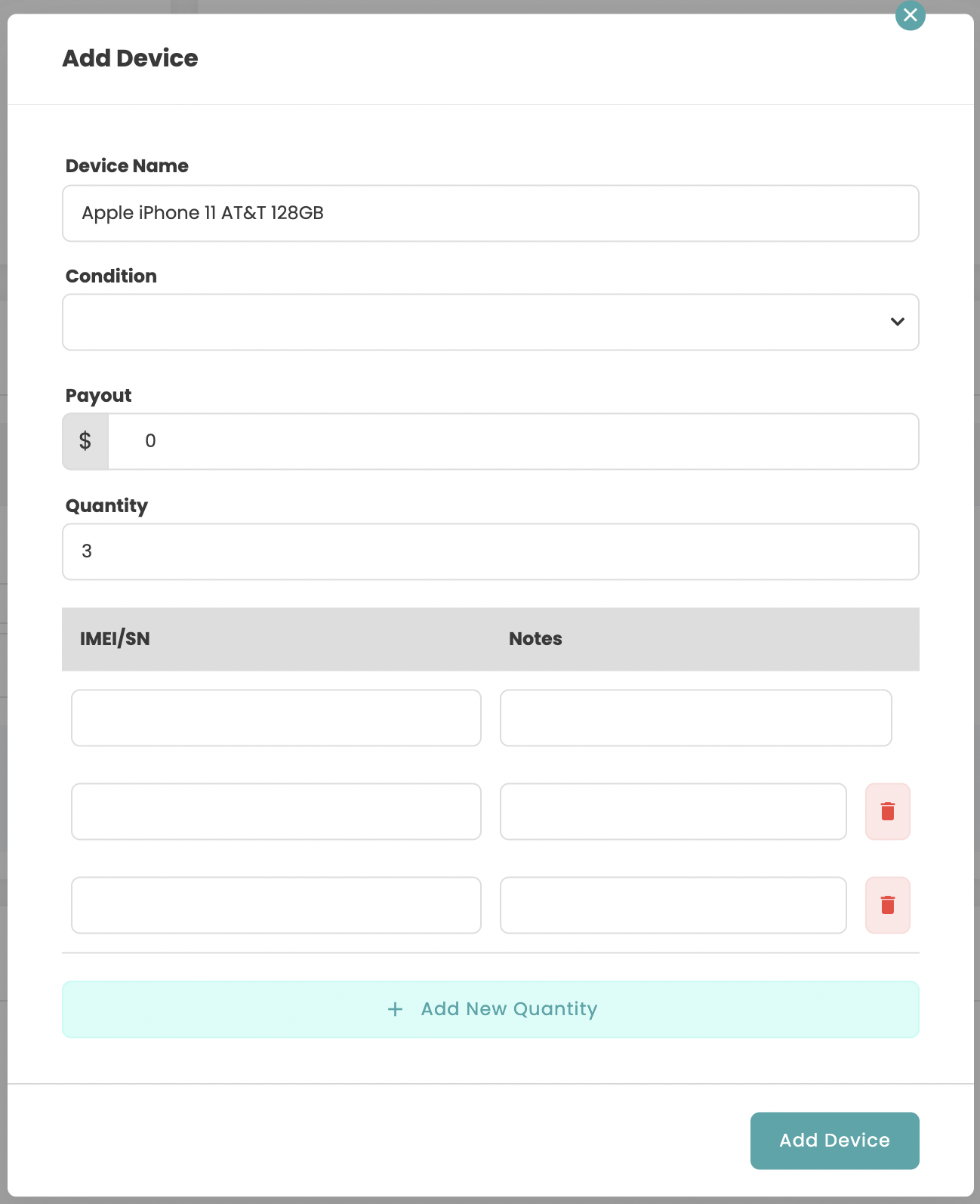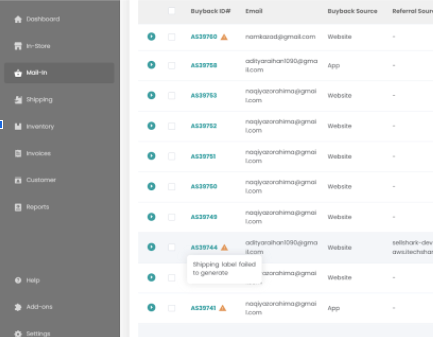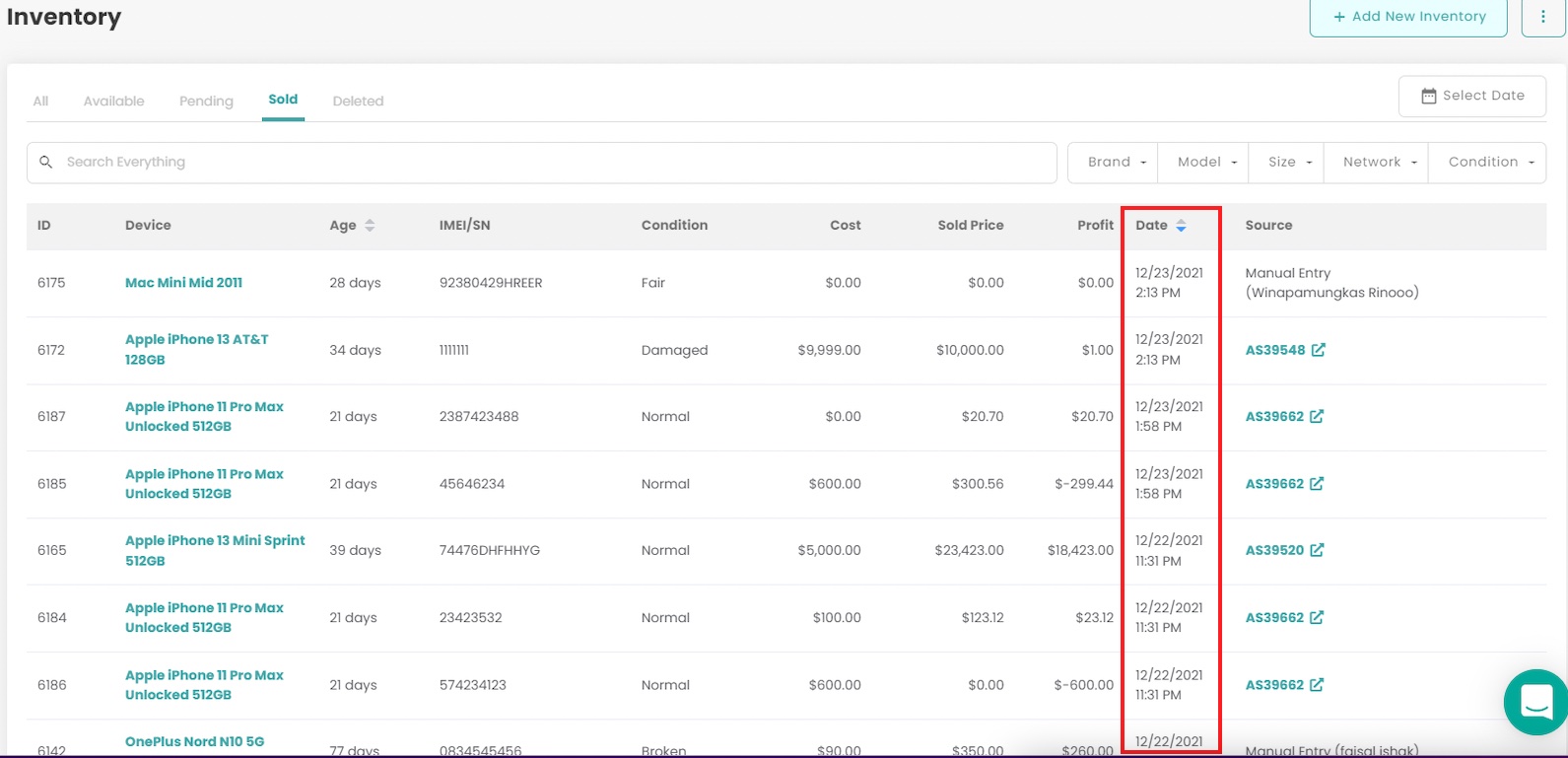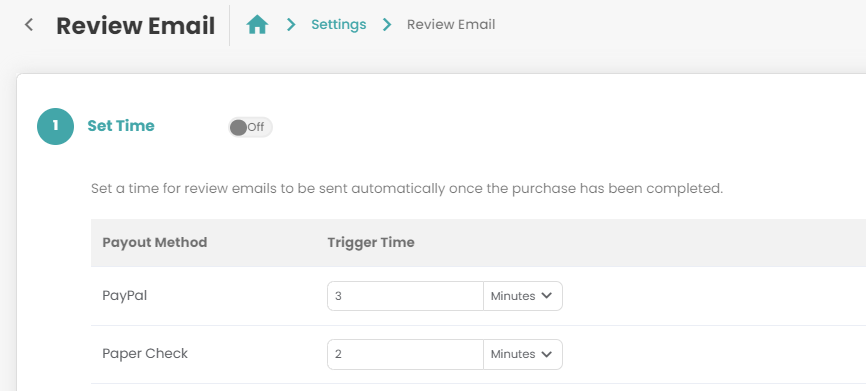Minor Platform Improvements
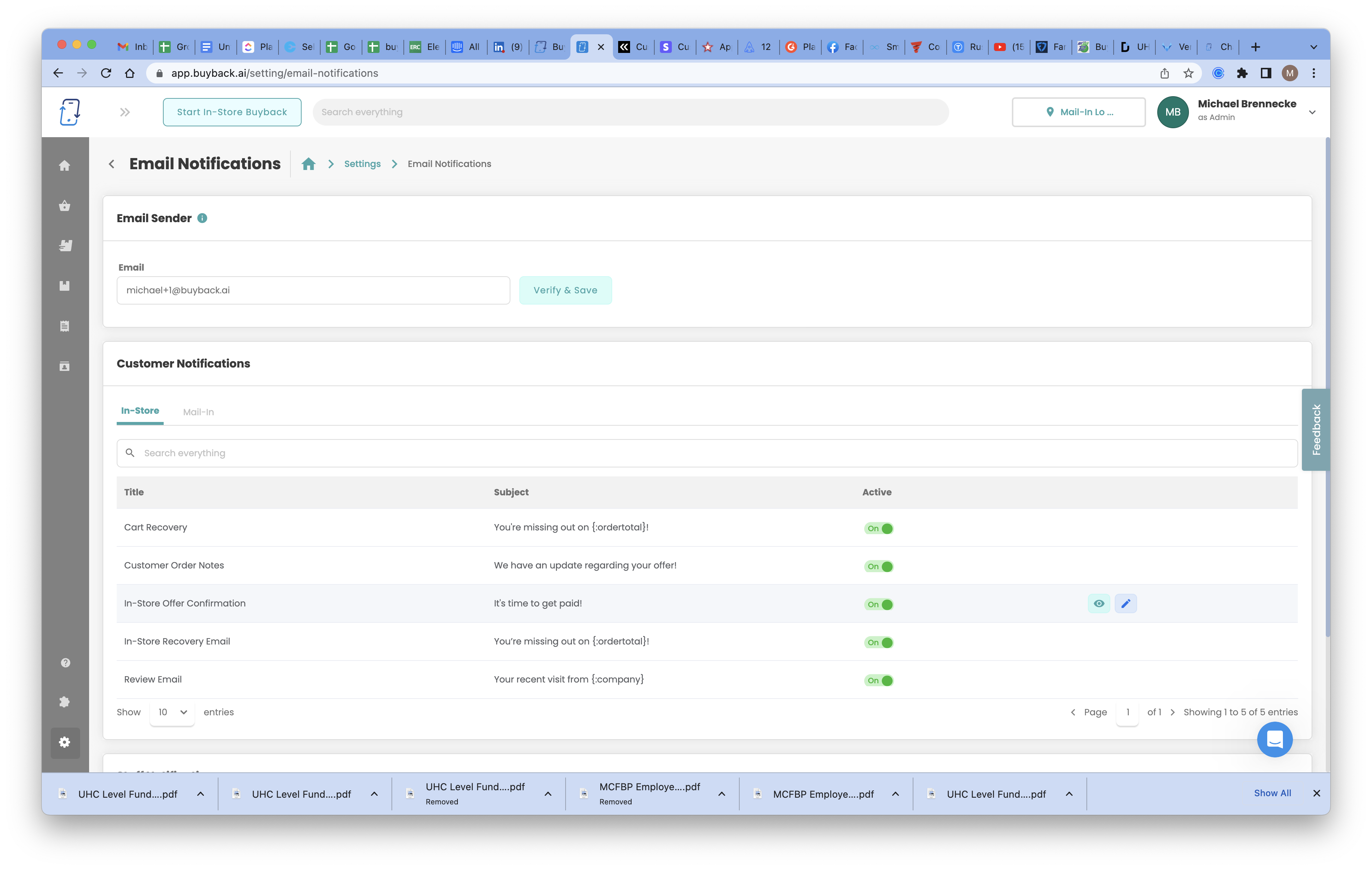
Email Notifications: UI Change
We have changed the look of the “Email Notifications” settings page, go and check it out!
https://app.buyback.ai/setting/email-notifications
Review Email
We have reimplemented the Review Email Notification for customers in the “Email Notifications” page
Check it out here:
https://app.buyback.ai/setting/review-email
Email Verification: Sender Email Address
When changing you sending email for your email notifications, you are now required to verify that email to confirm you as a business owns that email.
Widget: Paper Check and Express Check Same Address
We have made it quicker and more efficient for your customers when they are choosing either check option for payout. They will now only have to enter their check address once and the widget will copy the info down below for the shipping information if they choose. This will help with conversion rate by lessening the info needing to be entered.
Recovery Emails for In-Store Orders
We have added recovery emails for In-Store offers just like for Mail-In.
Check it out here in the email notification settings:
https://app.buyback.ai/setting/email-notifications
Chaser Emails Improvement
You can now set different timeframes for any chaser email sent. Check this out in any chaser email under the email notifications settings.
View Inventory by Location
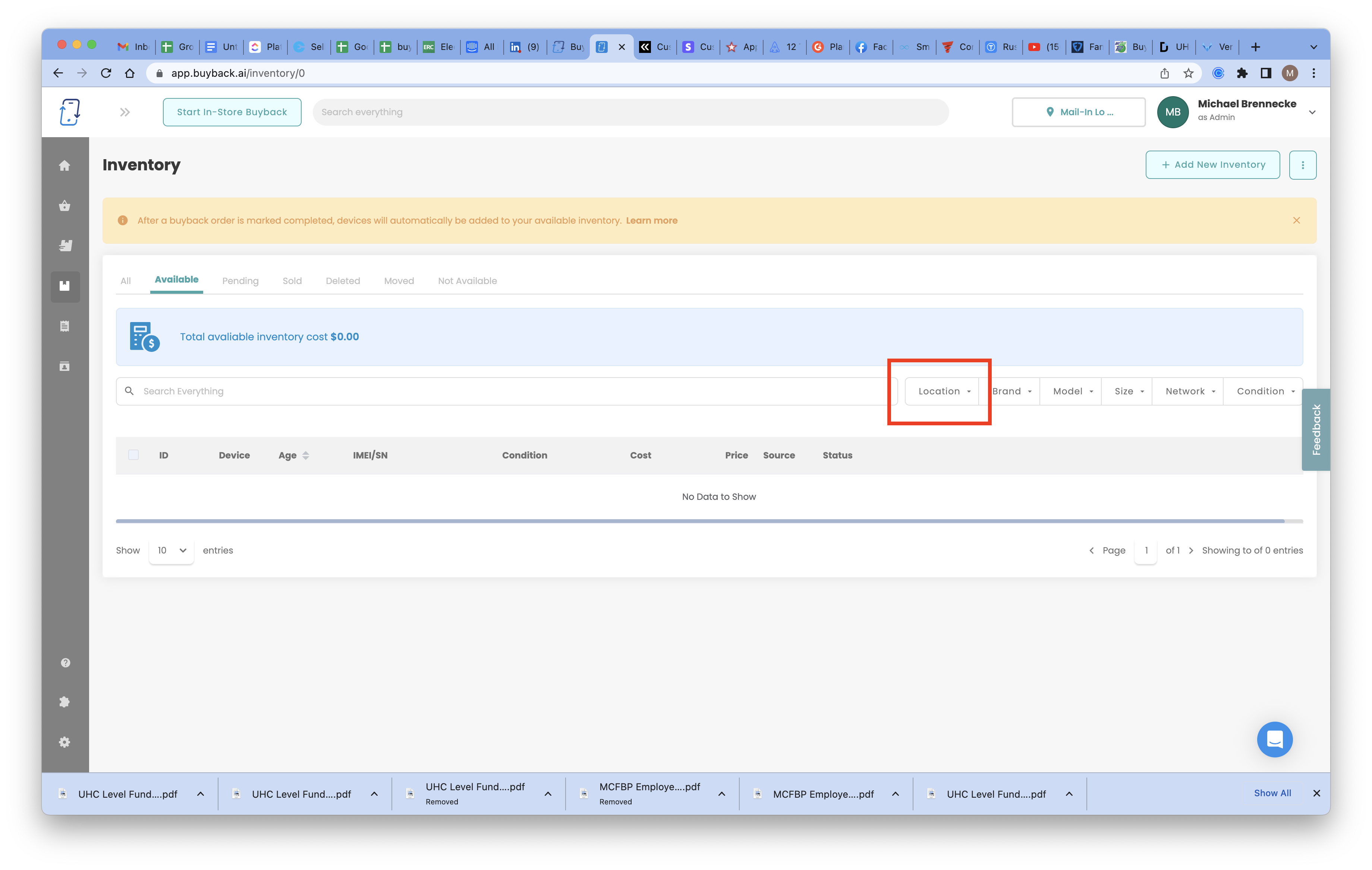
You are now able to view your inventory by selecting different locations.
Check it out here:
Custom Widget Starting Points Update
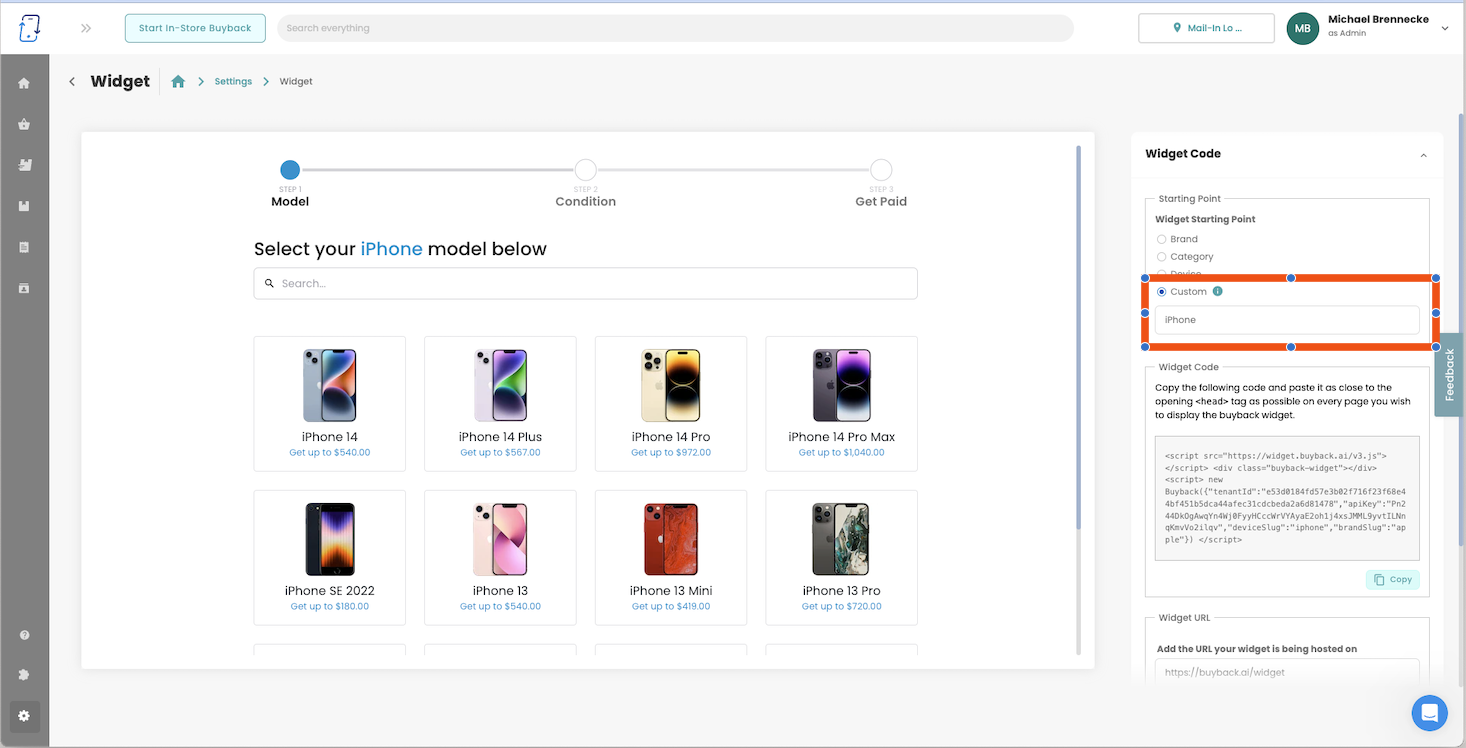
You can create different widget starting points for individual landing pages!
- Customize and create individual widgets with different starting points that will begin at any device category you want.
- Use this feature to advance SEO to funnel certain market targets to a specified landing page with your custom widget starting point.
- Decide your starting points anywhere from specific devices like Apple iPhones to a device category like Game Systems.
The world is your widget!
...or oyster, however it goes...
Click below to head to the widget settings page to check it out!
Widget Settings ⚙️New Payout Option: Interac e-Transfer

To our Canadian clients, We have added a new payout method, Interac e-Transfer!
Check it out in the settings page under "Payouts"
New Canada Shipping Couriers: UPS and FedEx
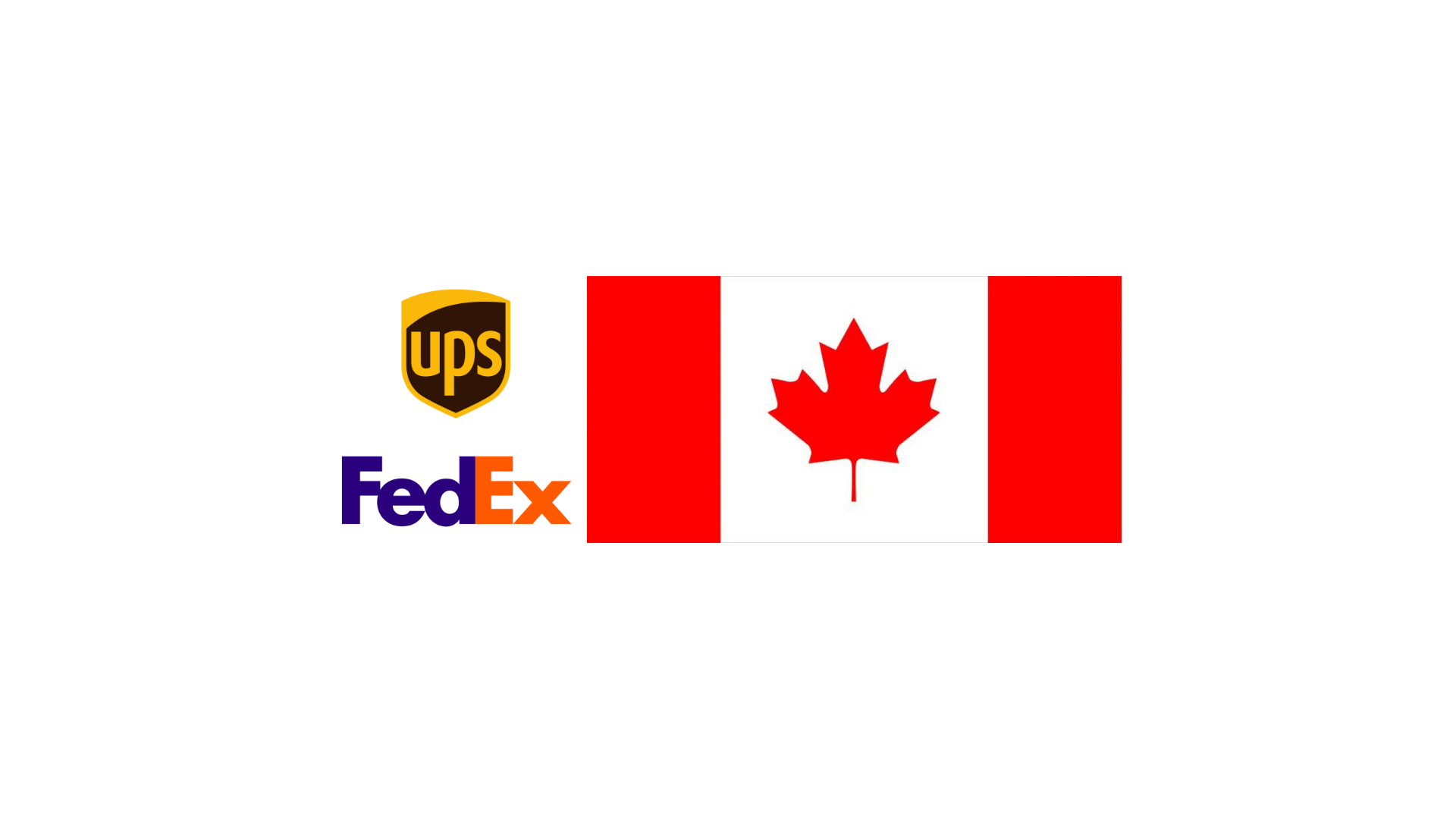
We have added integrations with UPS and FedEx for our Canada clients. This will allow any Canada clients to automatically send out return shipping labels to any customers who submit a mail-in order. That way you will not be charged until the customer ships their devices/products.
There is nothing you will have to enable as long as you have set your account location to Canada. All you will have to do is fill out the Courier's settings under the add-on page and you should get a confirmation message saying it worked.
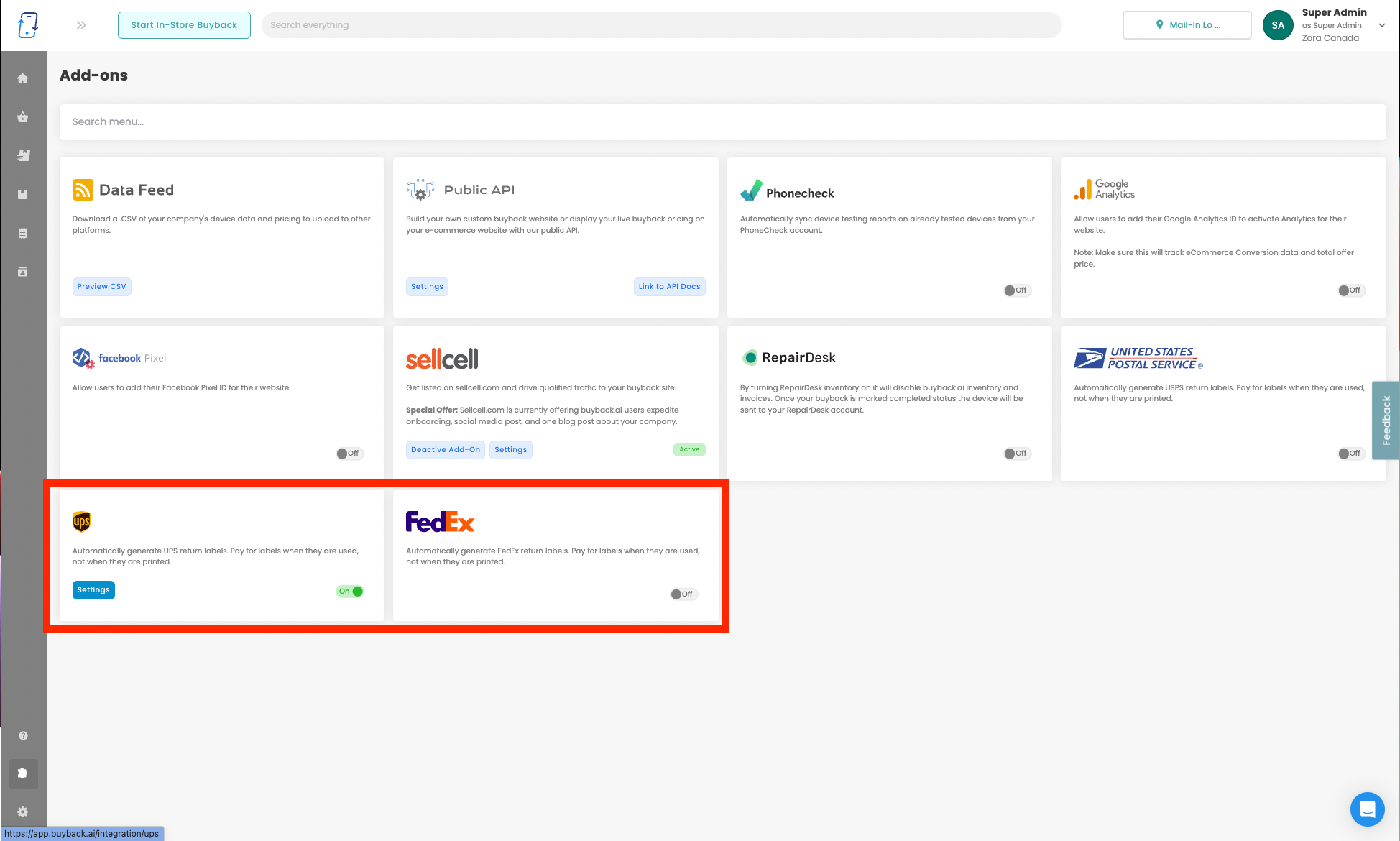
Separated In-Store and Mail-in location
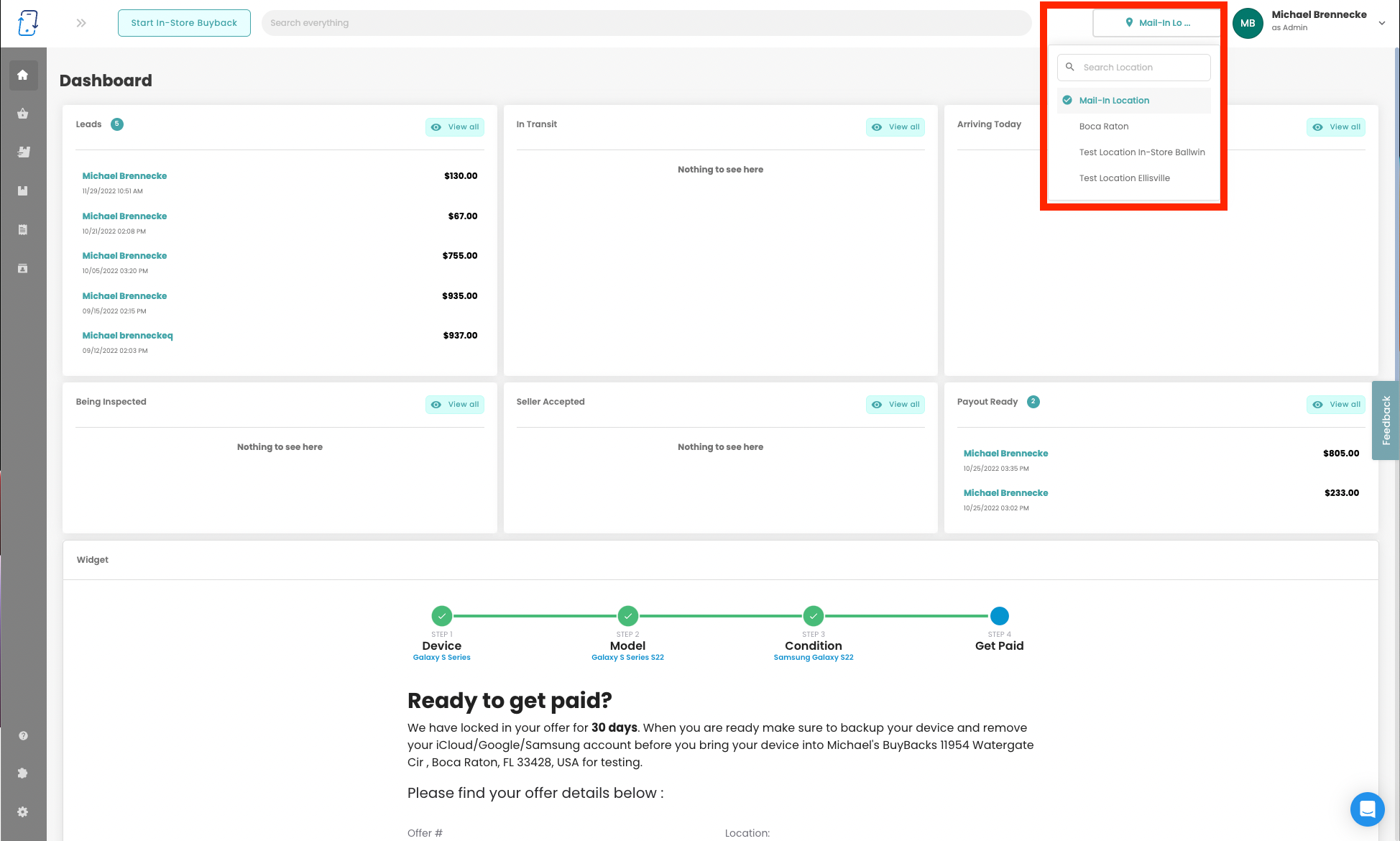
We have separated In-store and Mail-in locations. This has made it so there is a dedicated dashboard for each location.
When logging in, please make sure you are on the location you need to be on and you can also switch your default location for your user here.
You can also manage all of your locations here.
New Offer Confirmation Page
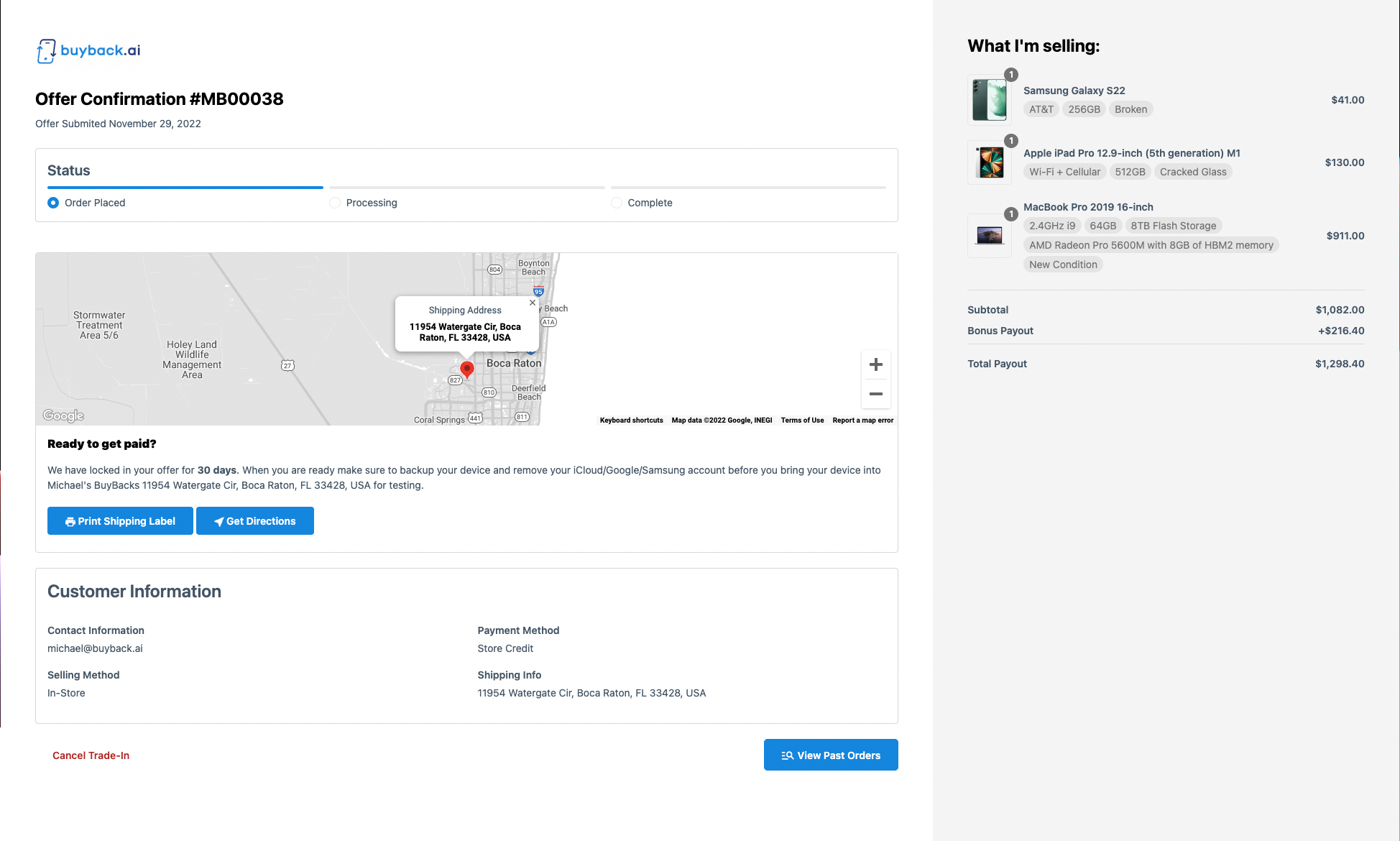
We are happy to unveil our new Offer Confirmation page! It has a whole new look plus some new feature we have added. This is the page that gets emailed in a link to a customer after they complete a buyback quote through your widget.
Along with the new design, we have added new features:
- Status Bar
- Customer can now see the progress of their buyback via a progress bar at the top.
- Map of Store Location
- Customer can easily get directions by the click of a button.
- View Past Orders
- Any past orders that a customer has submitted before using the same info will be shown under that link.
- Cancel Trade-in
- Customers can now easily cancel trade-ins but are forced to give feedback, that you will receive via email, before they do.
Here's an example.
Data Feed Add-On - Public Link
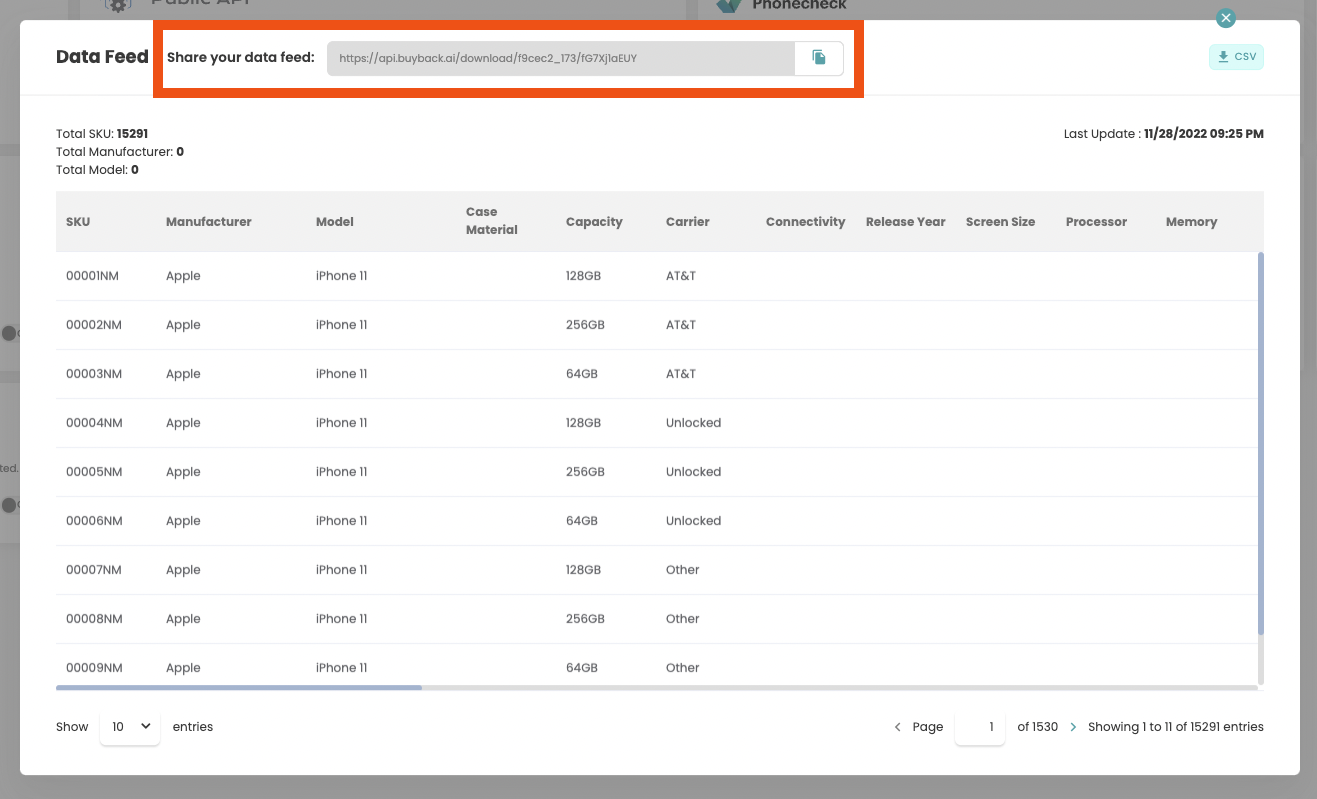
You can now easily share your data feed via a public link! This link will allow you or anyone you share it with to quickly download a updated CSV of your data feed.
Check it out here: Data Feed
Added Settings to Company Profile
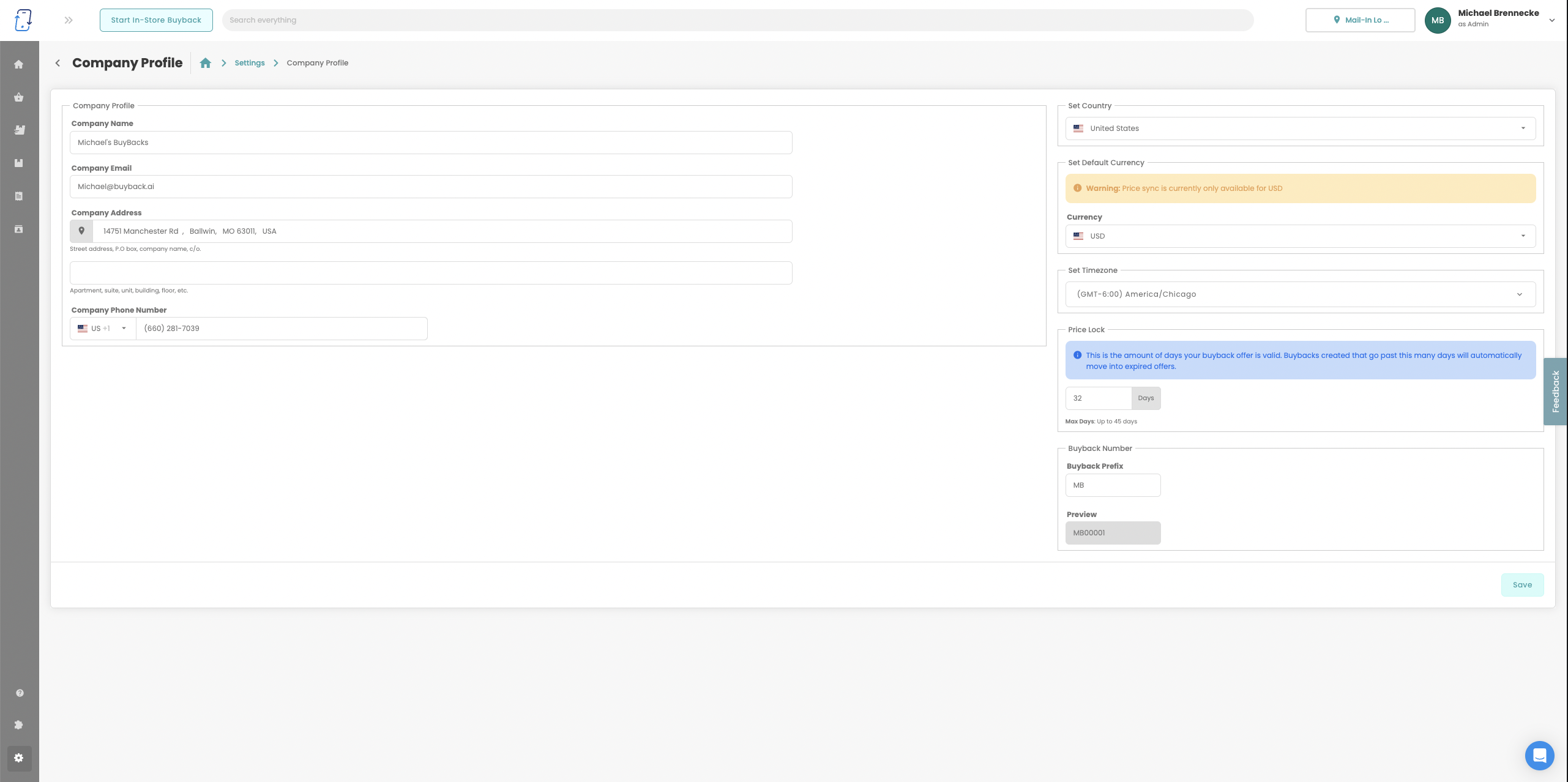
We have deleted "General Settings" and added the following settings to the "Company Profile" settings:
- Country Settings
- Currency Settings
- Time Zone Settings
- Buyback Number
- Price Lock
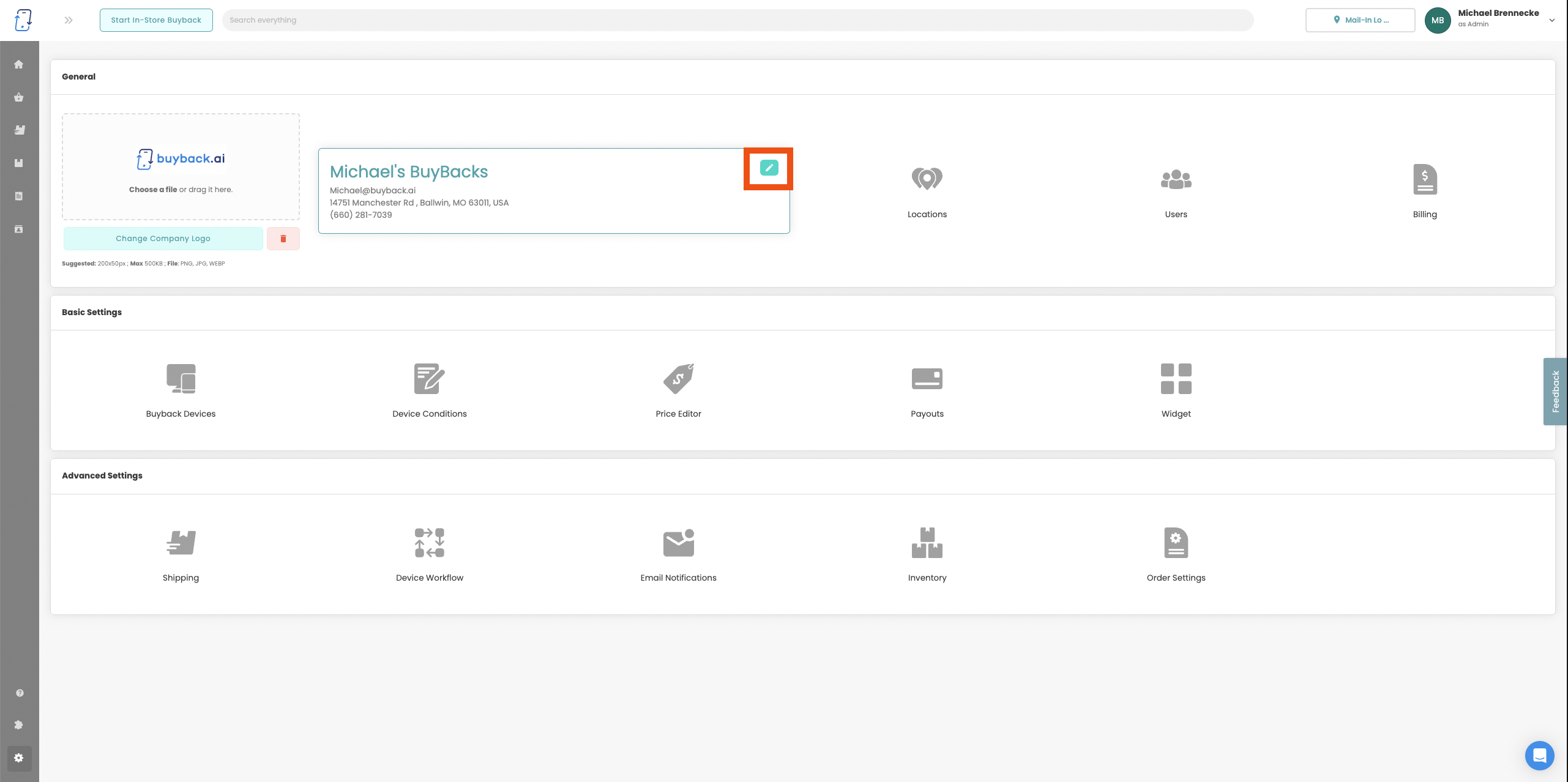
Reset to Default Email Templates
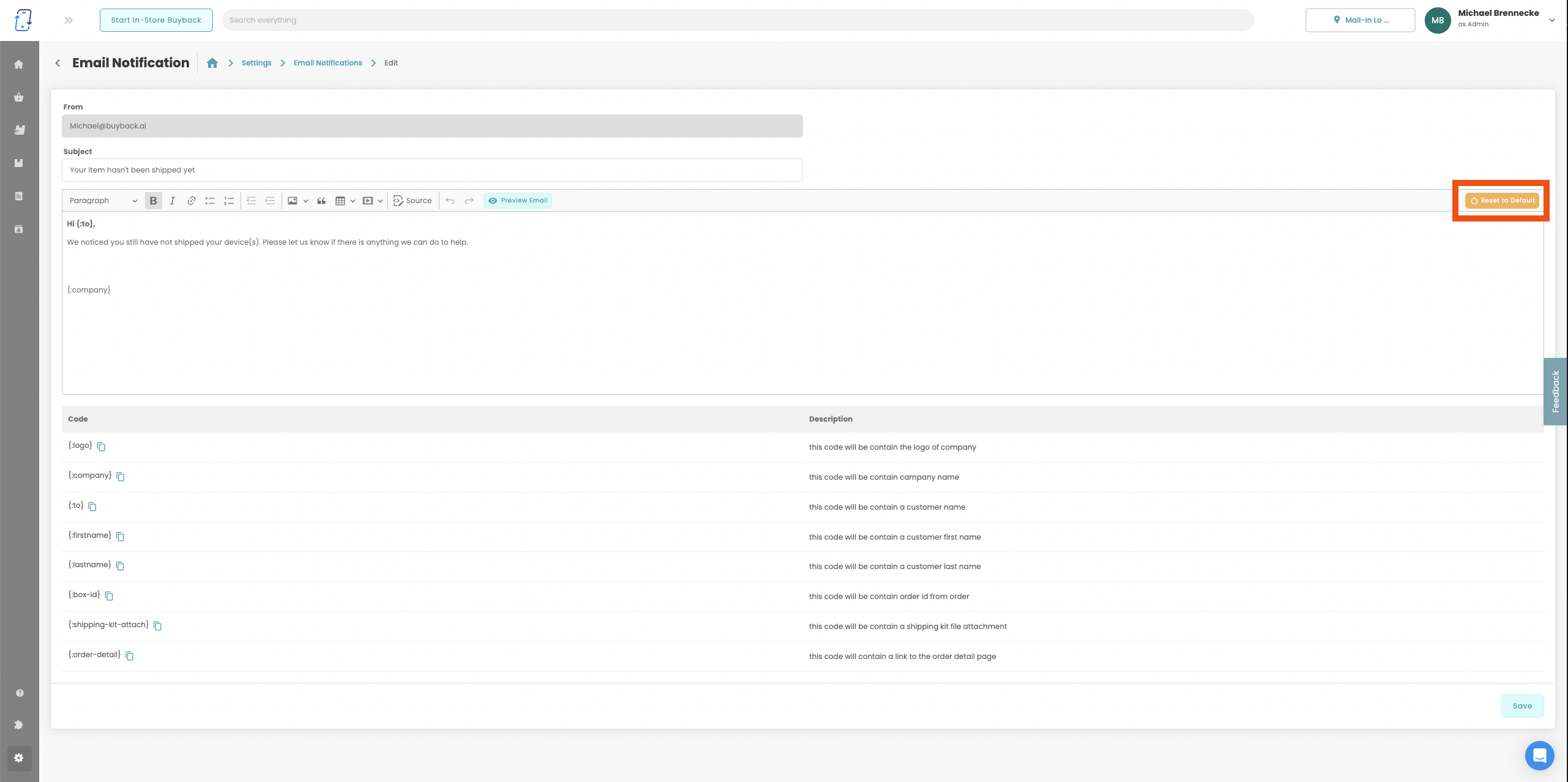
You can now reset any of the customizable email templates back to our general default ones.
Here is a like to the default templates: Default Templates
Preview Outbound Emails
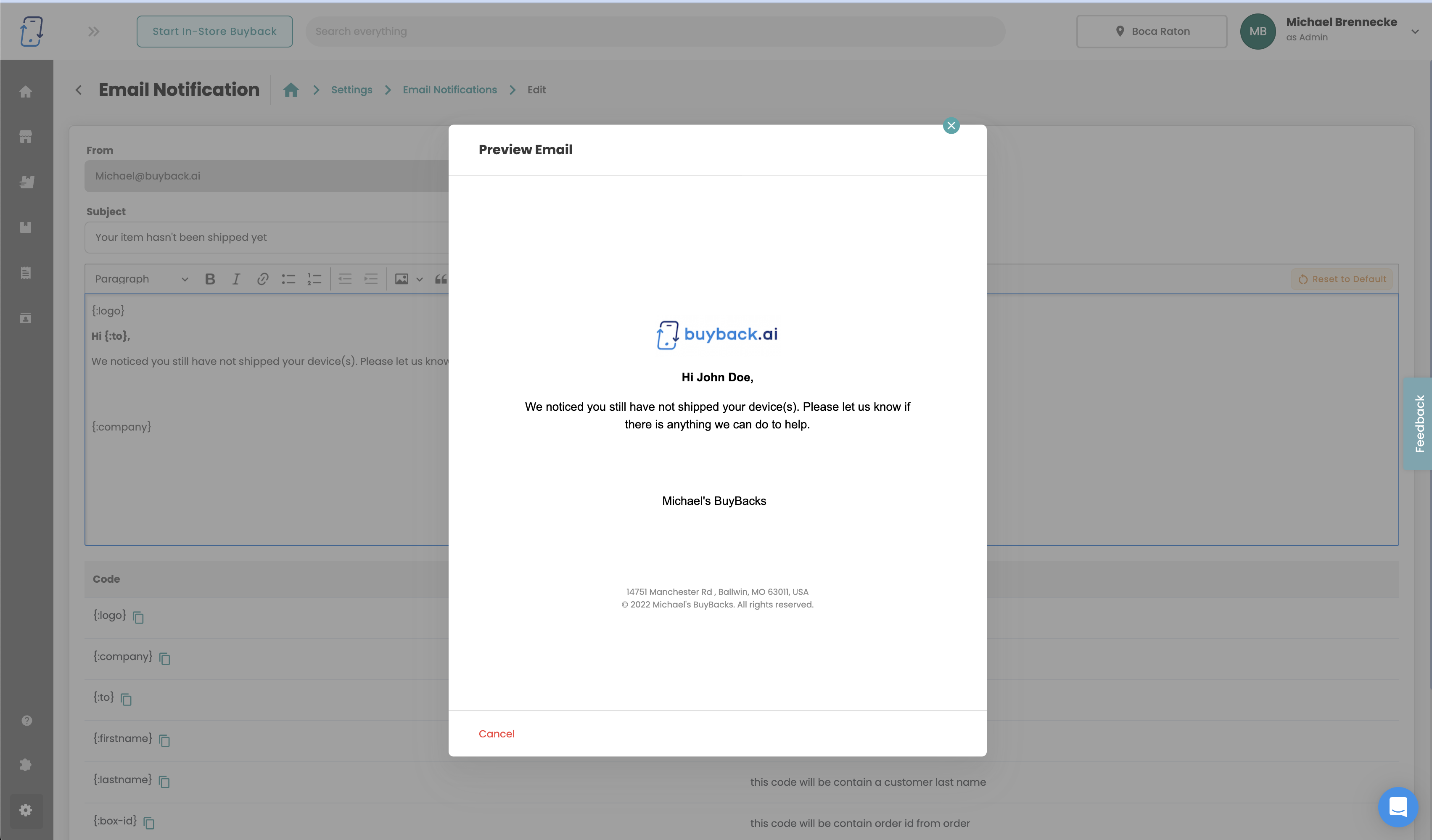
We have added the option to preview your outbound emails to you customers as you edit them.
This applies to any email notifications, buyback receipts, and workflow emails
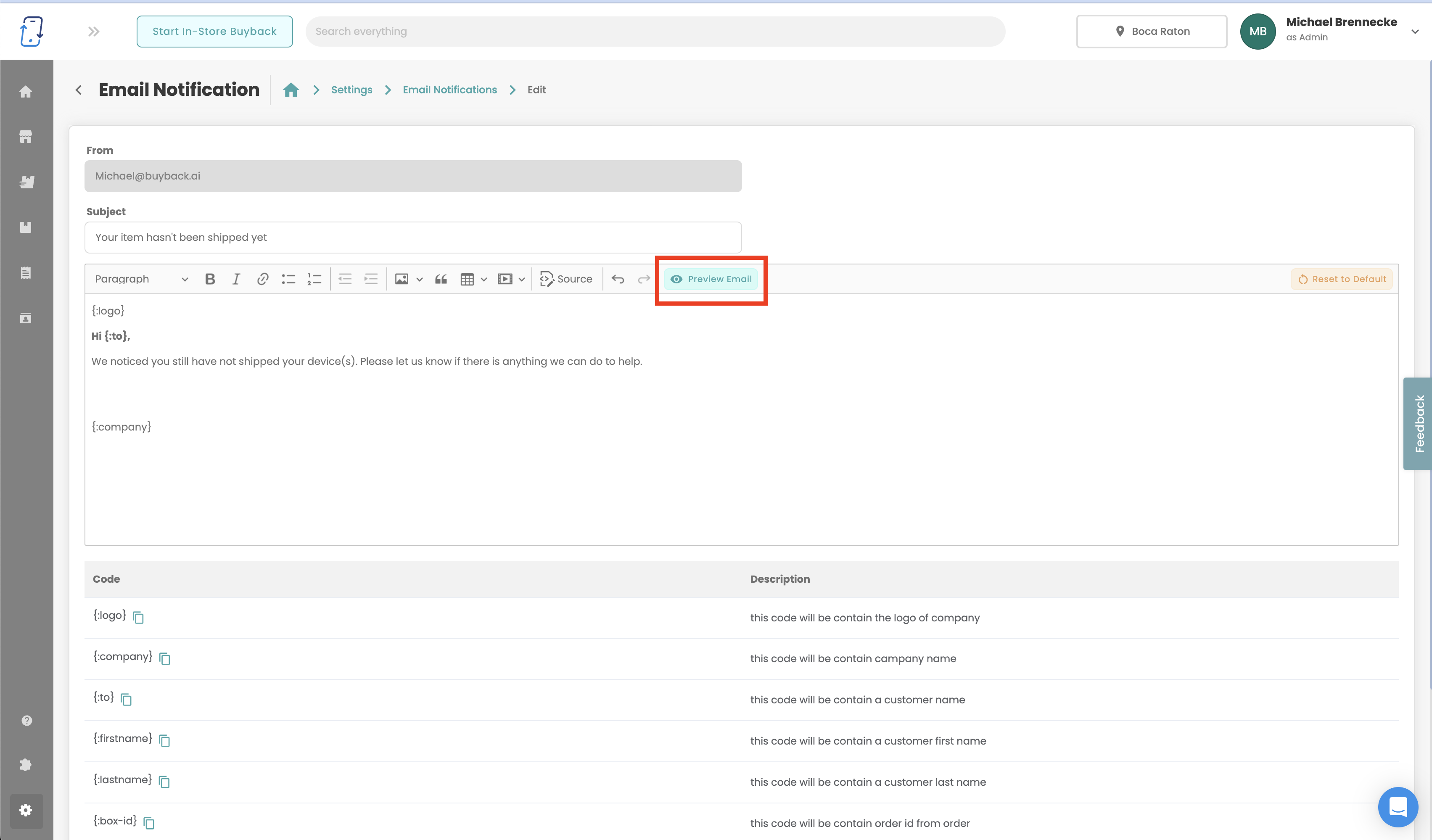
Add Custom Devices to "Start In-Store Buyback"
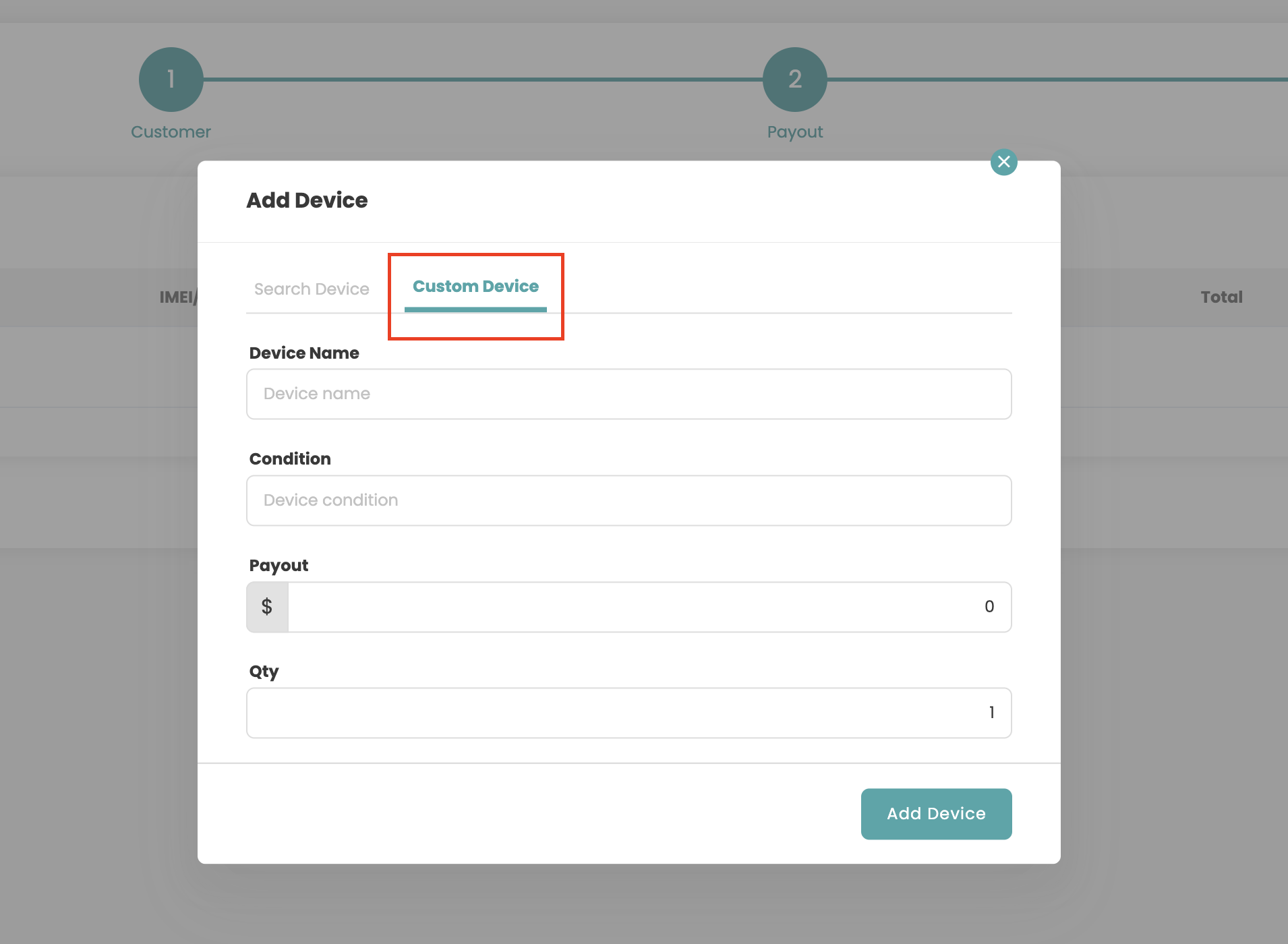
You can now add customs devices when manually adding a In-store Buyback. These items will go in inventory just like normal items.
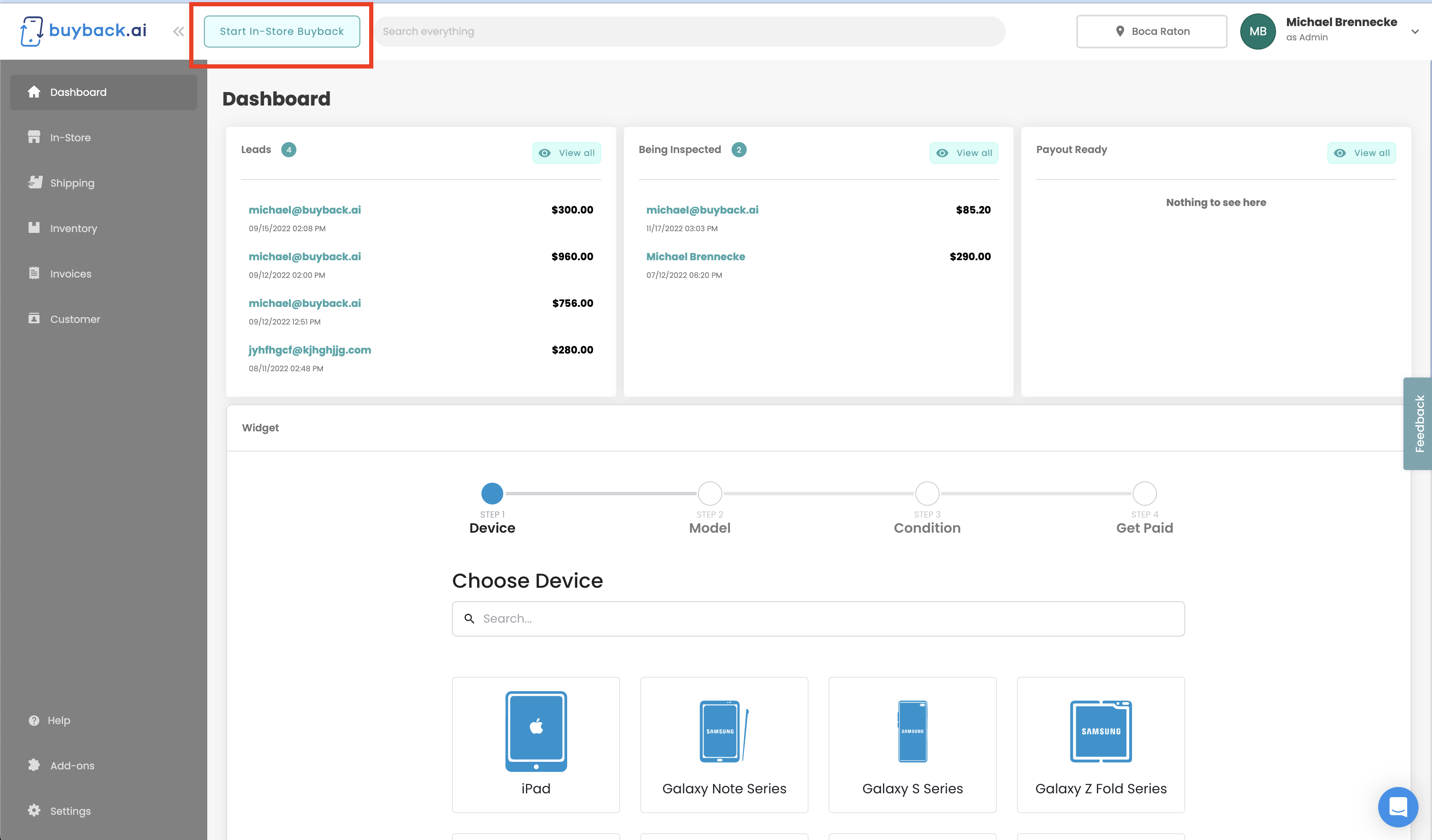
Help Buttons for "Sell Your Mac"
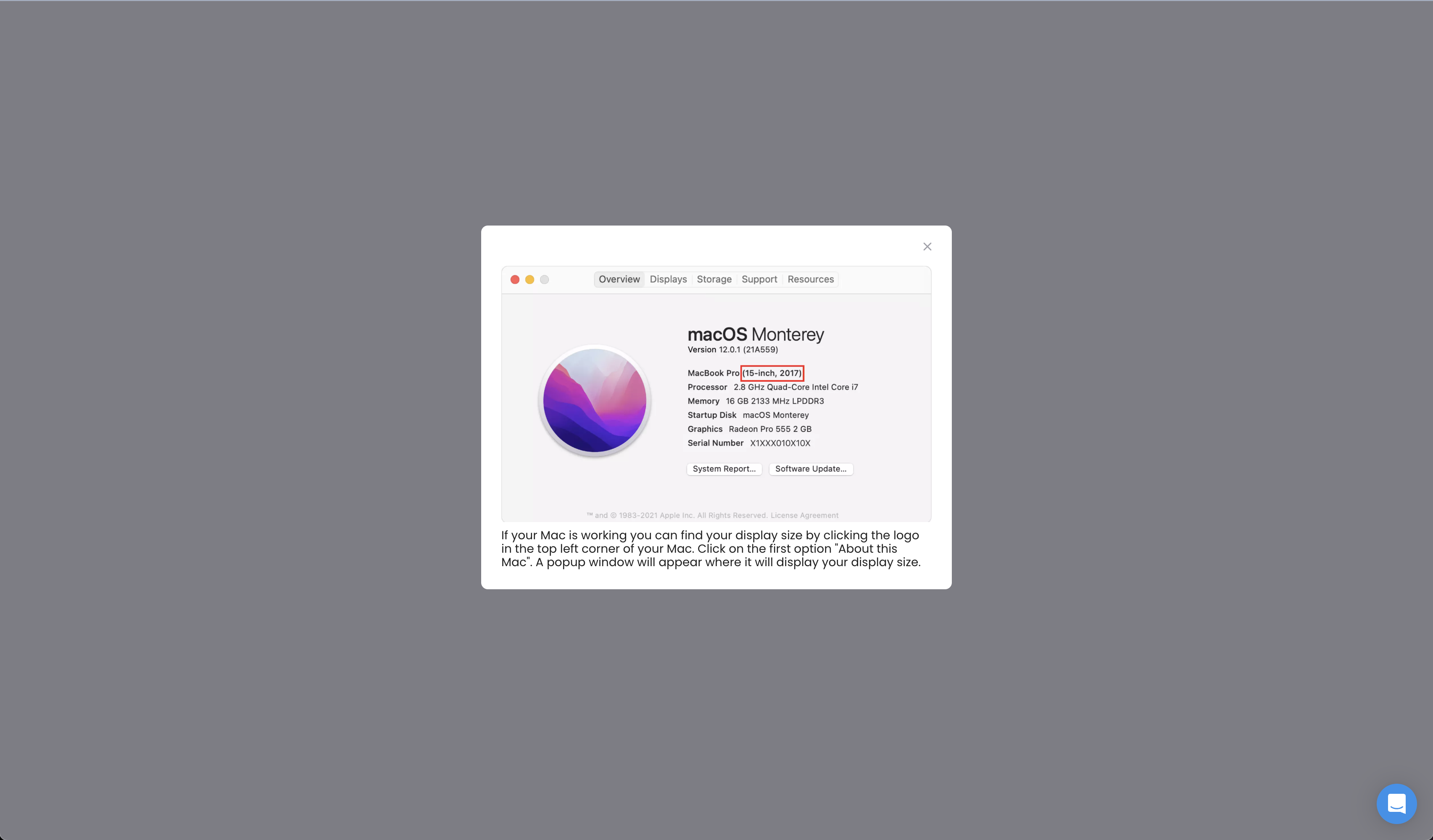
We have added "Help Buttons" to each spec category for all Mac device categories to help customers determine what mac they have to deliver a more accurate buyback quote.
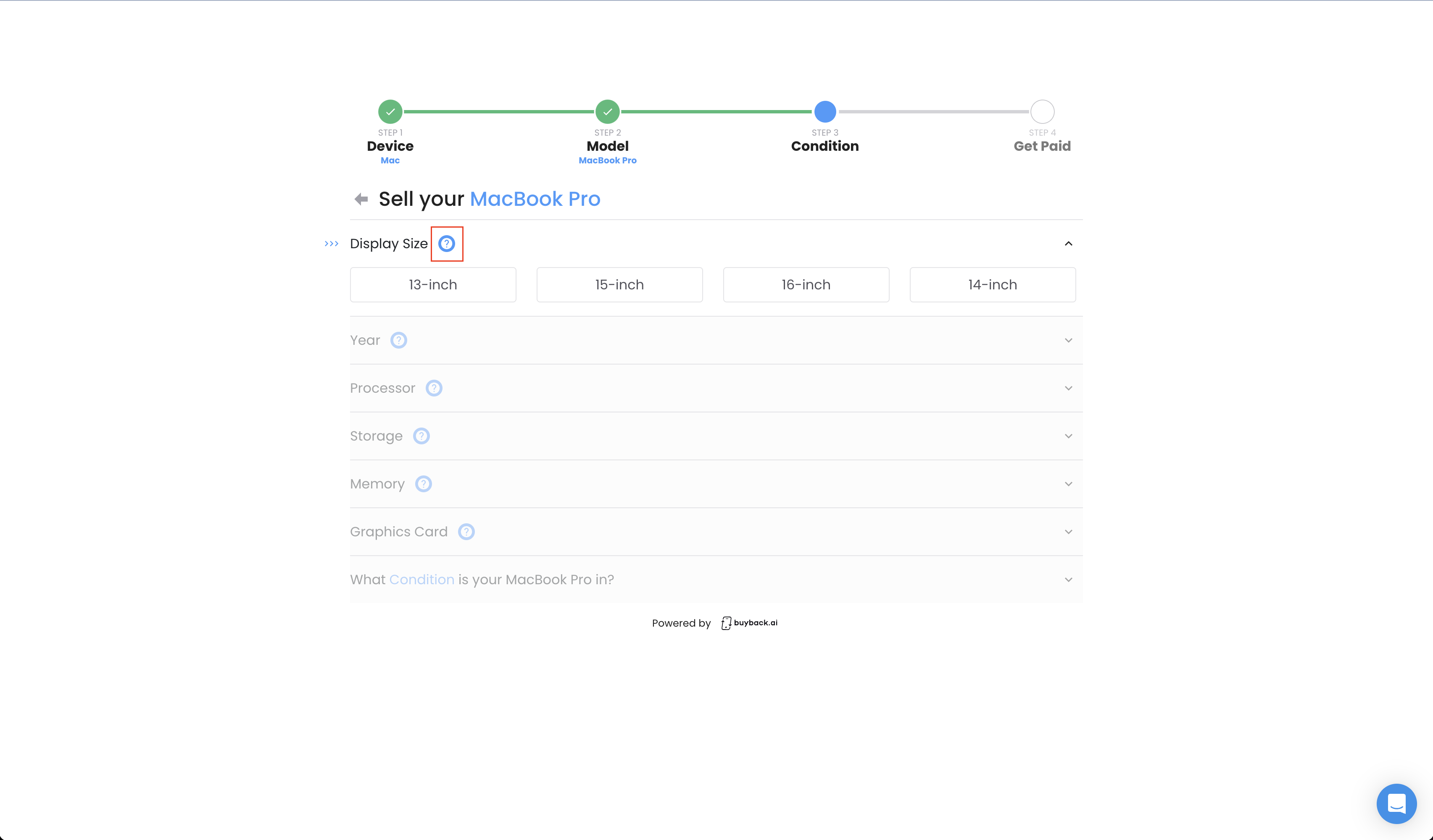
Samsung Galaxy Z Flip4

The Samsung Galaxy Z Flip4 has been added to the device catalog! Please make sure to enable this device in the Buyback Devices settings page if you wish to purchase this device from your clients.
Samsung Galaxy Z Fold4

The Samsung Galaxy Z Fold4 has been added to the device catalog! Please make sure to enable this device in the Buyback Devices settings page if you wish to purchase this device from your clients.
Samsung Galaxy A53 5G

The Samsung Galaxy A53 5G has been added to the device catalog! Please make sure to enable this device in the Buyback Devices settings page if you wish to purchase this device from your clients.
Logitech iPad Keyboards

Logitech iPad Keyboards have been added to the device catalog! Please make sure to enable these devices in the Buyback Devices settings page if you wish to purchase these devices from your clients
ZAGG Keyboard Cases

ZAGG Keyboard Cases have been added to the device catalog! Please make sure to enable these devices in the Buyback Devices settings page if you wish to purchase these devices from your clients
Bydge iPad Keyboards

Brydge iPad Keyboards have been added to the device catalog! Please make sure to enable these devices in the Buyback Devices settings page if you wish to purchase these devices from your clients
Google Pixel Buds Pro

The Google Pixel Buds Pro has been added to the device catalog! Please make sure to enable this device in the Buyback Devices settings page if you wish to purchase this device from your clients.
Uptime Monitor
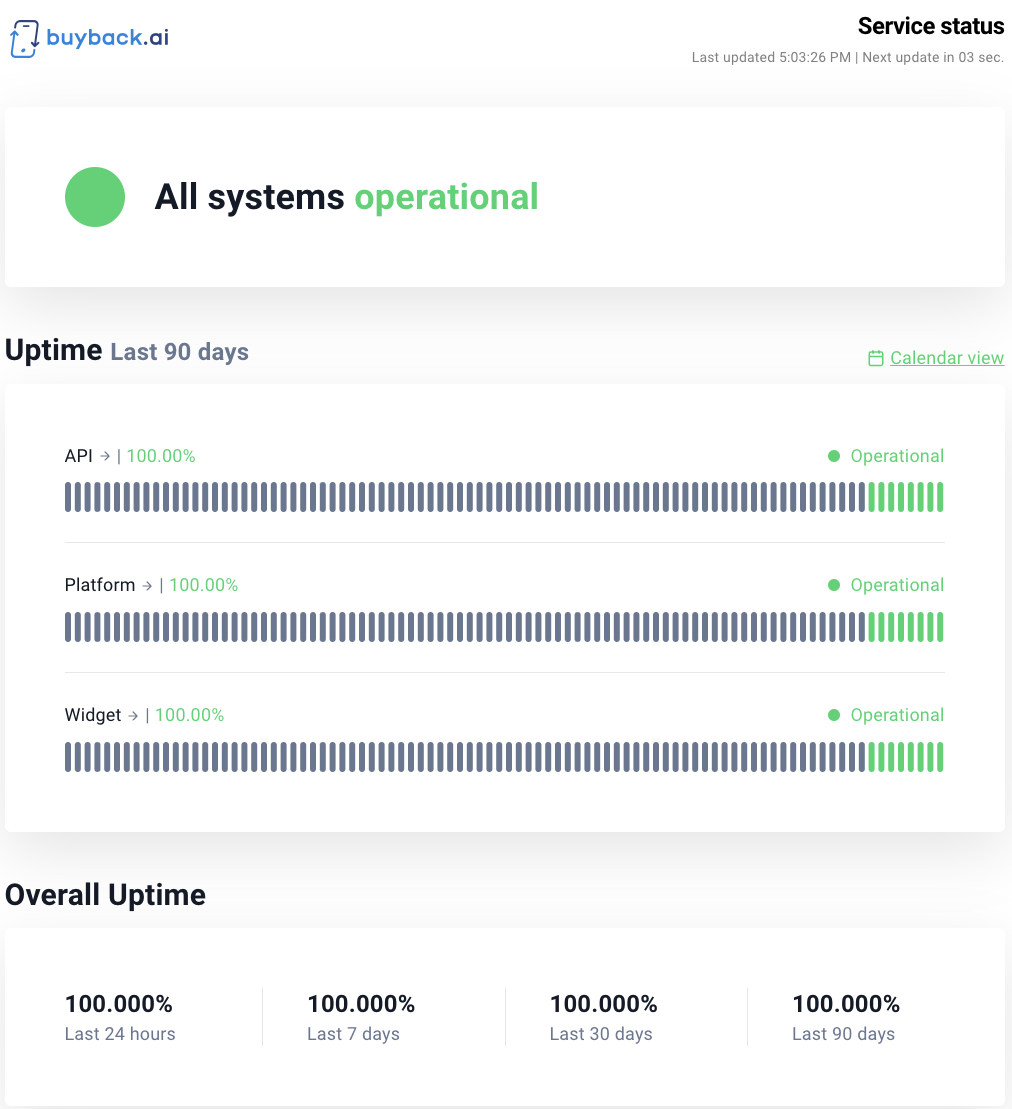
Buyback.ai now has Uptime Monitor!
You are now able to go to https://status.buyback.ai/ to track the current and past uptime statistics of our 3 products: API, Platform and Widget.
Linked Locations: View Widget Code
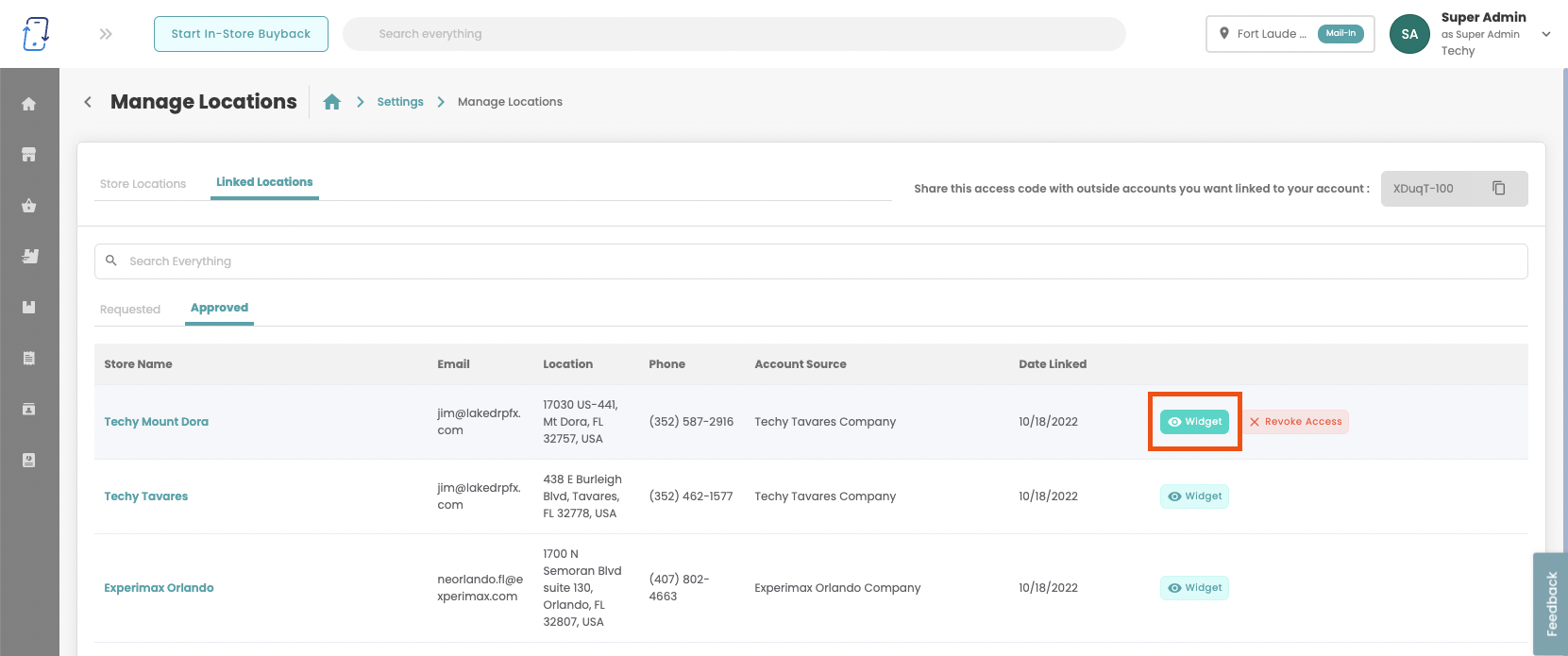
We have updated the Linked Locations feature so that a franchisor can view their individual linked locations' Widget Code.
We figured this would help if the franchisor wanted to post their linked locations' widget codes on their own website for maybe a location landing page
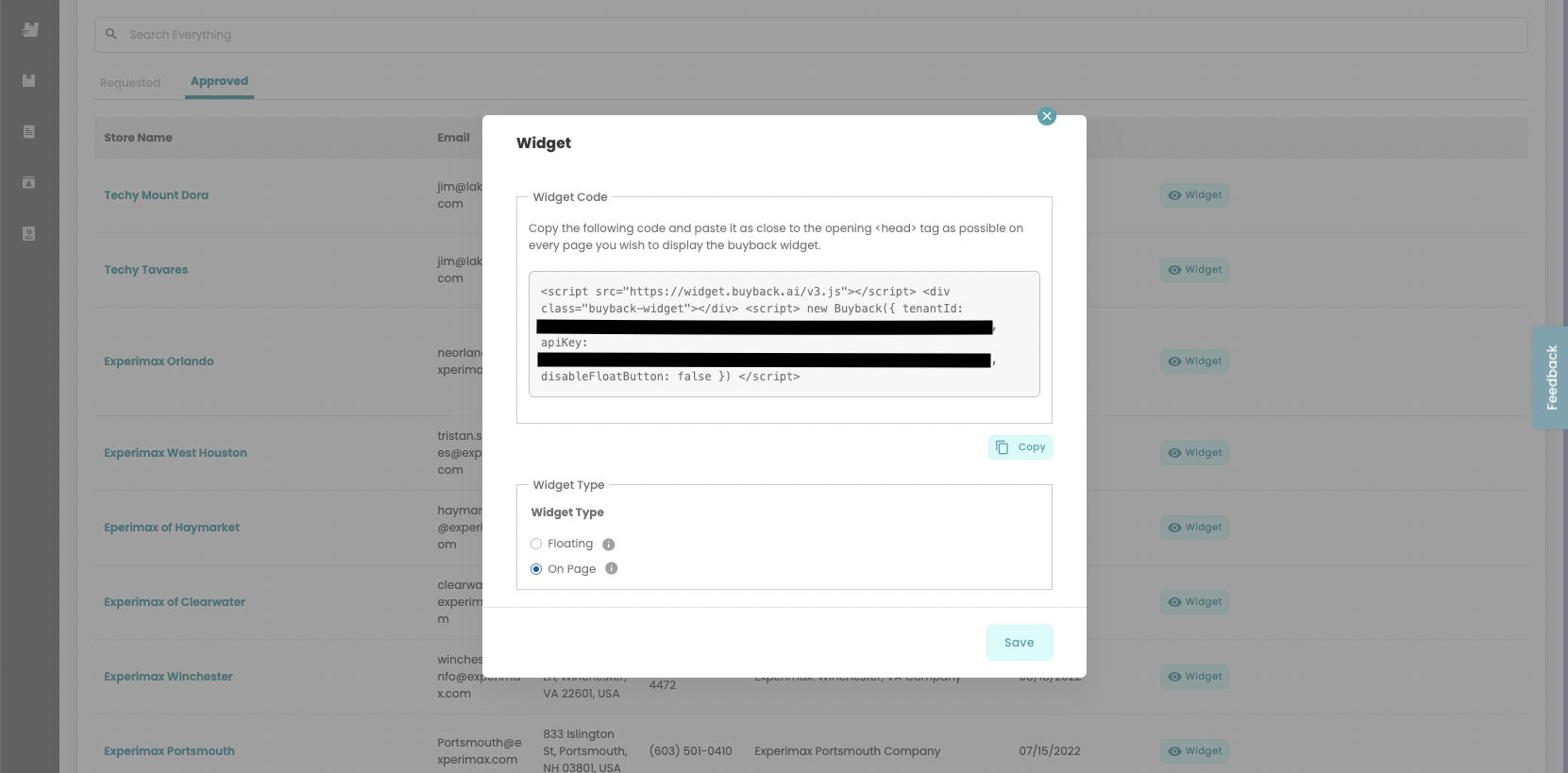
Here is an article if you need help: https://help.buyback.ai/en/articles/6654644-linked-locations-view-widget-code
Widget: “Other” Tile
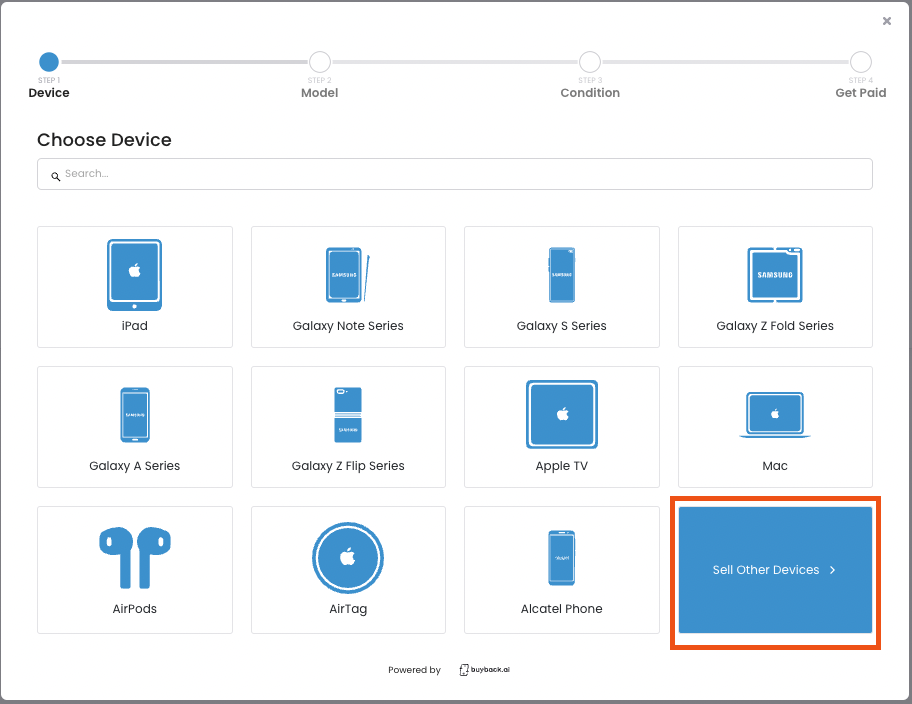
We have added a new feature to the widget that adds another tile called ”Show Other Devices”
What this does is if you have a lot of categories/devices that are showing in the widget you can clean them up with this tile.
To change your tile sort order and what tiles show under the “Show Other Devices” tile, go to Device Sort Order under Devices in settings.
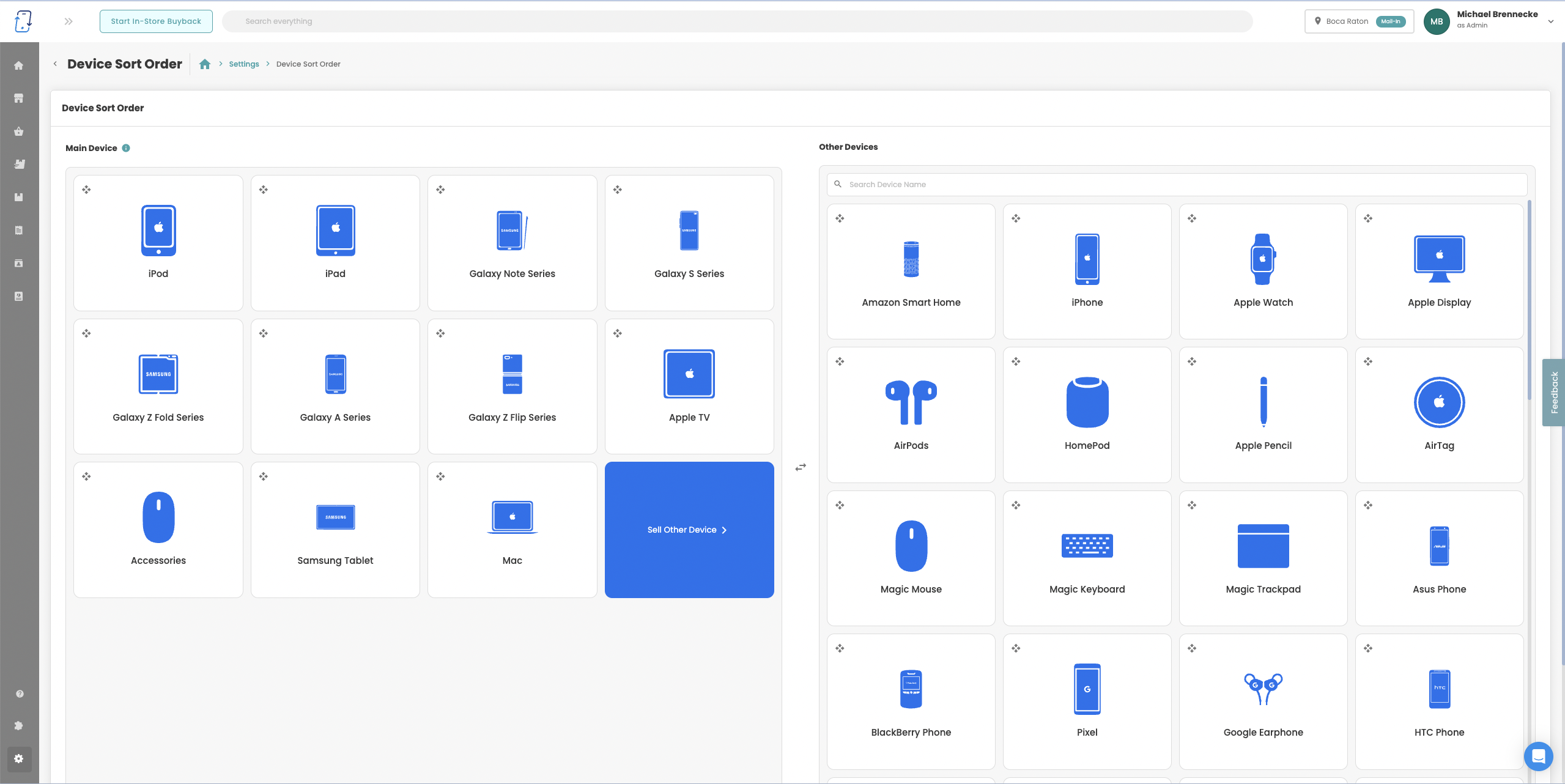
This is only applicable if your “Widget: First Step Grouping” settings is set to “remove first step”
Transaction ID Added to Offer Details Page
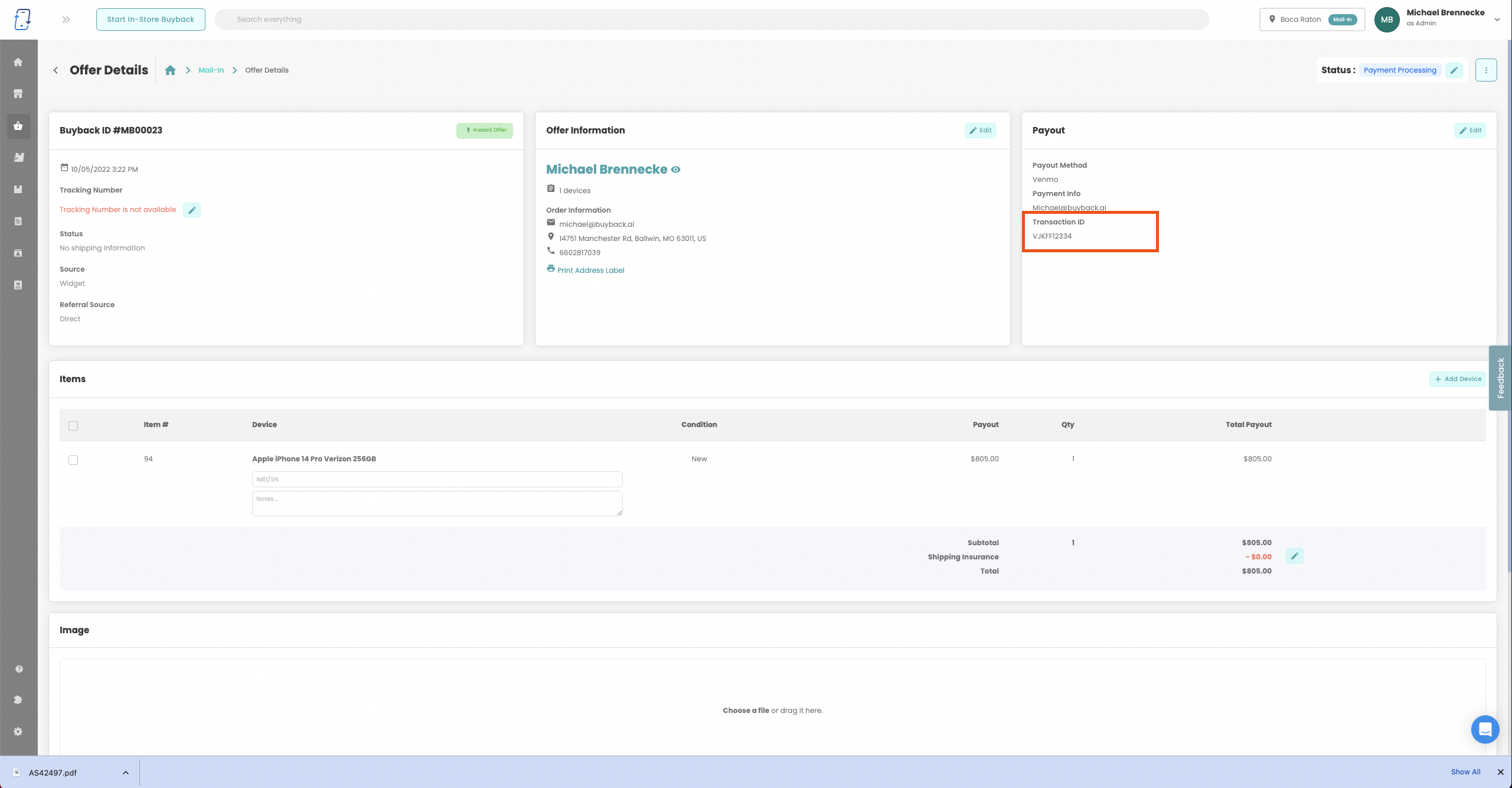
You are now able to add a transaction ID to any offer when updating the status to the offer to “Payment Processing” or “Payment Ready”
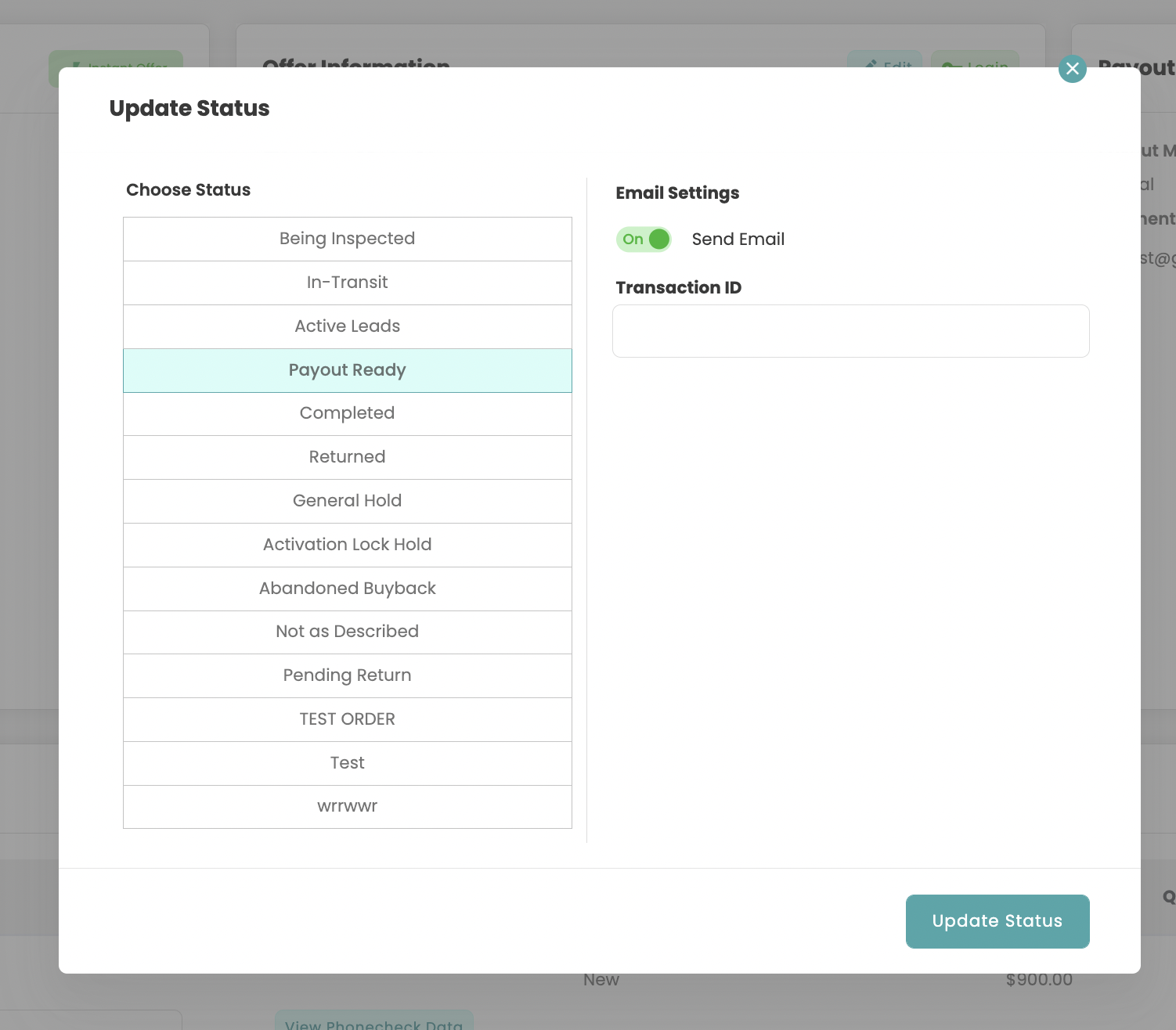
You can also do this for multiple orders at a time.
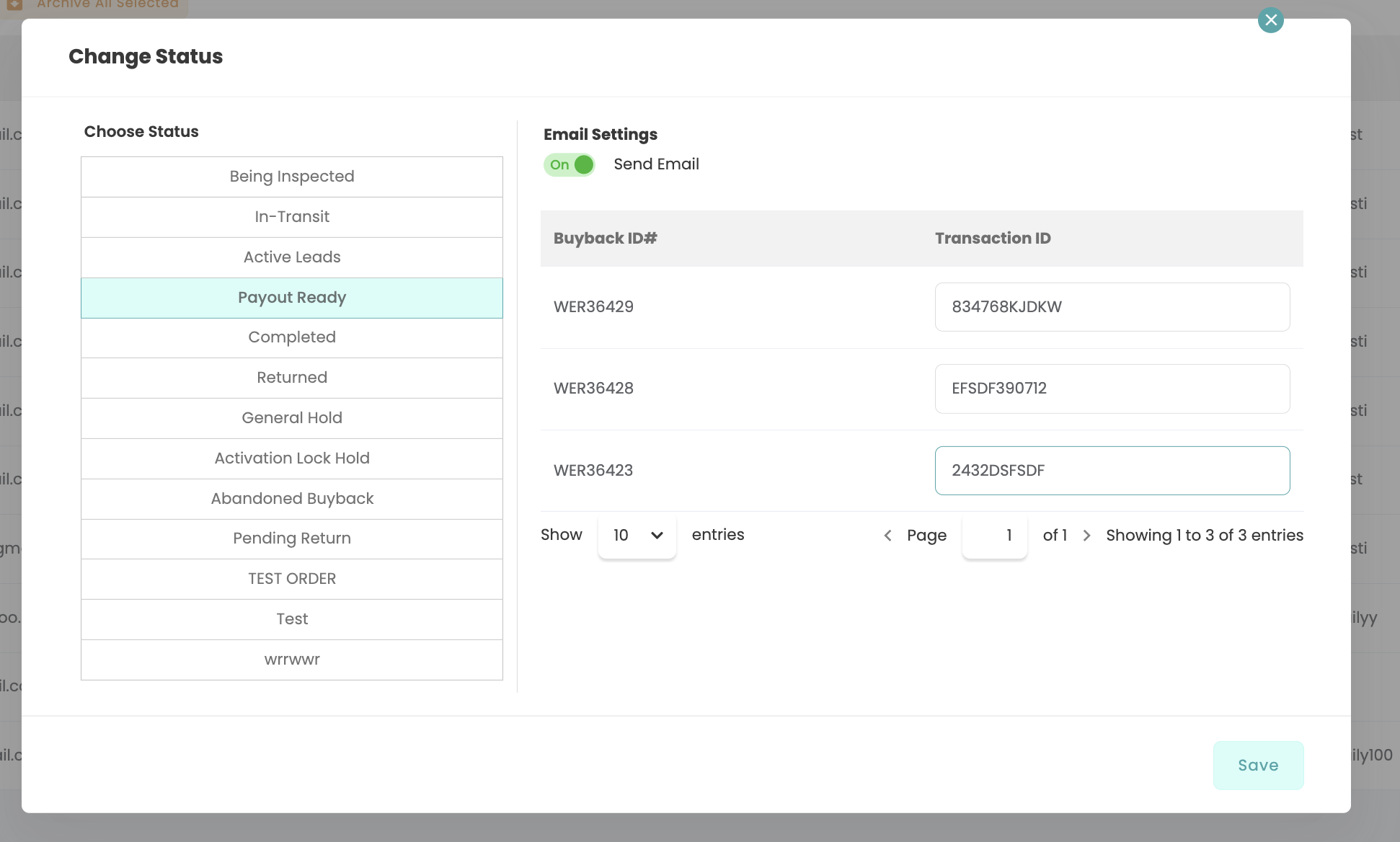
Lead Booster: Update
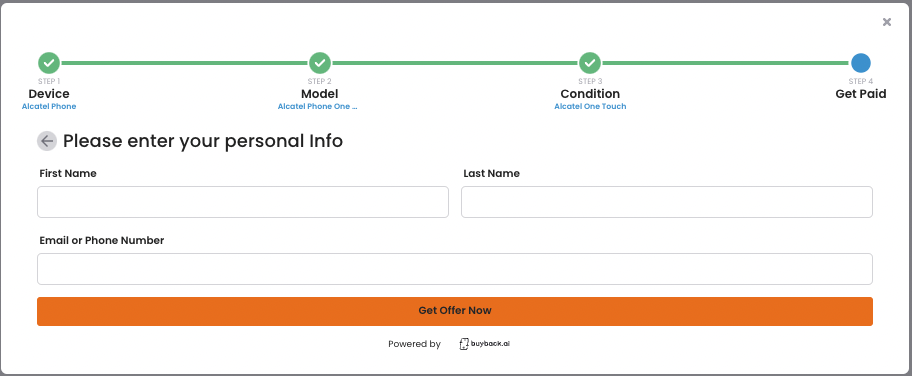
You can now choose to collect customer information before showing the their buyback quote on the widget!
You can find this setting under the "Widget Settings" at the bottom of the right side of the page.
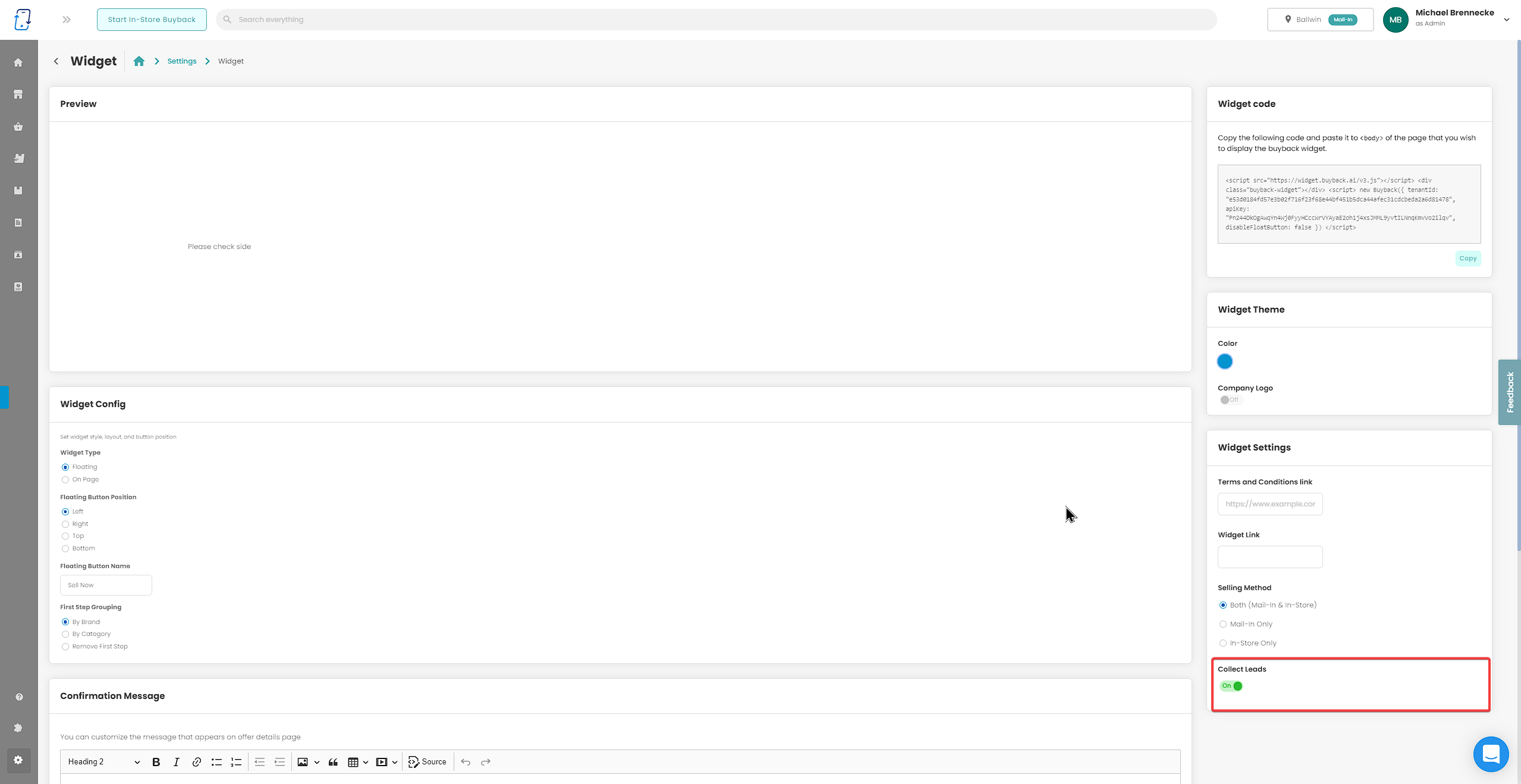
Location Settings: Allow "No Mail-In" Option
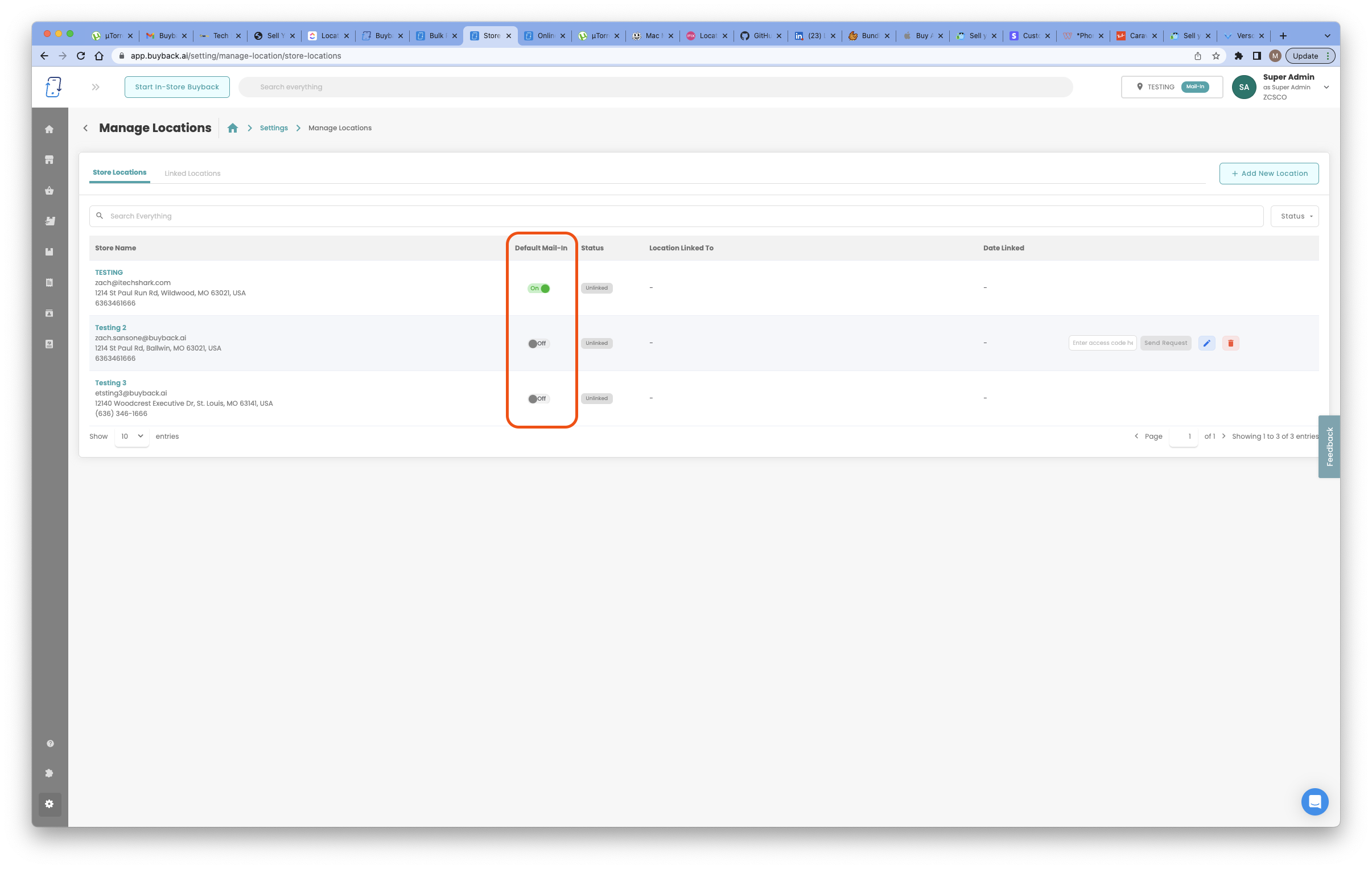
You can now select your default mail-in location or turn off mail-in completely. Turning off mail-in will remove this "location" completely from all other areas in the app completely.
New Apple Watch SE (2022), Series 8, and Ultra

The New Apple Watches have been added to the device catalog! Please make sure to enable these devices in the Buyback Devices settings page if you wish to purchase this device from your clients.
Widget Settings: “Call to Action” Button Color
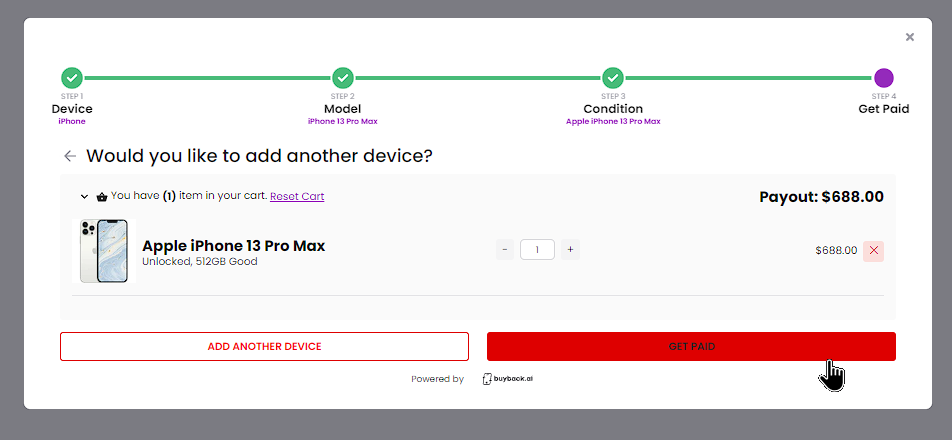
You can now change your "Call to Action" button color!
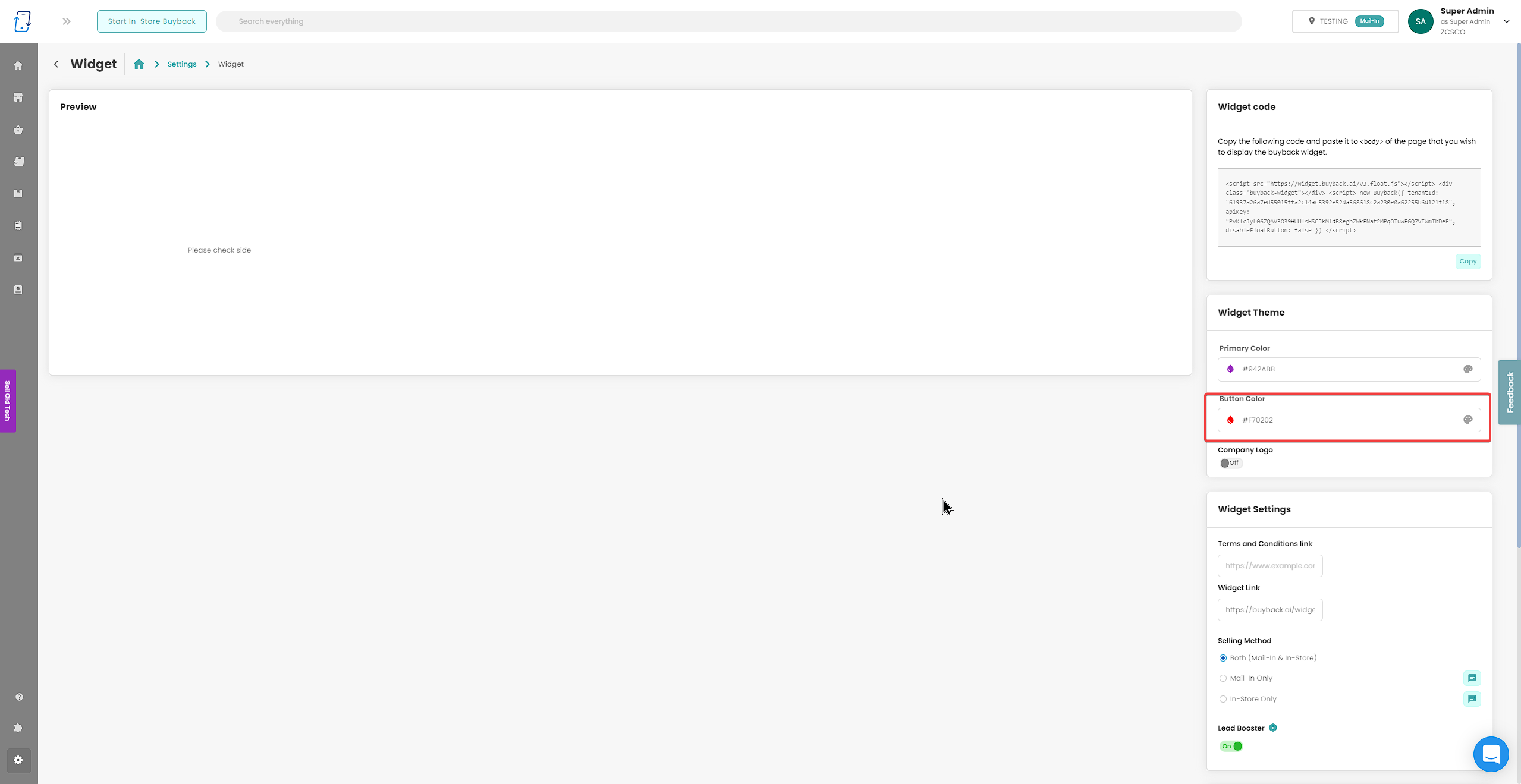
Try it out!
Minor Platform Improvements
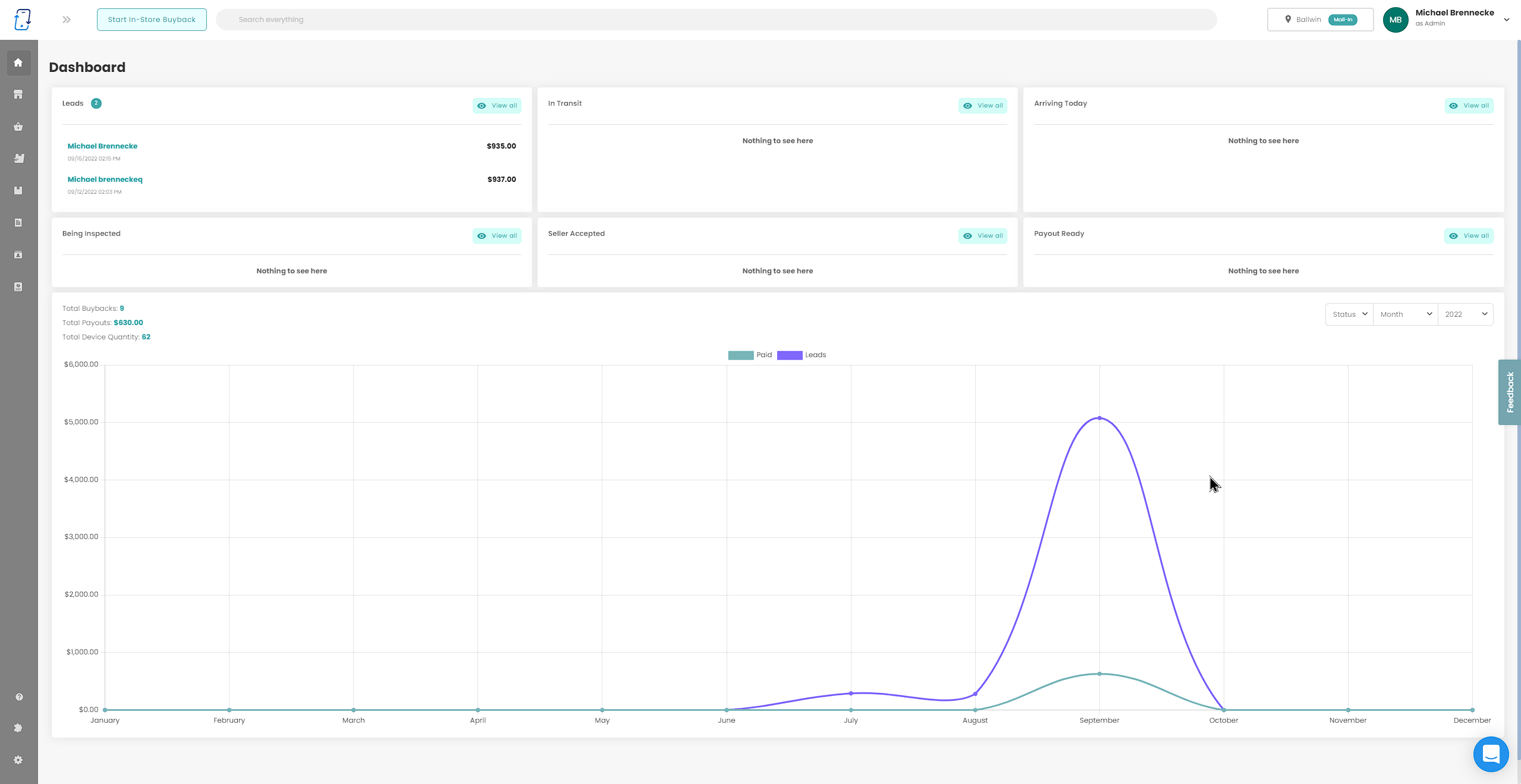
New Payout Methods: There are new payout methods, Virtual Debit Card and Gift Card.
Renamed Customer Tile: In the order page we have changed the customer tile from the title “Customer” to the title of “Order Information”
Added Total Cost to Invoices: This improvement has added an additional line at the bottom of every invoice that will calculate the total cost of all items on the invoice
Renamed “Collect Leads” Widget Setting: We have changed the name of the “Collect Leads” feature to “Lead Booster” and also added an “info” hover-over next to it explaining the feature.
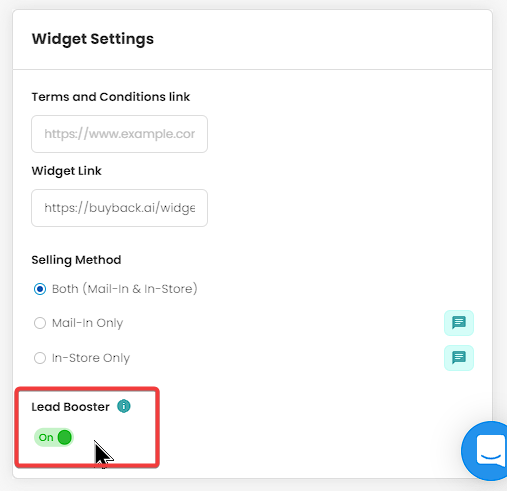
Customer Last Seen: This introduces a new column in the Customer page that will tell you when the last time that customer made an order. This is also a sortable column, sorting by the most recent date or the oldest date.
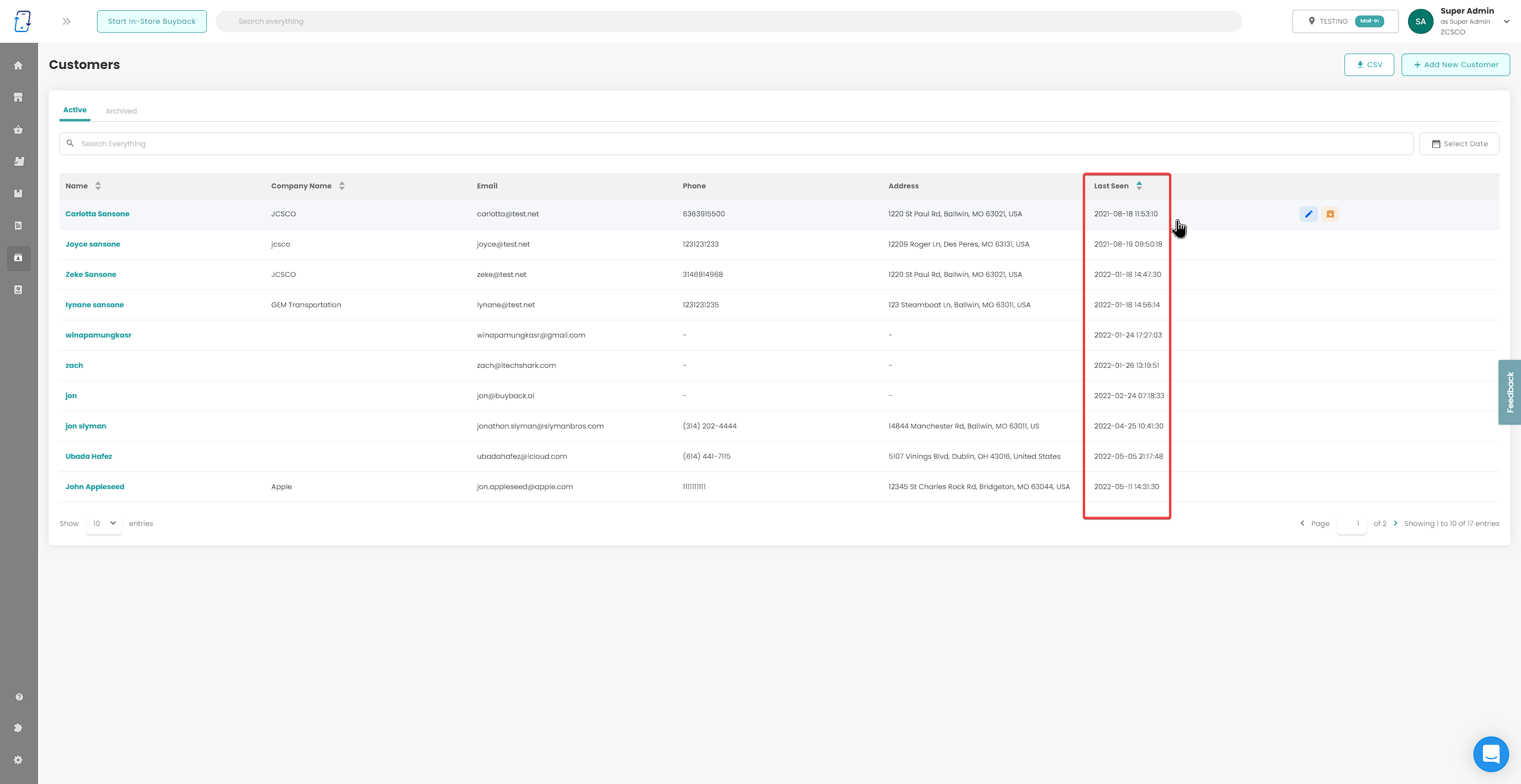
Widget Improvements
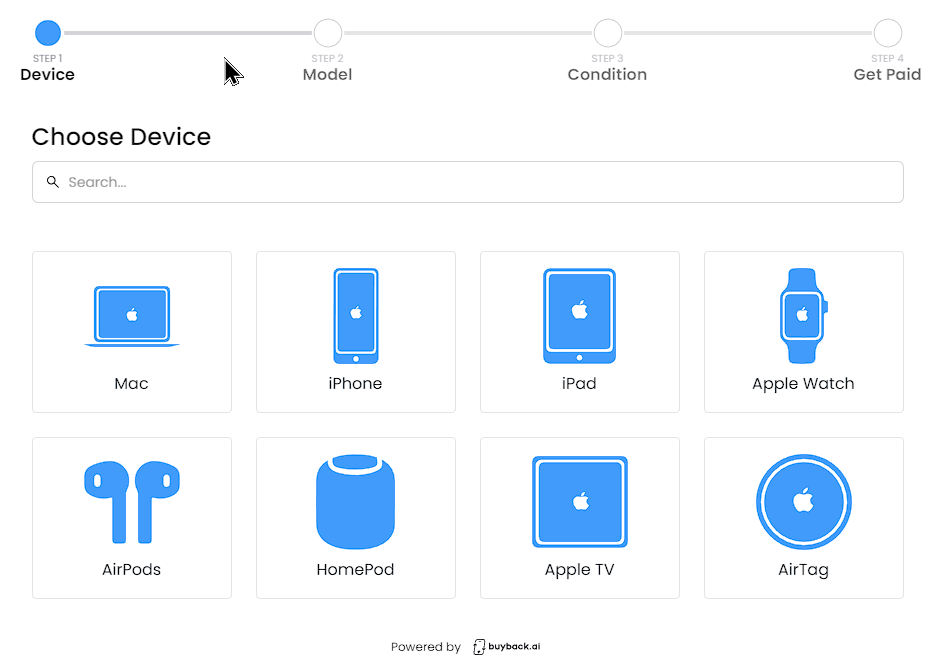
Autofill Text: This improvement will now autofill any field that has already been entered beforehand when filling out information for a buyback quote.
One Location Rule: If you only have one in-store location, the widget will not display “Change Location” due to there not being another location to change to.
Removed FAQs: We remove FAQs from the widget due to SEO.
- Having your FAQs directly on your website will improve SEO (Search Engine Optimization)
Airpods Pro 2nd Generation

The Airpods Pro 2nd Generation has been added to the device catalog! Please make sure to enable this device in the Buyback Devices settings page if you wish to purchase this device from your clients.
The iPhone 14 is Here!

The iPhone 14 Series has been added to the device catalog! Please make sure to enable this device in the Buyback Devices settings page if you wish to purchase this device from your clients.
New Payout Method: Express Check
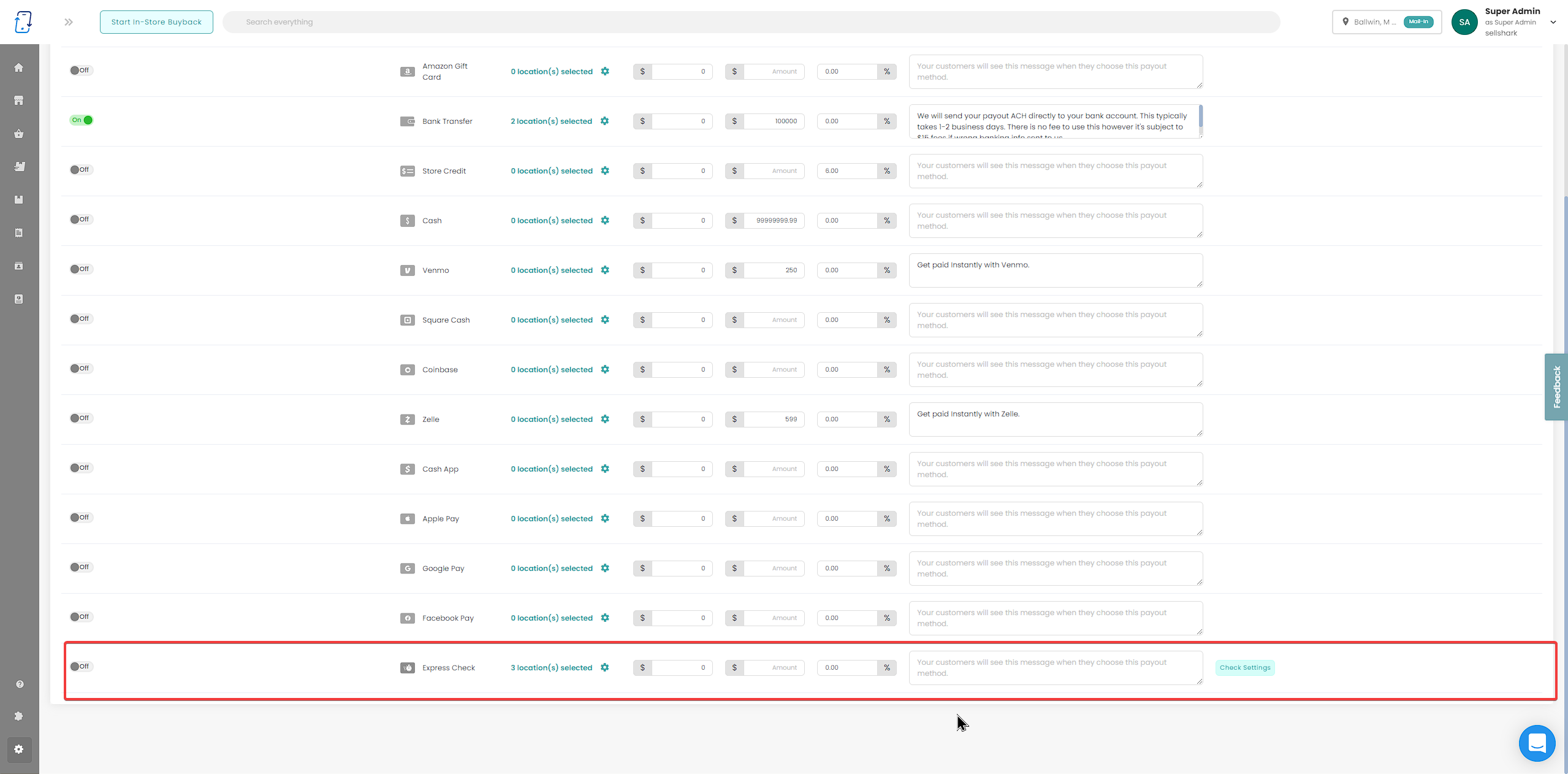
This is for customers that are wanting an expedited check at the cost of a fee taken from their buyback quote.
Moved Widget Configuration Settings
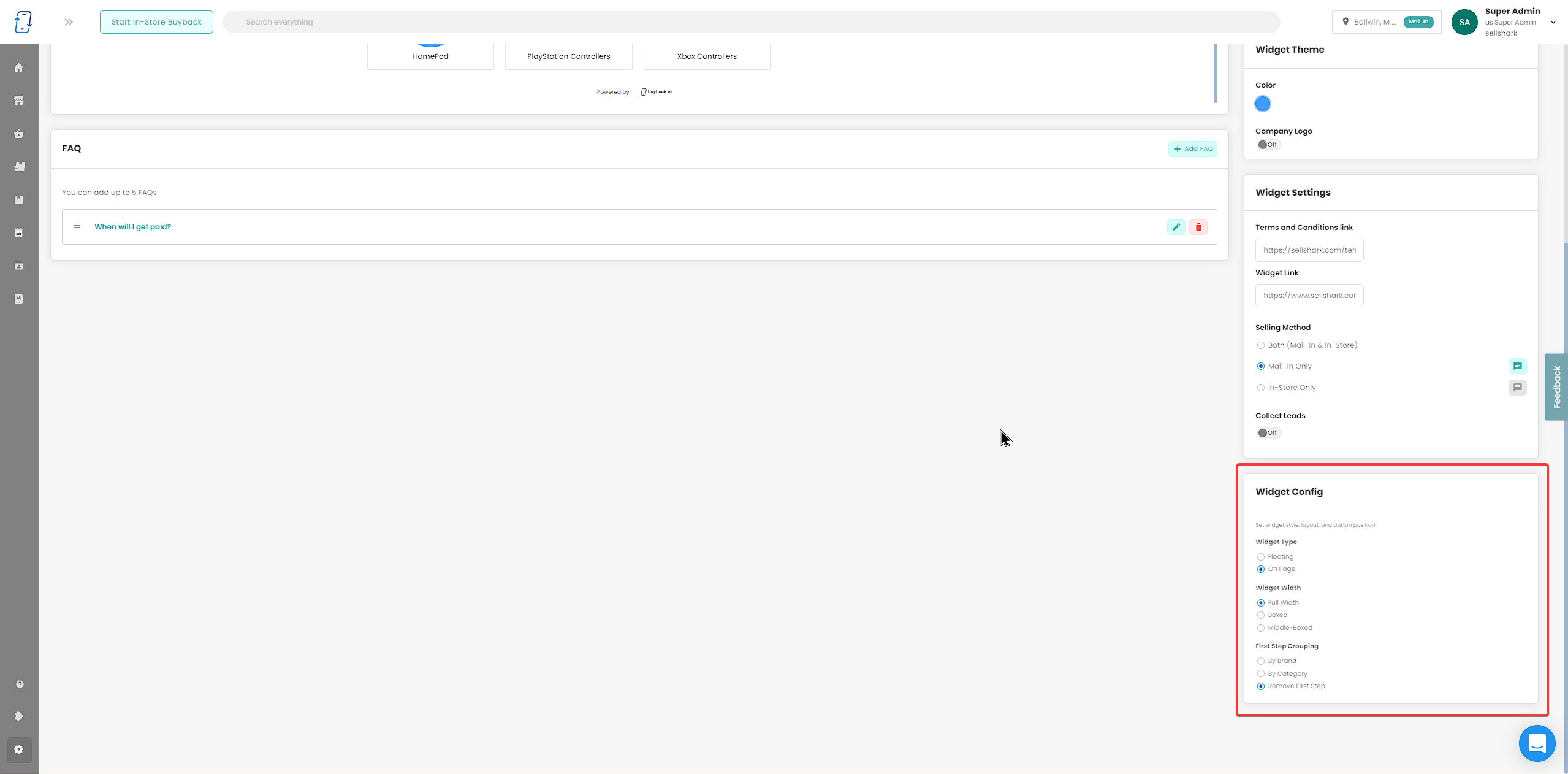
We have moved the Widget Configuration setting down to the bottom of the right side of the page.
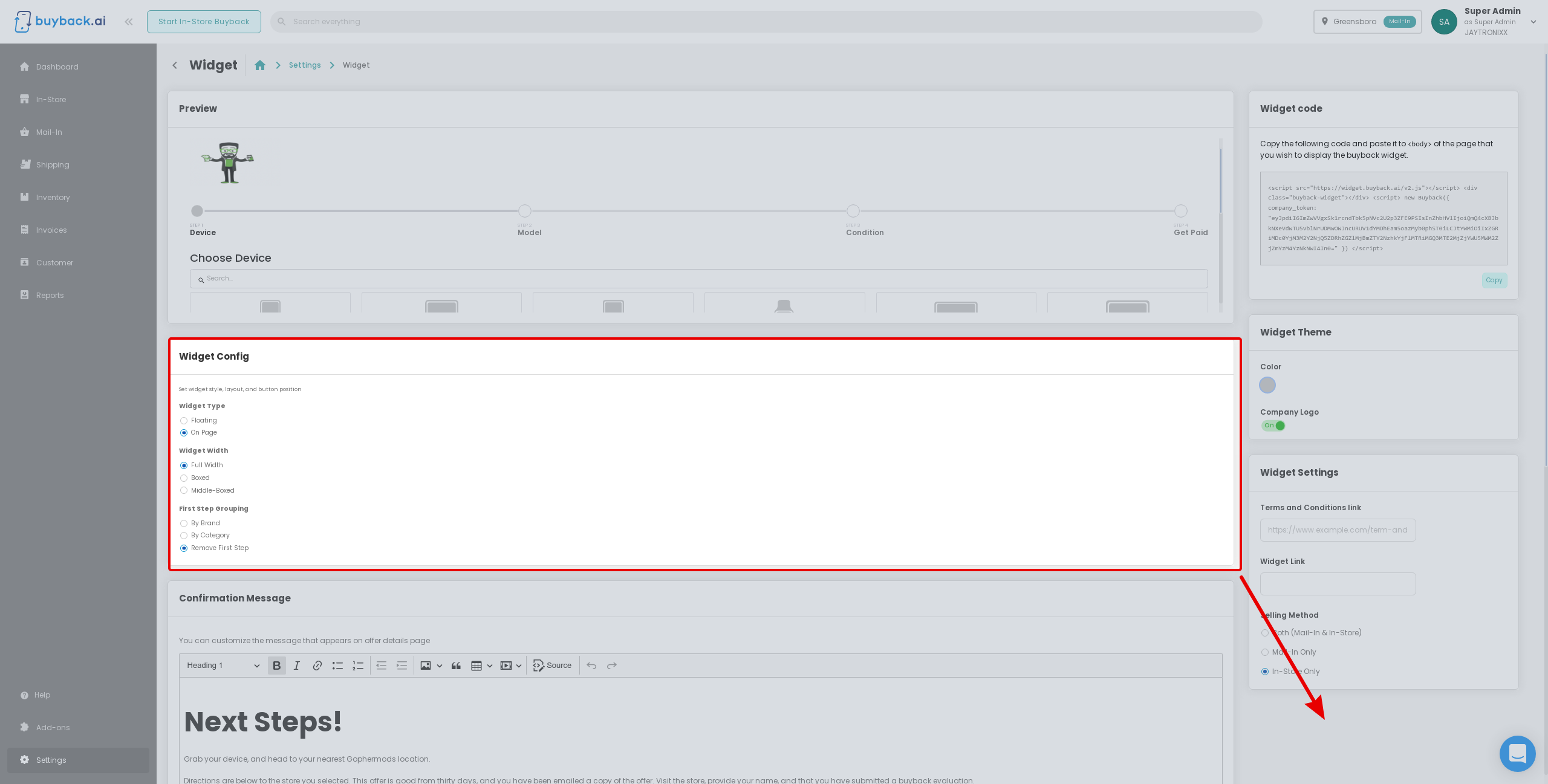
"Age of Order" Column
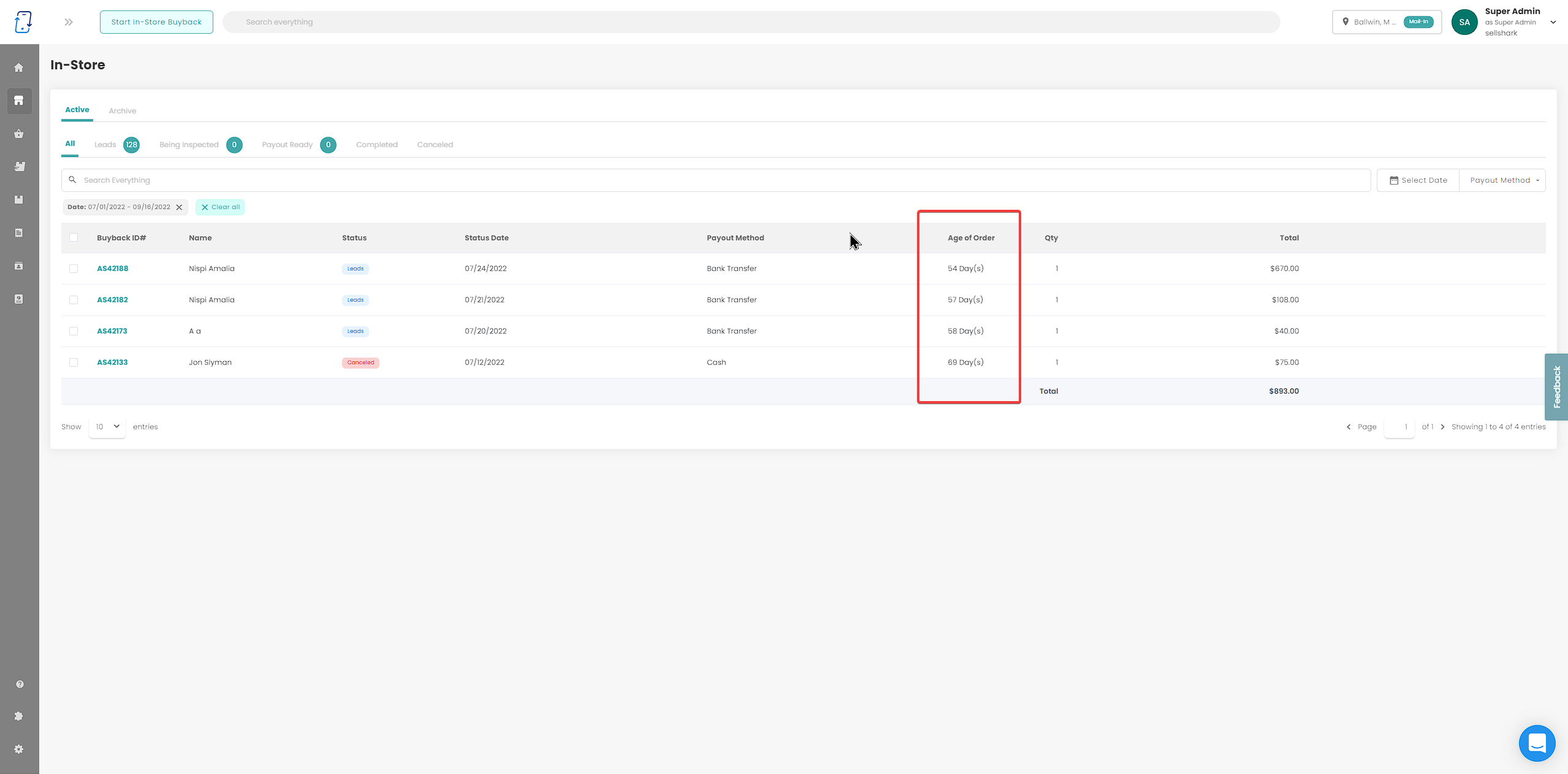
There is now a new column in the mail-in and in-store dashboards called “Age of Order”.
This will show how old each of your orders are by the number of days.
Added Reference Number to Invoice Page
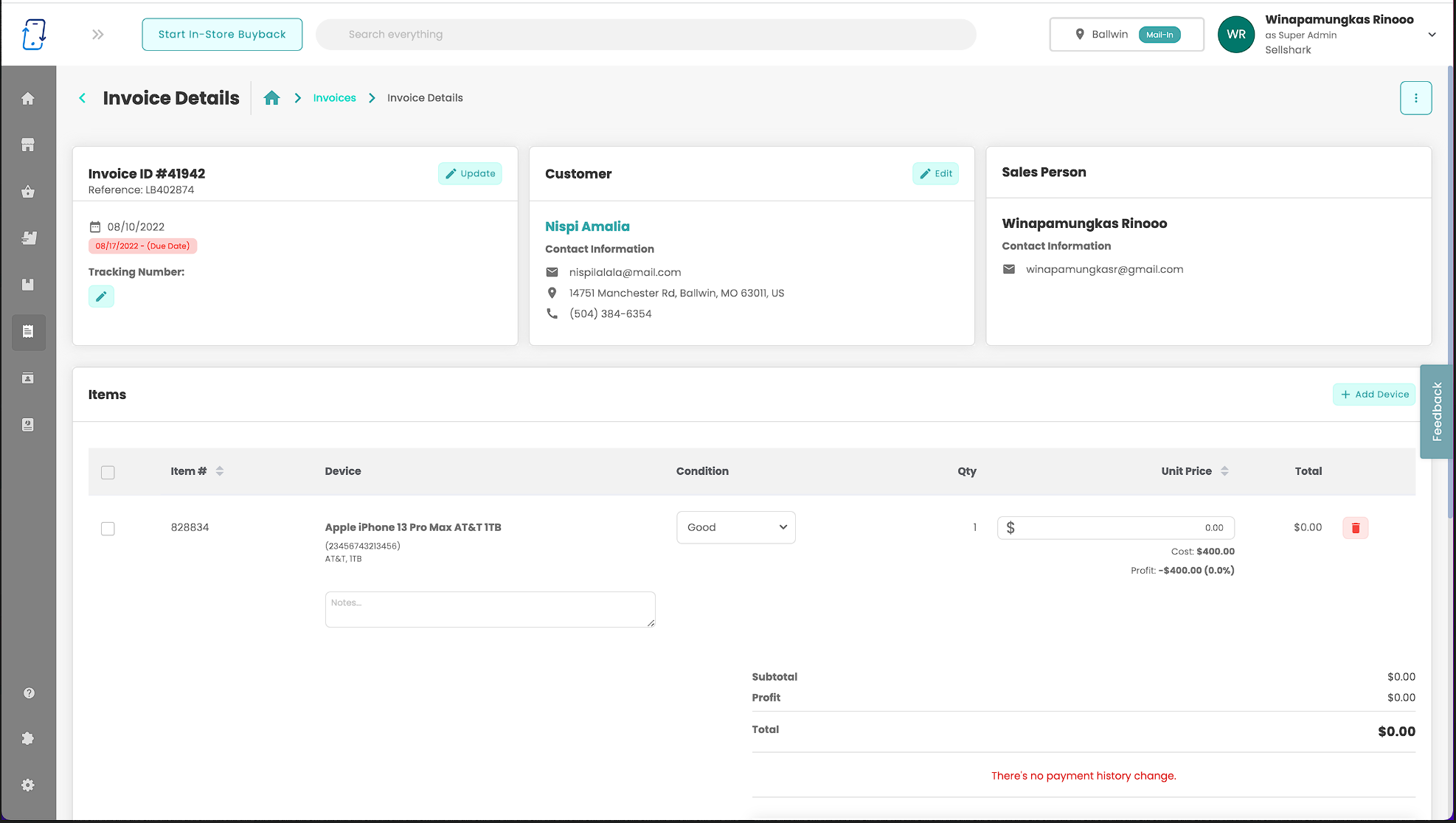
We have now added the reference number that is added in the creation of an invoice, to the invoice page
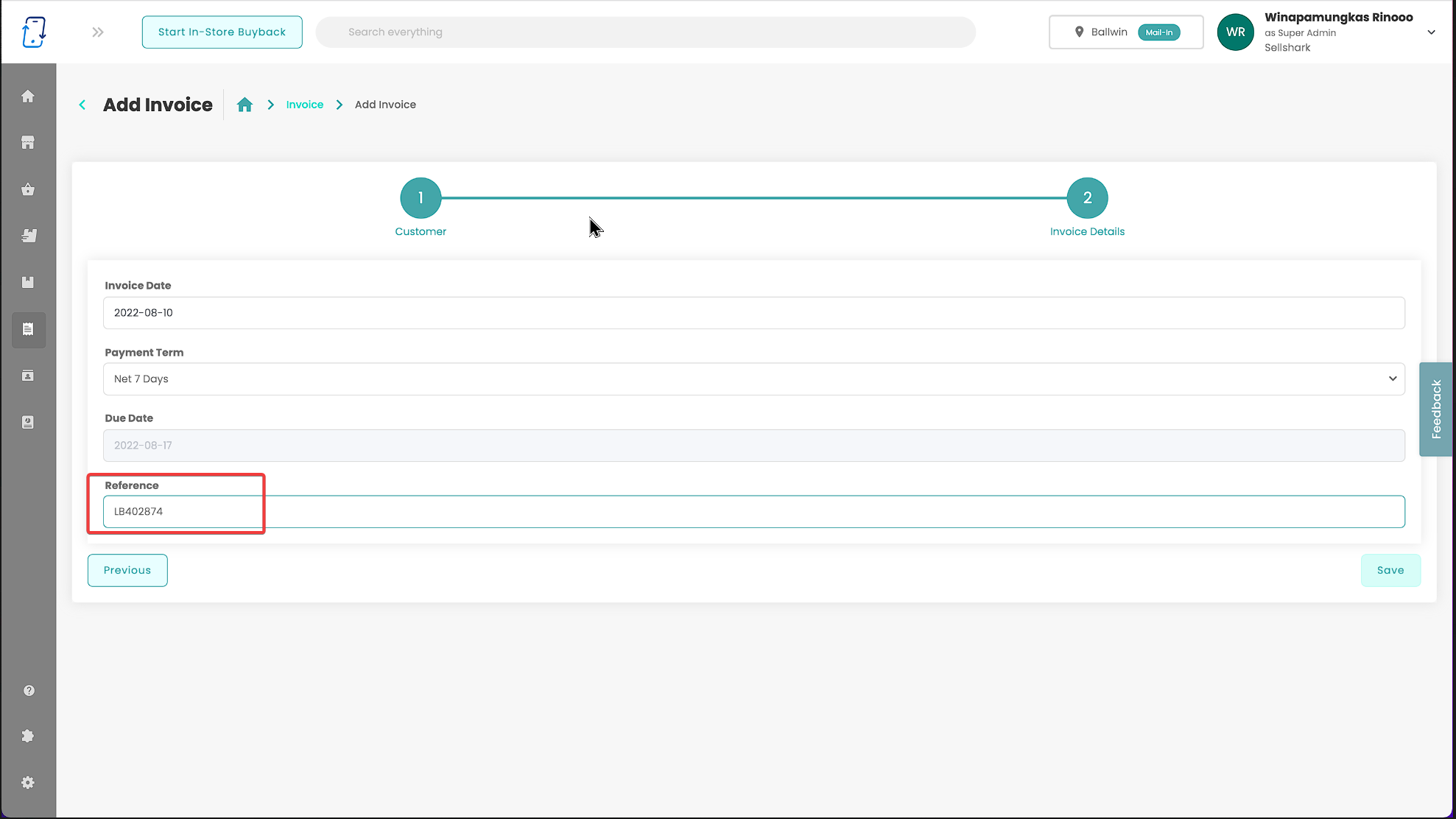
Widget Order Confirmation: In-store or Mail-in
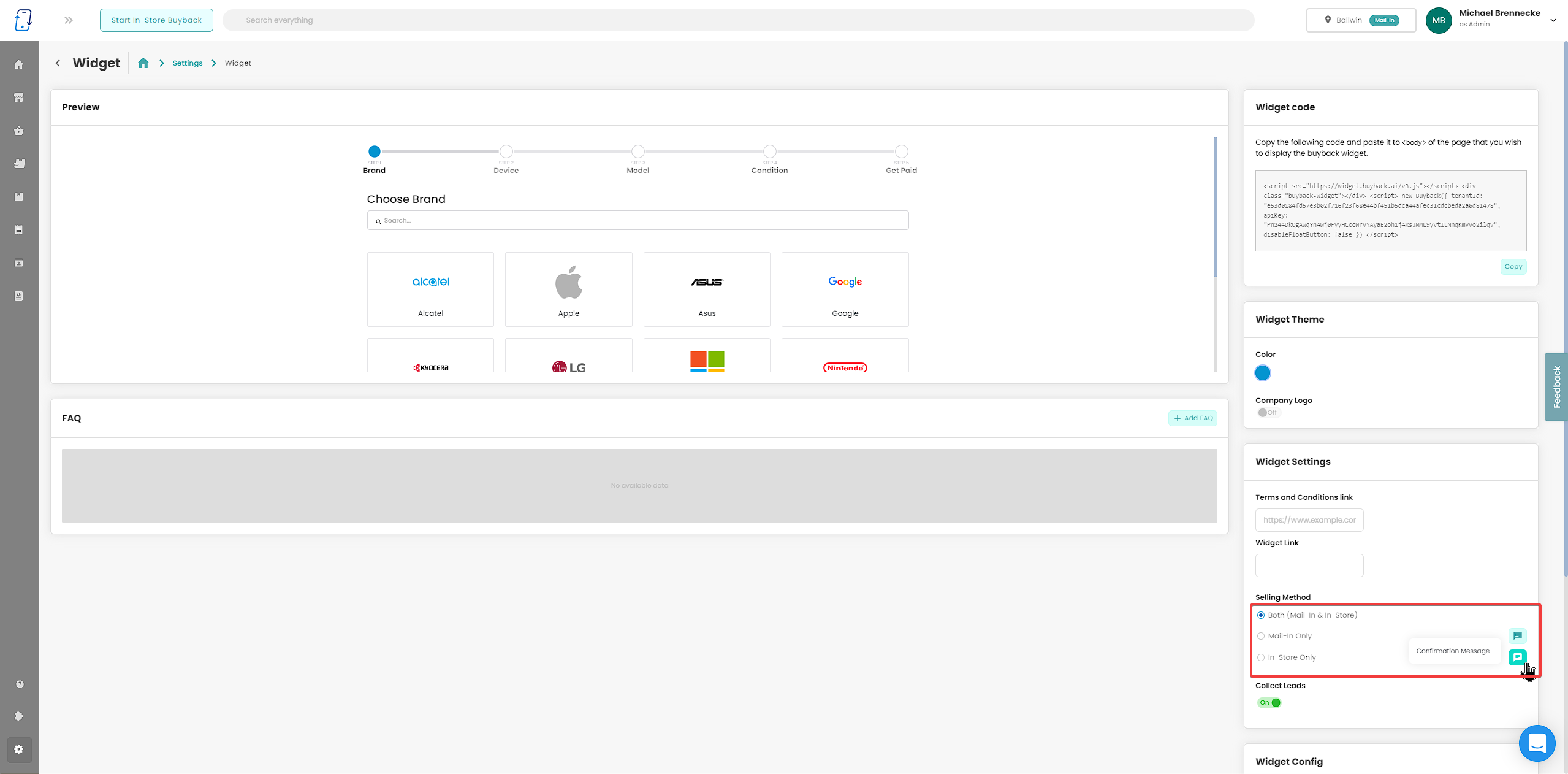
You can now edit your Order Confirmations for either In-store or Mail-in orders!
This feature is located in the “Widget Settings” page on the right hand side of the page. https://app.buyback.ai/setting/widget
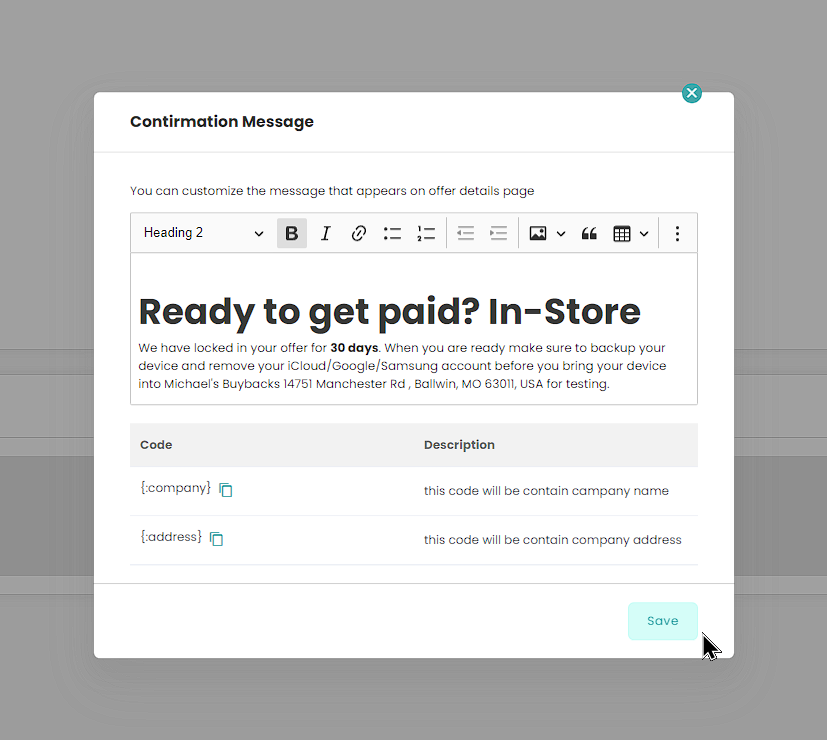
These will be shown once your customer navigates through your widget and fully submits an order.
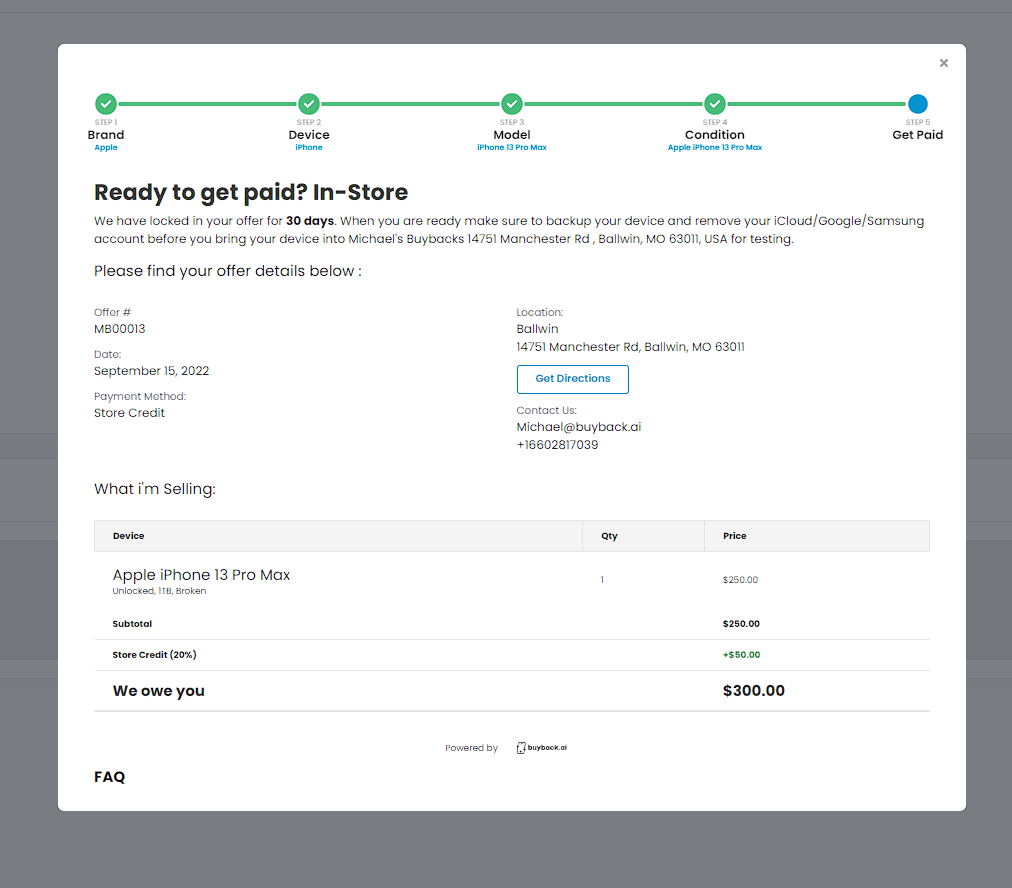
Customer Profile Page: Invoices
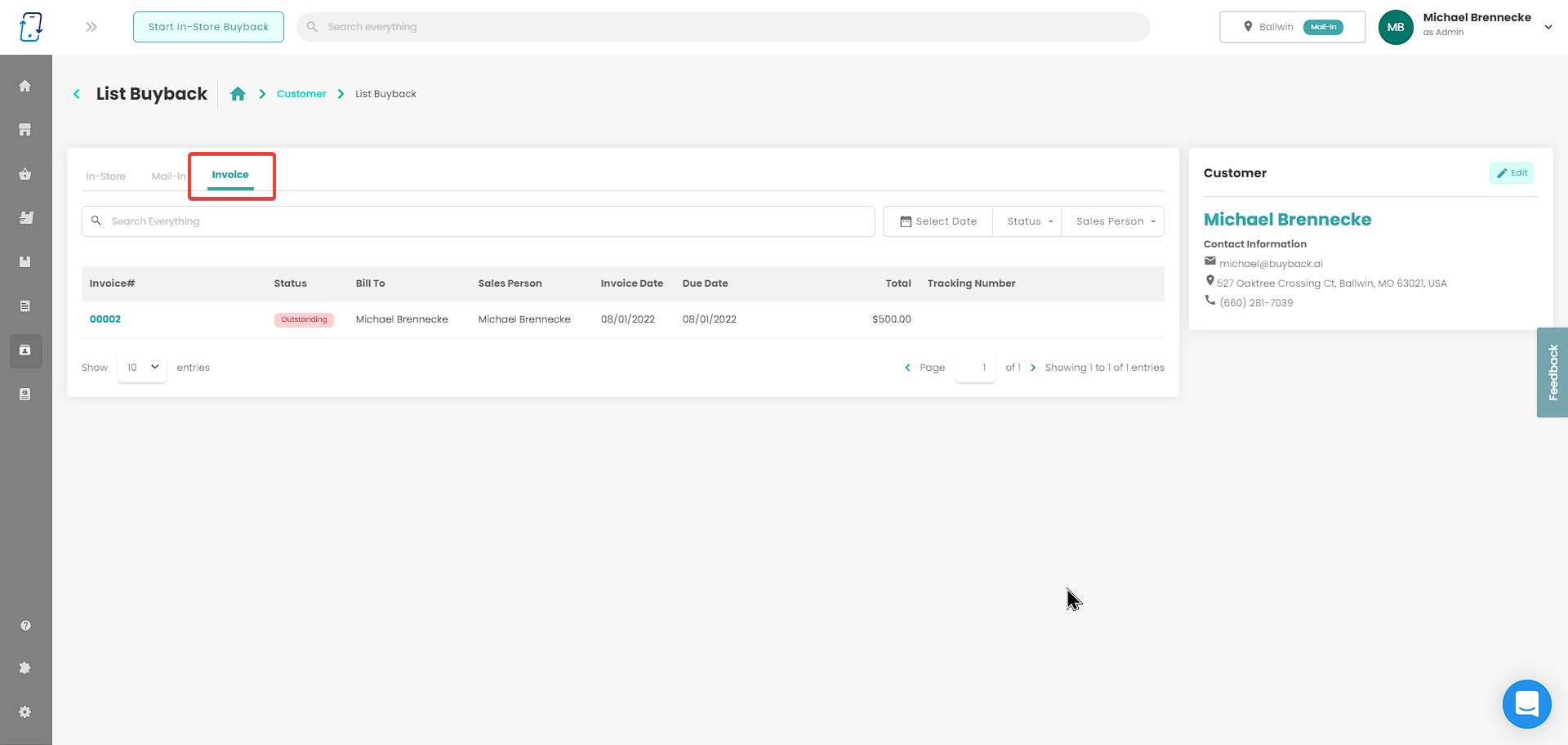
There is now an “Invoices” tab in the customer profile page. This will allow you as the user to view all invoices addressed to that customer.
Change Status on Inventory List
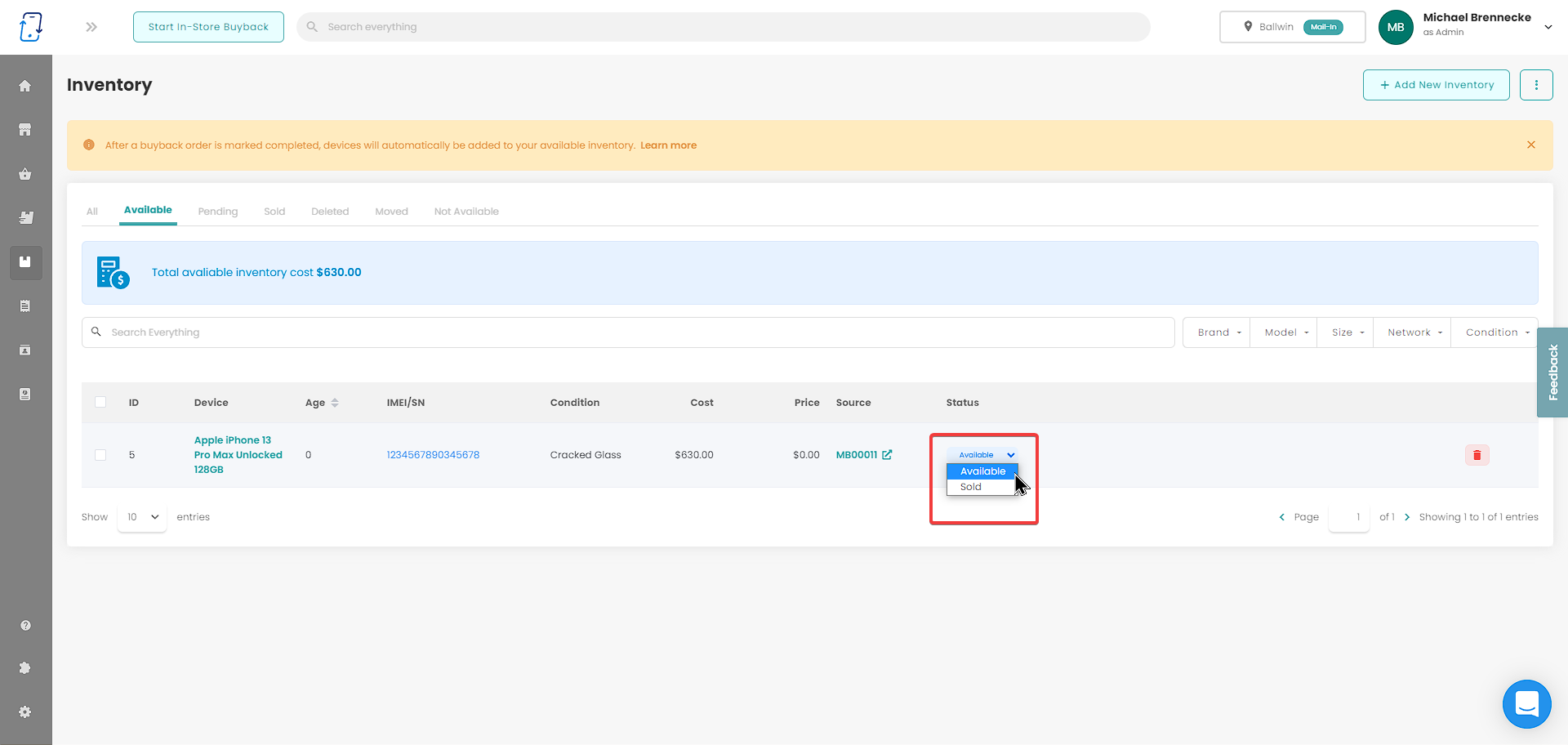
You can now change the status of inventory directly from the Inventory "Table View" screen with a dropdown menu under status.
Once a product is marked as sold, a popup window will open that asks what the "Sold Price" with an input field for the user to enter a value.
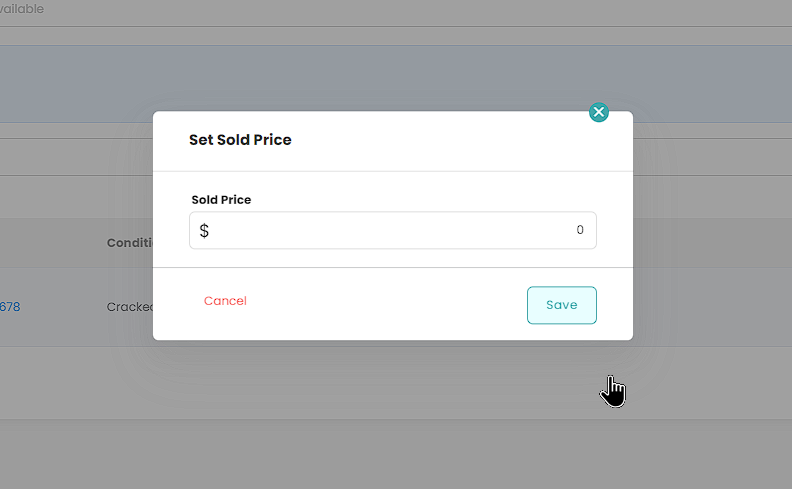
Price Sync - Currency Conversion
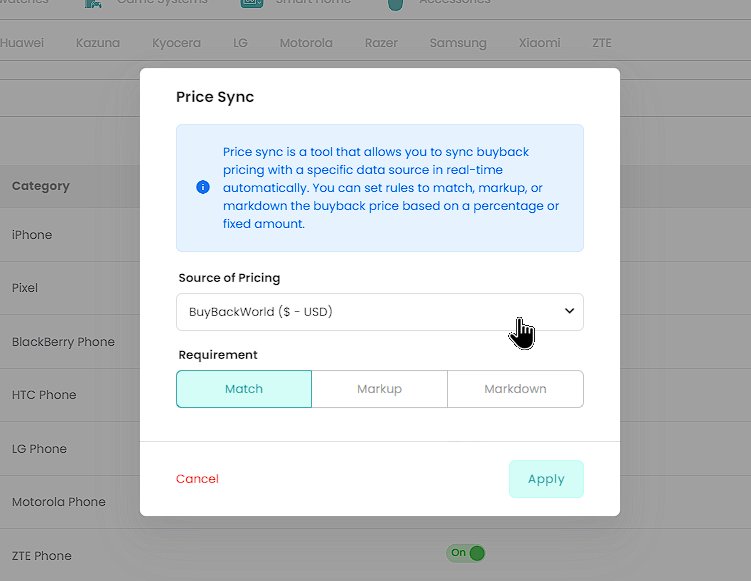
Exciting News! Countries can now price sync with non-domestic pricing sources using different forms of currency!
Our system will now seamlessly convert the currency that a pricing source is using to your selected currency on the platform.
Added Device Notes on Order Receipts
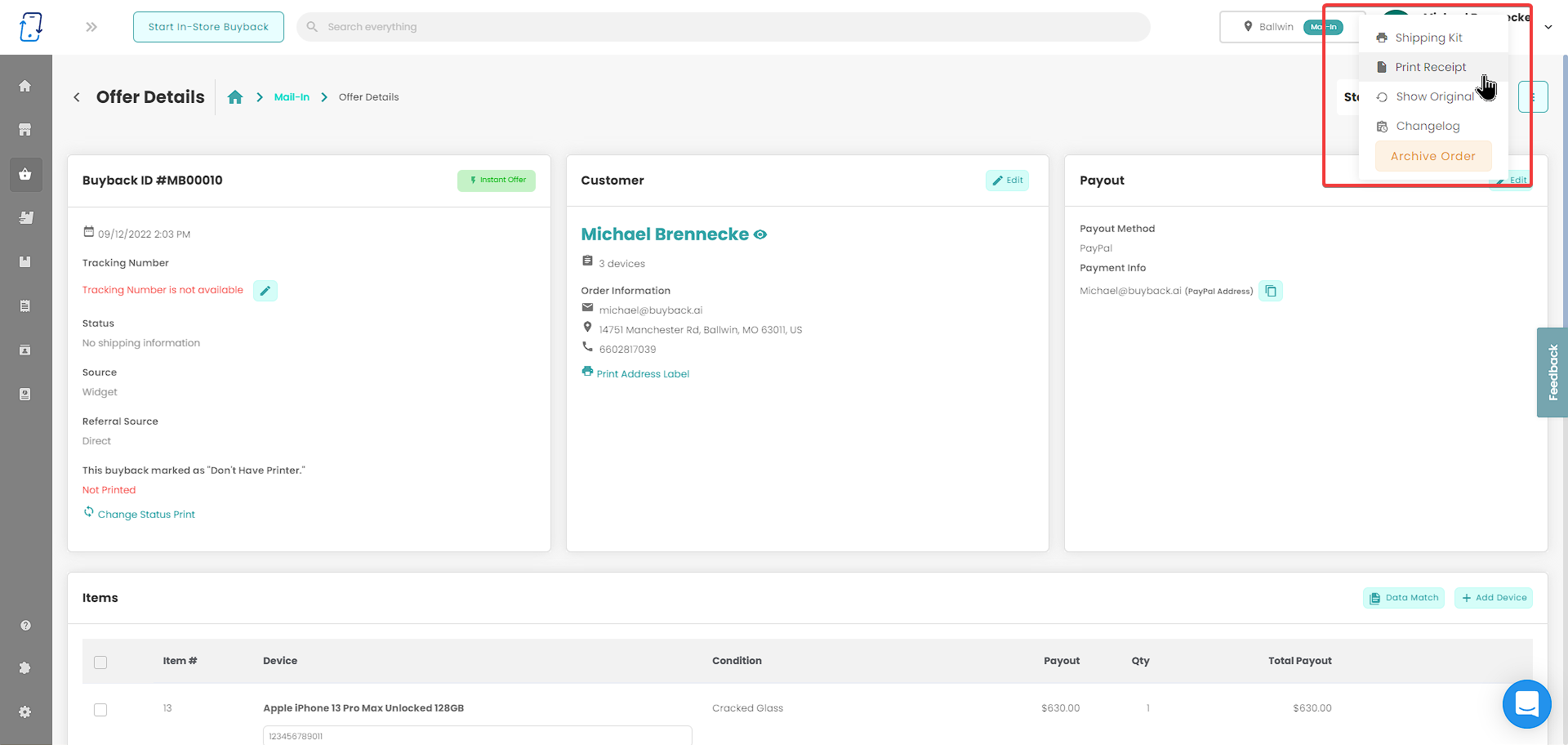
Your device notes within a buyback order will now be included on the order receipts for your customers.
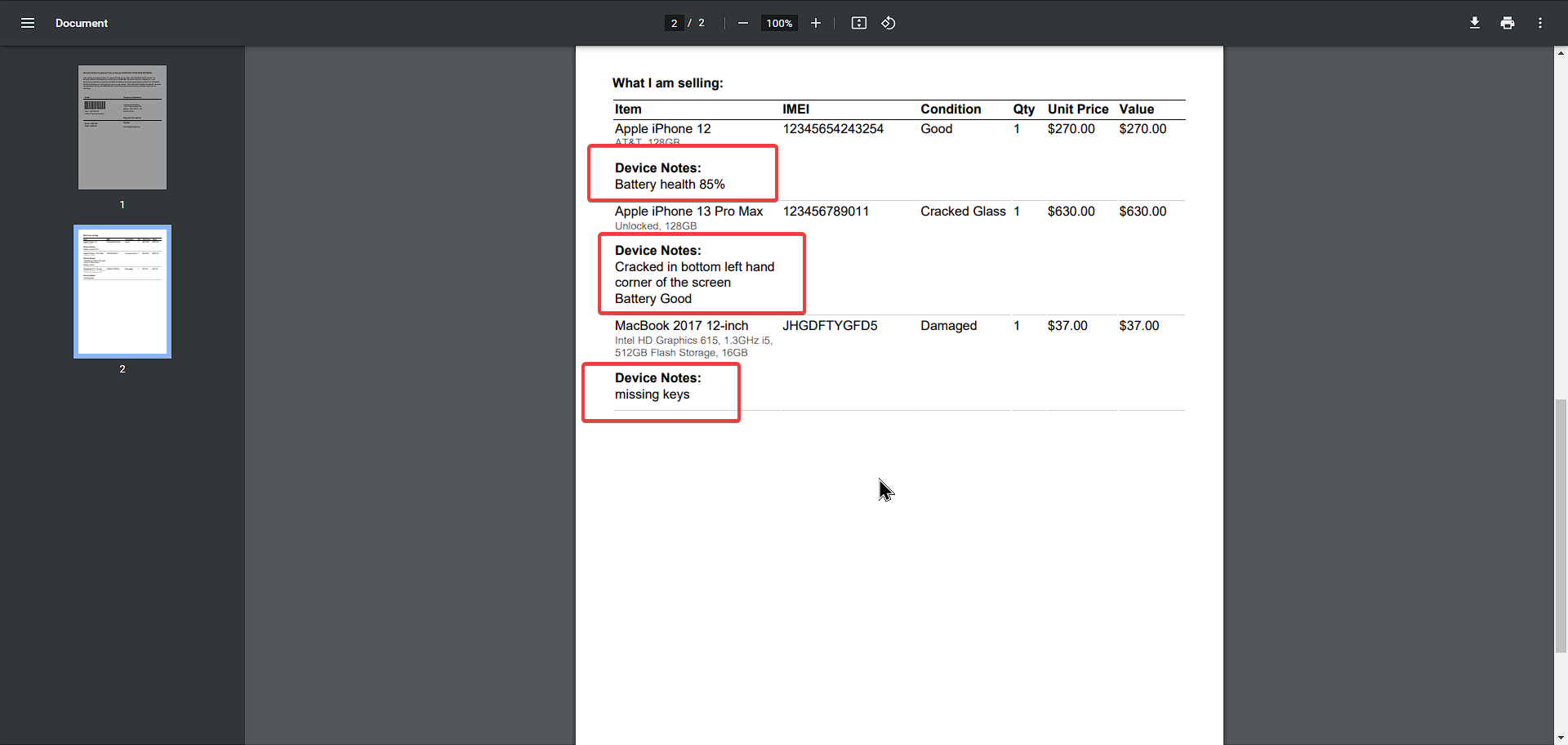
Search Location by Zip Code
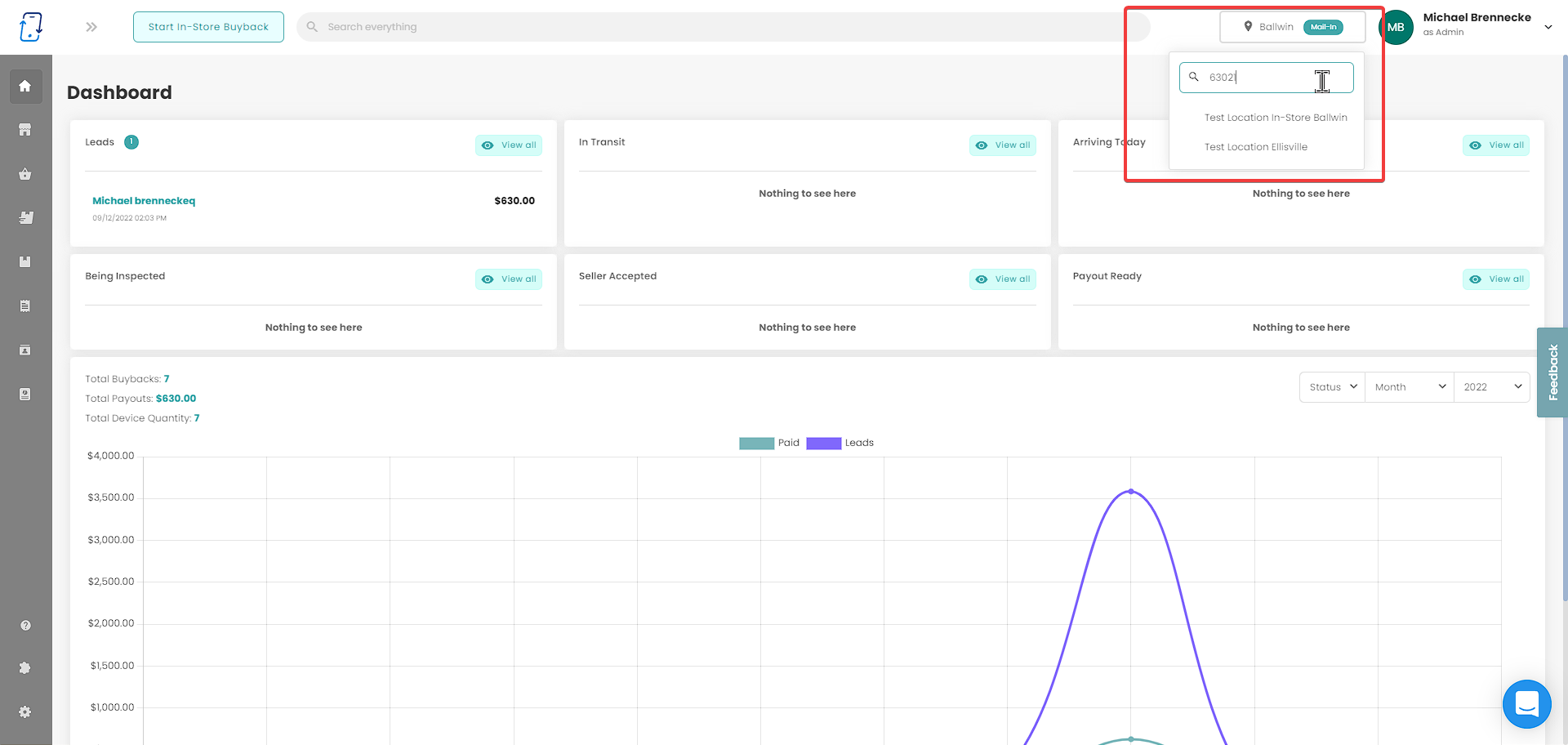
If you are a client with multiple locations, you can now search for a specific location by their zip code in the location selector.
Add Bulk IMEI/SN to Orders
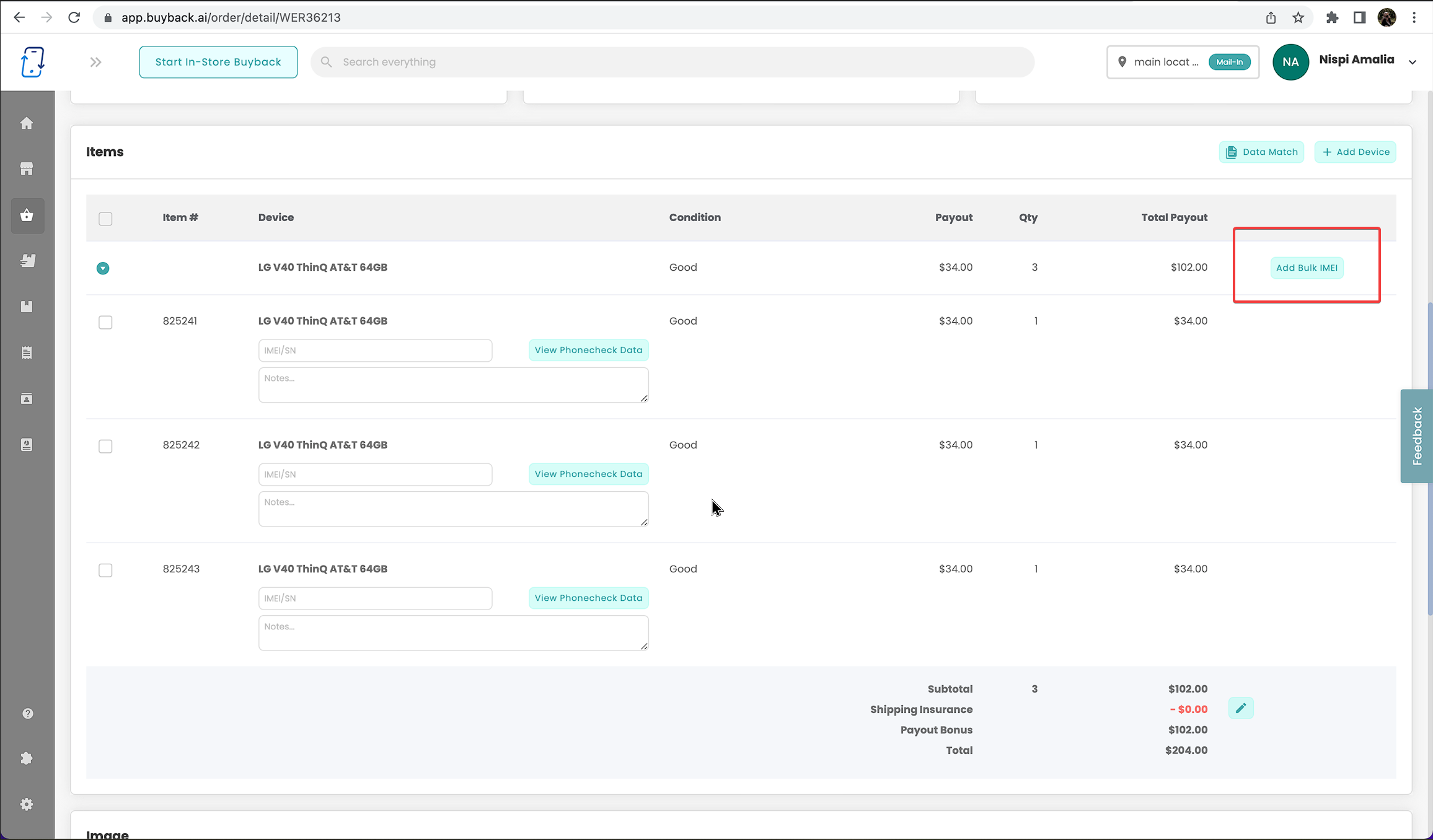
When on the order page you can now add bulk IMEIs or serial numbers to multiple similar devices on that order
For example, if you have five iPhone 12 Unlocked 128GB all of the same condition, you can scan/enter all the IMEIs into the entry box and it will distribute them amongst each item.
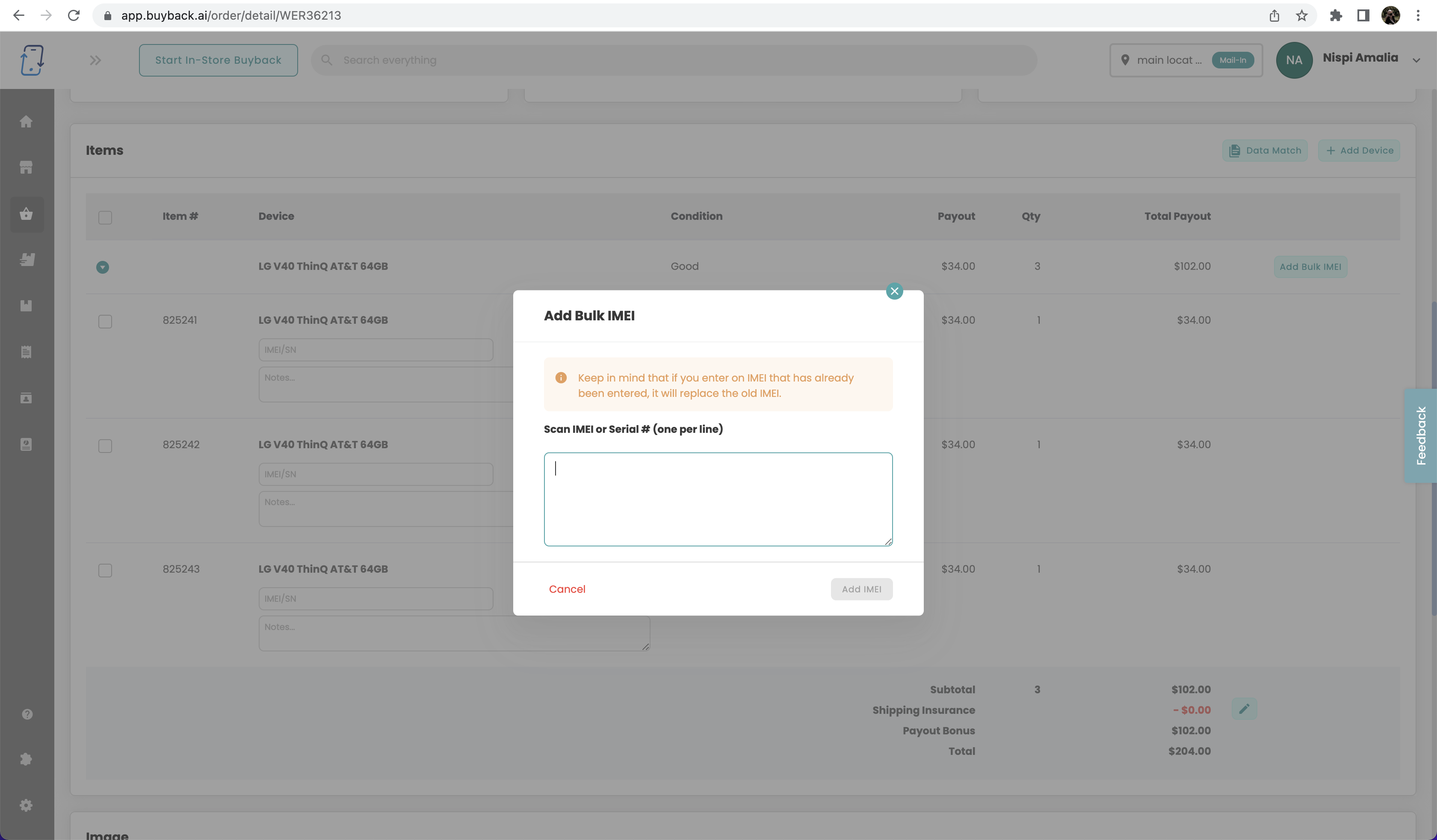
Choose Default Shipping Service
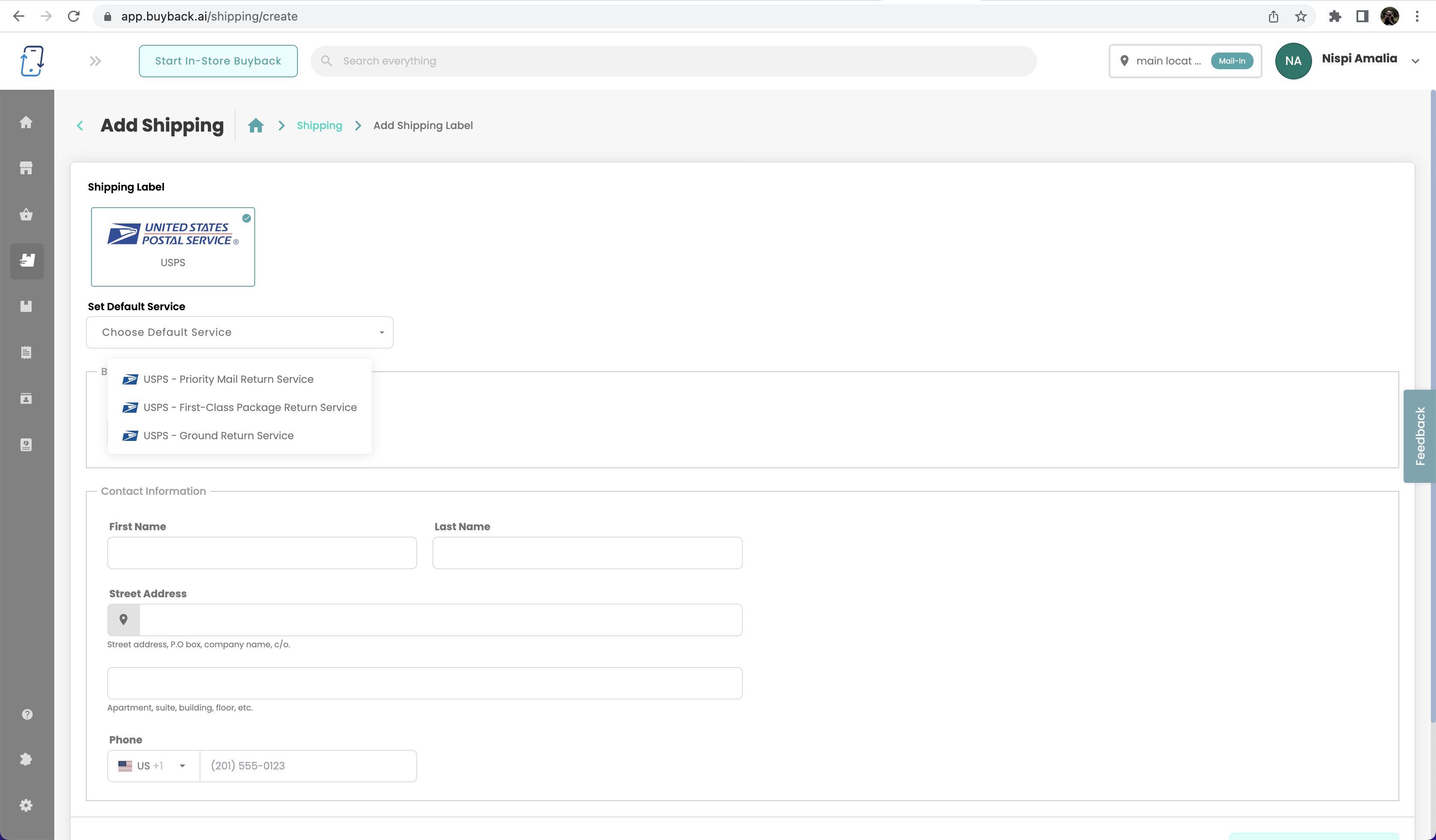
We have added the option of what default shipping service you will use for your default shipping courier
This will also carry over to when you are generating shipping labels manually in the "Shipping" tab
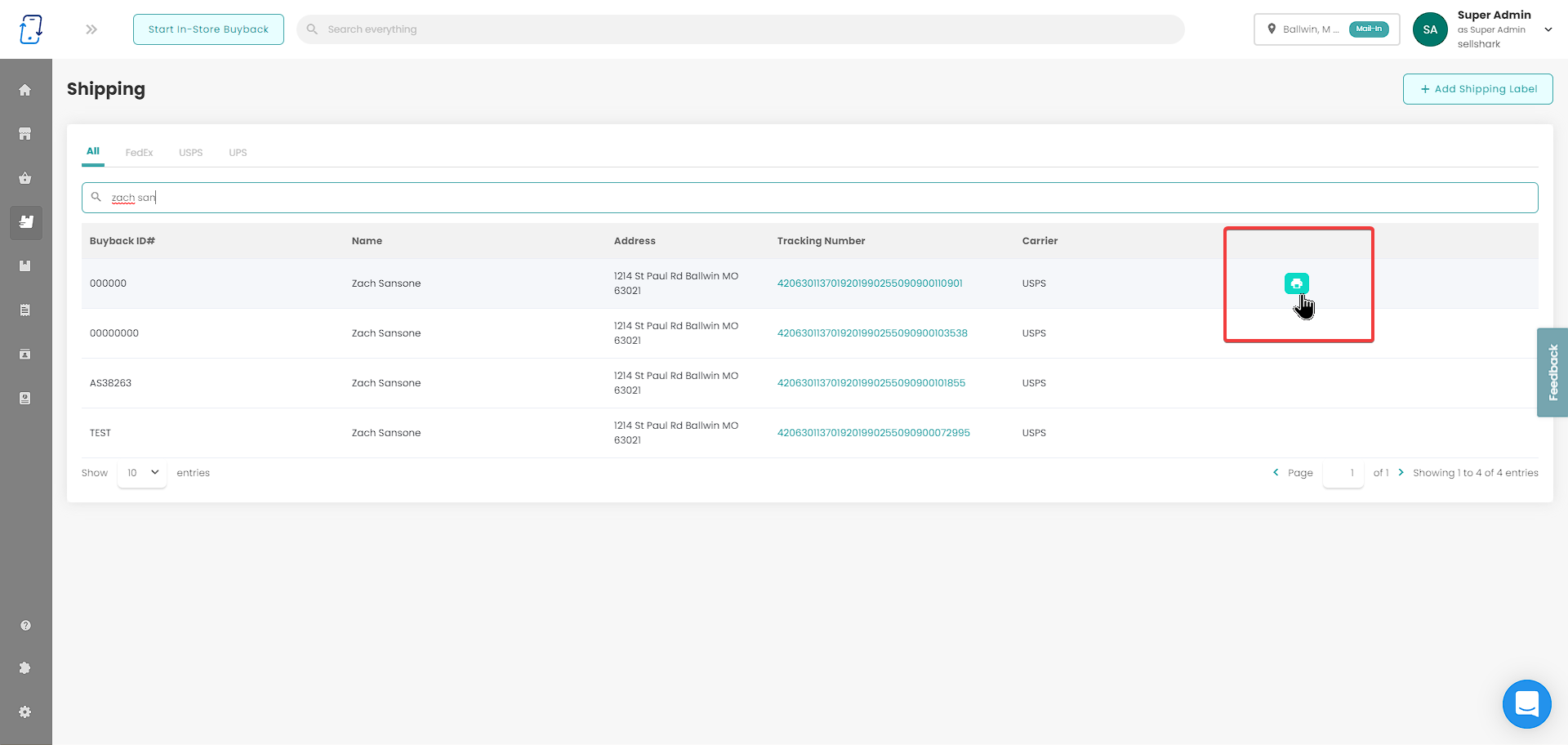
Price Sync: No Pricing - Warning
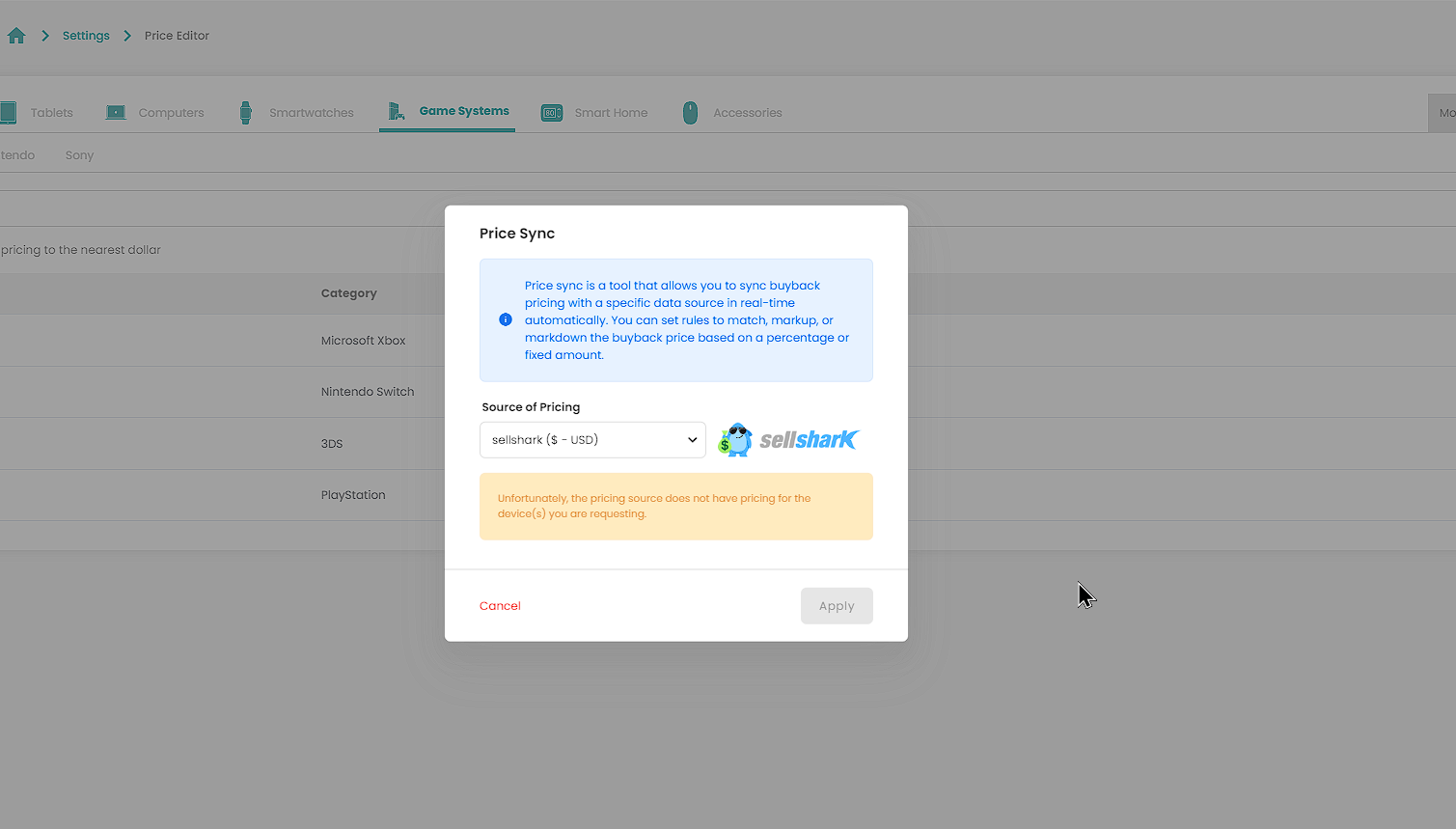
Now, when selecting a pricing source for our Price Sync feature, you will be prompted if that pricing source does not have pricing for that device or category.
Widget V3: Collect Lead Before Showing Price
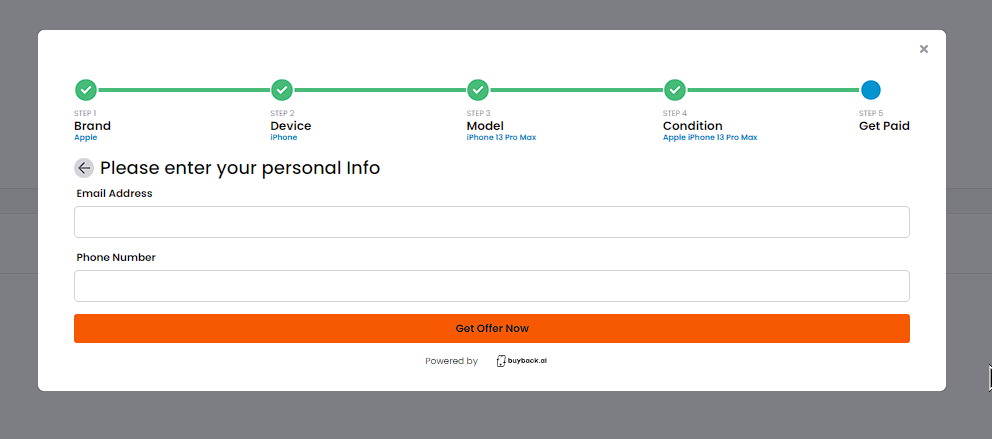
You can now choose to collect customer information before showing the their buyback quote on the widget!
You can find this setting under the "Widget Settings" at the bottom of the right side of the page.
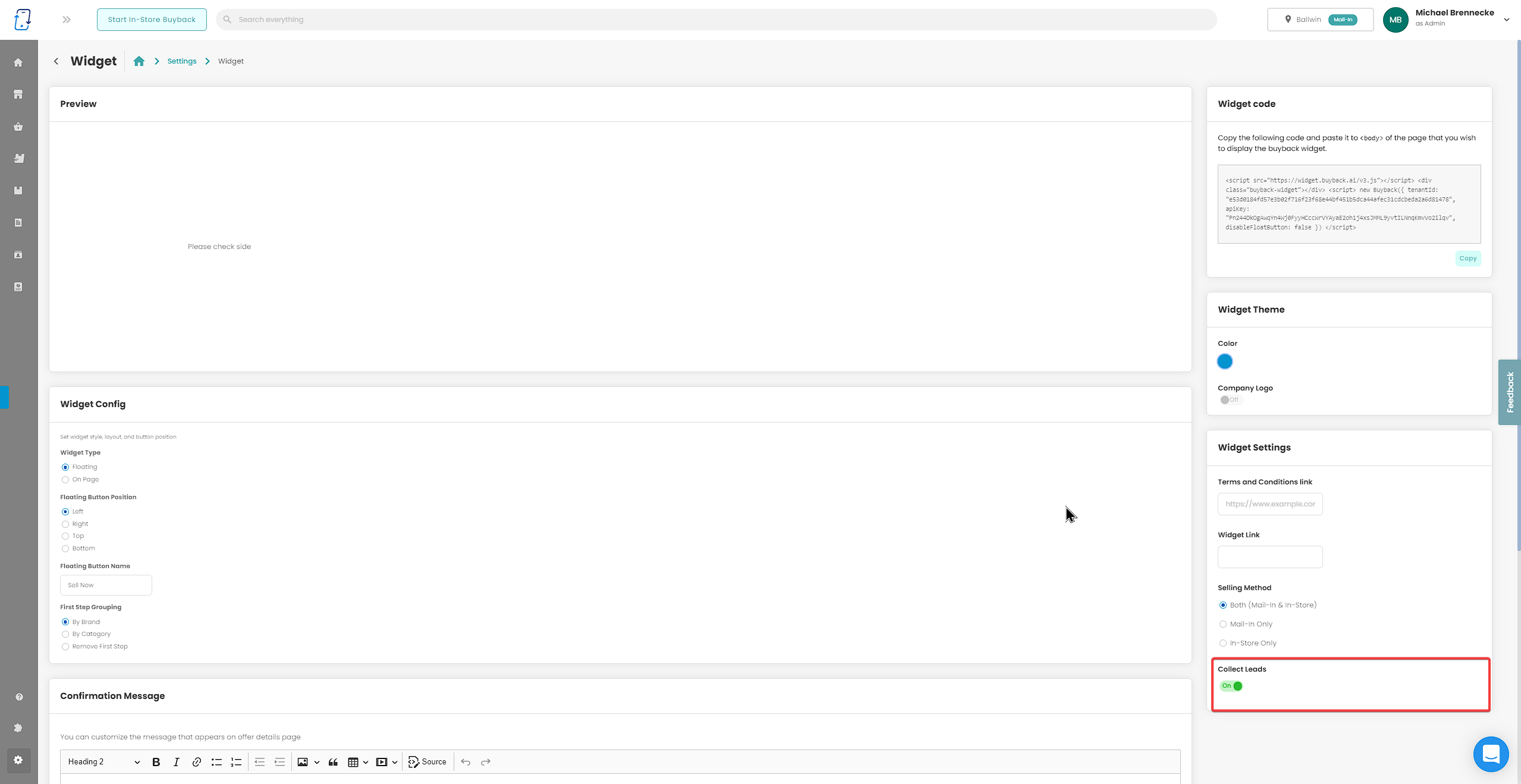
Widget Version 3 is Here!
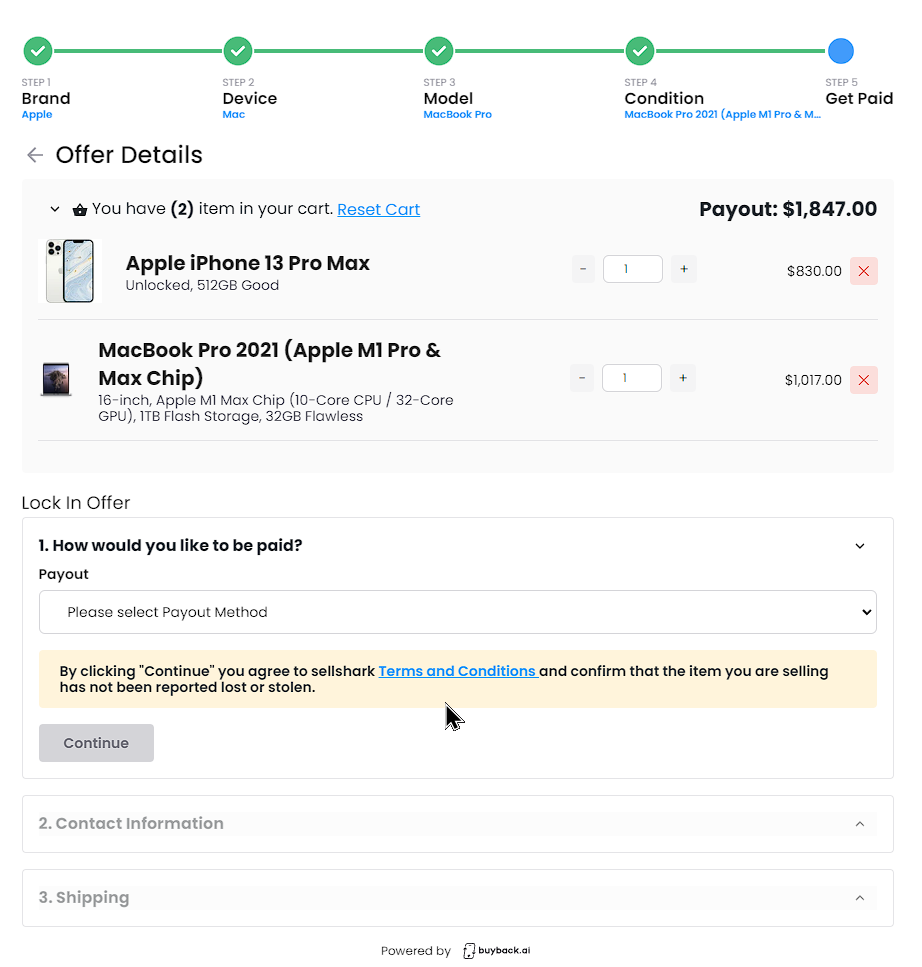
Widget version 3 is now live!
Key Features:
Multiple Device Support
Collect Lead Before Quote
(scroll down for more details)
To see a live demo of the widget navigate here: https://buyback.ai/widget
In order to update the widget to your website you will have to navigate to the widget settings page here: https://app.buyback.ai/setting/widget
Now copy the widget code on the settings page, navigate to your website builder and paste it over your current widget code on your site.
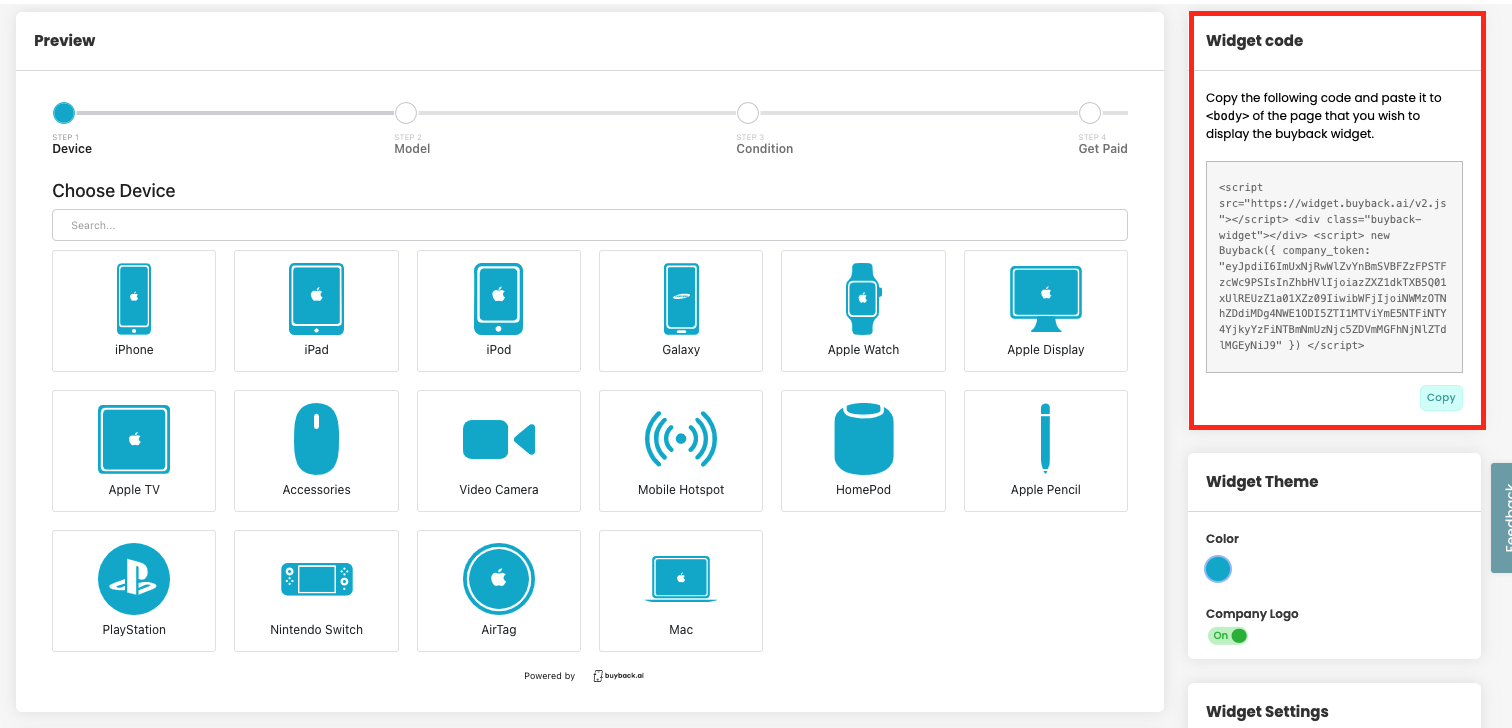
For more detailed instructions to install the widget to your website see the links below:
Wix users: https://help.buyback.ai/en/articles/5824120-wix
Weebly users: https://help.buyback.ai/en/articles/5824125-weebly
Shopify users: https://help.buyback.ai/en/articles/5824123-shopify
Squarespace users: https://help.buyback.ai/en/articles/5800517-squarespace
Widget V3: Multiple Device Support
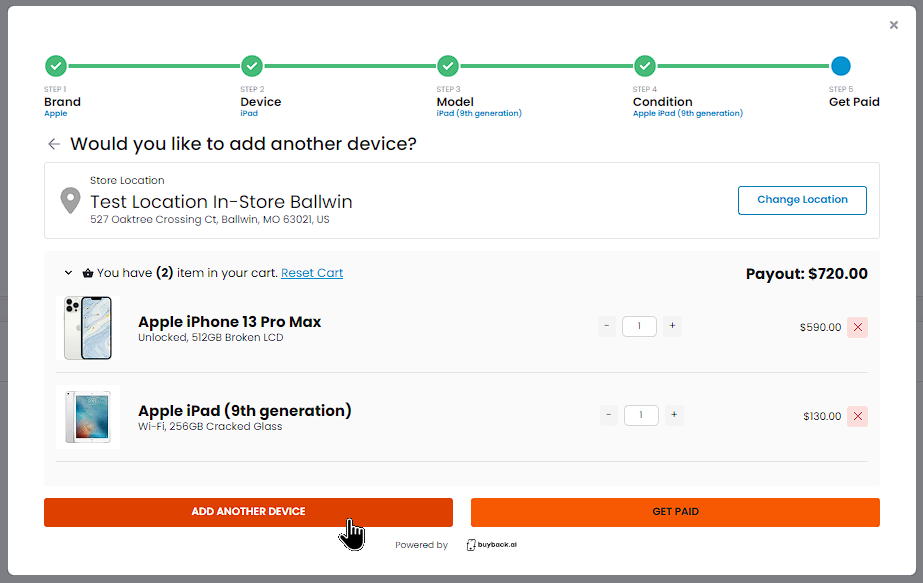
Your customers can now add multiple devices through the widget! You can adjust the quantity of a certain item using our cart design or add a completely different device using the "Add Another Device" button.
New Device Category: Parts
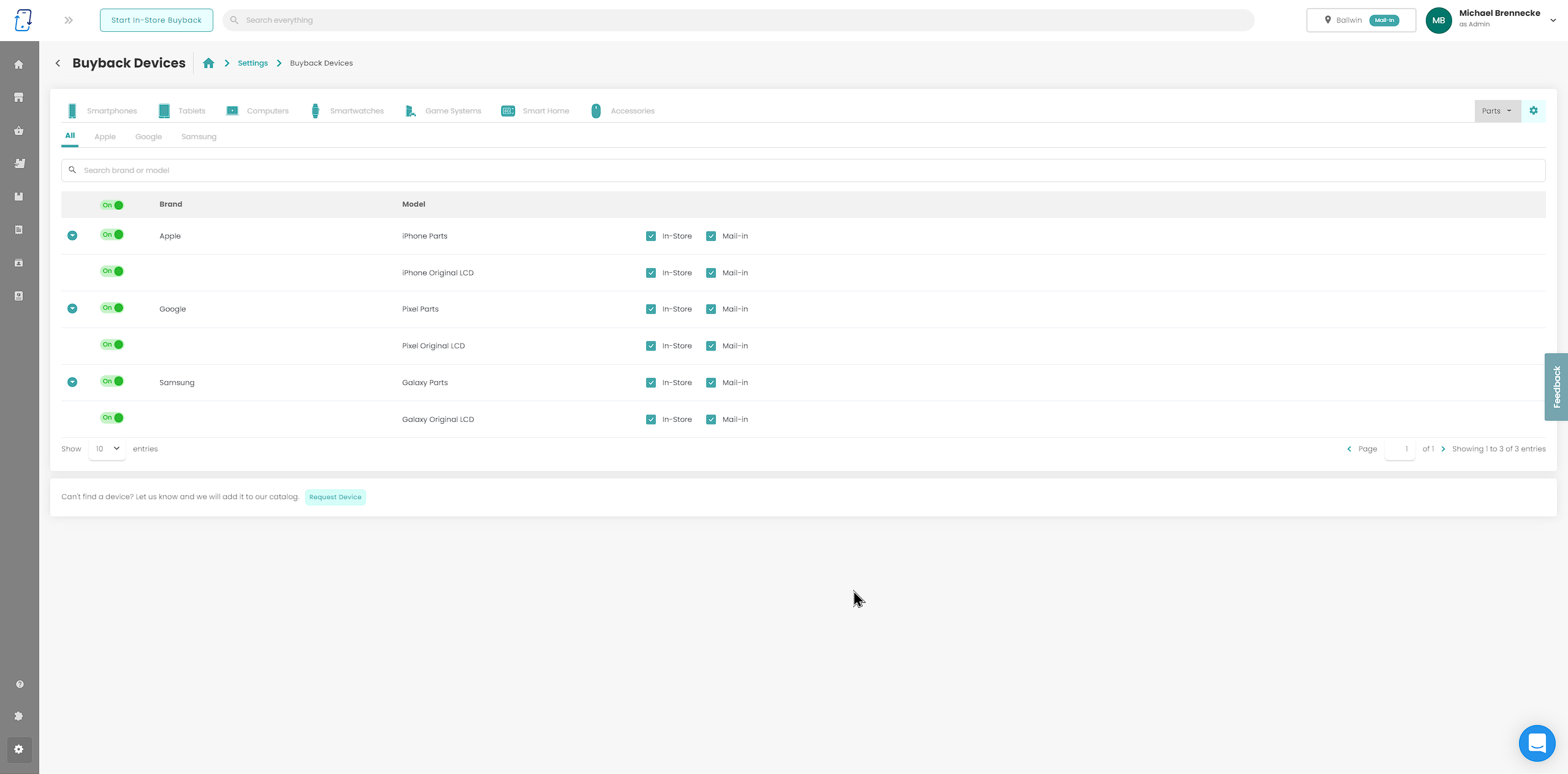
We just added a new device category for our users to buy, Parts! You can now buy various Apple, Samsung, and Google smartphone LCDs.
Remember, feel free to request any devices to add to the platform in the buyback device settings.
Added Dropdown For Most Device Manufacturers
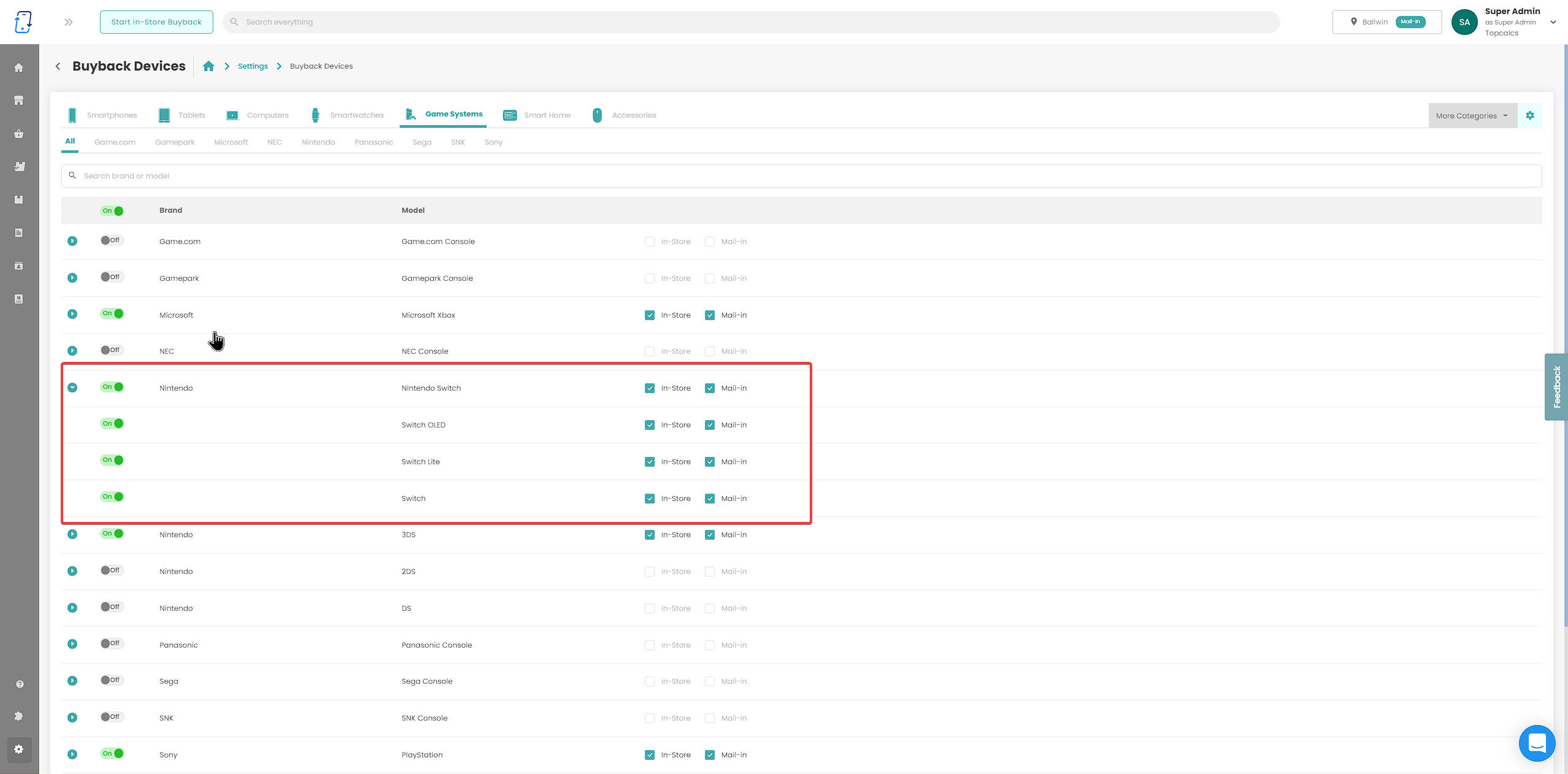
There are now more devices you can individually turn on and off in the Buyback Devices settings page.
T-Mobile Franklin T9 Mobile Hotspot

The KAZUNA eTalk Flip Phone has been added to the device catalog! Please make sure to enable this device in the Buyback Devices settings page if you wish to purchase this device from your clients.
KAZUNA eTalk

The KAZUNA eTalk Flip Phone has been added to the device catalog! Please make sure to enable this device in the Buyback Devices settings page if you wish to purchase this device from your clients.
Victor Calculators

The following Models:
1560-6
1460-4
have been added to the device catalog! Please make sure to enable these devices in the Buyback Devices settings page if you wish to purchase these devices from your clientsSharp Calculators

The following Models:
QS-2770H
QS-2760H
VX-2652H
EL-1197PIII
EL-2630PIII
EL-1801PIII
have been added to the device catalog! Please make sure to enable these devices in the Buyback Devices settings page if you wish to purchase these devices from your clients.
Canon P23-DHV Printing Calculator
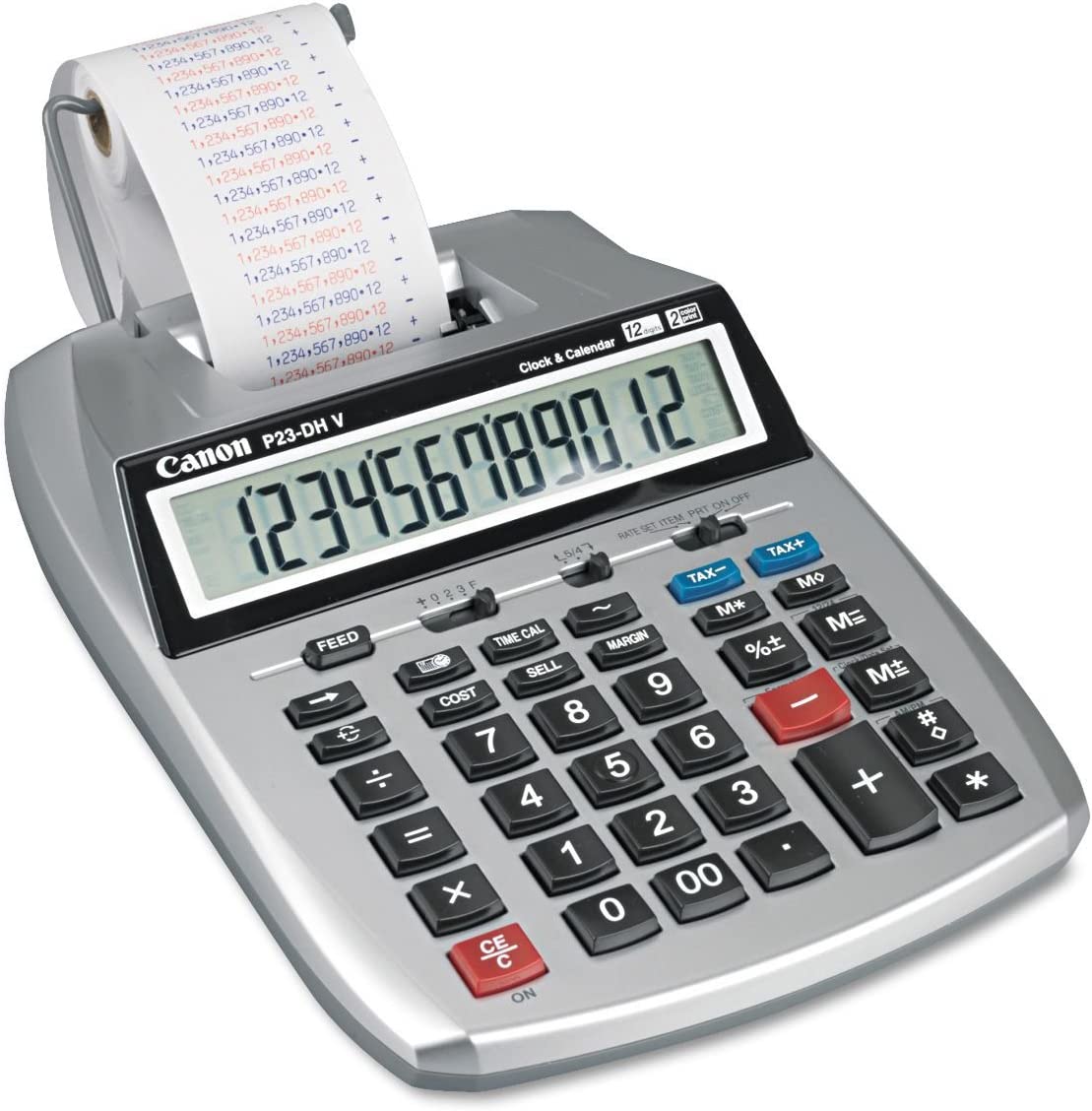
The Canon P23-DHV Printing Calculator has been added to the device catalog! Please make sure to enable this device in the Buyback Devices settings page if you wish to purchase this device from your clients.
Hewlett-Packard Calculators

The following Models:
HP 50G
HP Prime
have been added to the device catalog! Please make sure to enable these devices in the Buyback Devices settings page if you wish to purchase these devices from your clients.Texas Instruments Calculators

The following Models:
TI nSpire CX II CAS
TI nSpire CX II
TI nSpire CX CAS
TI nSpire CX
TI-89 Titanium
TI-84 Plus C
TI-84 Plus CE calculator
TI-84 Plus Silver Edition
TI-84 Plus
TI-83 Plus Silver Edition
TI-83 Plus
have been added to the device catalog! Please make sure to enable these devices in the Buyback Devices settings page if you wish to purchase these devices from your clients.
Macbook Air With M2 Chip

The Apple Macbook Air with the M2 Chip has been added to the device catalog! Please make sure to enable this device in the Buyback Devices settings page if you wish to purchase this device from your clients.
Mac Studio

The Apple Mac Studio has been added to the device catalog! Please make sure to enable this device in the Buyback Devices settings page if you wish to purchase this device from your clients.
Apple Studio Display

The Apple Studio Display has been added to the device catalog! Please make sure to enable this device in the Buyback Devices settings page if you wish to purchase this device from your clients.
Limit Devices by In-Store/Mail-In
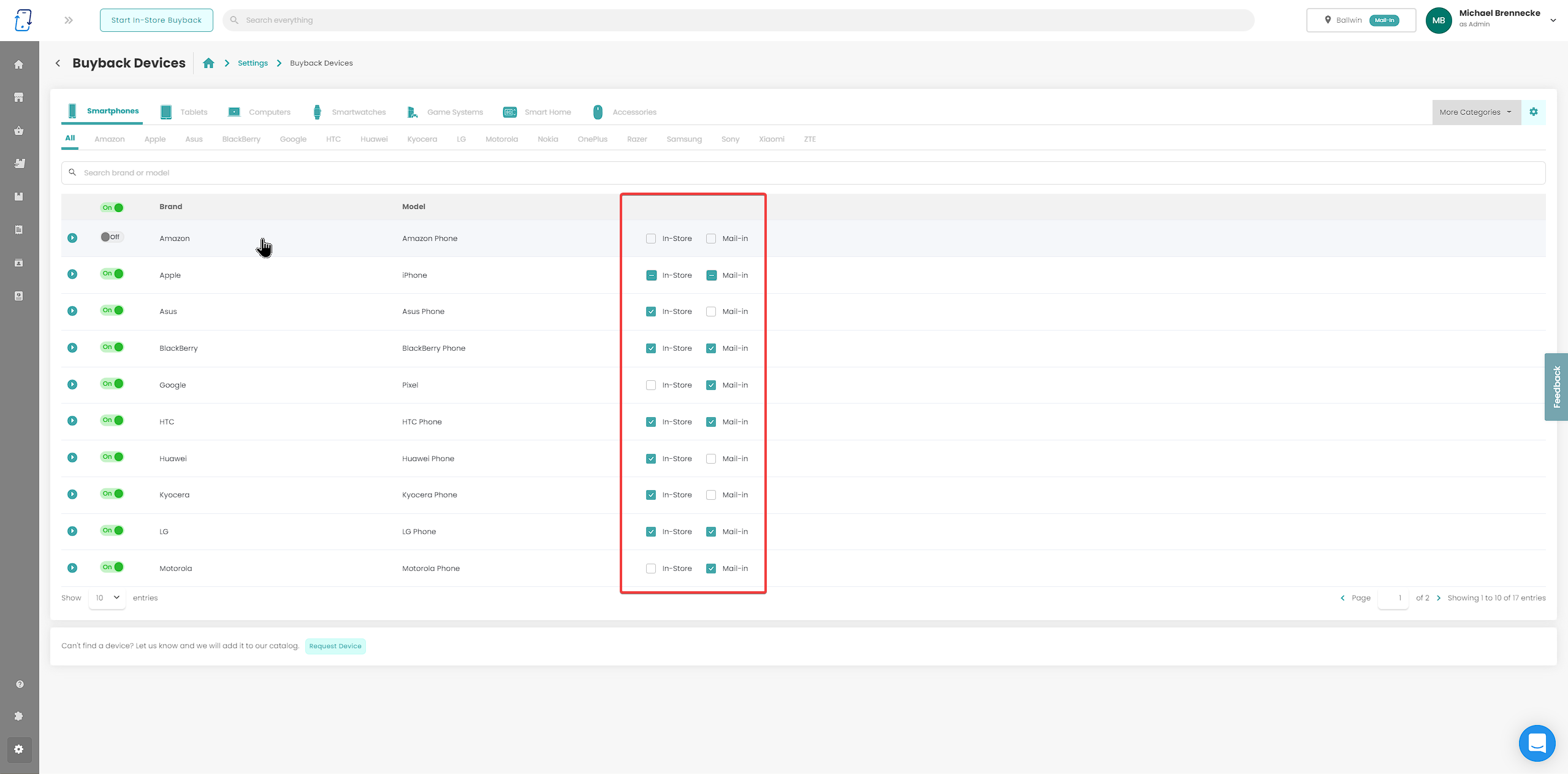
This will give users the ability to limit different devices per received method from the customer.
Add Users via Email
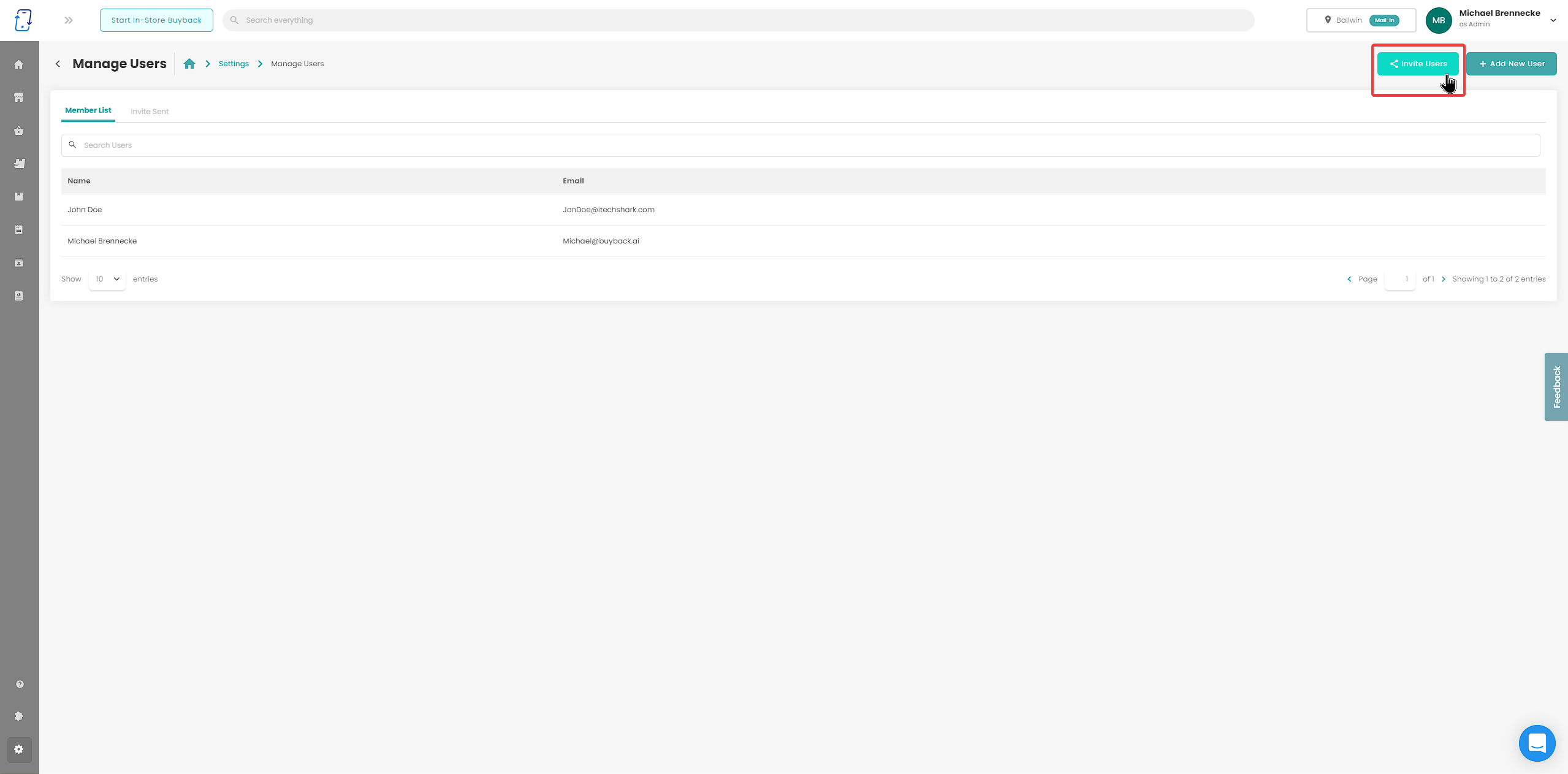
You can now invite new users by sending them an e-mail! This allows you as the account admin to set the permissions...
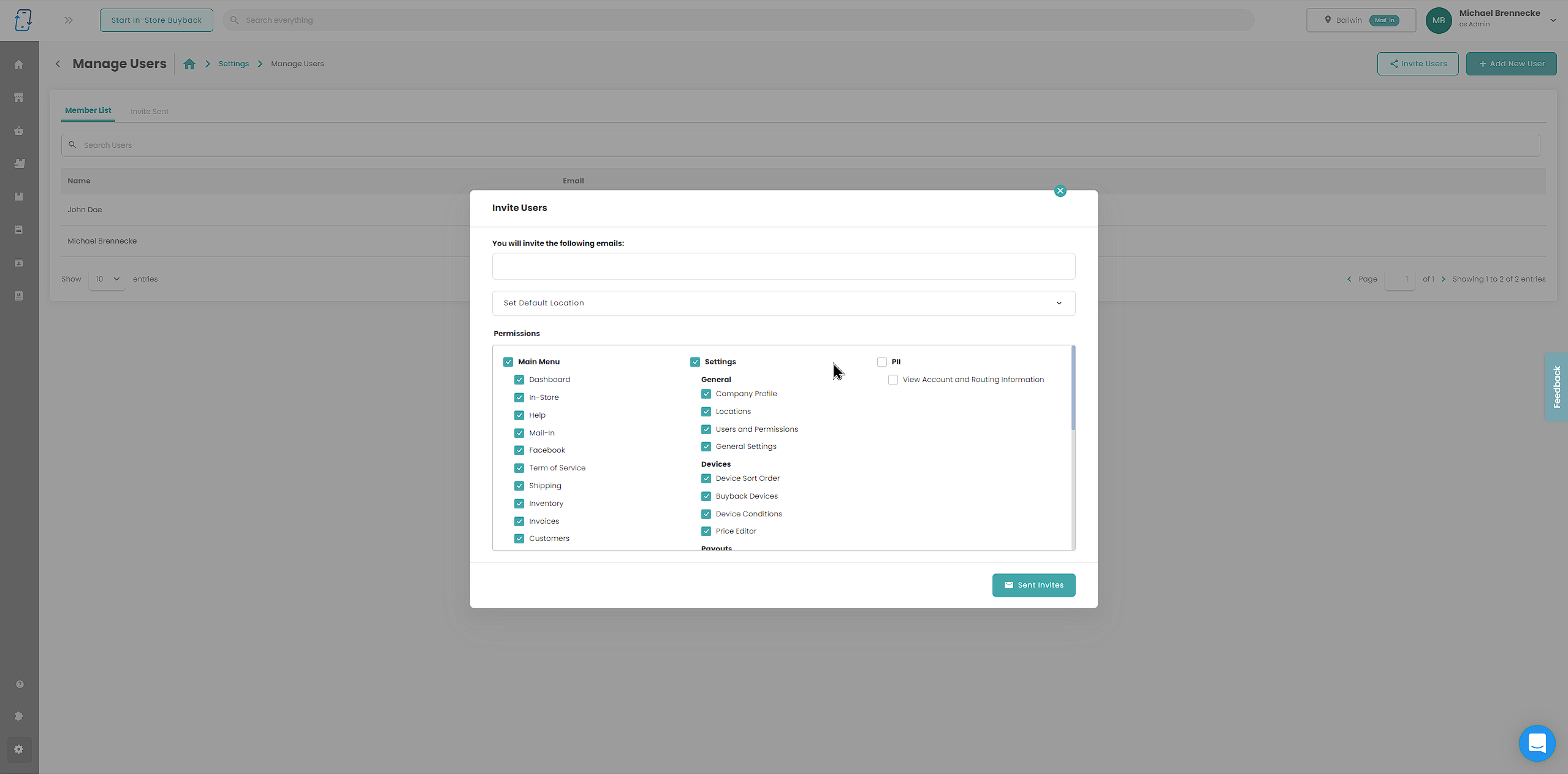
Then then the user will receive the invite and set the account up their selves.
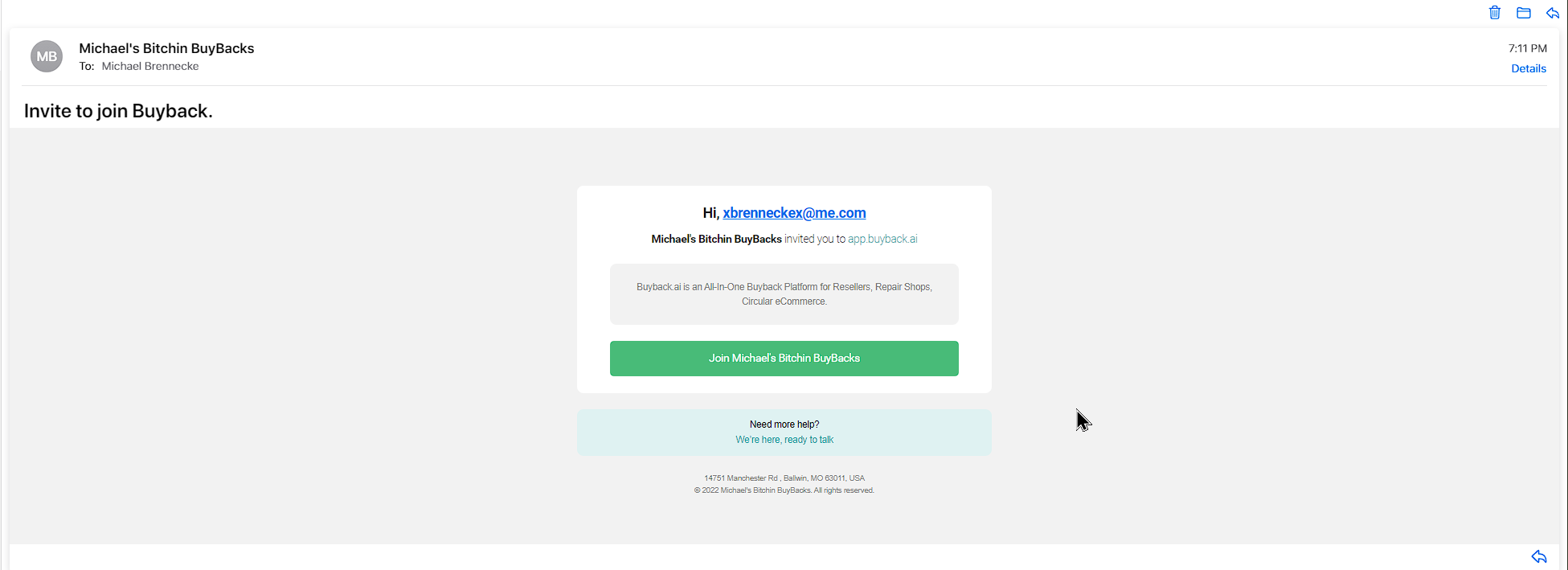
Atlas Mobile as Pricing Source

We are happy to announce that buyback.ai has a new pricing source for price sync users: Atlas Mobile
Activate Widget on Button Click
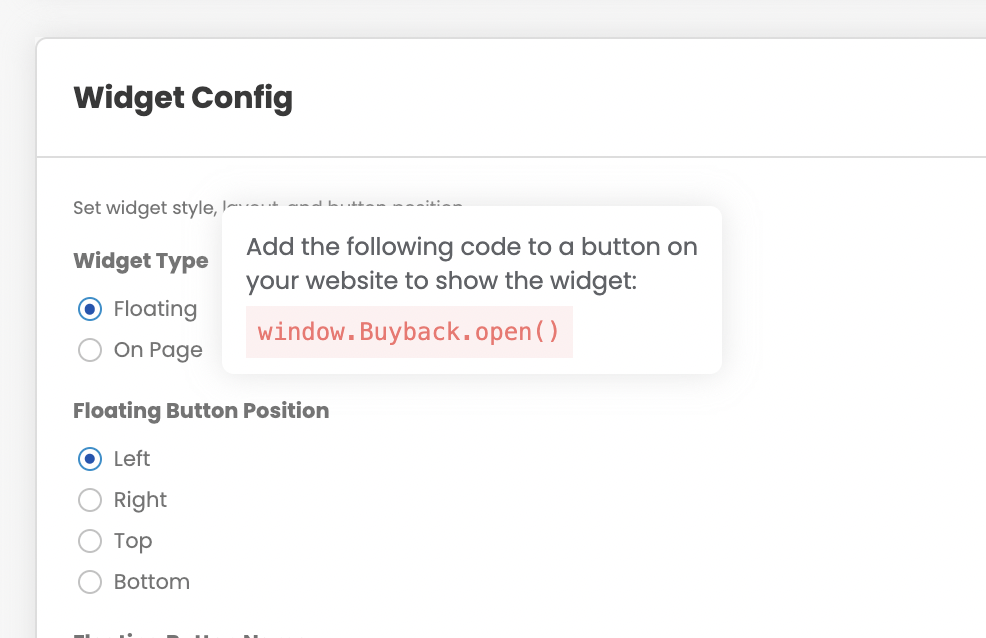
You can now insert the widget code on your website to initiate from a button on a page
Add the following code to a button on your website to display the widget:
- window.Buyback.open()
Limit Payouts by Location
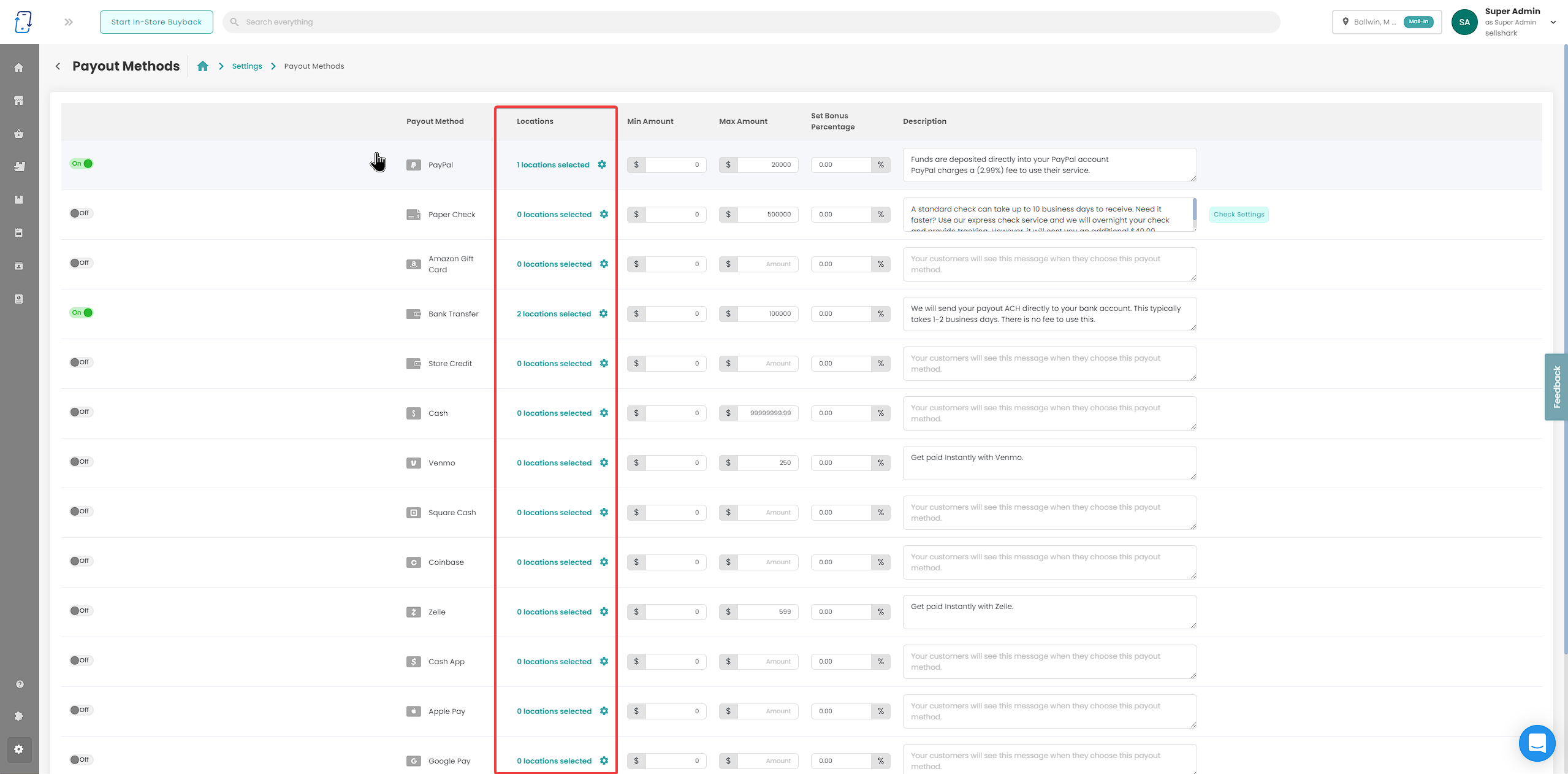
From the Payment Methods page, users can limit payout methods by location.
Bonus Pricing for Payout Method
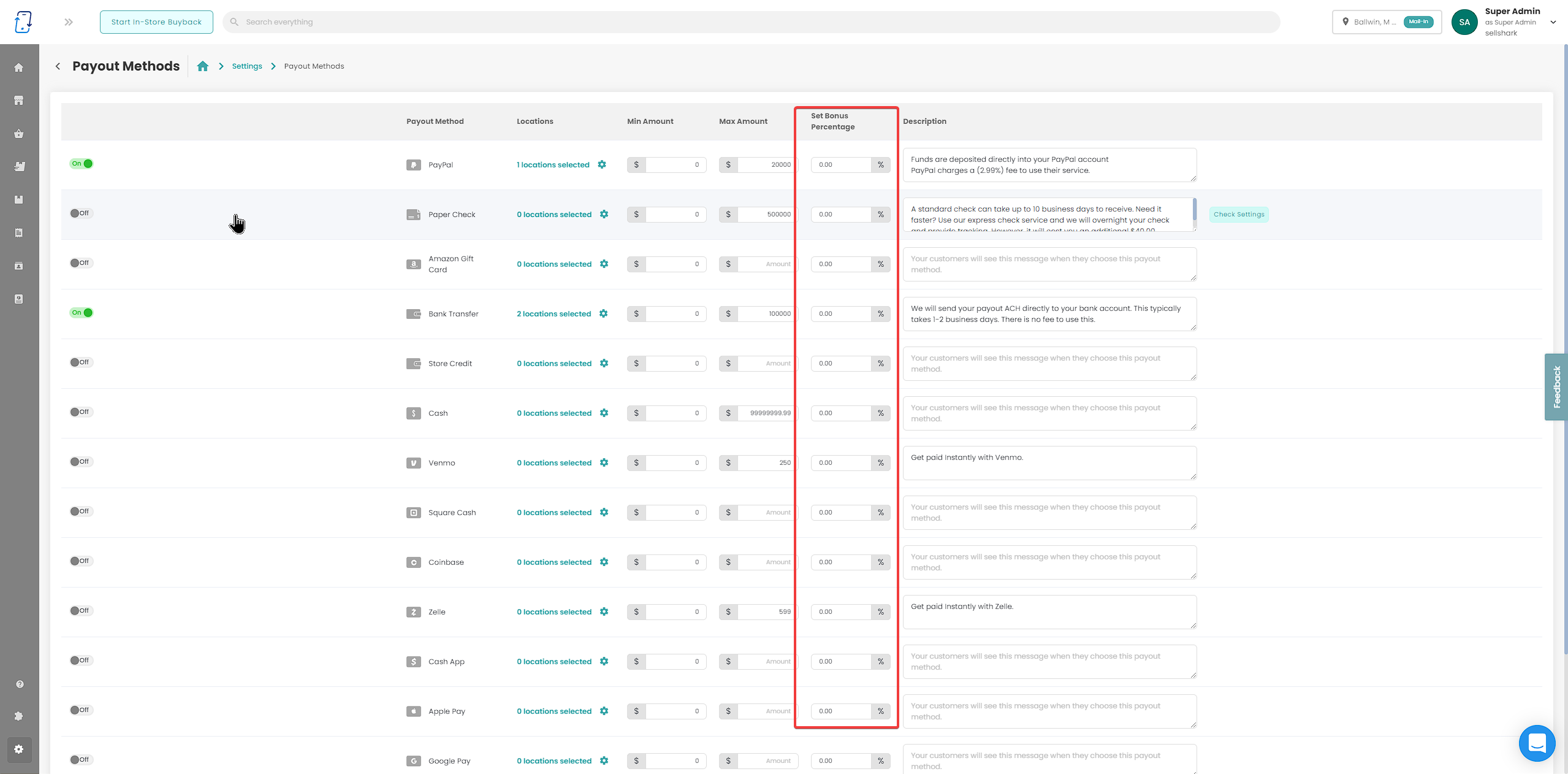
From the Payment Methods page, you can now set a bonus percentage for specific payout methods.
Minimum order settings
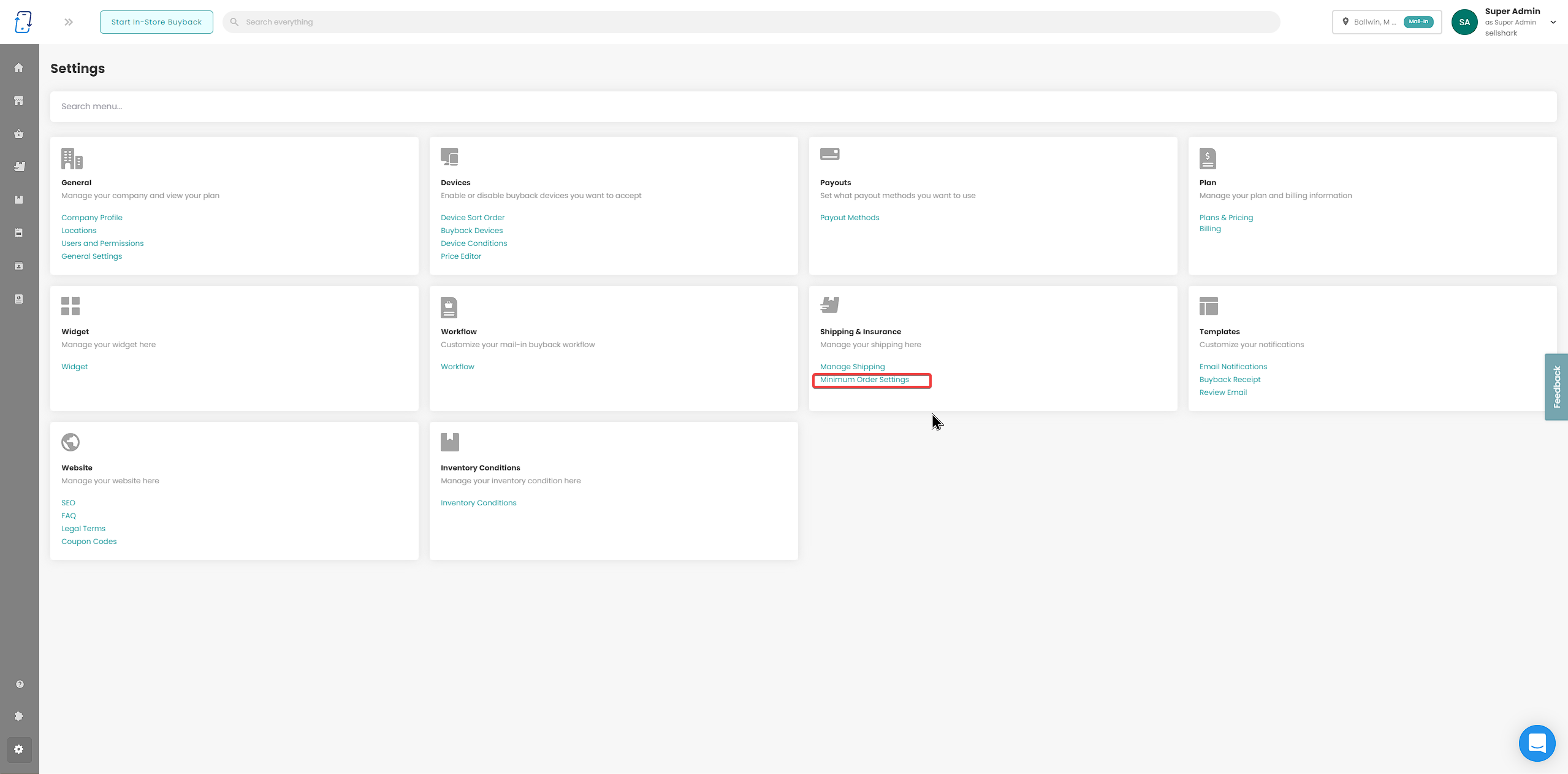
There are now settings to allow you to restrict the minimum an order has to include for the order to be processed through your widget or website.
These settings are under the Shipping settings on the settings page.
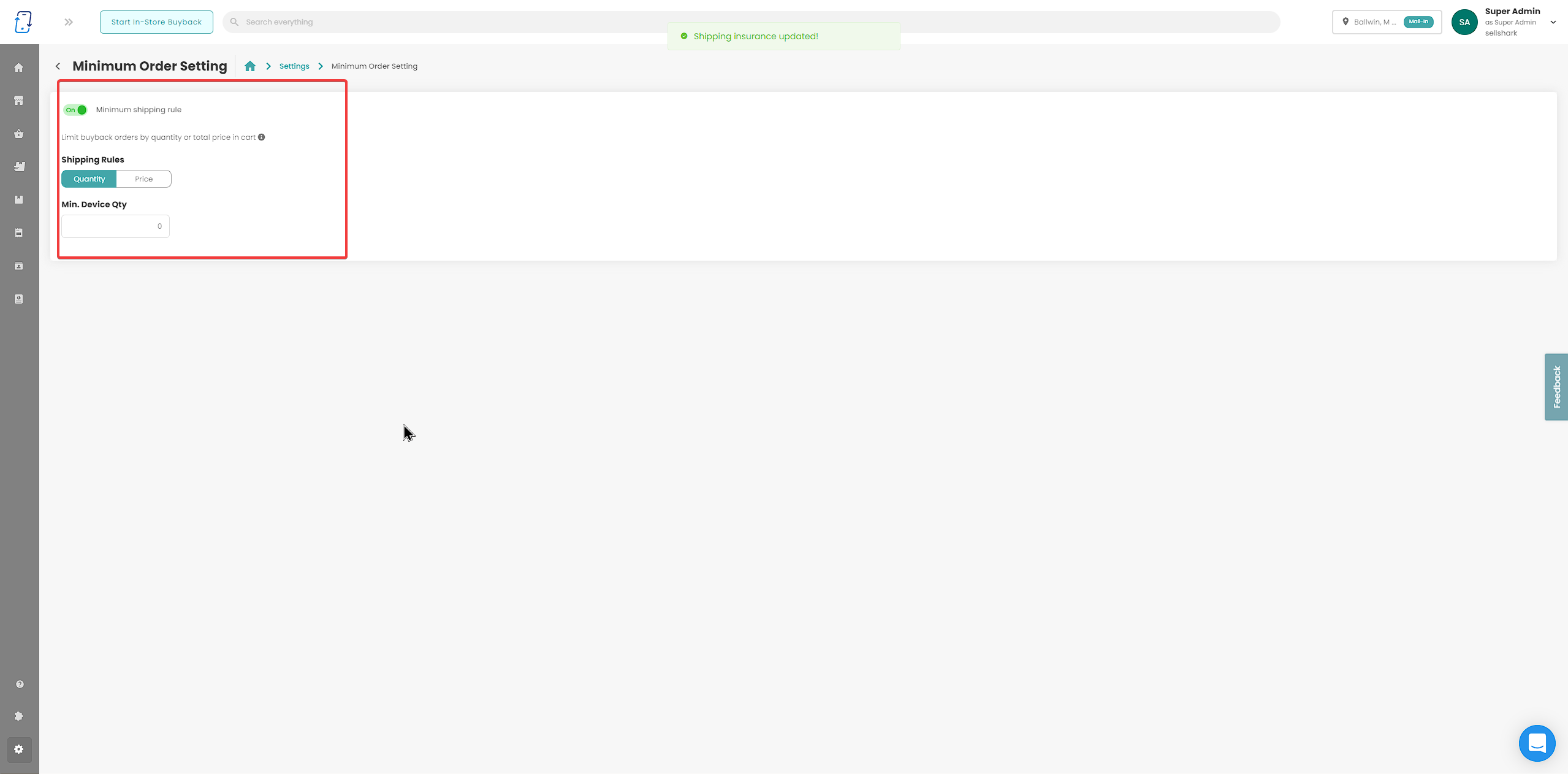
If an order does not meet the requirements of the rules set, it will not allow the customer to "Proceed to Payment" and list the criteria that need to be met on the "Continue to Payment" pop-up box.
Alternative Shipping Version 3
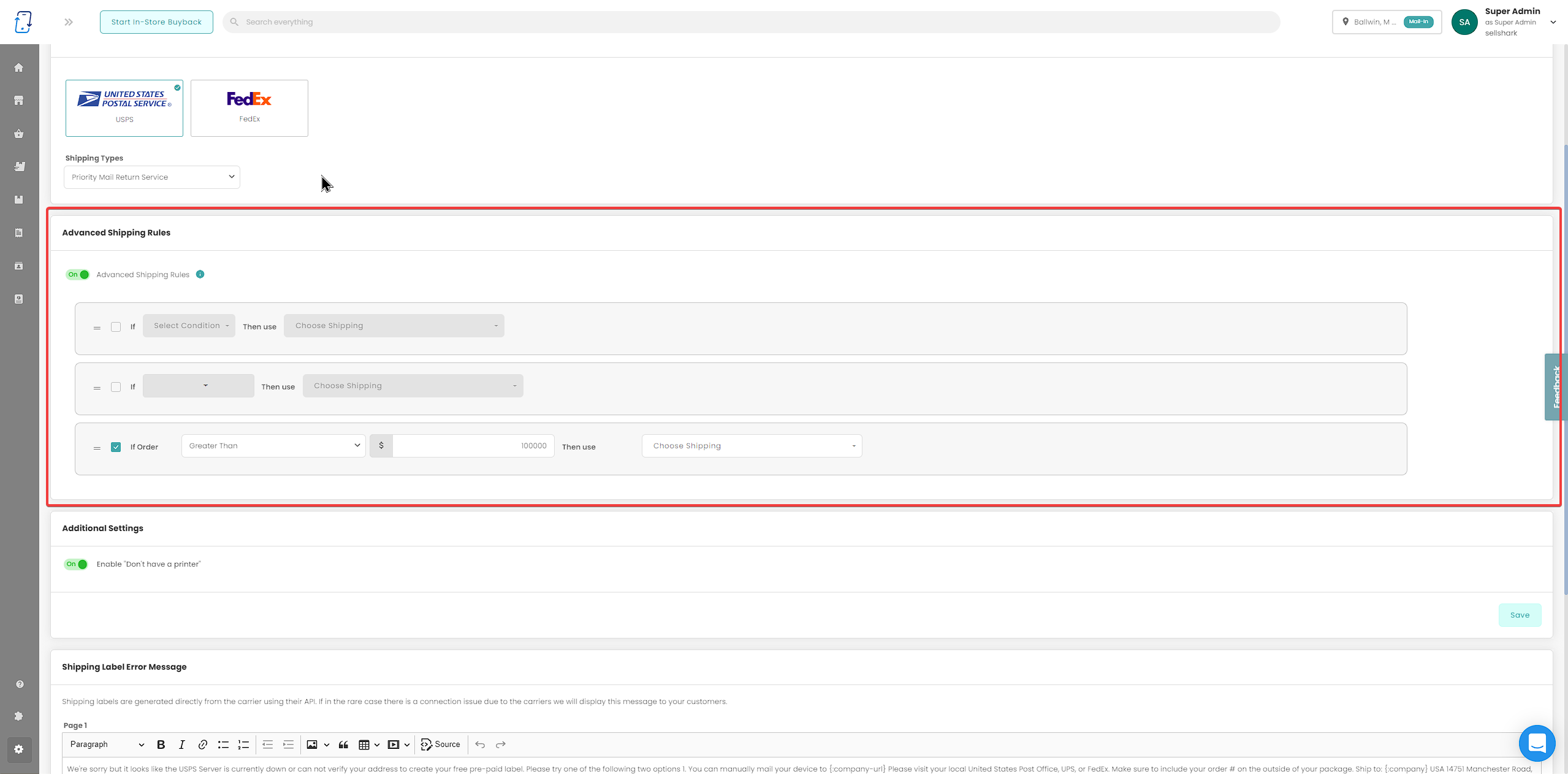
We have revamped the “Advanced Shipping Rules” under the Manage Shipping settings
Email Templates Code {Shipping Label}
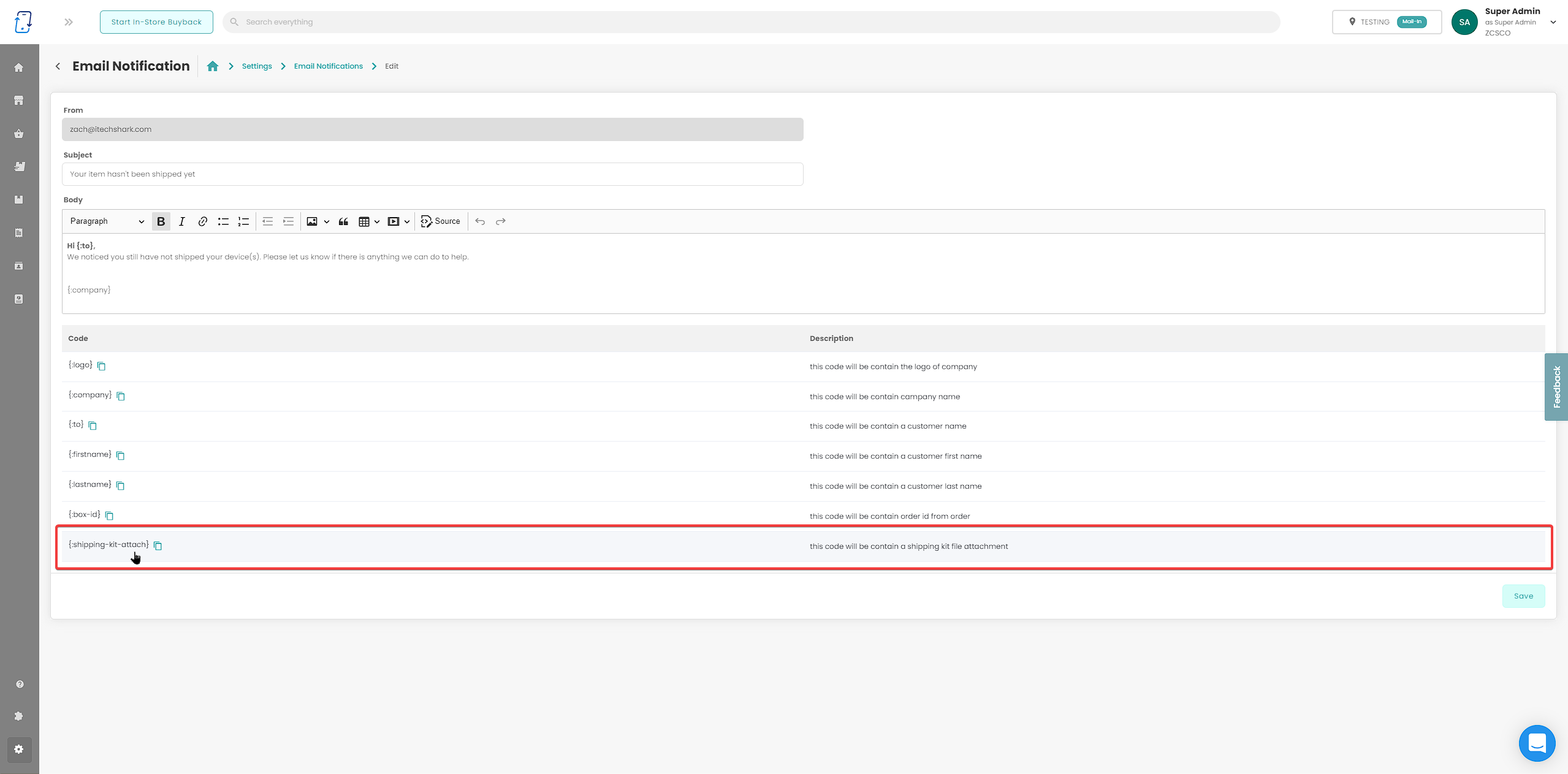
You can now add a code to attach a user’s shipping label to an email template
Setting: Enable/Disable "Don't Have a Printer"
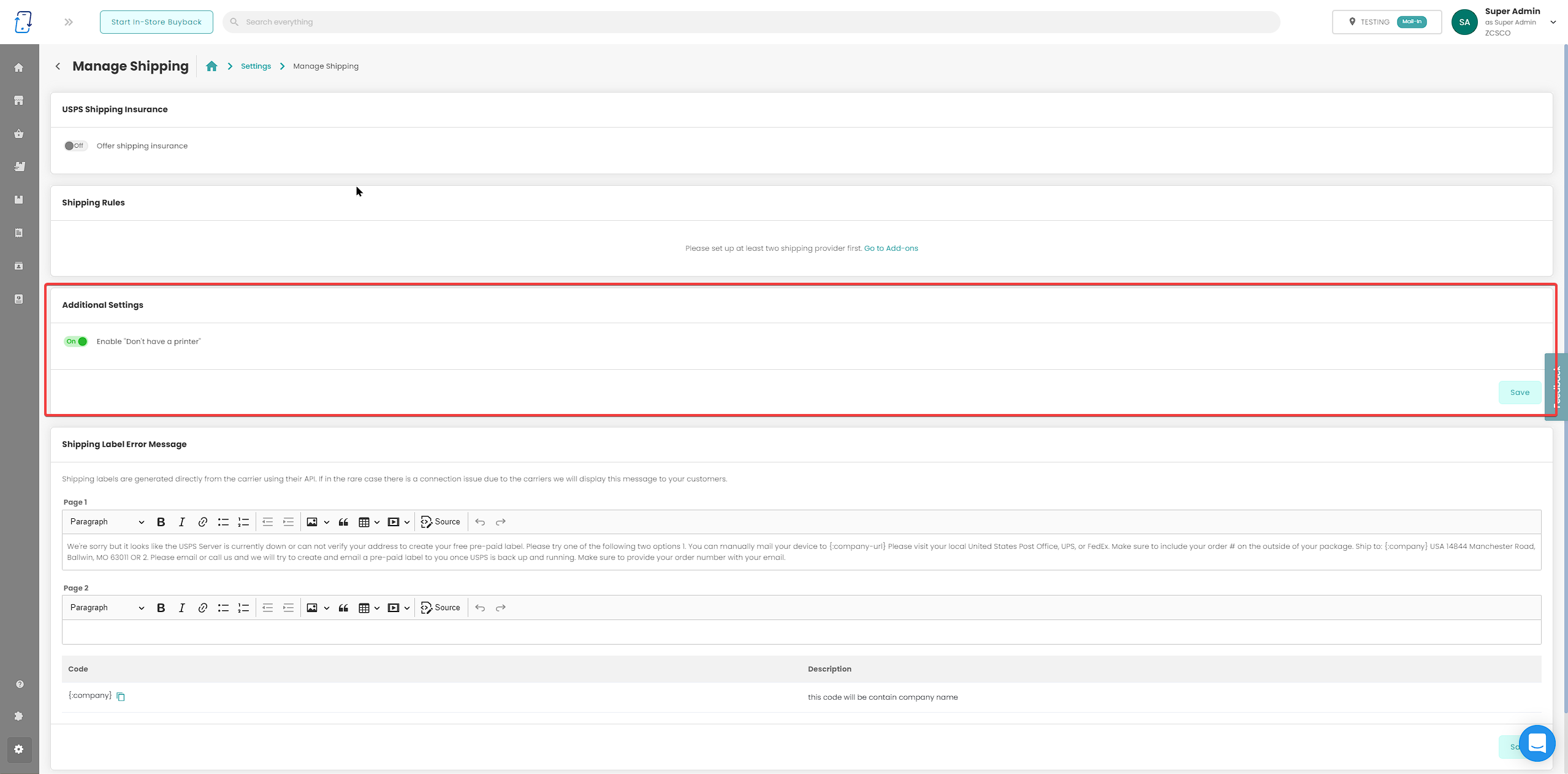
This is a setting for users to enable and disable the Don't Have a Printer option on the website and widget.
This is under the Manage shipping settings page above the Shipping Label Error Message section.
Shipping Kit Structure
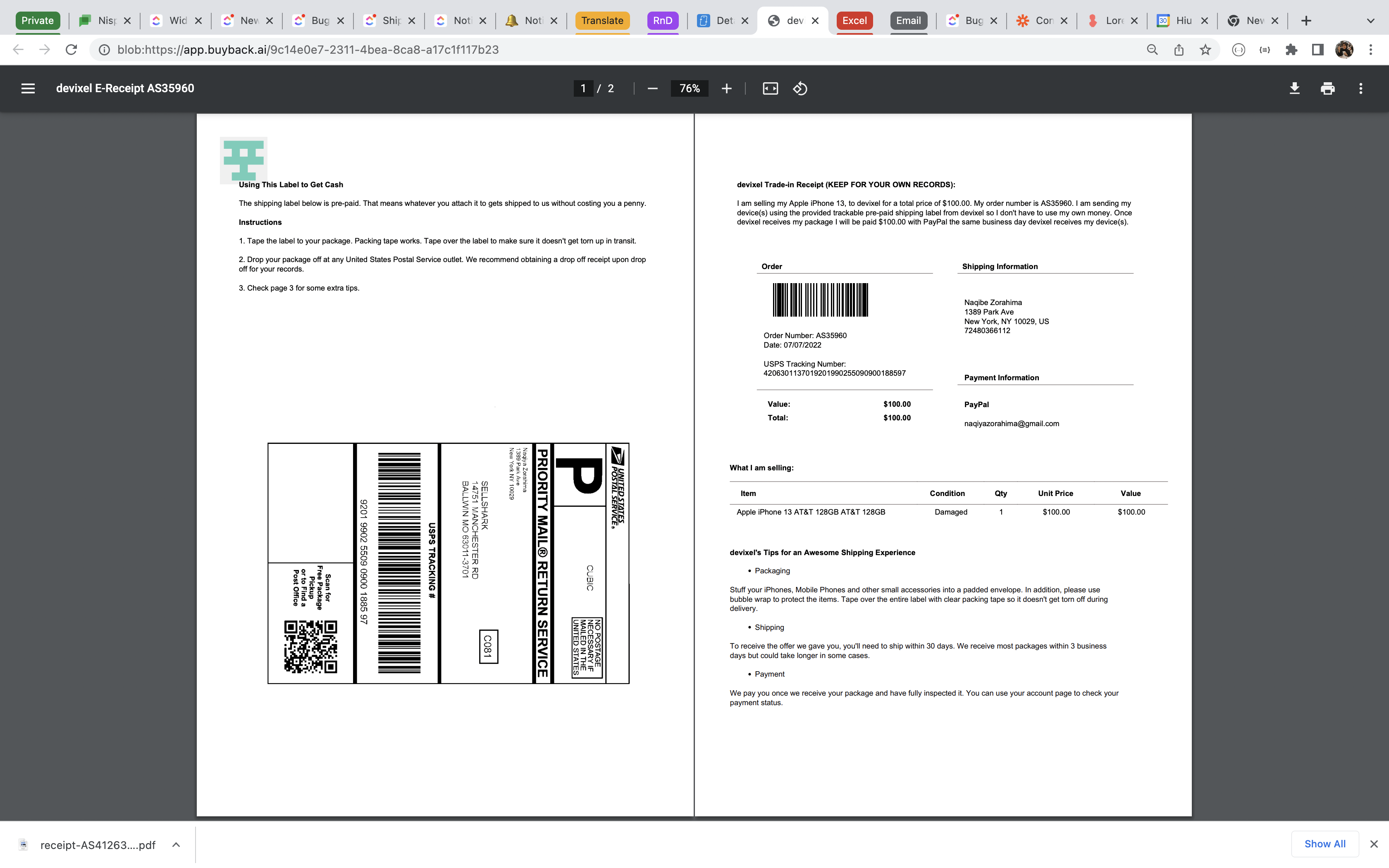
Shipping kits will now only print on two pages. You can edit your shipping kits under your shipping carrier settings under the “Add-ons” page.
New Inventory Status: Not Available/Refurbishing
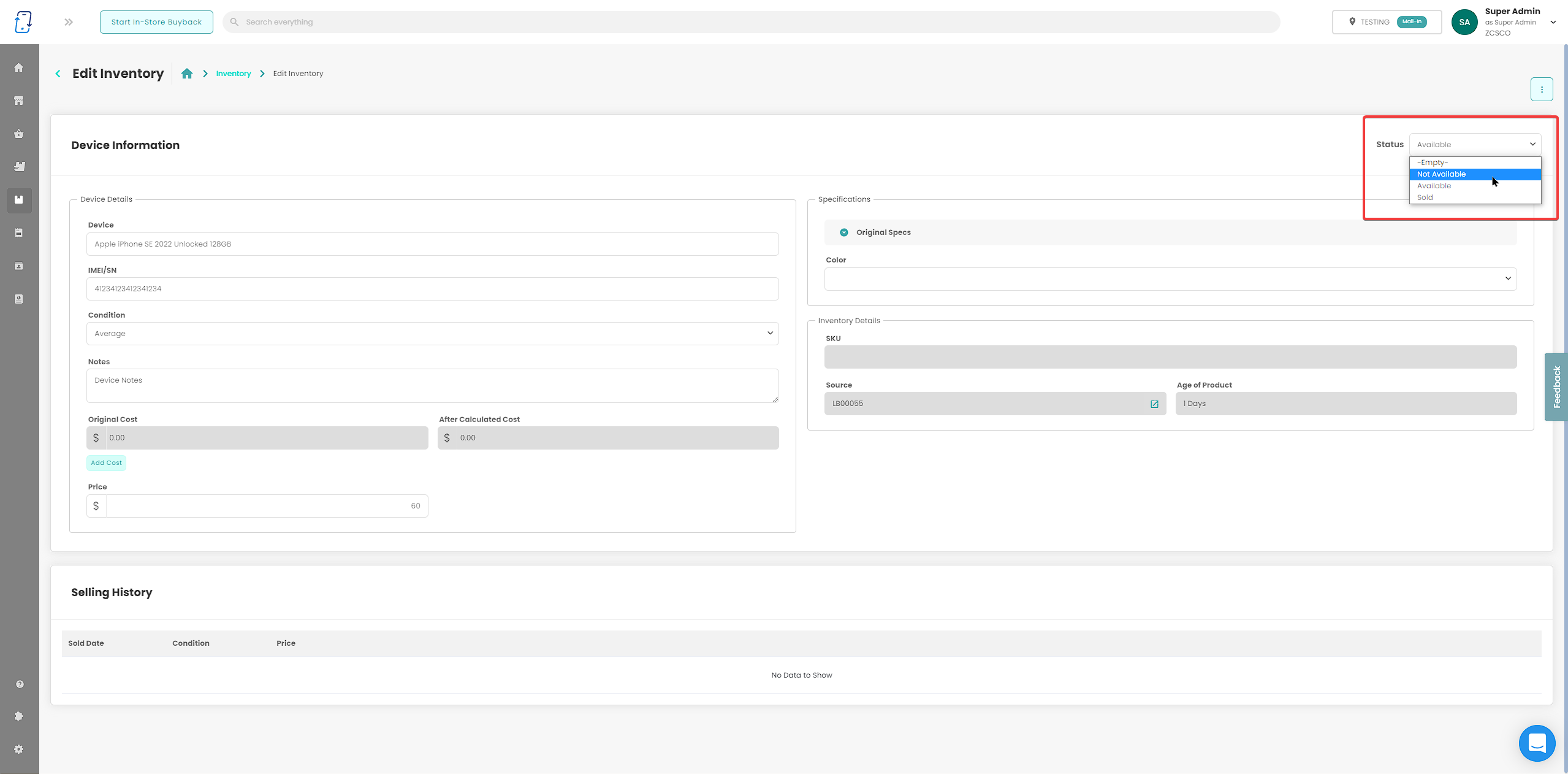
We have added a new status for devices, Not Available
This is for inventory items that are currently being refurbished by a company.
Any item in Not Available will not be able to be added to invoices or pushed to add-on/e-commerce platforms.
In-Store Dashboard(Multi-Location Companies Only)
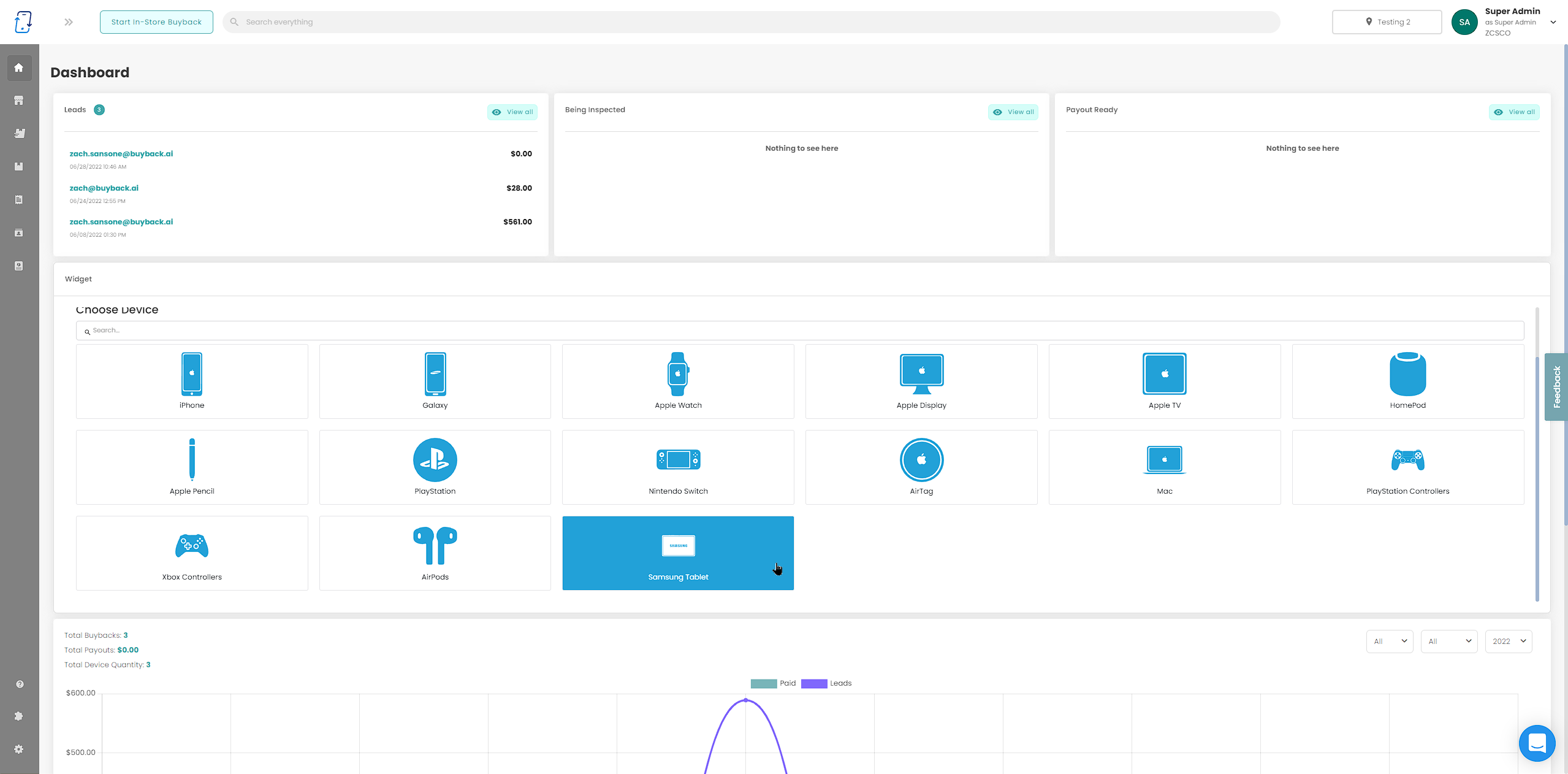
There is now a new dashboard for In-Store locations. Check it out!
Orders: Change Condition of Multiple Devices
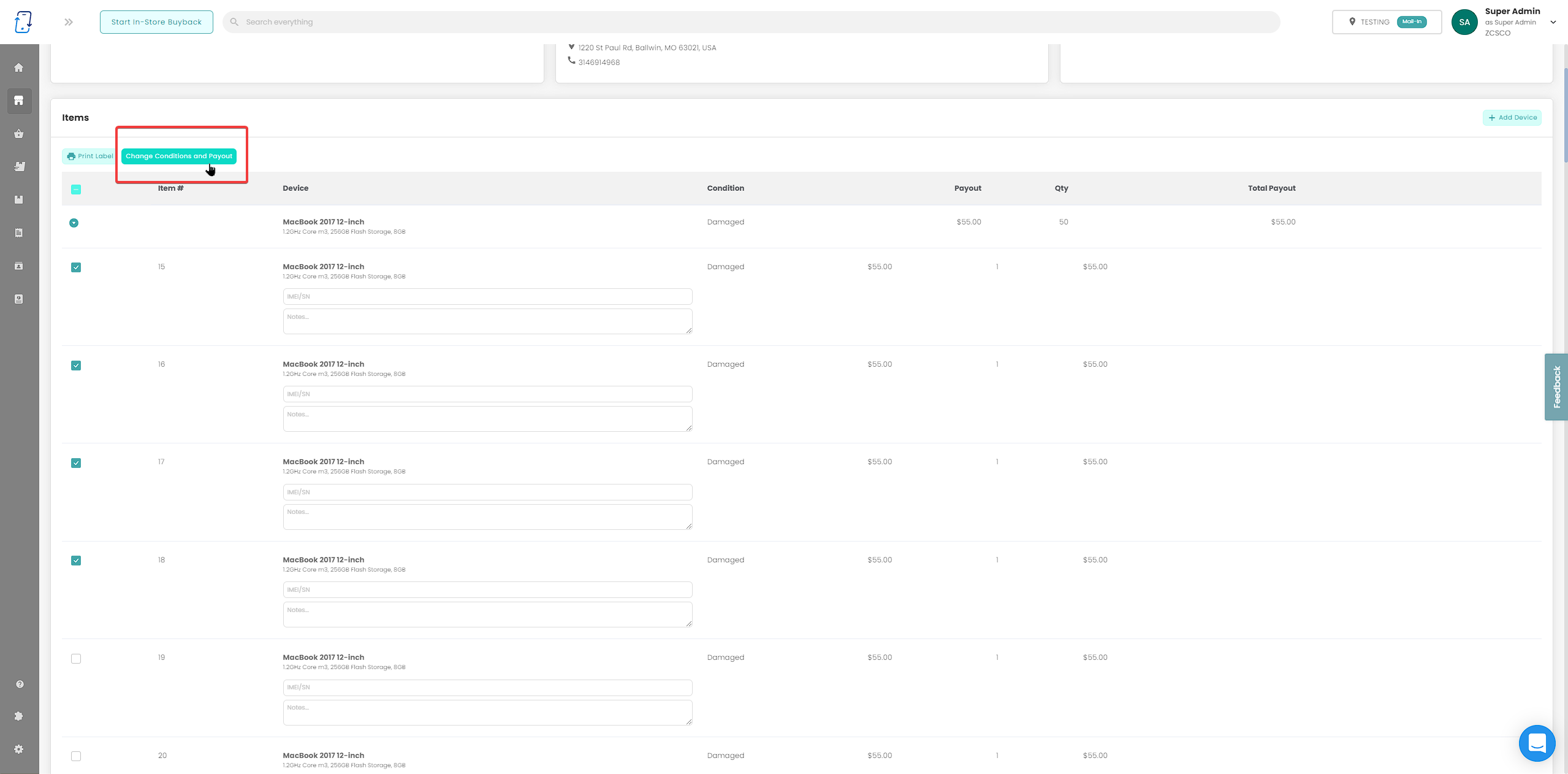
When selecting multiple items on an order, you now have the ability to change the conditions of all devices that are selected.
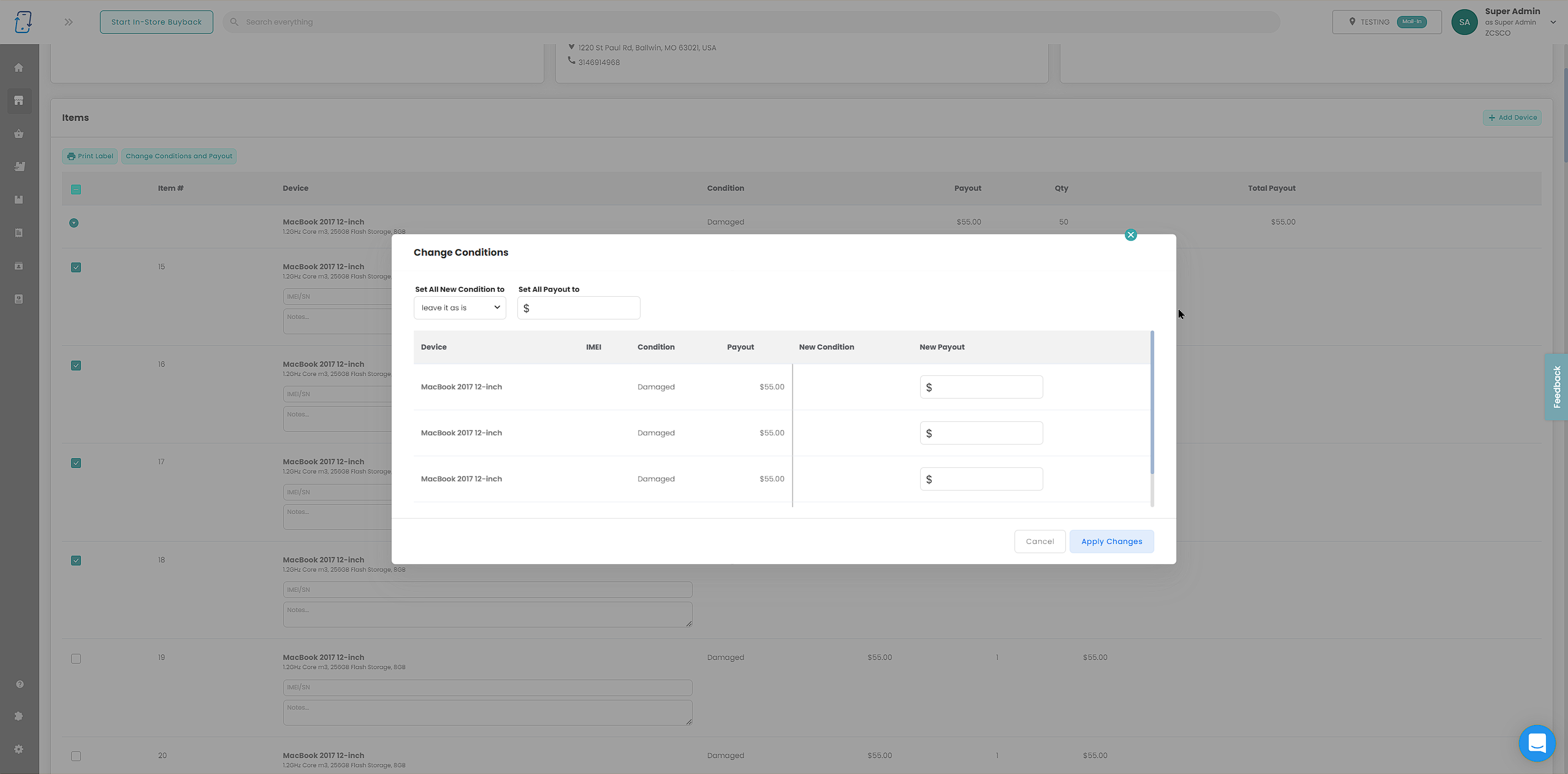
Franchisee/Franchisor Account Linking
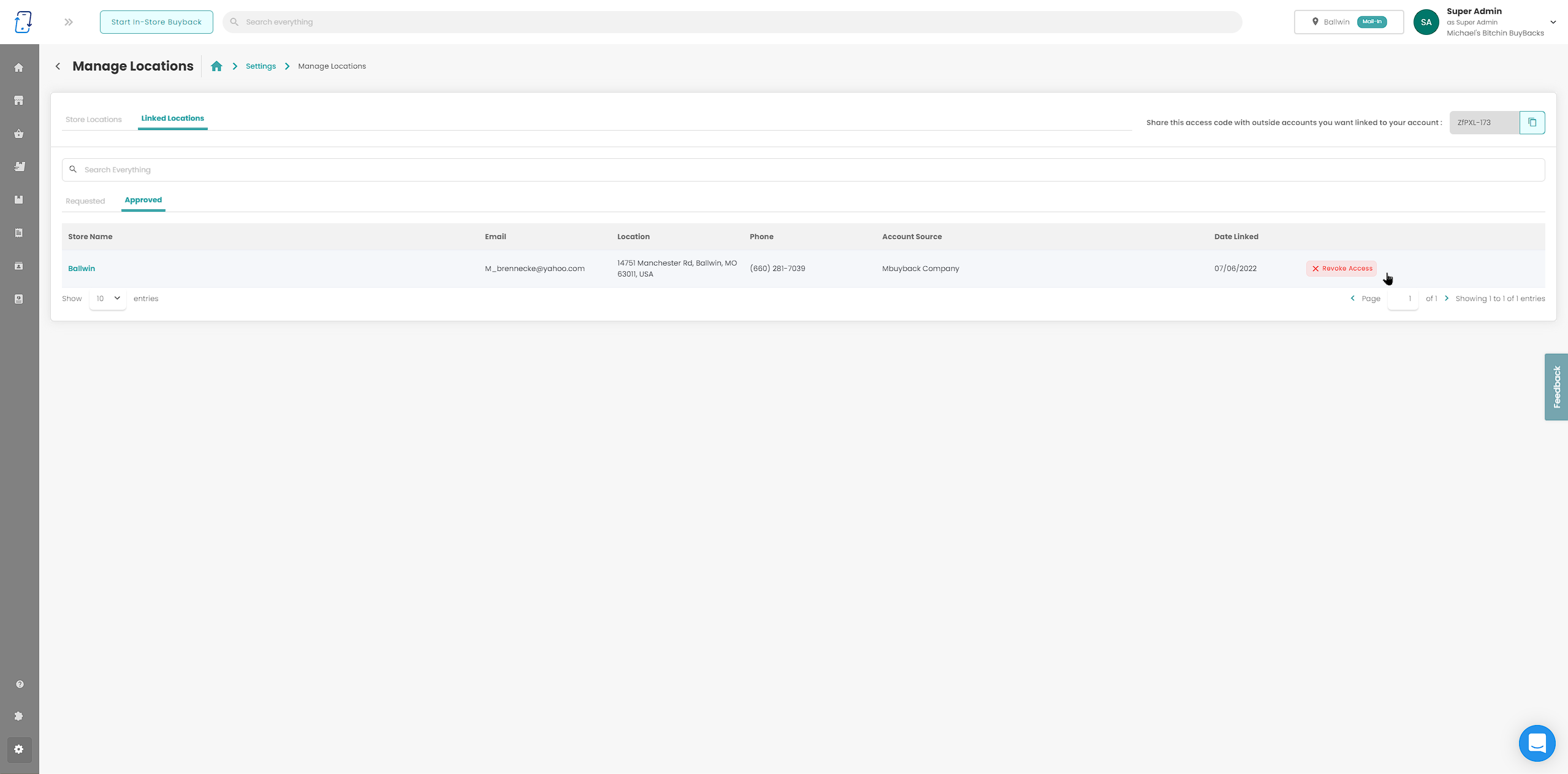
This will allow franchisee locations to be displayed on the franchisor website and widget(coming soon).
To learn more, please read this article: https://help.buyback.ai/en/articles/6365513-linking-accounts-for-franchises
Inventory Items: Price Field
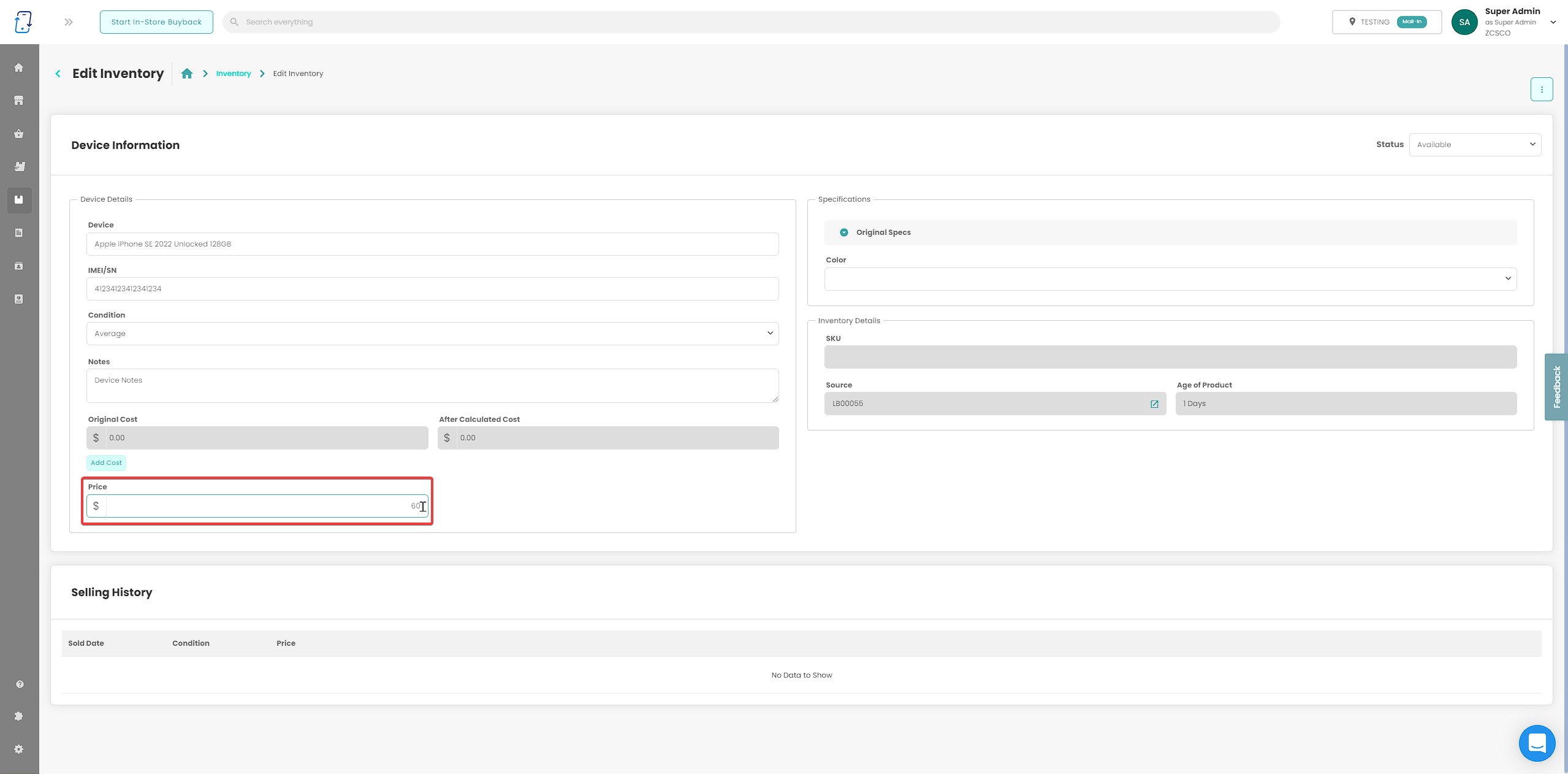
You can now adjust device pricing directly from the inventory page.
Note this feature is only for accounts that do not have the following addons enabled:
- Shopify
- Odoo
- Repairdesk
Widget: Regular Flow (Multiple Locations)

Now for clients with 10 or more locations, you will be able to search for the nearest store by inputting an address or your current location.
Dual Factor Authentication is Live!

2FA is now live and can be enabled within your account. Please keep in mind that our employees will NEVER ask your for this code. For the safety for your own account, please do not share the code provided to anyone.
See the video below for set up instructions:
Invoice Improvement: Change Conditions and Payouts of Multiple Devices
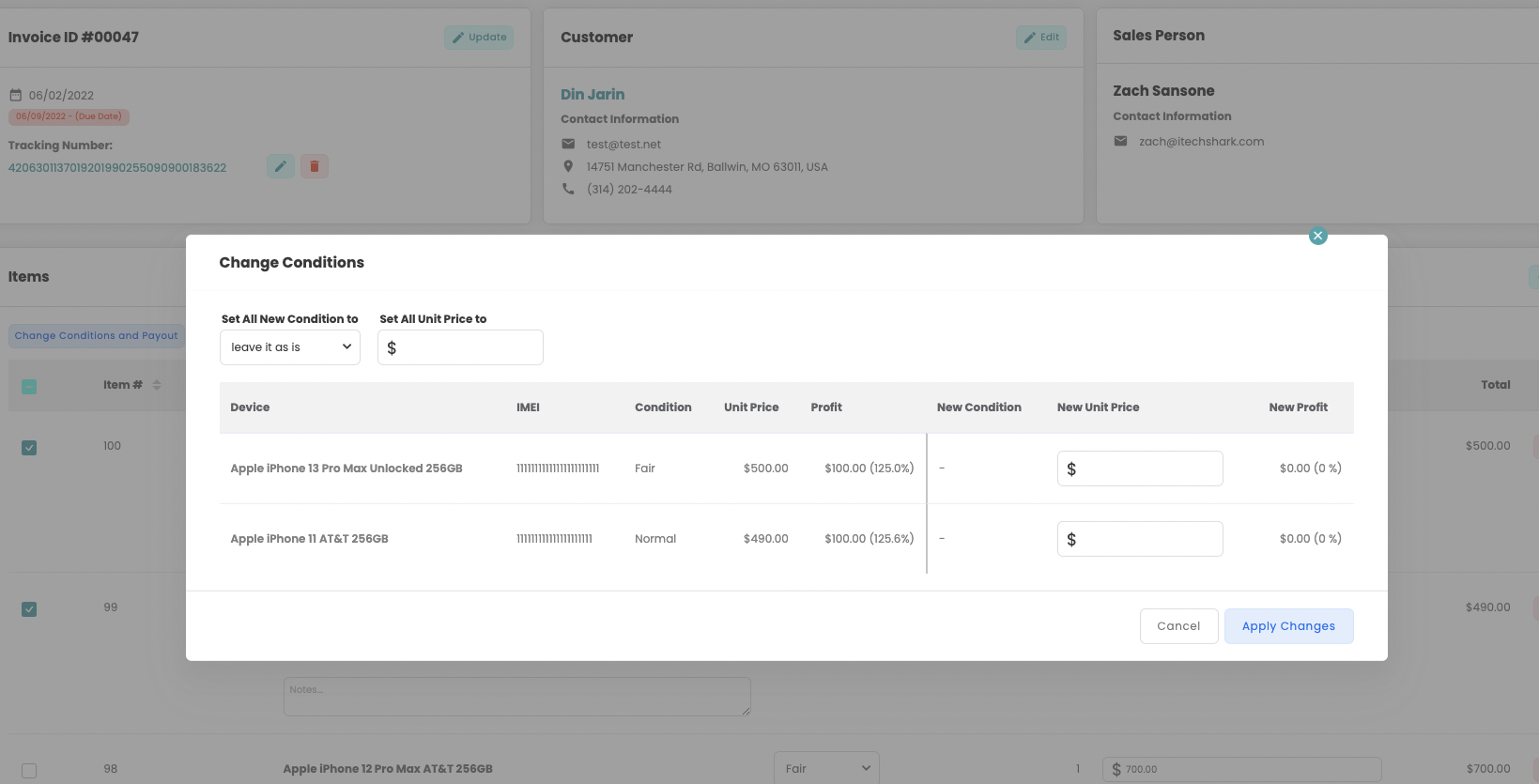
Users can now update multiple devices at once on an invoice.
First, select the devices that need to be changed with the selection box to the left of each device. (You can also select all devices on the header of the device section of the invoice)
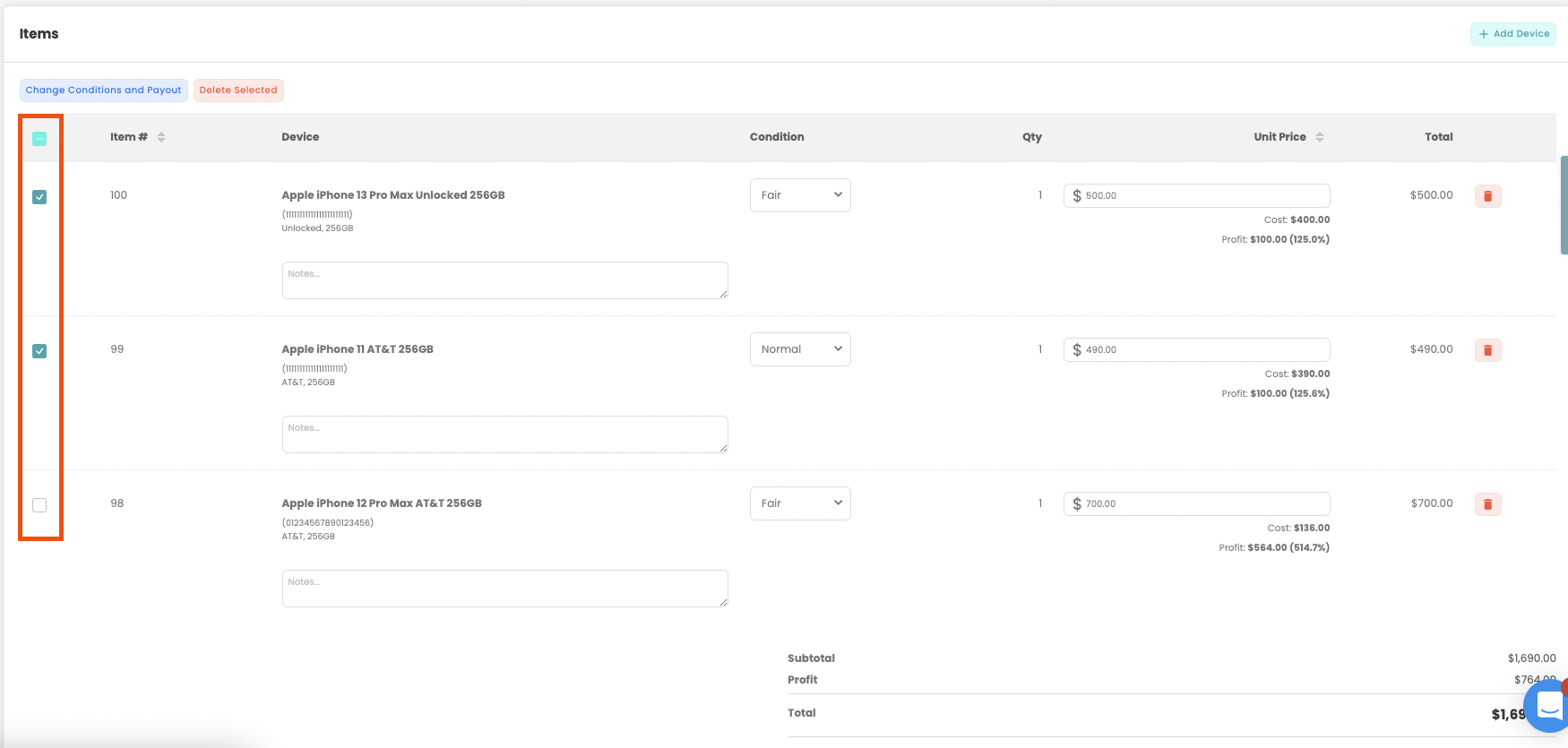
Next, select the Change Condition and Payout option in the device section header.
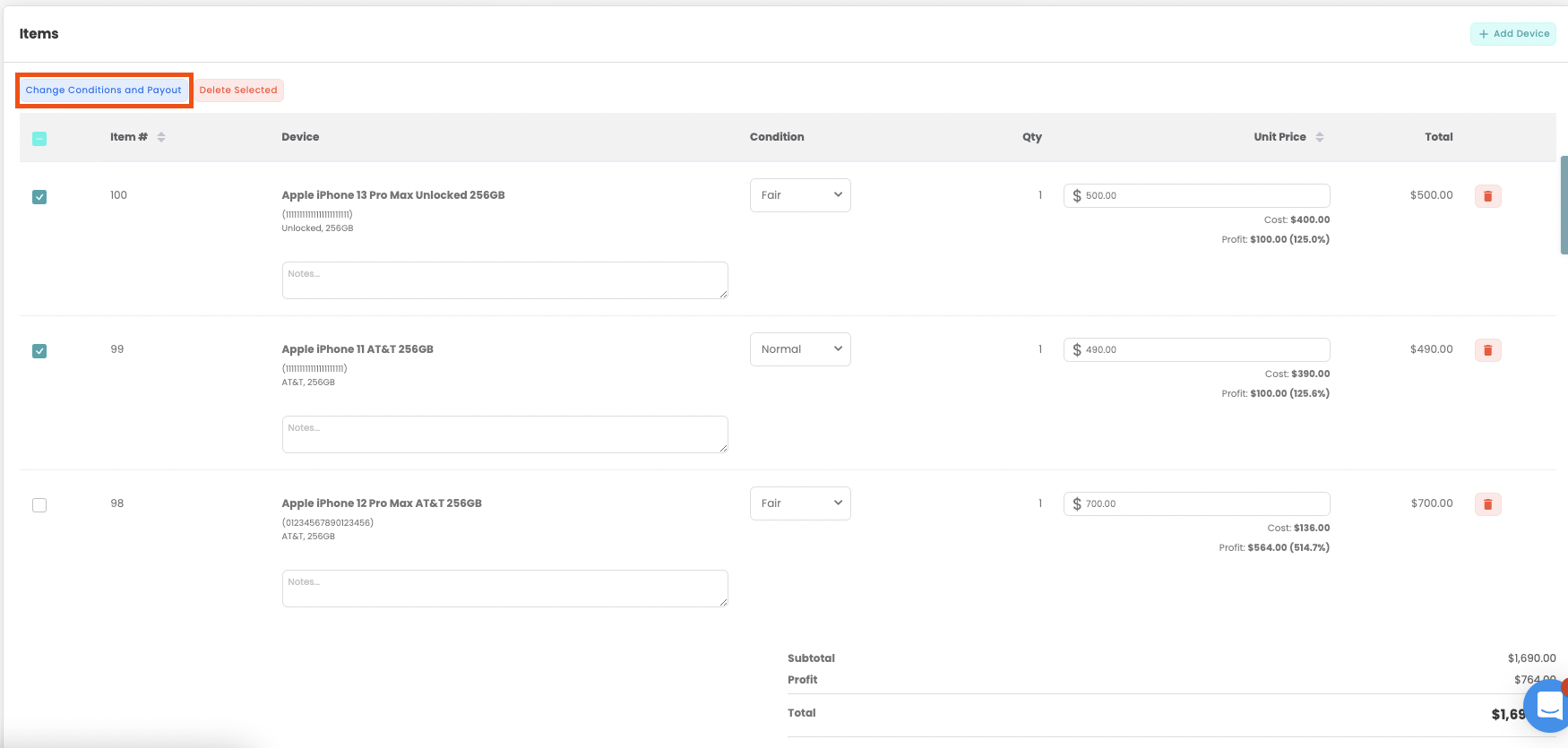
Then, a Change Conditions pop-up will appear. From here you can change the conditions and prices of all devices at the same time. Users also have the option to individually price devices on this screen as well.
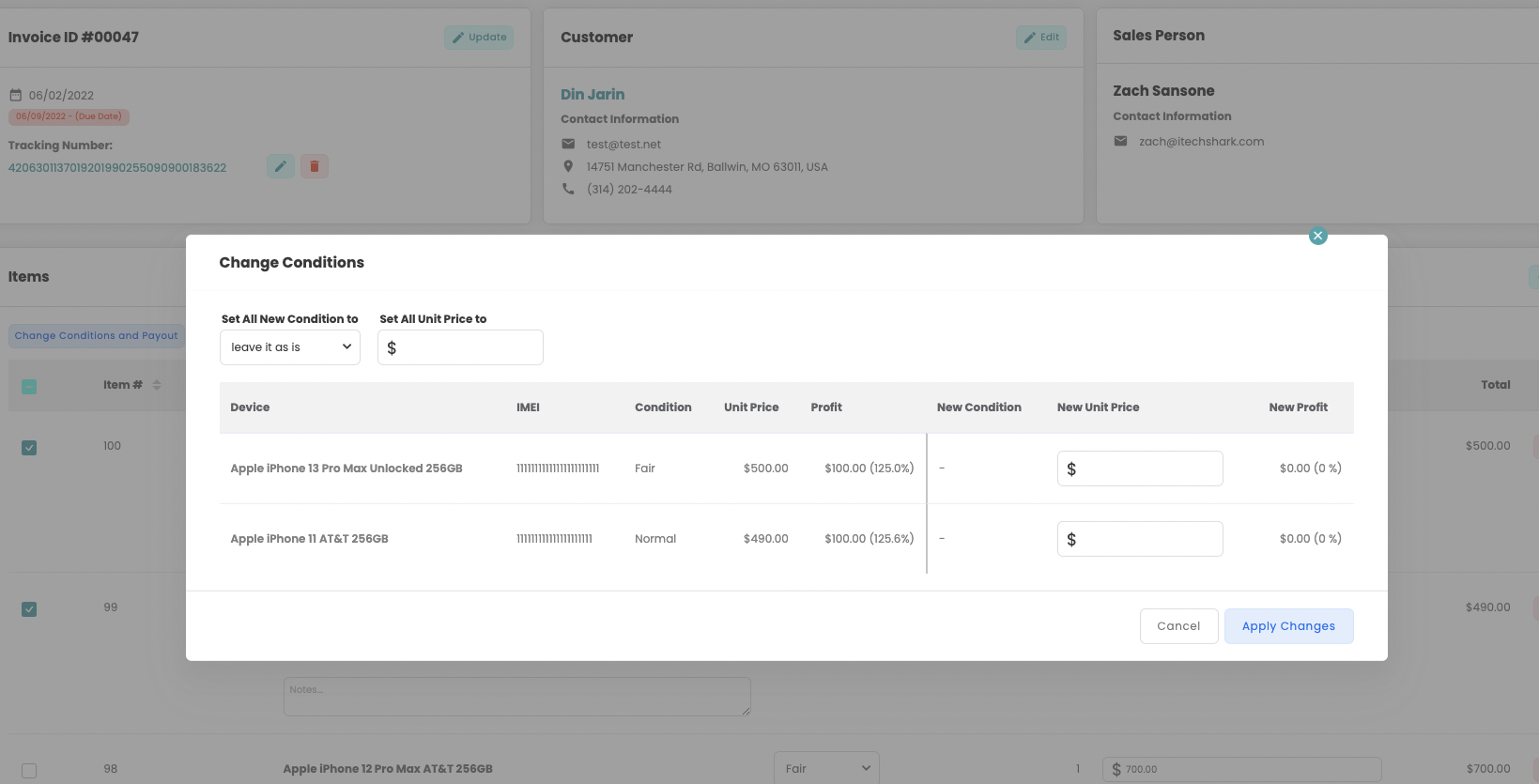
Invoice Improvement: Add Tracking Information
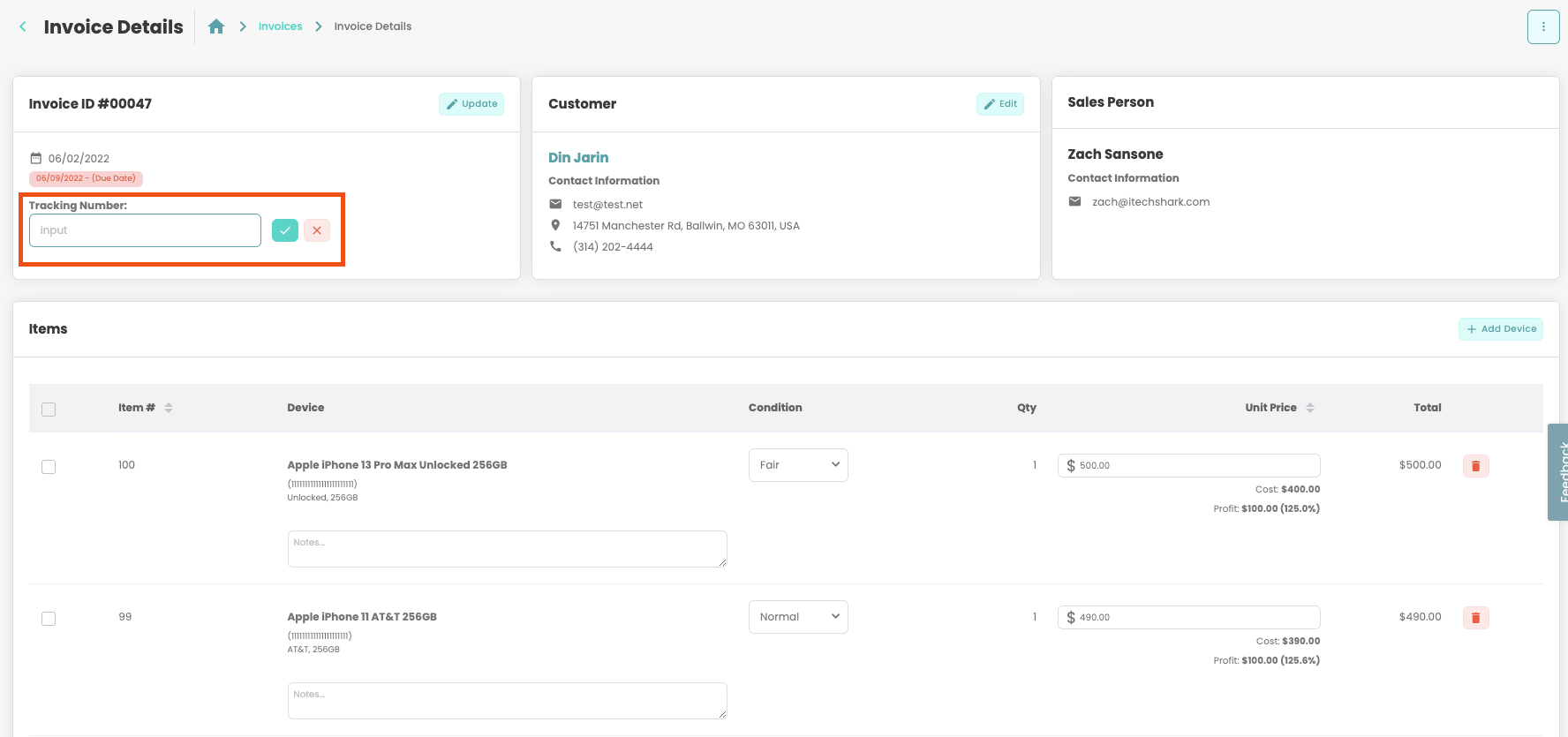
Businesses can now add tracking information inorder to invoices to track outgoing shipments to customers.
Once a tracking number has been added to an order, it can be selected to open the couriers tracking page.
This can be achieved through the Invoice table-view page or within an Invoice itself.
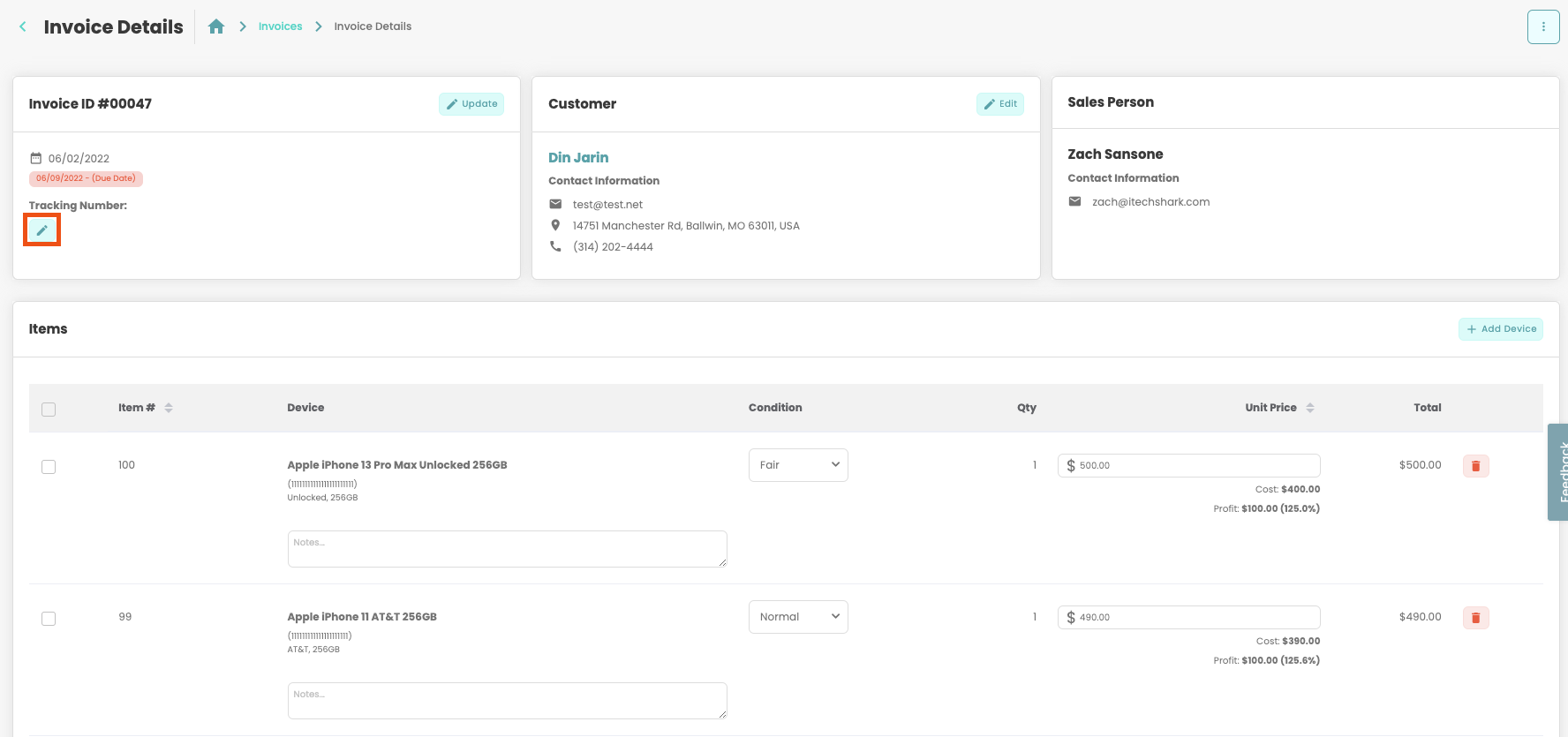
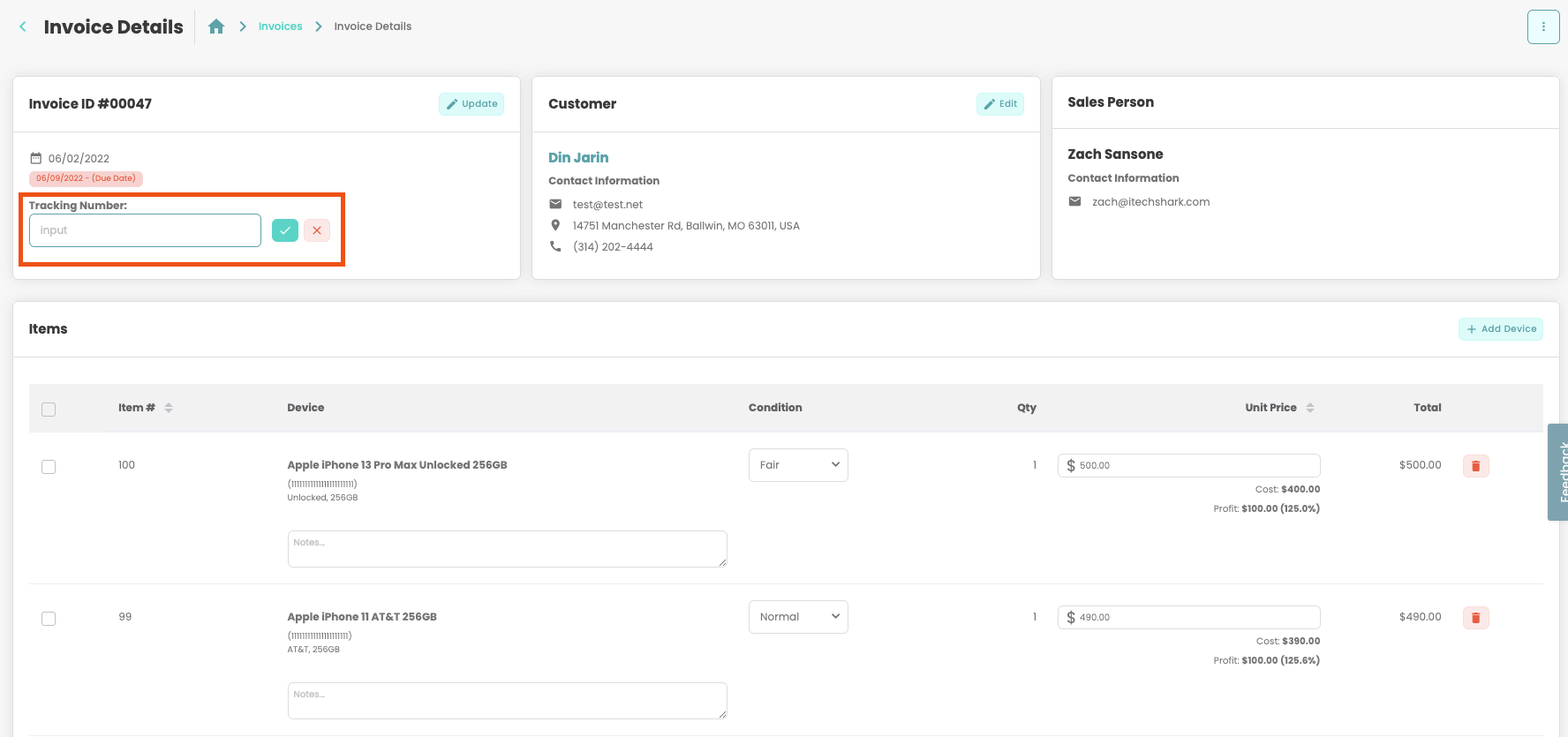
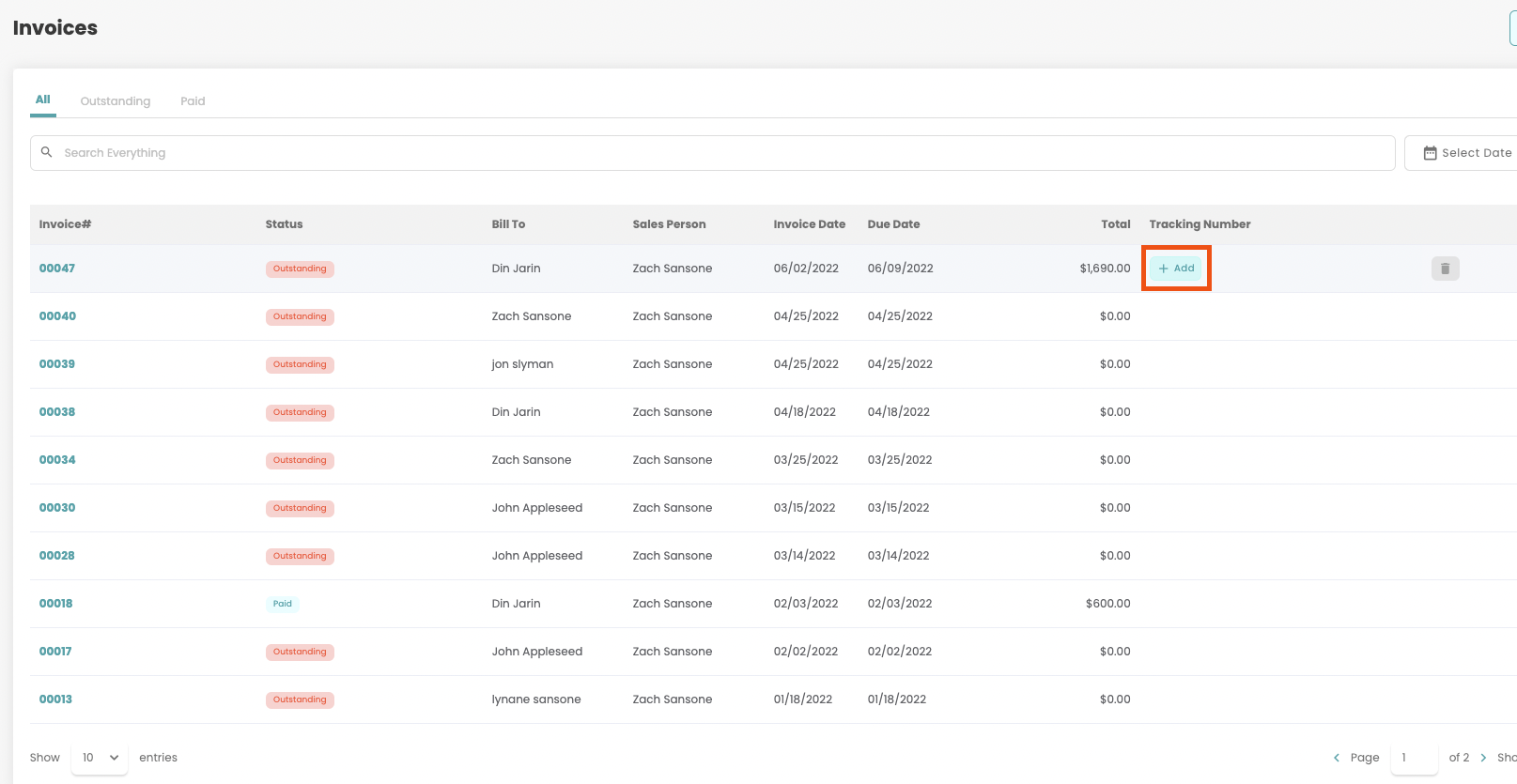
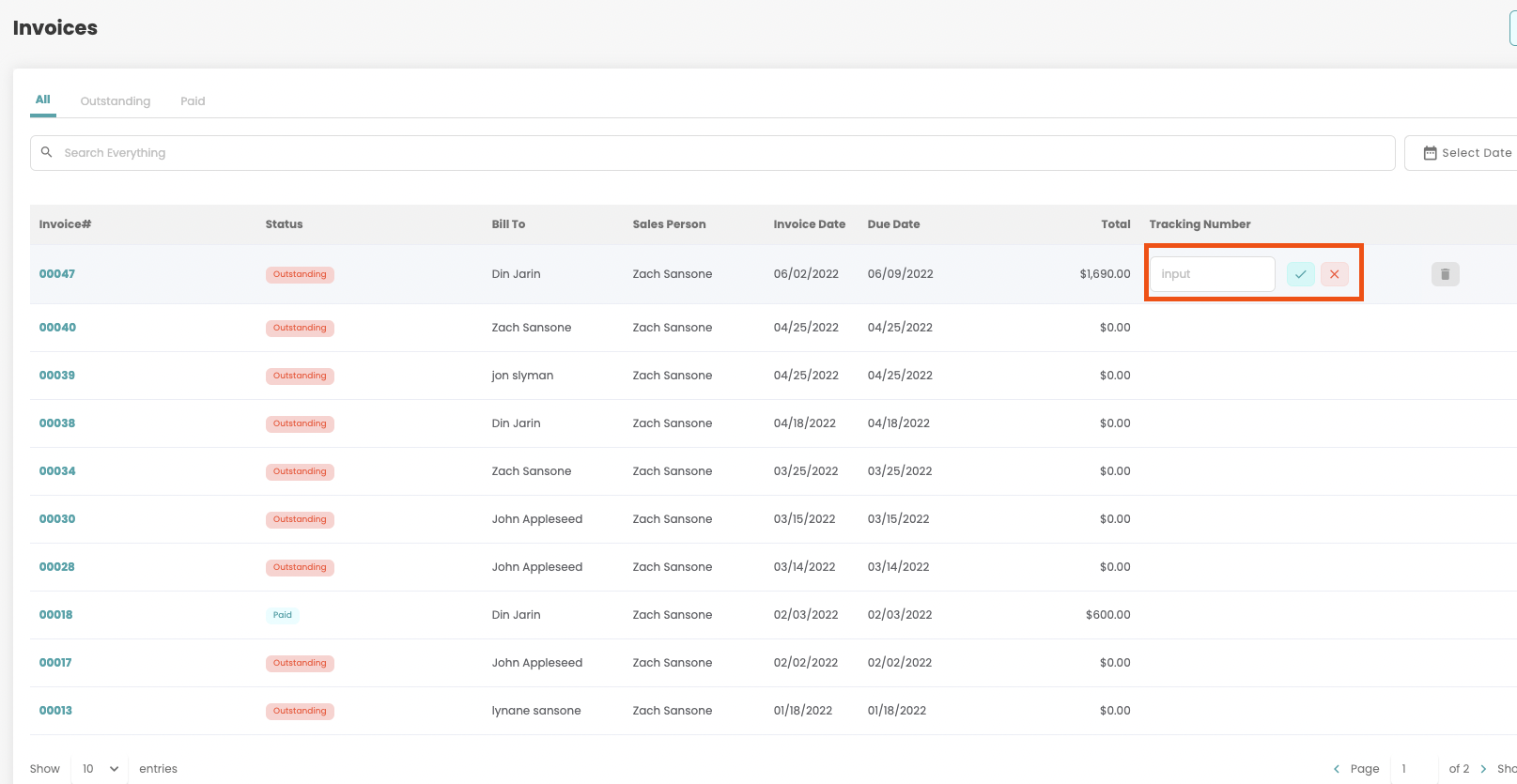
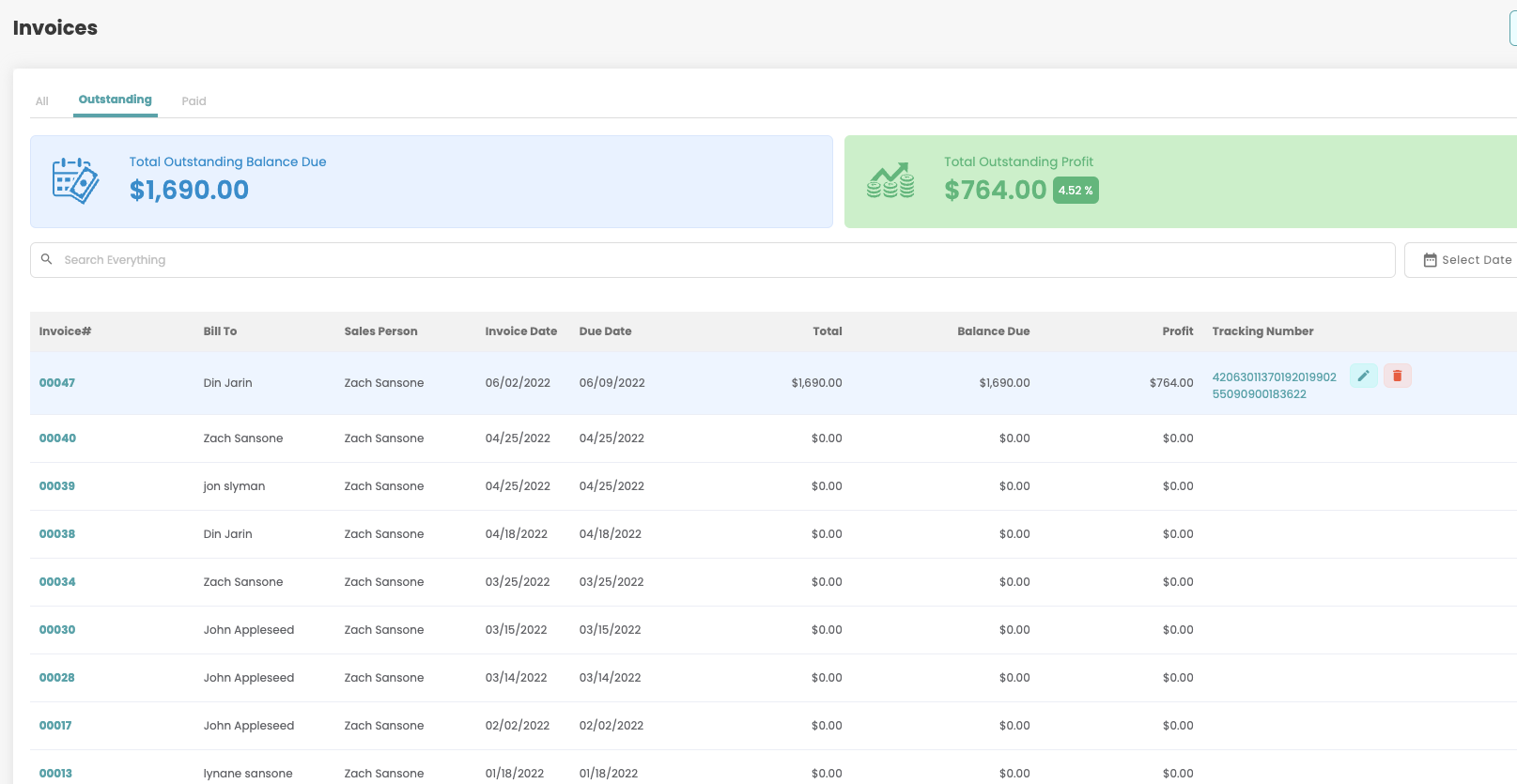
Invoice Improvement: Changelog
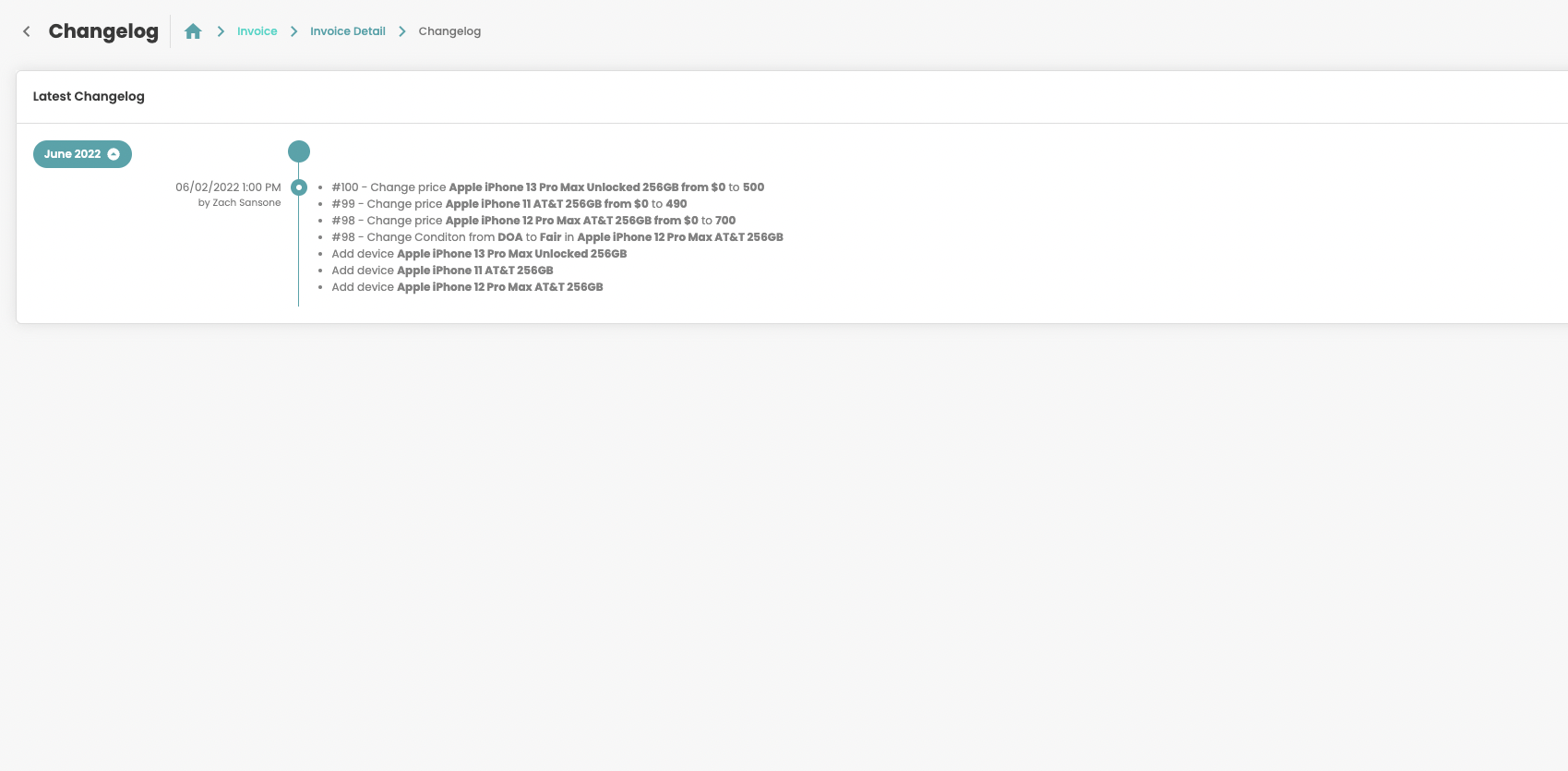
Invoices now have a changelog which can be viewed via the "action menu" on the top-right of the invoice screen.
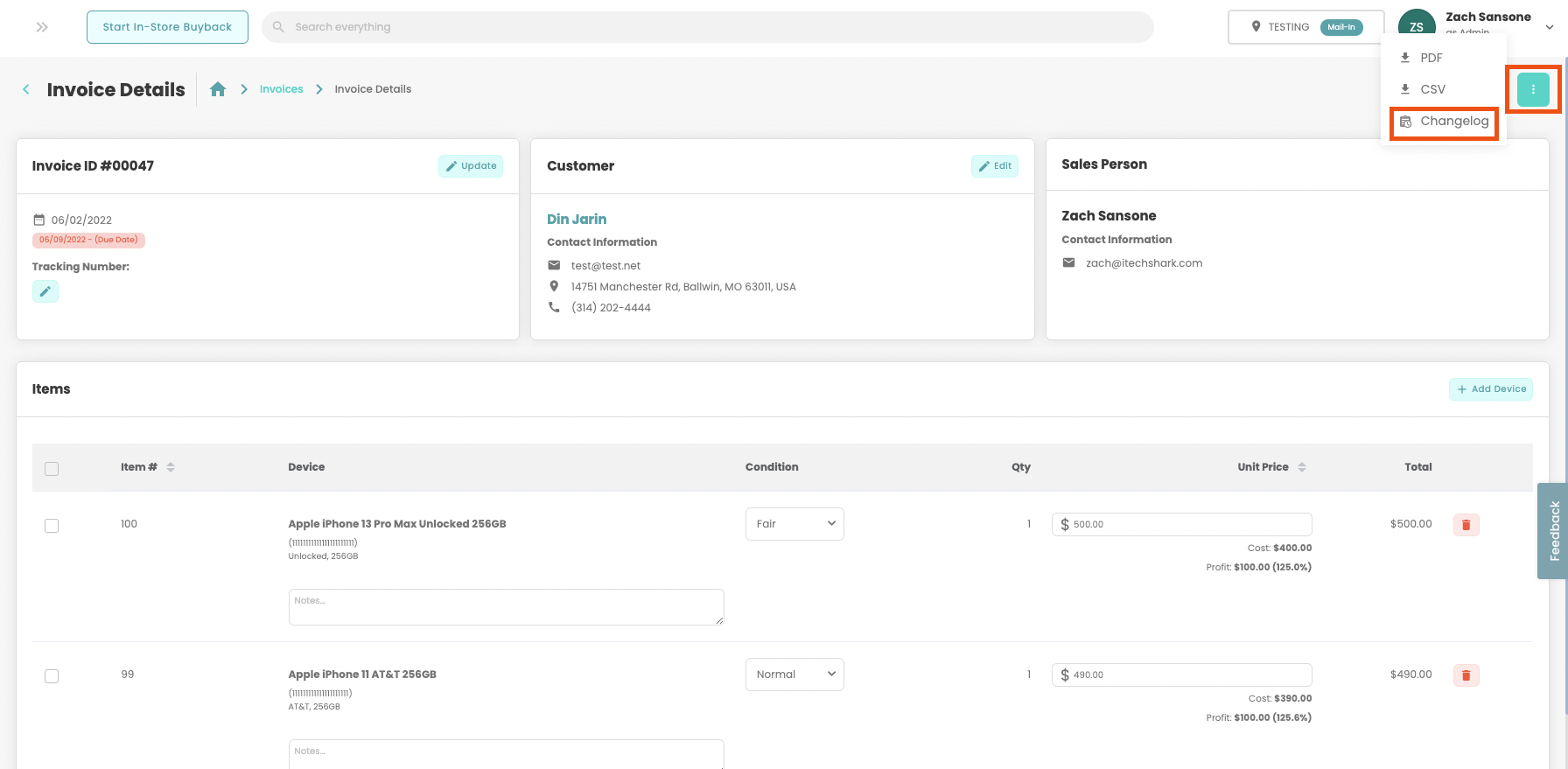
It will report the following information:
- Adding a Device
- Removing a Device
- Changes to Device Pricing
- Payments
- Changes to Device Conditions
- Changes to Due Date
- Added/Changed/Deleted Notes
Export Active Orders to .CSV
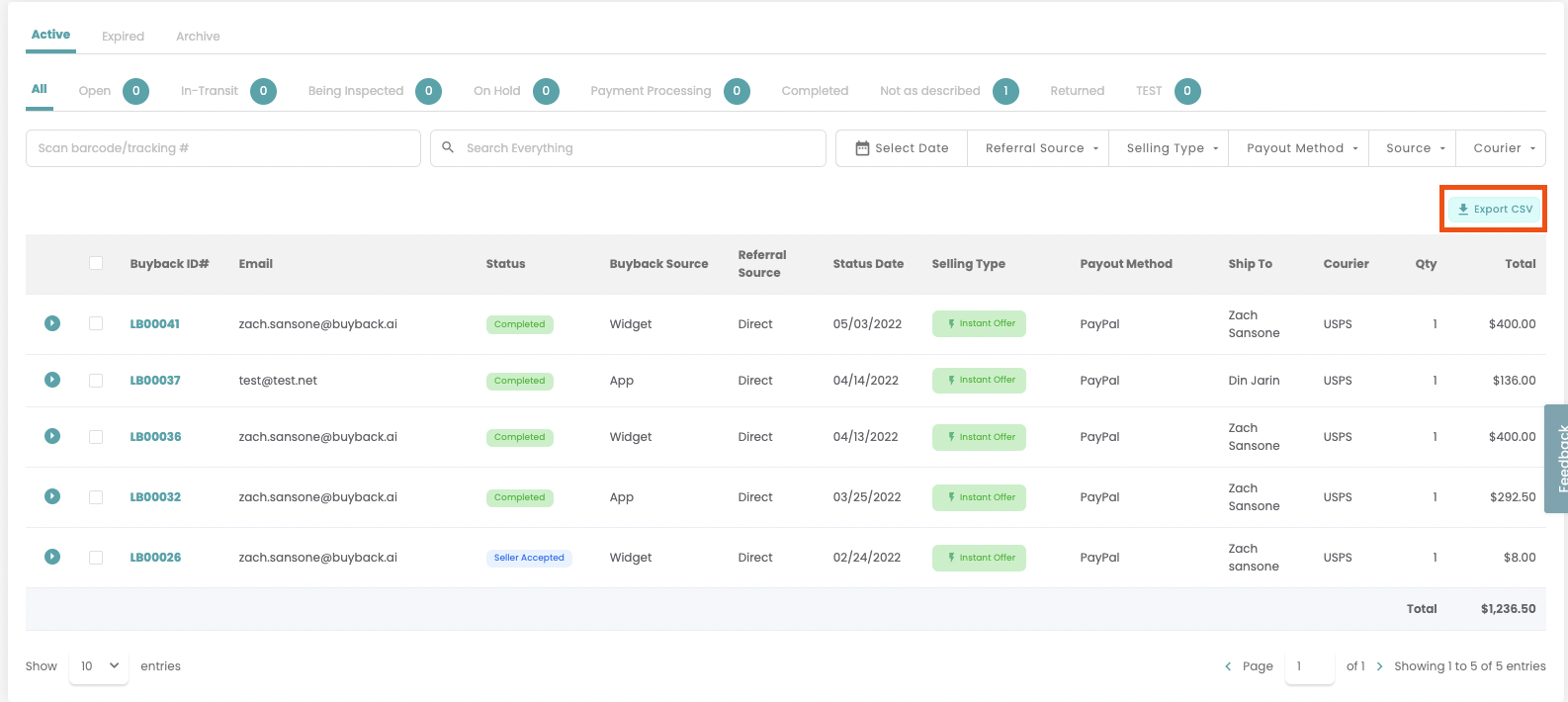
Businesses now have the ability to export "active orders" to a .csv for marketing purposes.
While viewing the Mail-In workflow(in table view) use the Export CSV button(highlighted in image) to have a CSV of "active orders" sent to your email.
iPad Air 5

The iPad Air 5 has been added to the device catalog! Please make sure to enable this device in the Buyback Devices settings page if you wish to purchase this device from your clients.
Public API: Deep Link (Widget)
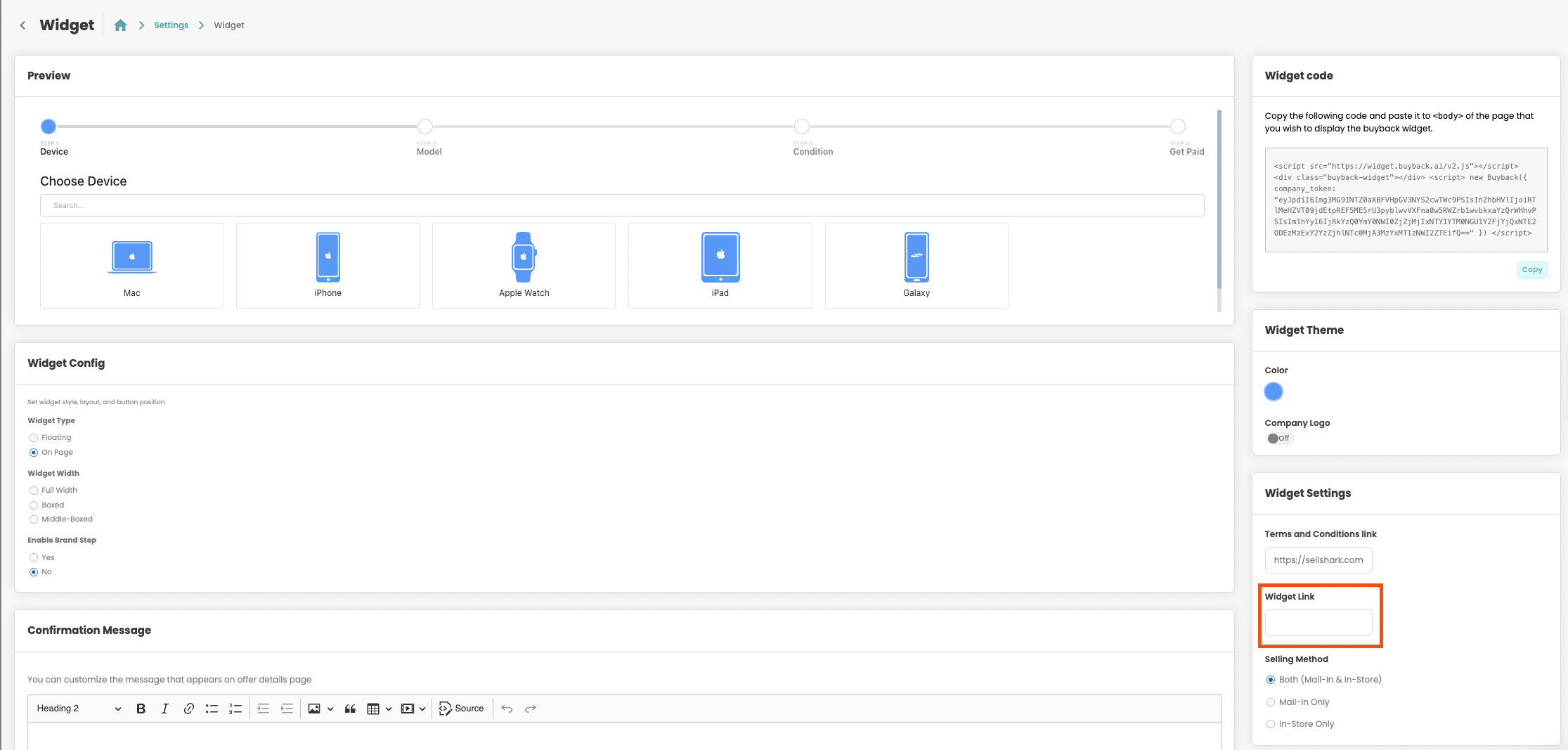
We have added a new feature for companies with the buyback widget deployed on their site. This will allow Retail package customers to utilize SellCell.com to increase their intake of buybacks on our platform.
To get started you will first need to navigate to the Widget Setting page and enter the URL their widget is being hosted on under the Widget Link field.
Once the URL is entered under the Widget Link field the Public API add-on will auto-fill the URL the buyback widget is hosted on.
Huawei Devices

We have added the following devices to the buyback.ai device catalog.
- Mate 40 Pro +
- Mate 40 Pro 5G
- Mate 40
- P40 5G
- P40 Lite 5G
- P40 Lite
- P30
- P Smart 2021
Xiaomi Devices

We have added the following devices to the buyback.ai device catalog.
- Mi 10 Pro
- Mi 10T Pro
- Mi 10T
- Mi 10 Ultra
- Mi 10
- Mi 11 Lite
- Mi 11 Ultra
- Mi 11
Pricing Editor: Round Up
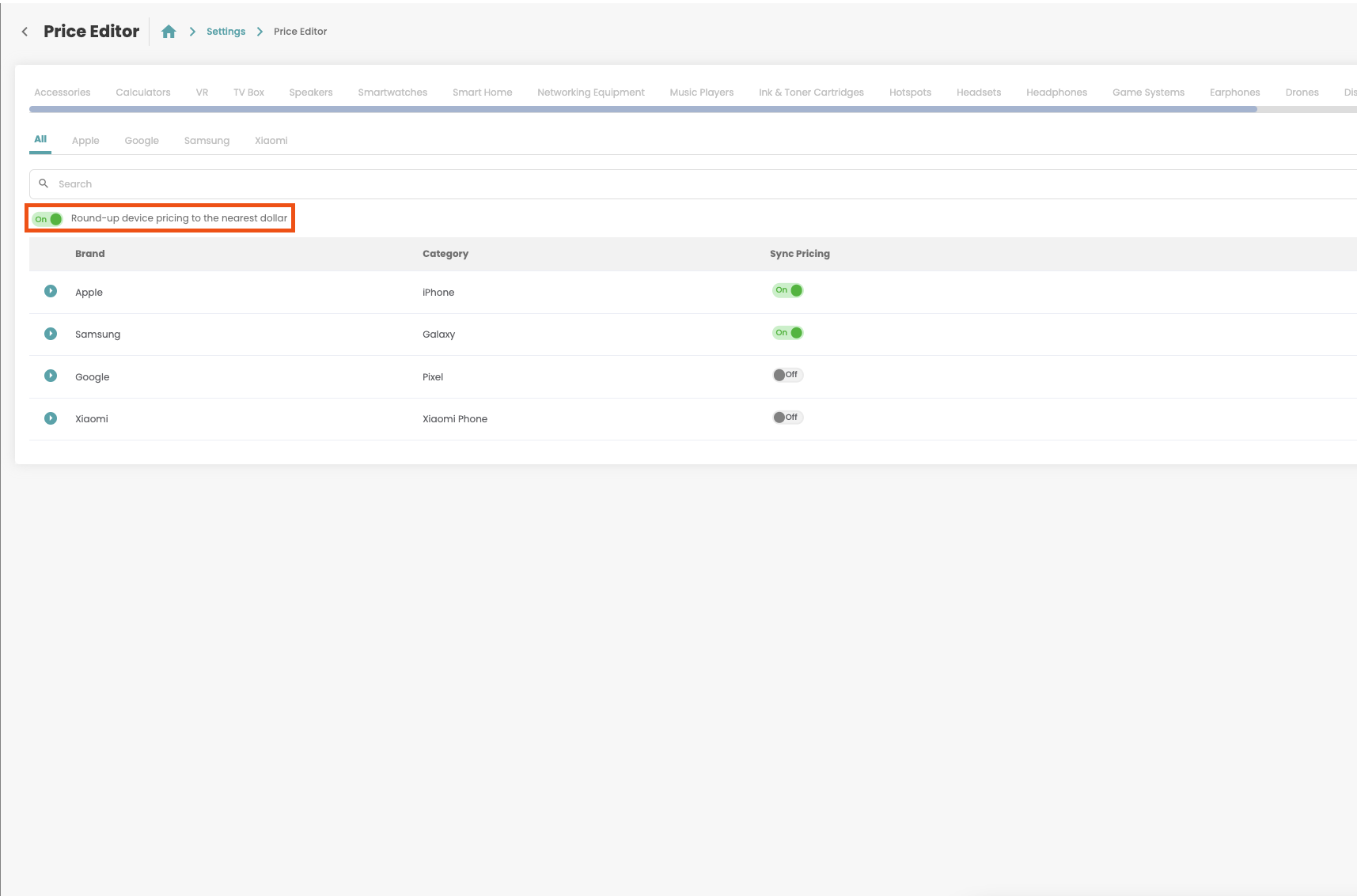
Buyback companies now have the option to round up their device pricing to the nearest dollar.
To enable this setting please visit the Price Editor found in the settings dashboard and click on the Round-Up toggle.(See screenshot).
Payout Method: Store Credit
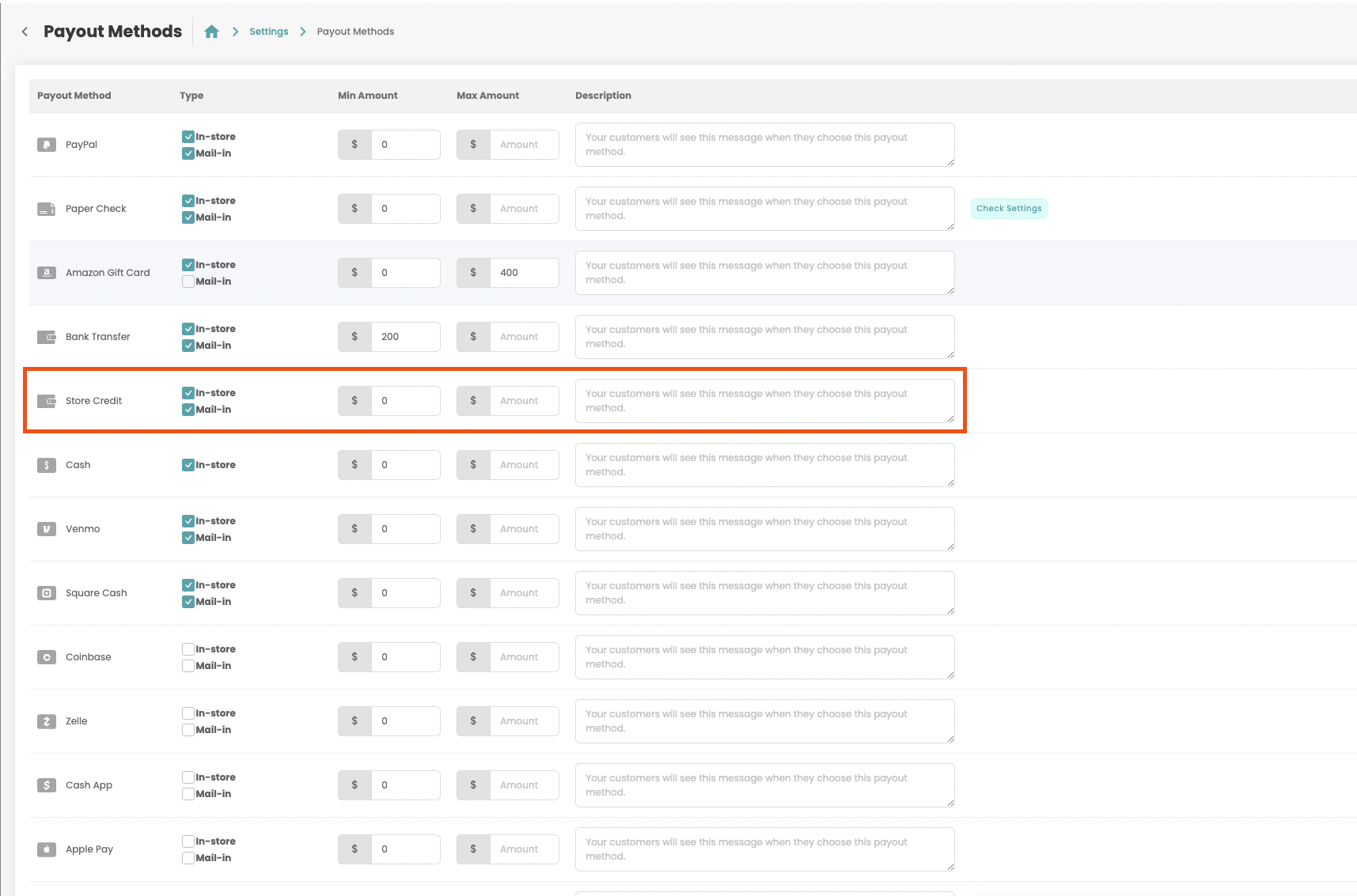
We have added Store Credit as a payout option for buyback orders.
To enable this as a payout method for your business please visit the Payout Methods settings page(which can be found on the settings dashboard).
Add Device: Color Options
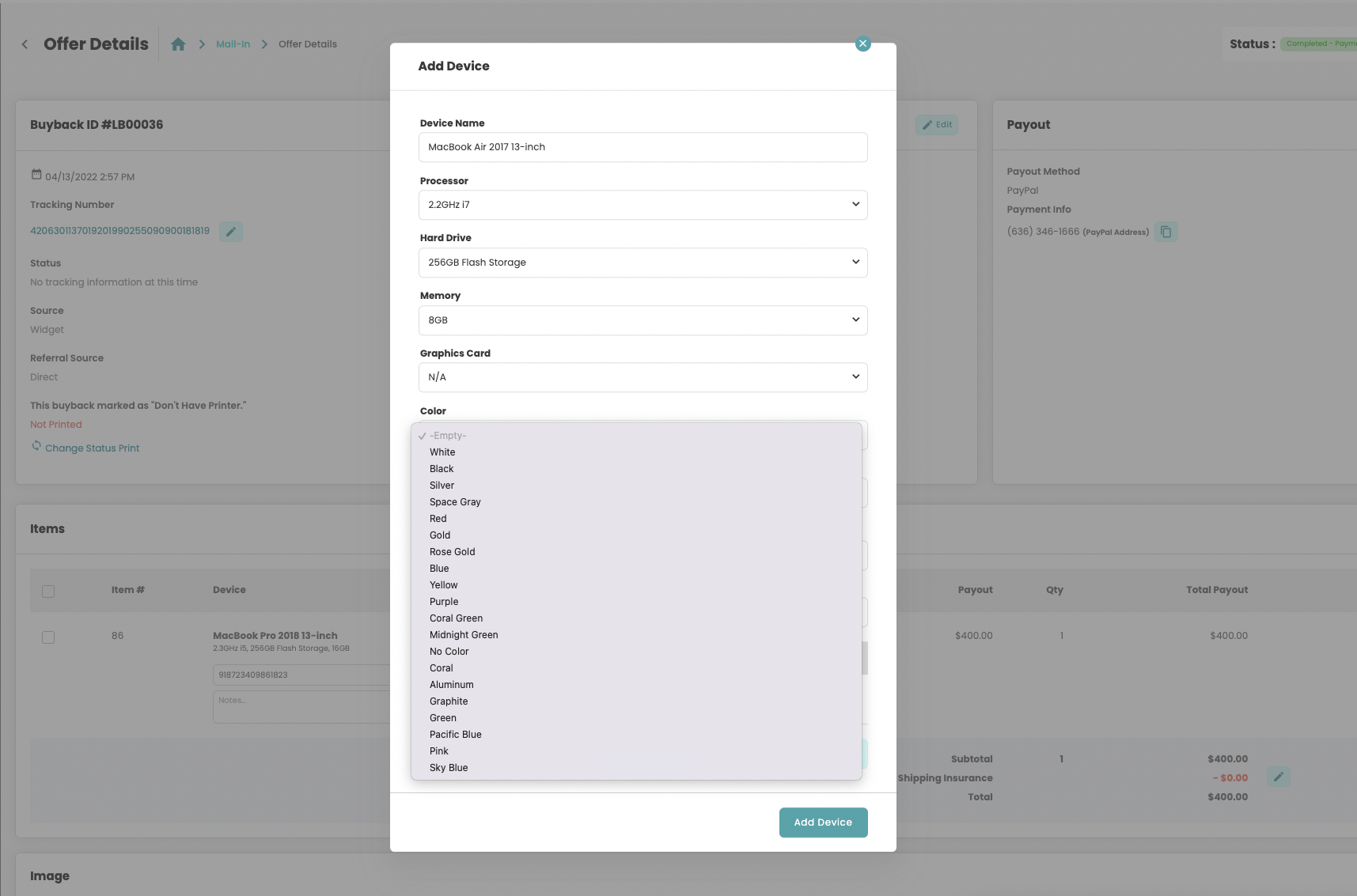
Users can now select the color of a device when adding or editing a device on an order(mail-in and in-store) and on the inventory screen.
Archive Order
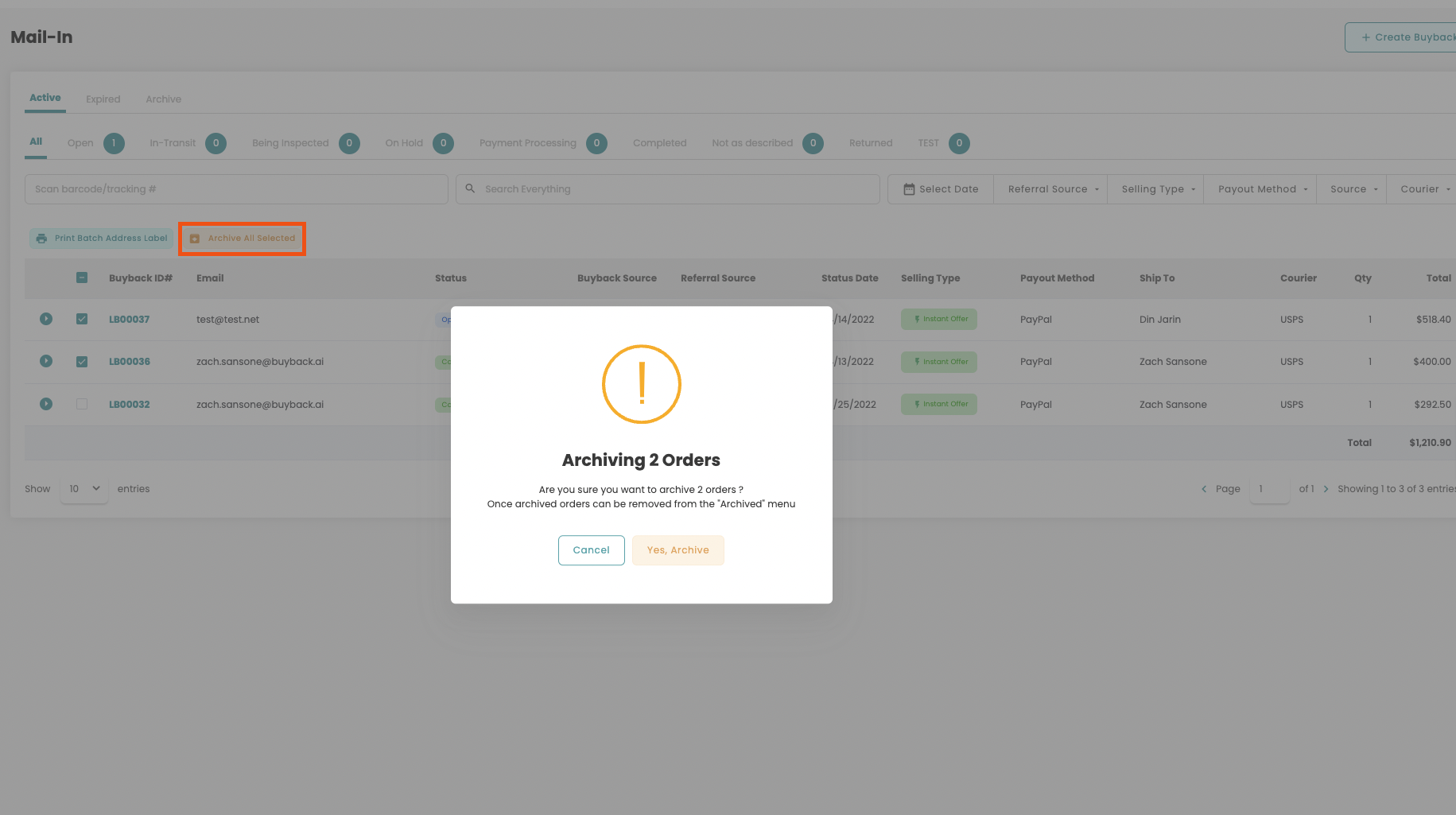
Users can now Archive orders on the Mail-In and In-Store buyback workflow pages.
First, users must select which orders to archive and then click on the Archive All Selected button on the menu bar.
Users can also archive orders from the action menu on any buyback order page.
To view and restore archived orders from the Archive tab on the buyback orders table view screen.
Move Inventory Between Locations
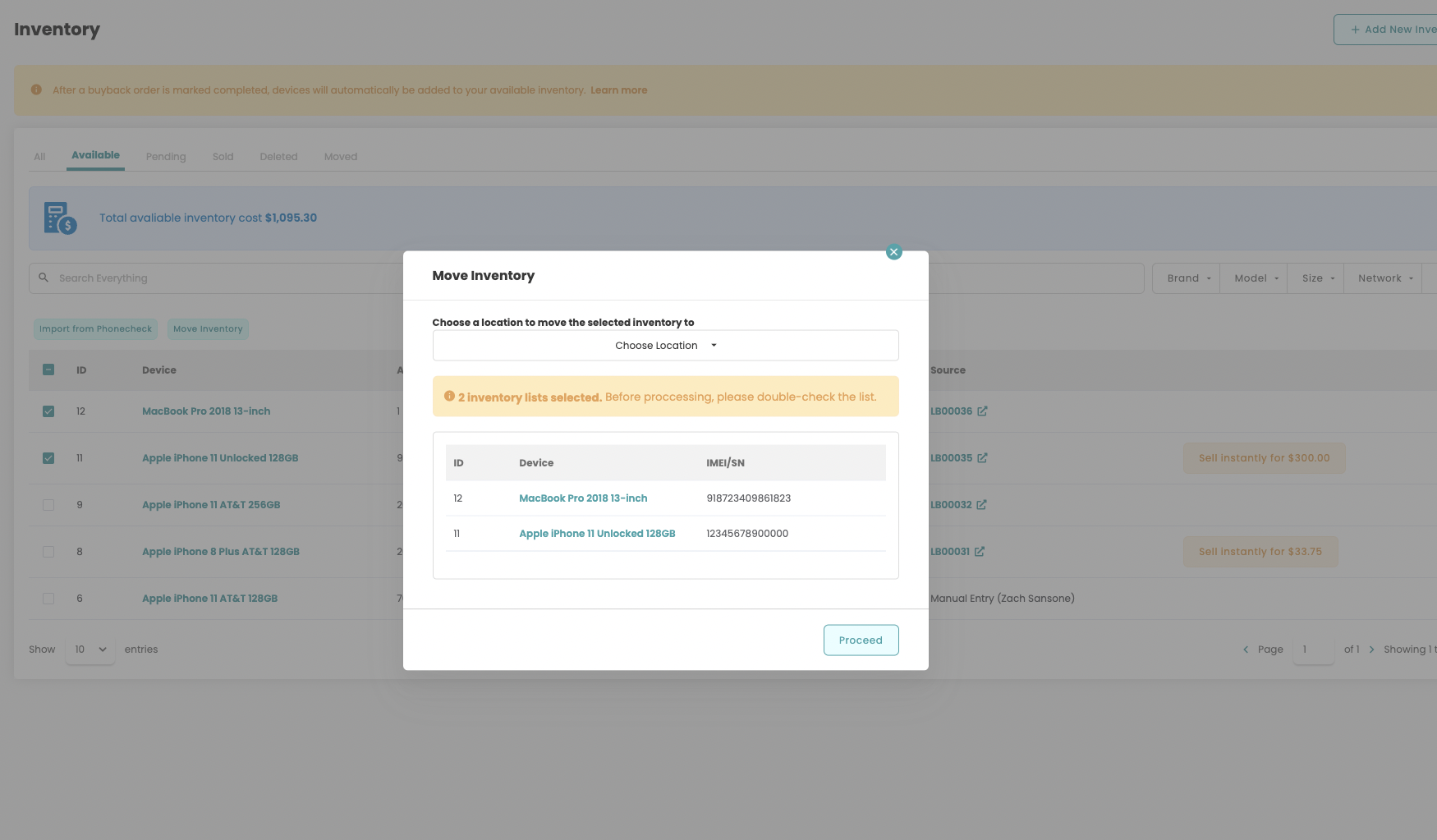
This is for companies who have multiple buyback locations on their account.
Users can now move inventory between buyback locations from the following places.
- Available Inventory(Table View)
- Individual Inventory Page
On the Available Inventory view you can select multiple devices and then click on the Move Inventory button. Once the pop-up appears you may select the location you wish to move the selected inventory to.
On an Individual Inventory Page users can move inventory by clicking on the Action Menu on the top right of the page and select where they would like that item to be moved to.
Automatic Phonecheck Data Pull
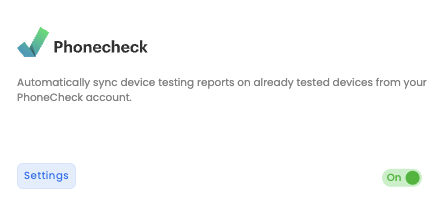
Device Phonecheck data will now pull automatically once an IMEI has been entered into app.buyback.ai on the orders screen and inventory screen.
SellCell - Retail Users
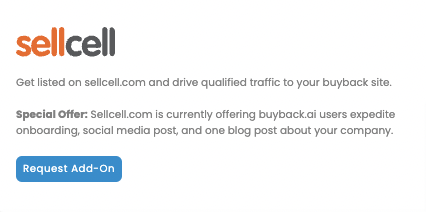
Retail package users can now drive traffic to their buyback widget with our SellCell integration. Visit the add-ons page to get started!
Order Status(Change Order Status) Location Change
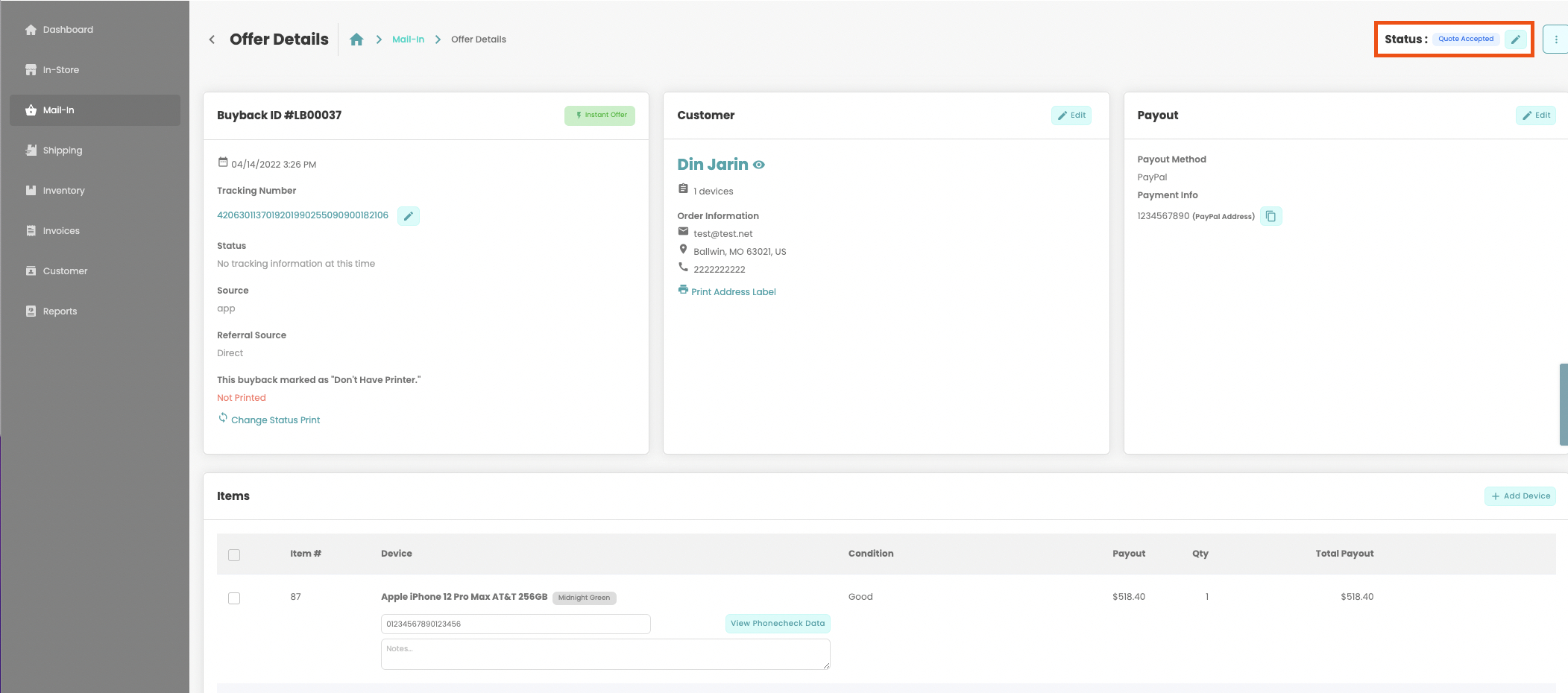
The change order status button has moved to the top right of the orders page. From this button you can view the current status of an order and change it to another status. (See screenshot)
Call In Support Line
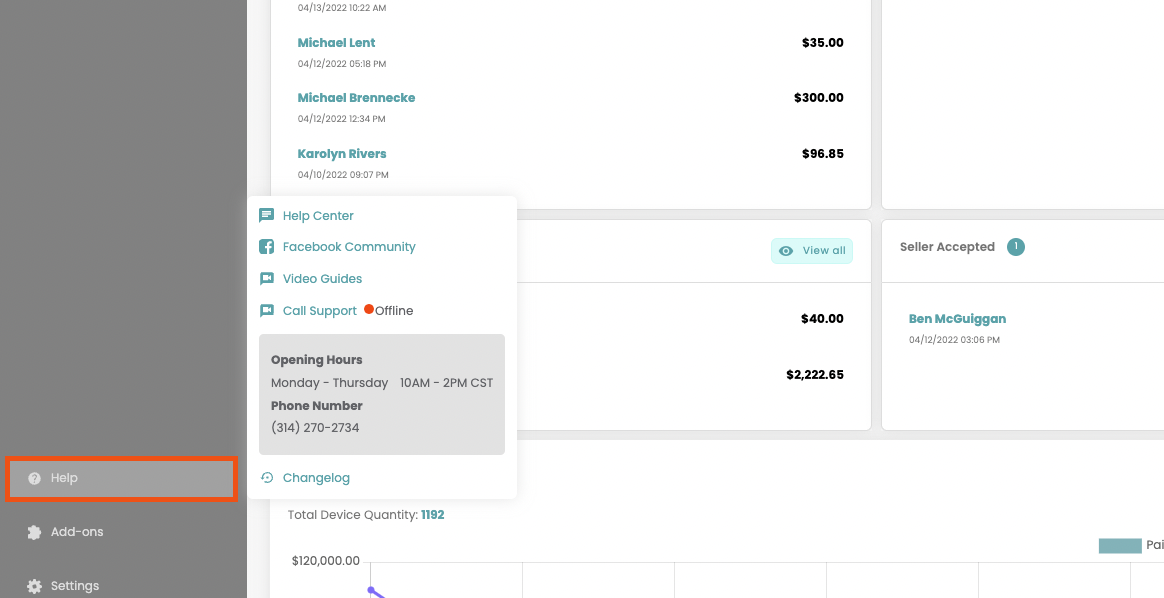
buyback.ai now has a live call-in support line. You can see the status(online/offline) of our support line from the Help button on the sidebar.
Affiliate Program
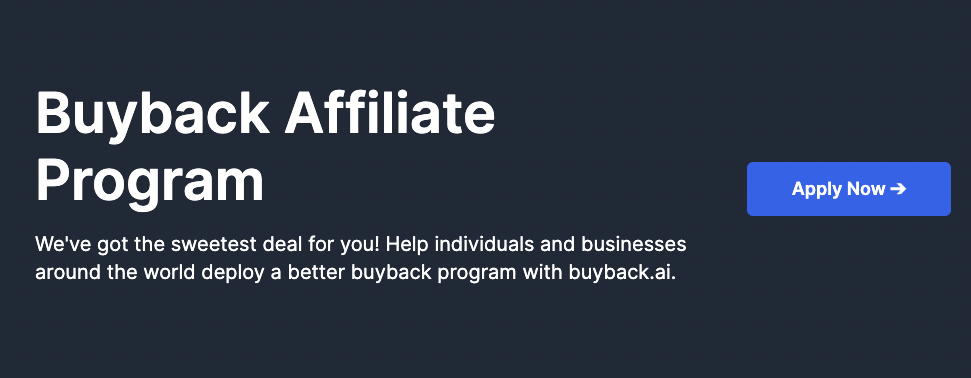
We are now offering an affiliate program for anyone interested in referring new users to buyback.ai!
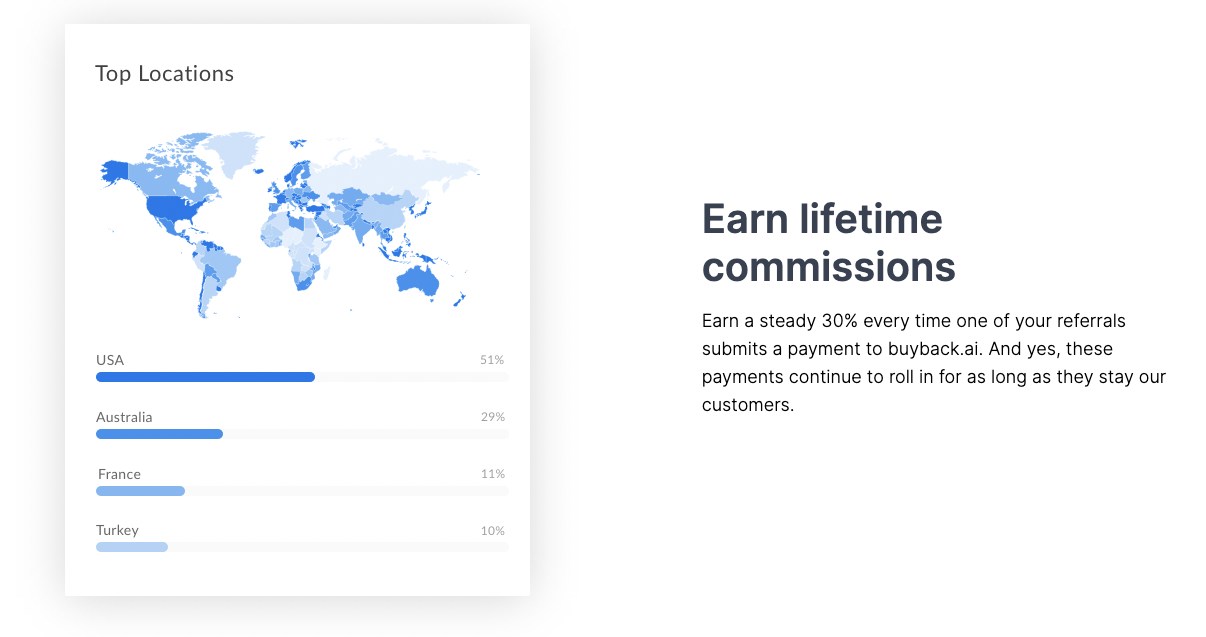
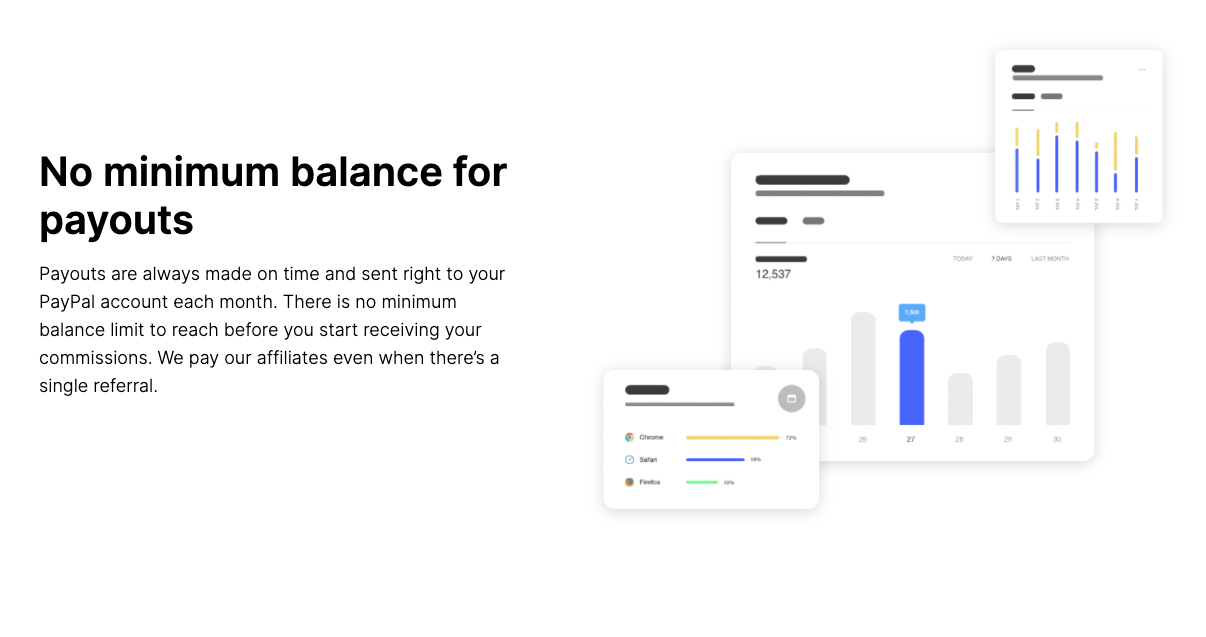
New Pricing Sync Source: Buybackboss
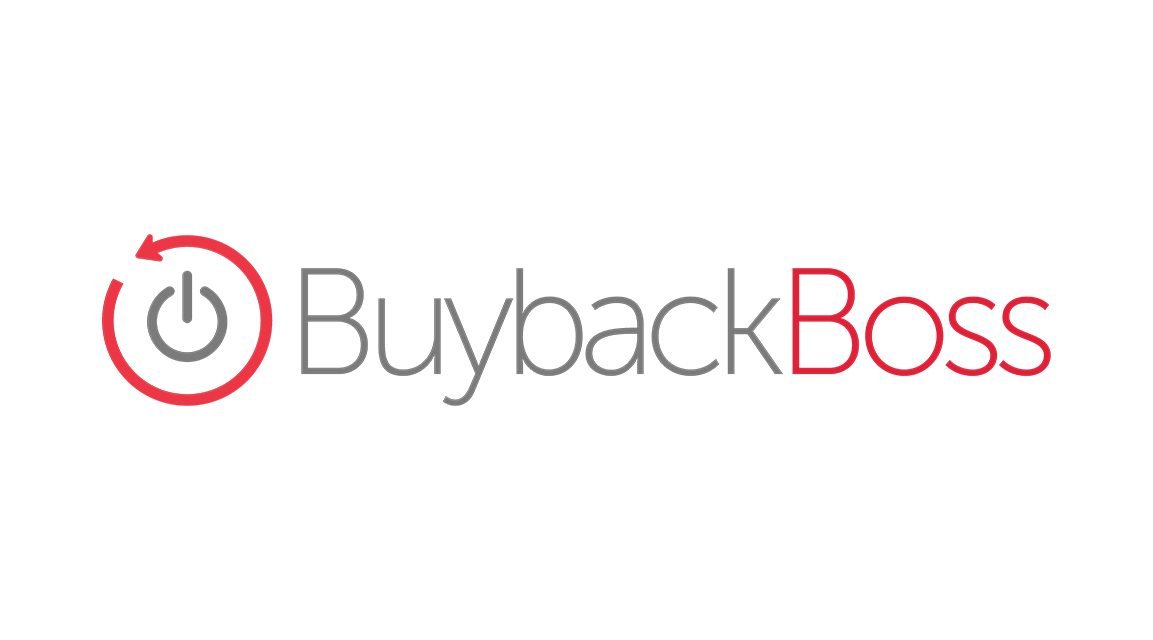
We are happy to announce that buyback.ai has a new pricing source for price sync users: Buybackboss
Here is a brief tutorial on how to turn on and edit price sync for your devices:
- Edit Prices in settings https://app.buyback.ai/setting
-

- Choose device category at the top of the page.
-

- Supported device categories will have the option to toggle price sync.
- Click the edit button to the right of the toggle to customize how your prices are synced.
-

- Currently we are using our pricing at sellshark.com, with more options for pricing sources, such as wholesalers, coming soon!
- You can choose to increase or decrease your prices by either a fixed amount, or a percentage of the pricing source you are using. This changes the price displayed on your website or widget immediately.
-

Add-On: Phonecheck
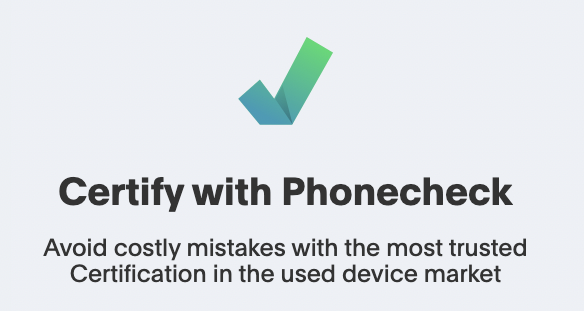
Users can now integrate Phonecheck with buyback.ai
This will allow users to automatically import Phonecheck data to buyback orders and inventory items.
To get started make sure to have a Phonecheck account and then visit the Add-On menu(located in the sidebar of app.buyback.ai).
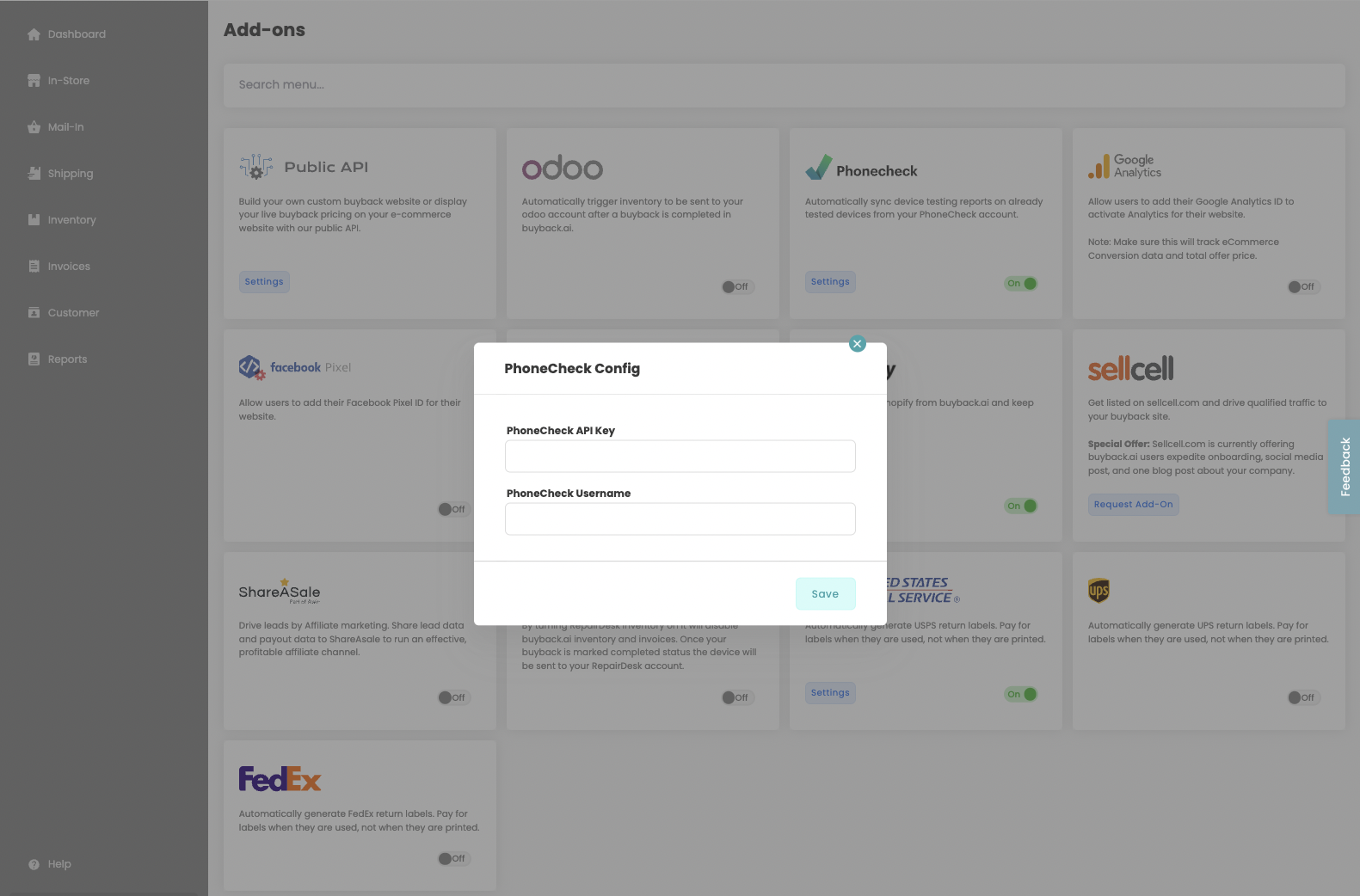
Users will need to obtain their Phonecheck API Key and enter it within the add-on settings window, along with your Phonecheck Username.
After using Phonecheck to test a device users can import data directly from the Orders and Inventory pages. Just click the View Phonecheck Data button!
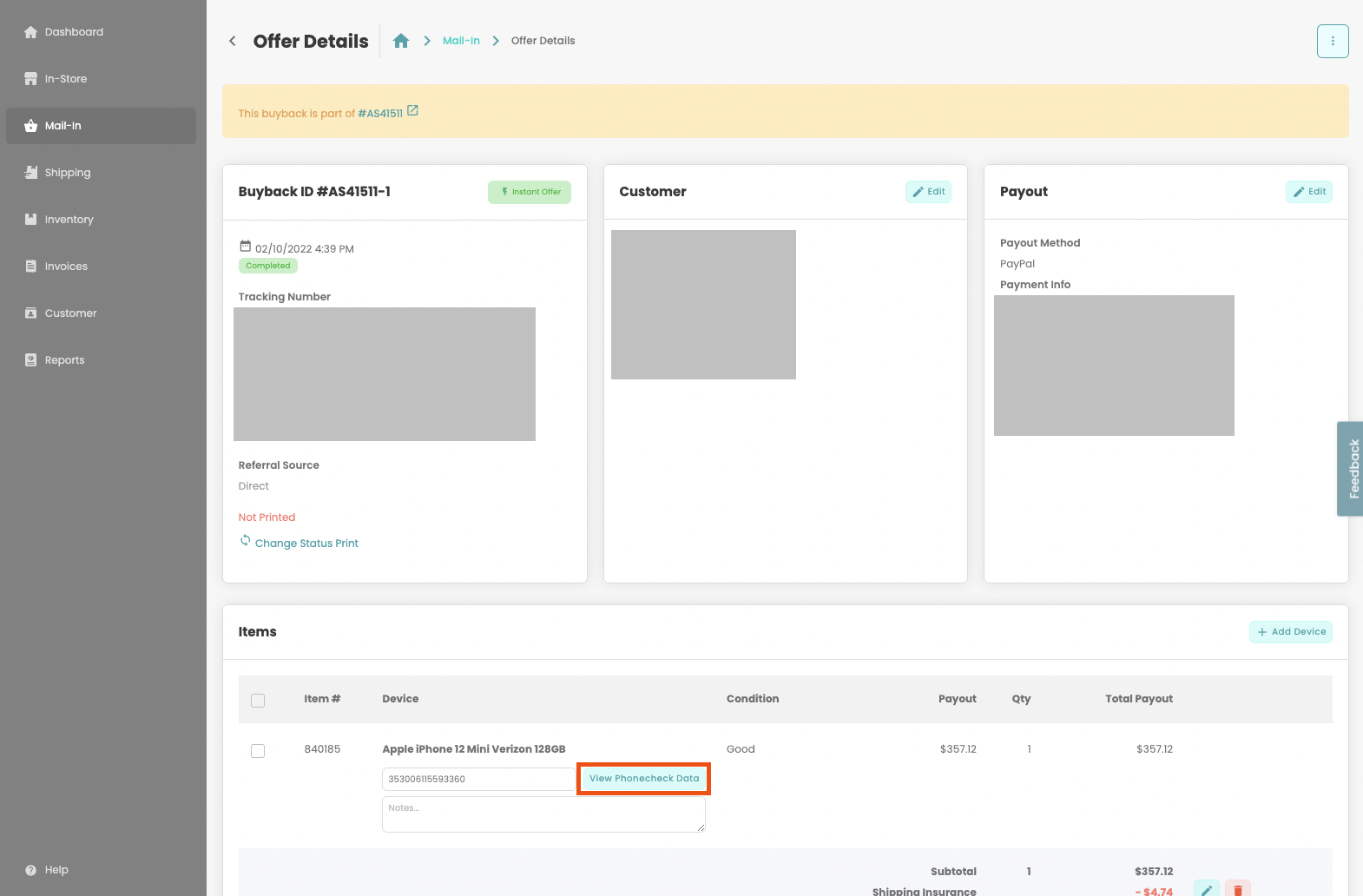
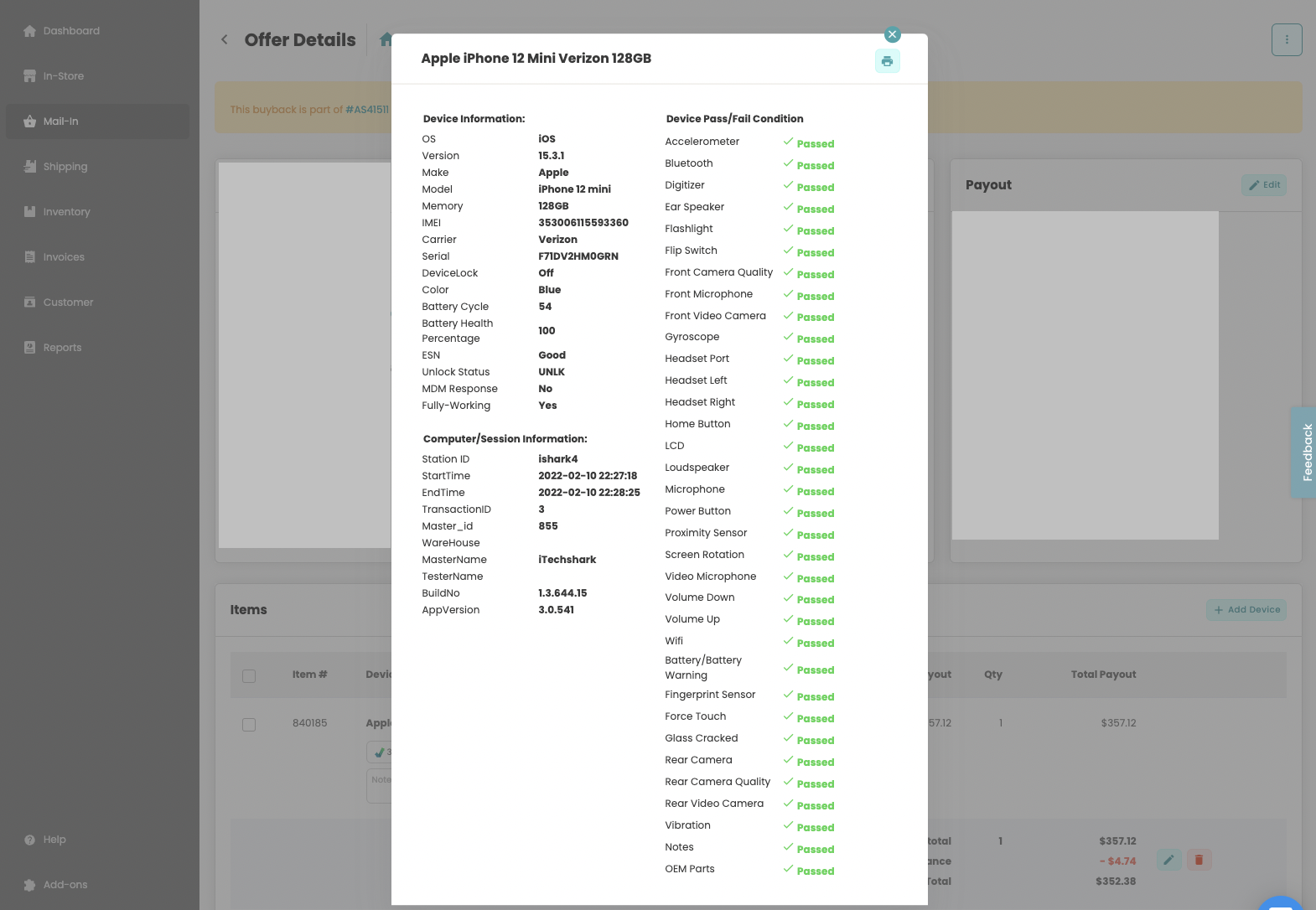
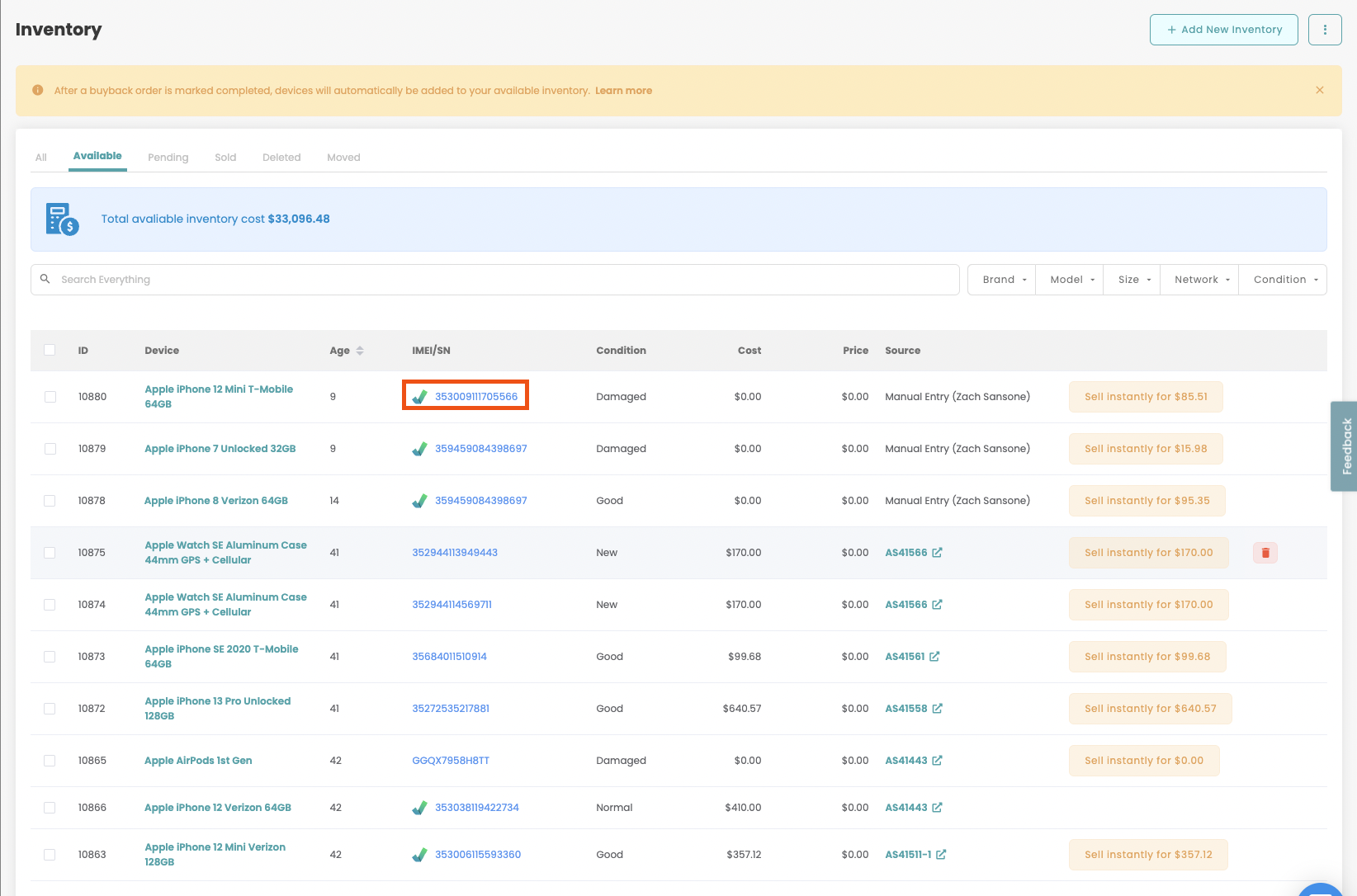
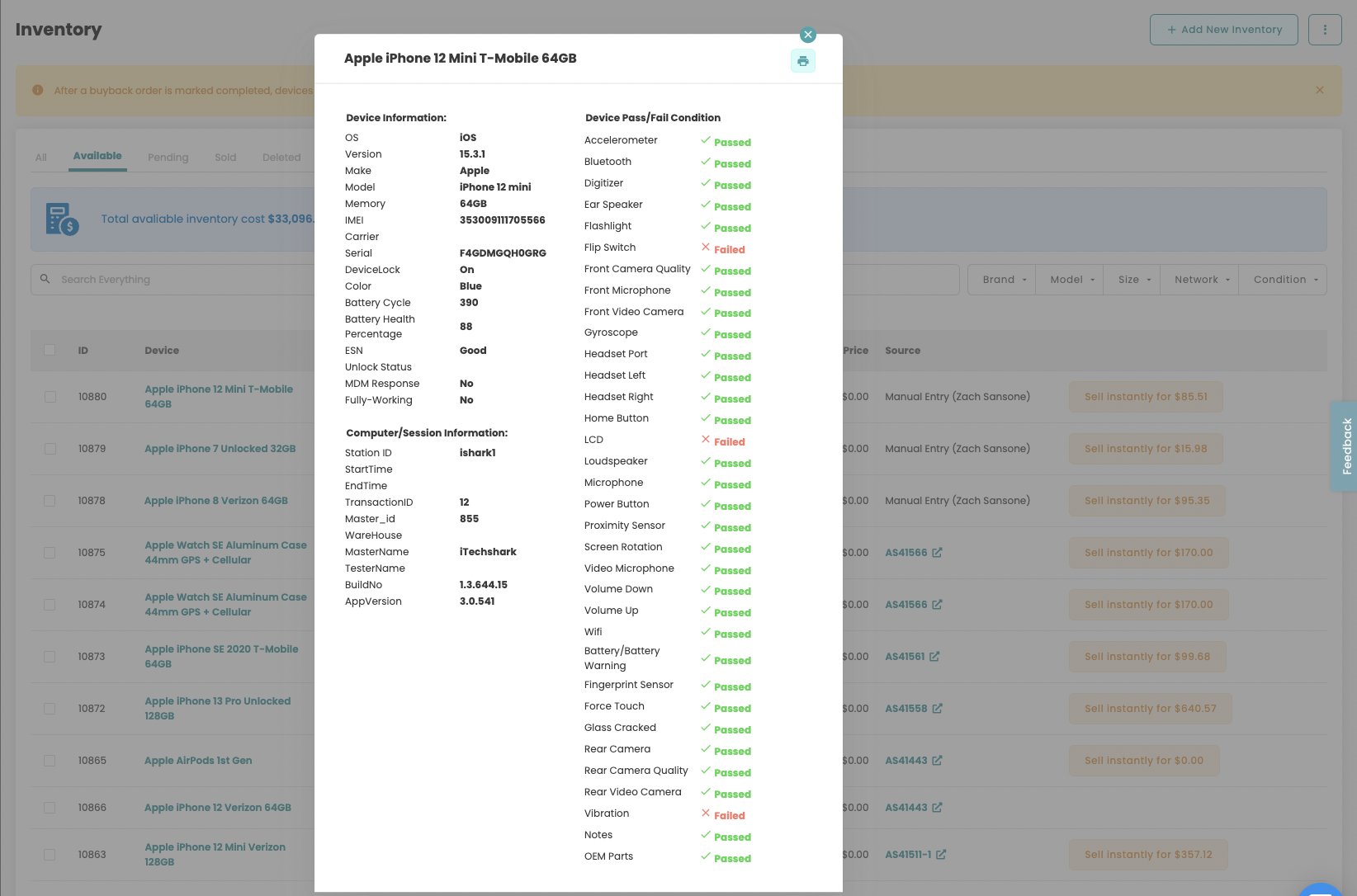
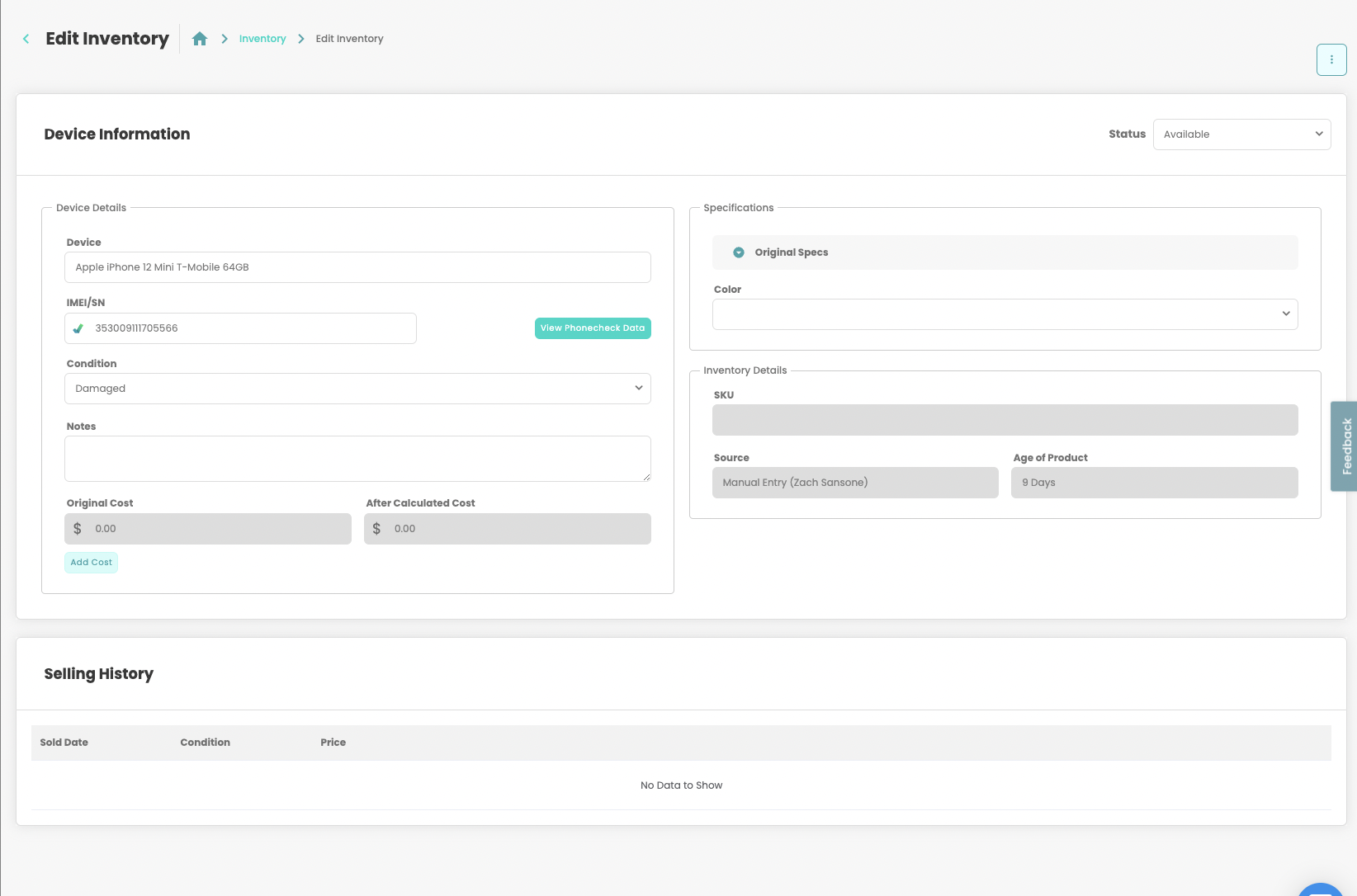
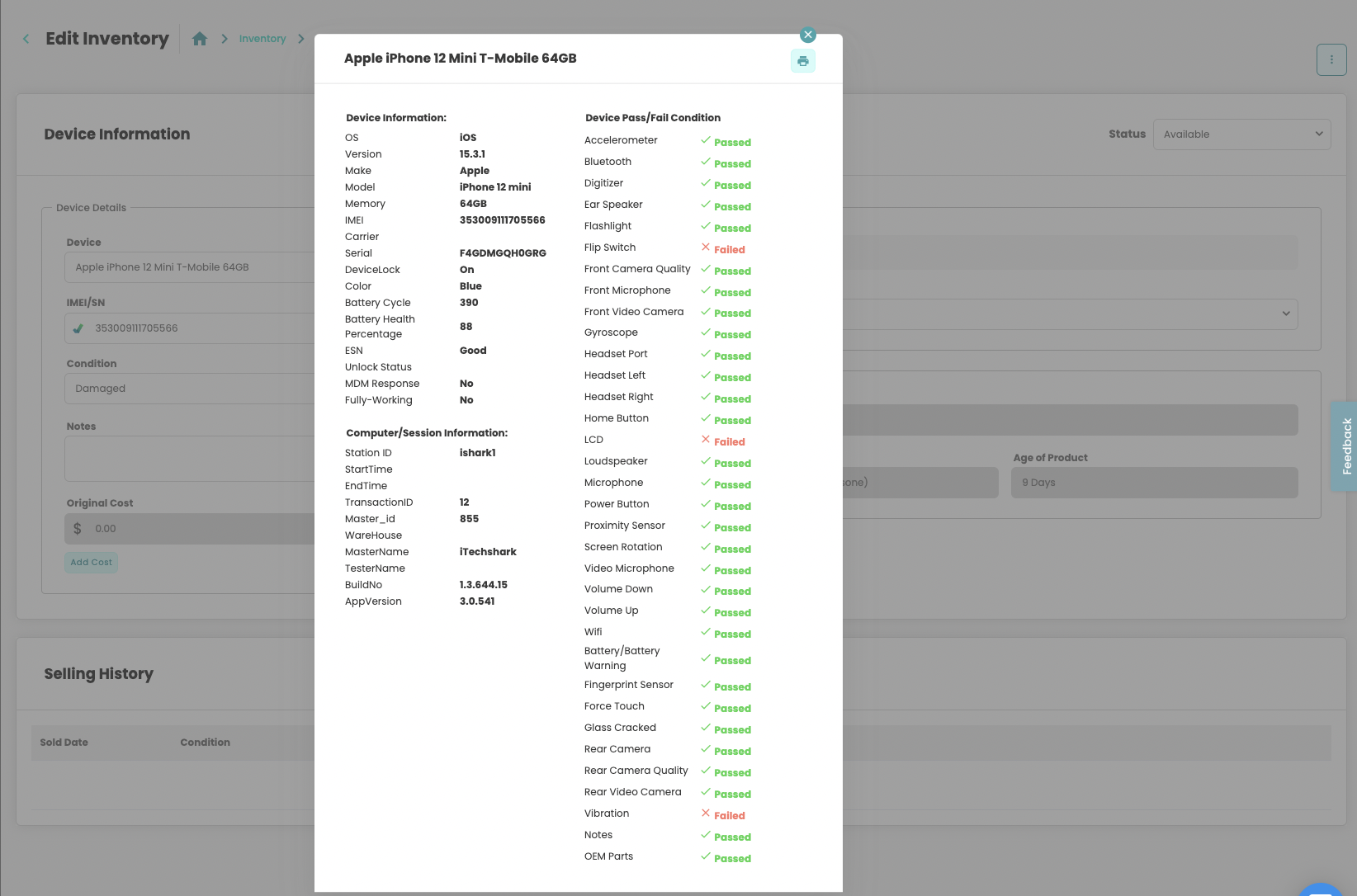
Conversions and Mail-In Rate Reports
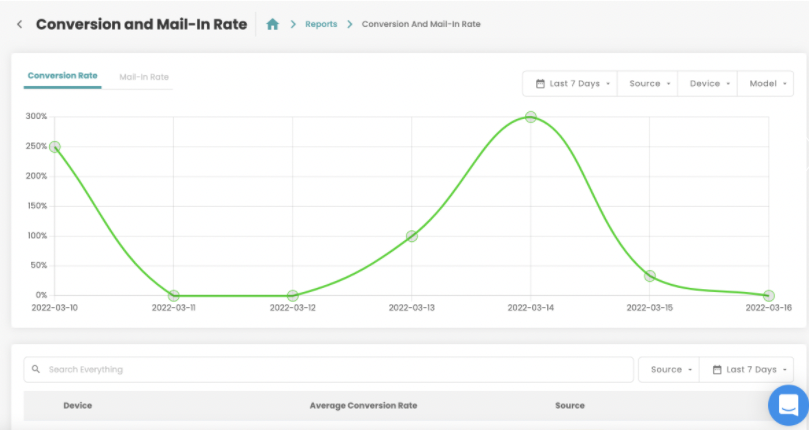
Users can now view conversion and mail-in rates of their buyback site. See it in action in the Reports tab on the app.buyback.ai sidebar
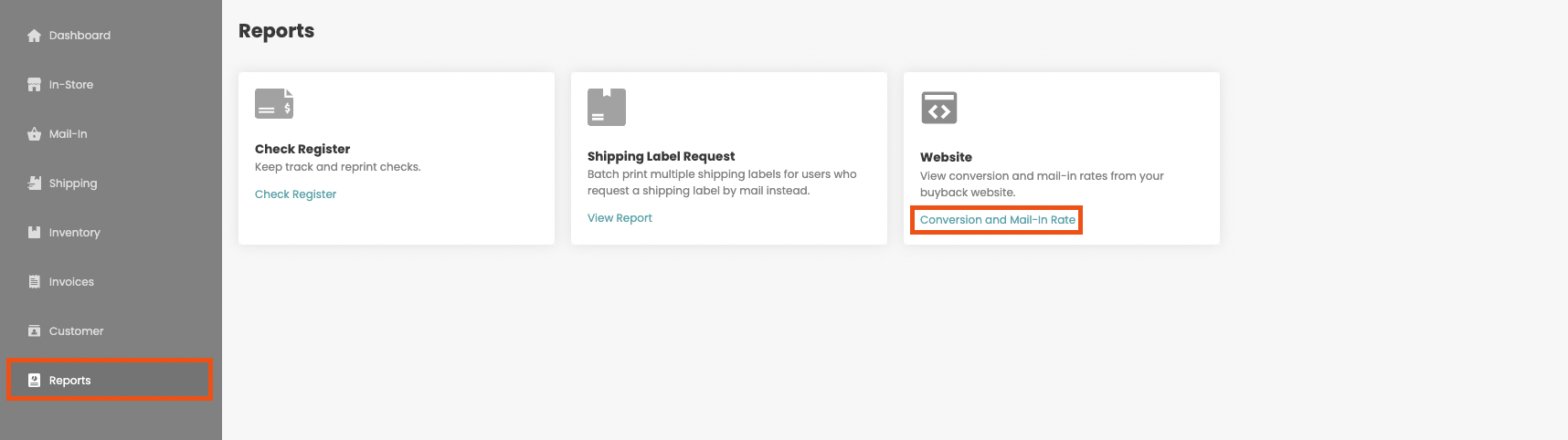
Conversion Rate: number of buyback orders (Leads) divided by the number of unique visitors
Mail-In Rate: number of completed orders divided by the number of leads. (Does not calculate the most recent 30 days)
Filters: Users can filter the report by date, source, device, and model.
First Name & Last Name Codes for Email Notifications & Workflow Notifications
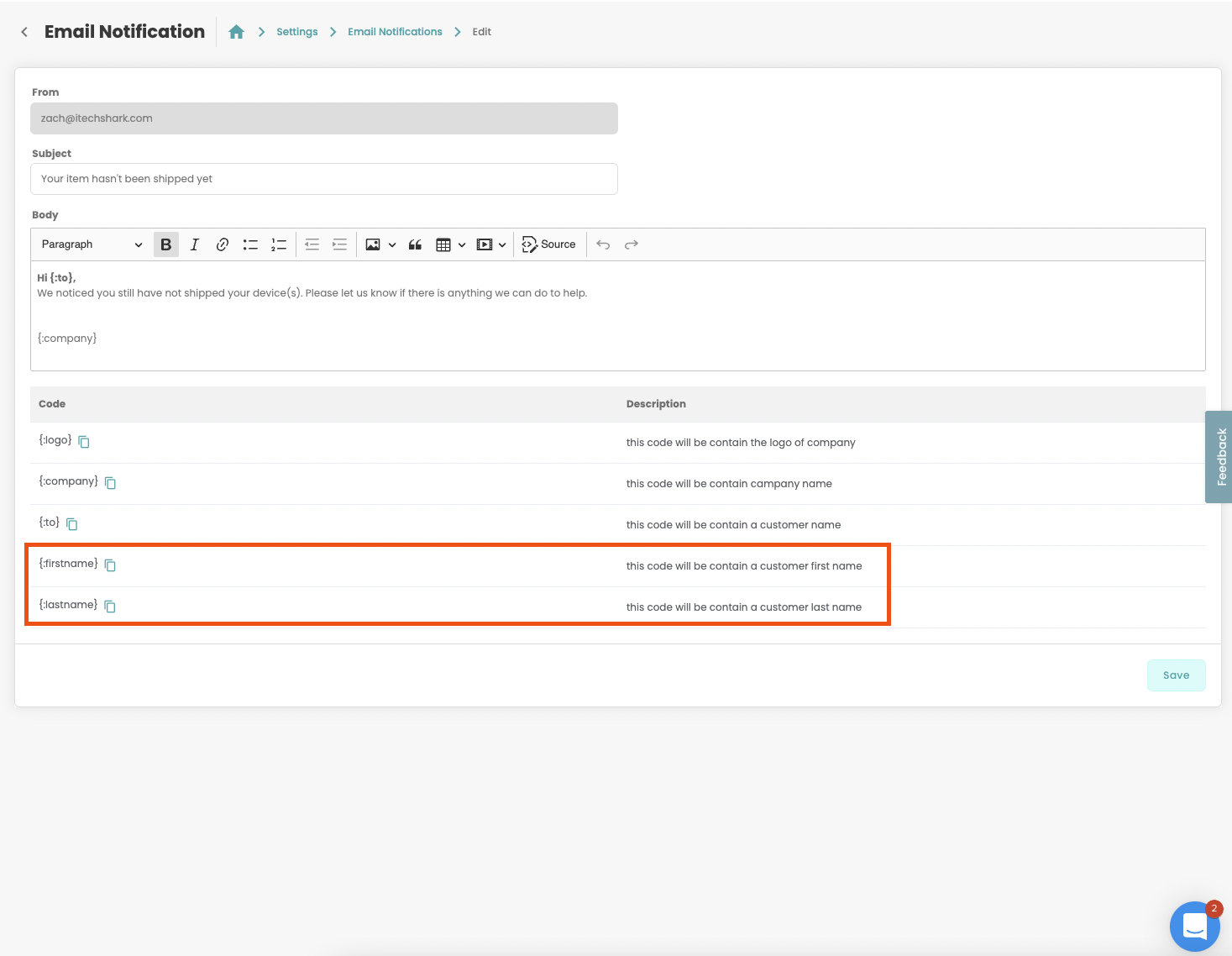
Customer First Name and Last Name codes are available to use in all Email & Workflow Notifications.
Widget Users: Mail-In and In-Store Options
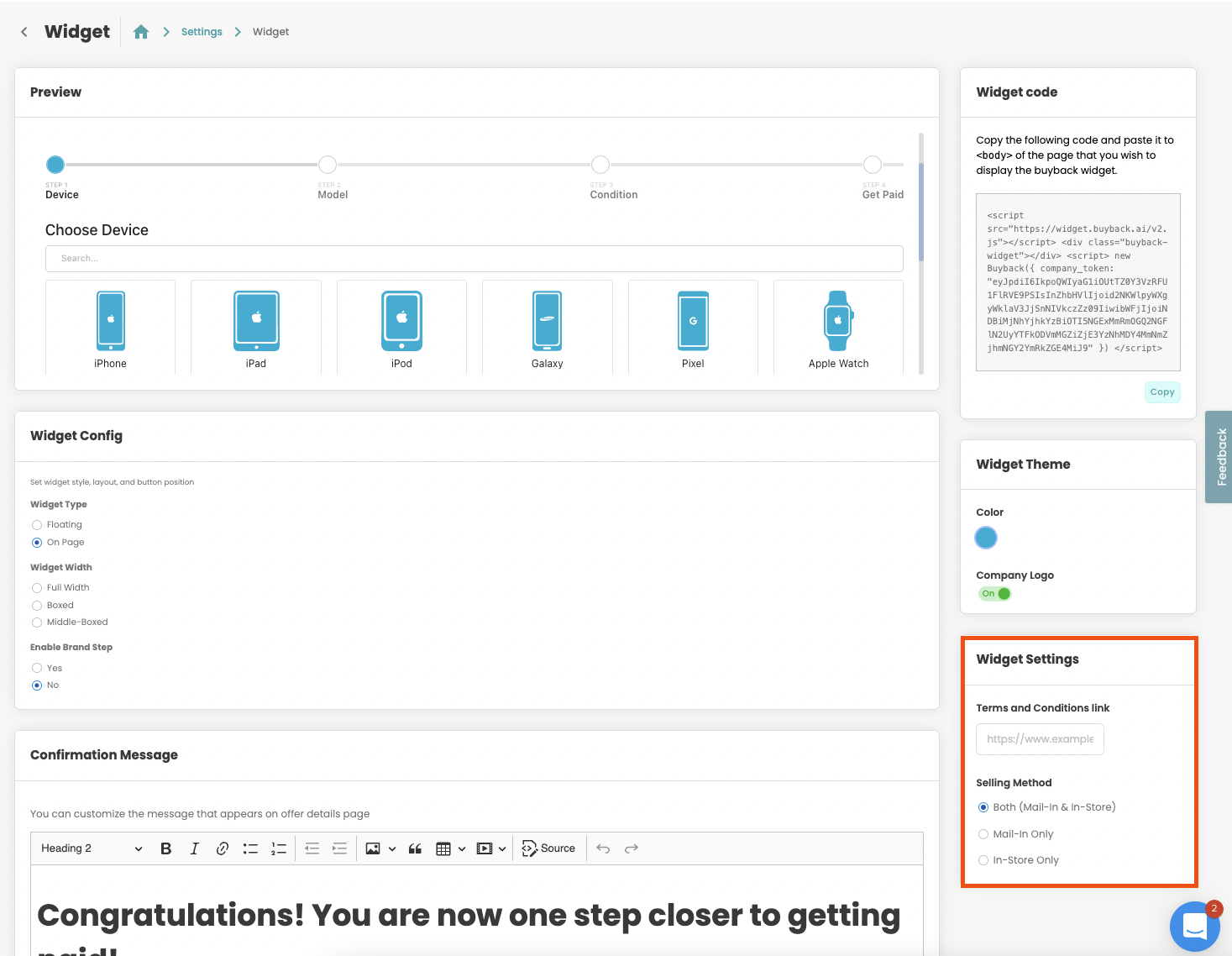
Businesses using the buyback widget can now select whether they would like to receive buybacks in the following ways:
- Mail-In & In-Store
- In-Store Only
- Mail-In Only
To configure this for your business, navigate to the buyback Widget Settings Page.
Add-On: SellCell
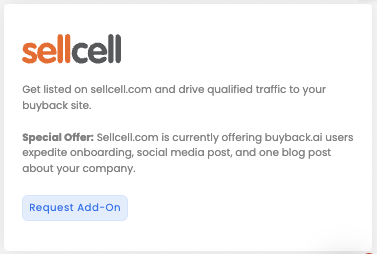
Get your business listed on sellcell.com and drive qualified traffic to your buyback site. Click on the Request Add-On button to begin the proccess.
Special Offer: Sellcell.com is currently offering buyback.ai users expedite onboarding, social media post, and one blog post about your company.
Price Lock
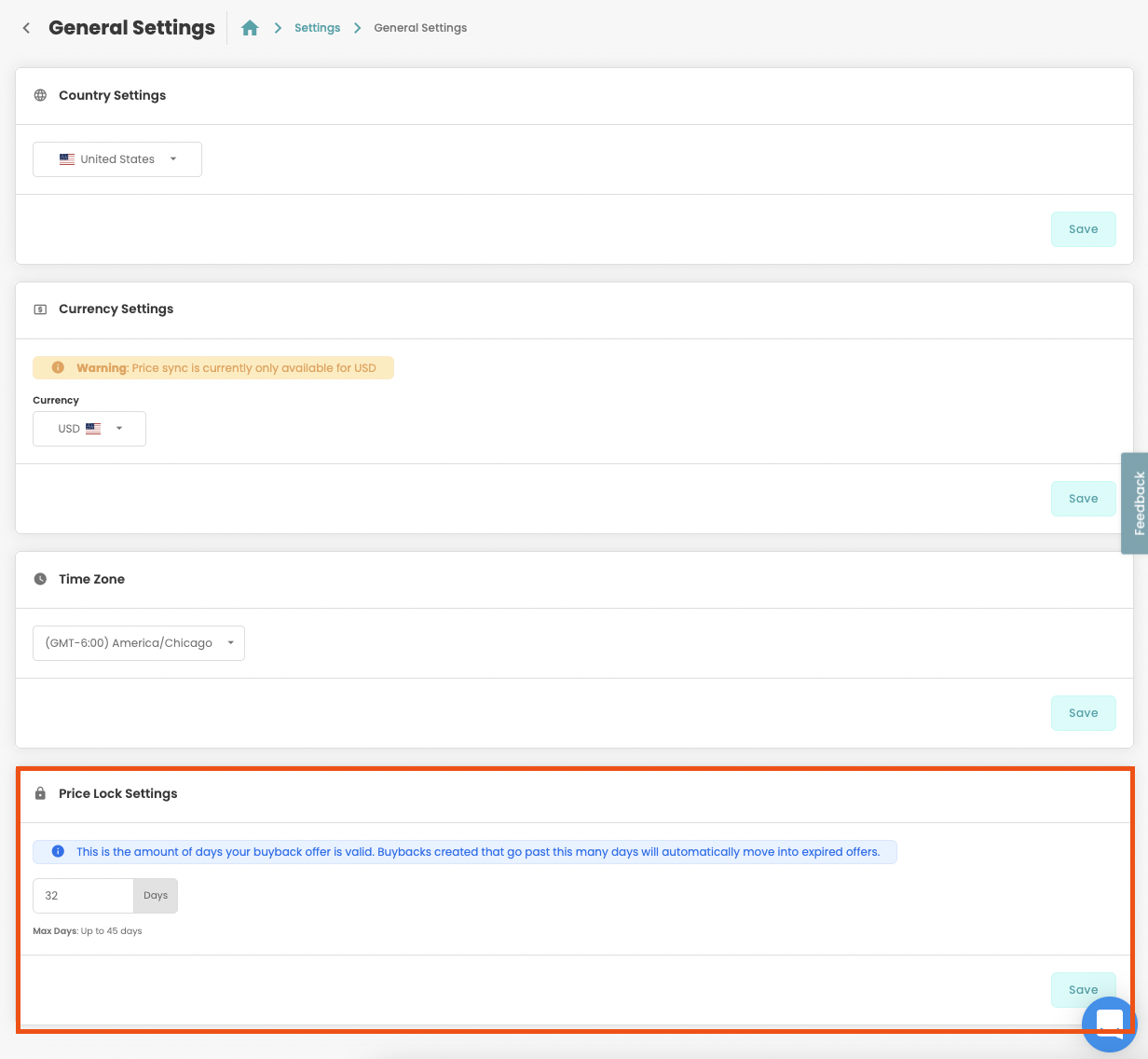
Users can now set Price Lock for their business.
This will save a buyback offer in Mail-In and In-Store for x days. (This is set in Price Lock settings which can be edited in General Settings: https://app.buyback.ai/setting/general-settings)
After a buyback exceeds x days it will move to the Expired Offers tab.
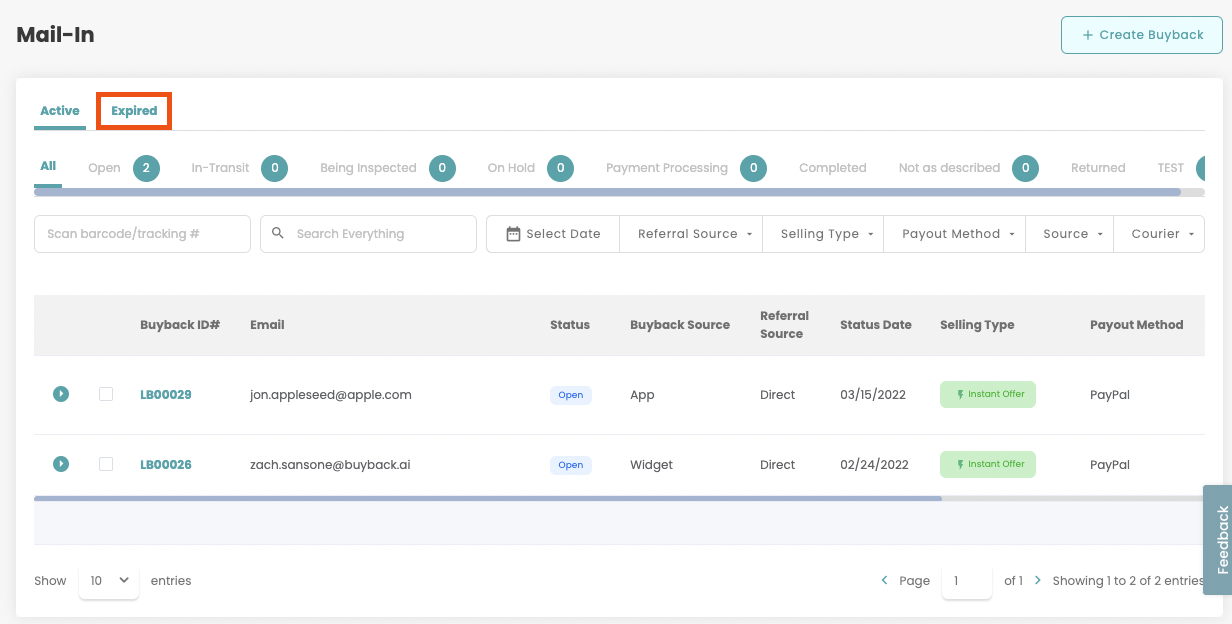
User Permissions: Edit Default Location
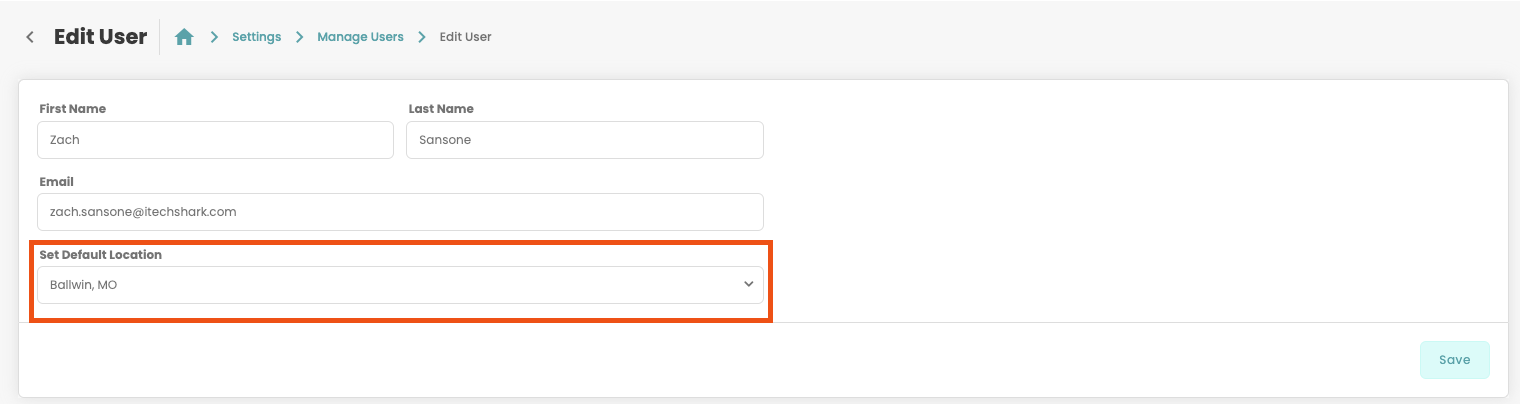
Users can now edit their default location within the User & Permissions settings page.(https://app.buyback.ai/setting/manage-user)
The selected location will be the default location the selected user will login to when opening app.buyback.ai
Pending Inventory: Link Invoice Data
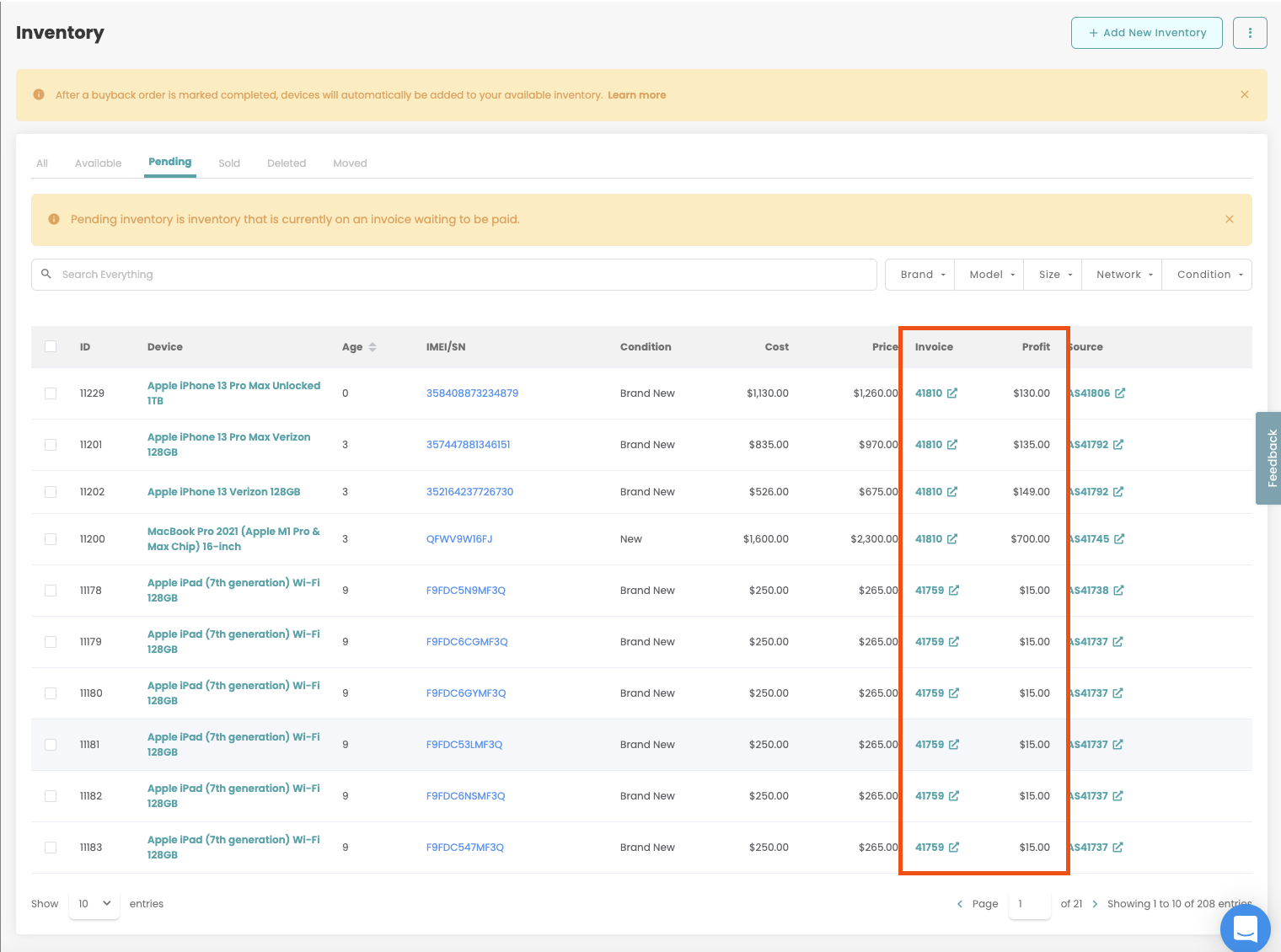
Pending inventory(attached to an invoice) will now display the following information:
- Invoice Number and clickable link
- Calculated profit for the device based on invoice information
Edit In-Store Workflows
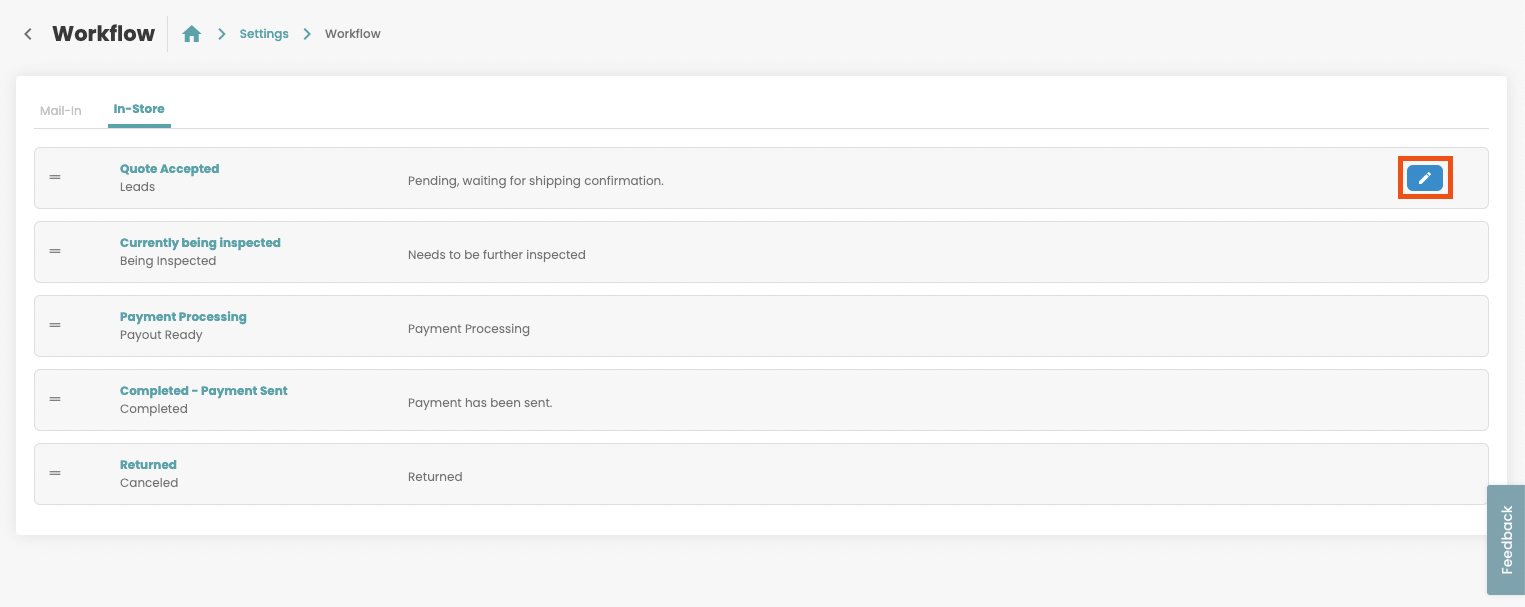
Users can now edit In-Store workflow status just like Mail-In stages. Users can now edit the following:
- Email Triggers and Content
- Email Notifications
- Reminder Frequency
- Status Description
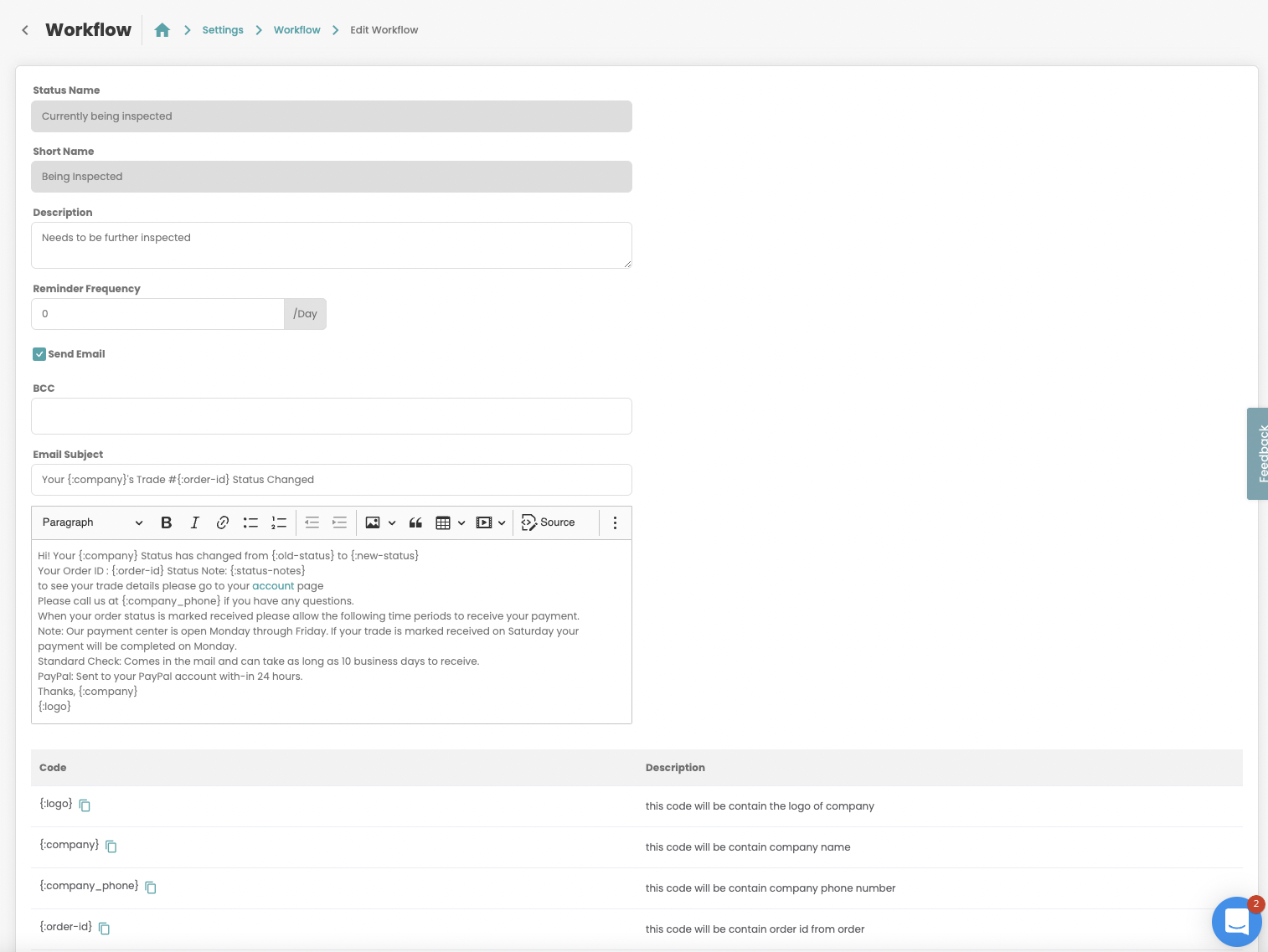
USPS Additional Shipping Types
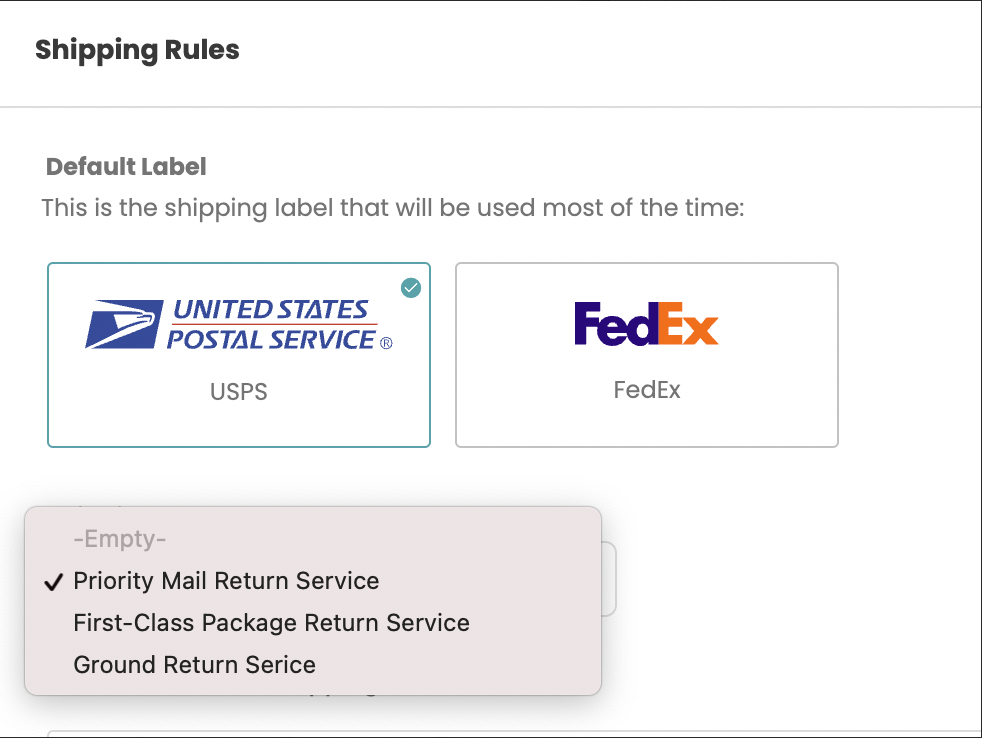
Enterprise users with the USPS Add-on enabled will be able to choose additional shipping label types for their buybacks.
- Priority Mail Service
- First Class Package Return Service
- Ground Return Service
You can view additional information about these USPS shipping label types here: https://www.usps.com/business/return-services.htm
Workflow: Filter Payout Method by Venmo
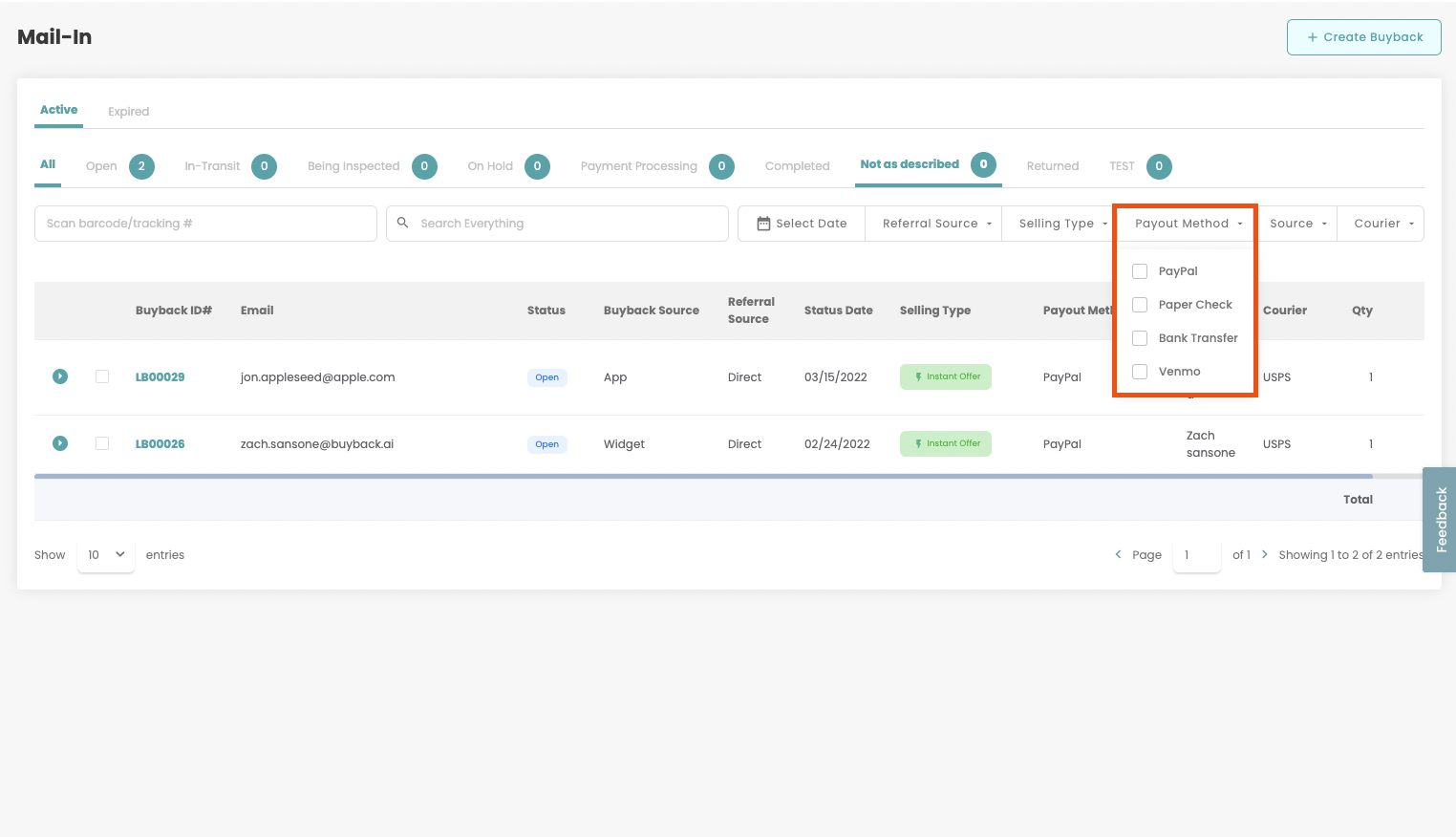
Users can now filter mail-in and in-store buybacks by Venmo within the Payout Method dropdown box.
List Buyback Page: Customer Login Token
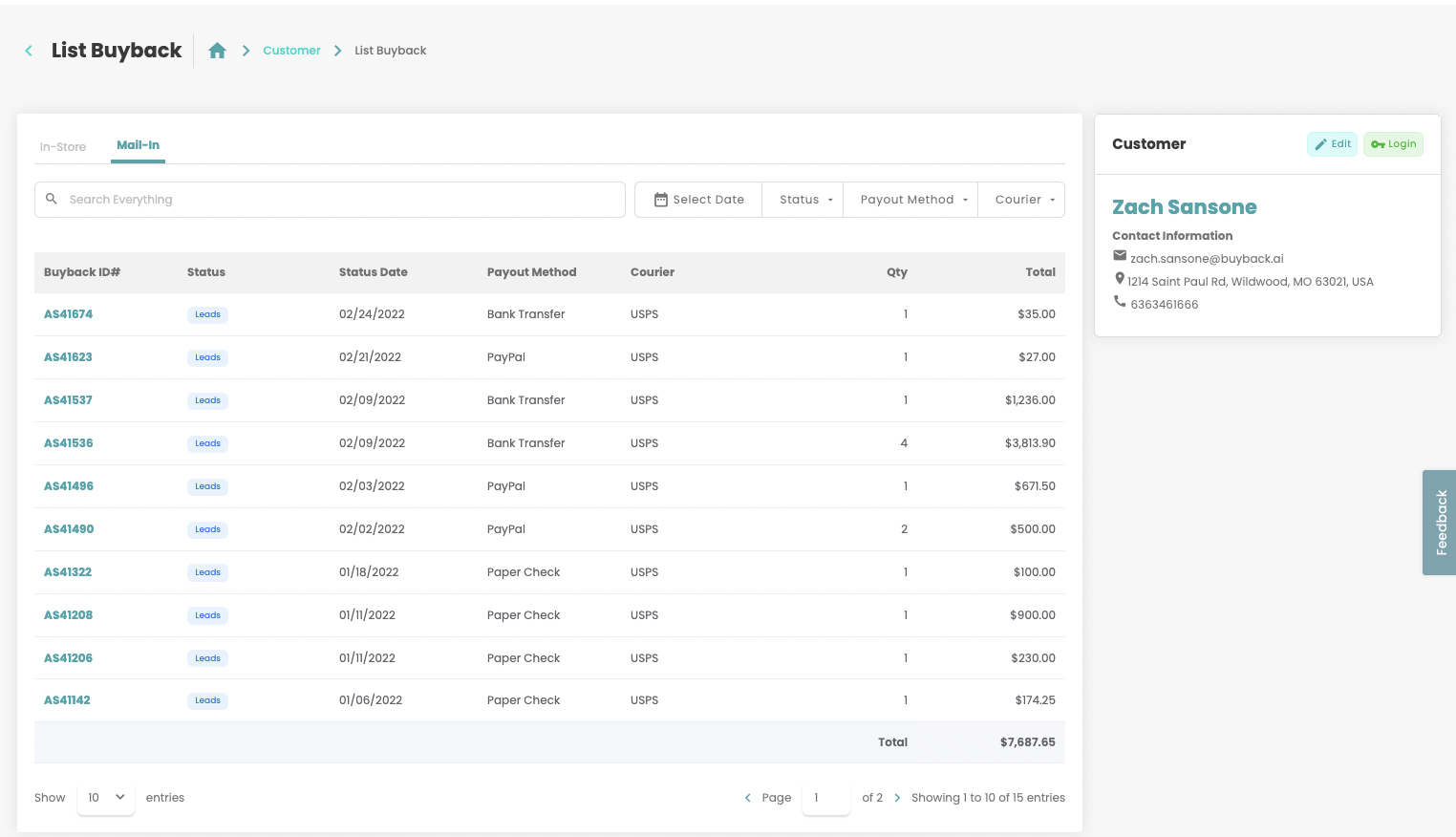
Users can now access the customer login portal via the Login Token displayed in the Customer Box of the "List Buyback" page.
Updated Request a Device Button
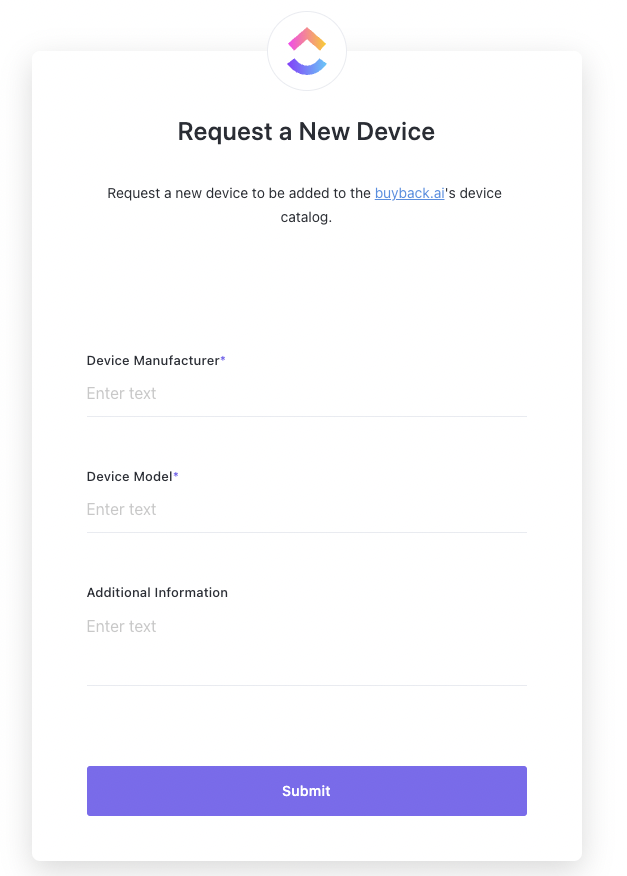
When requesting a new device on the Buyback Devices settings page(https://app.buyback.ai/setting/buyback-device/smartphones/all) users will now be able to fill out a forum instead that will be automatically submitted to our development team.
Payments on Invoice PDF
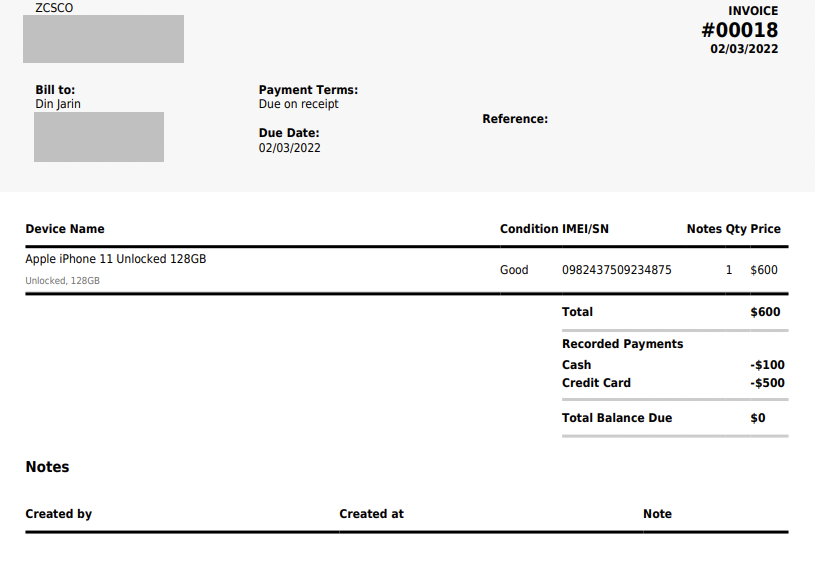
All payments made on an invoice will now be displayed on the downloadable .PDF
Repairdesk Inventory Enhancement
Turning on the Repairdesk integration will no longer disable the Inventory and Invoices tab on app.buyback.ai
Inventory pushed to Repairdesk can be viewed in Inventory in the Moved tab along with a timestamp when it was moved.
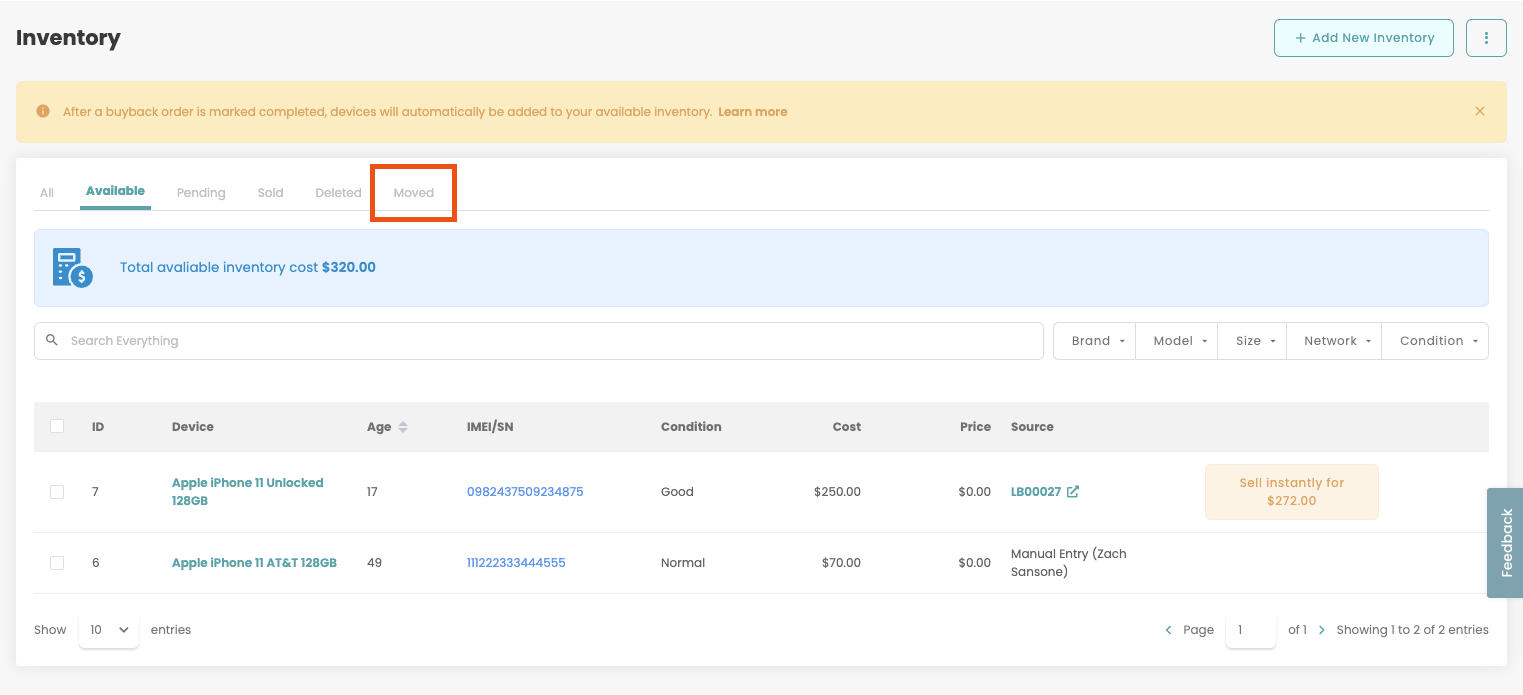
Outstanding Invoices: Total Balance Due & Profit Calculation
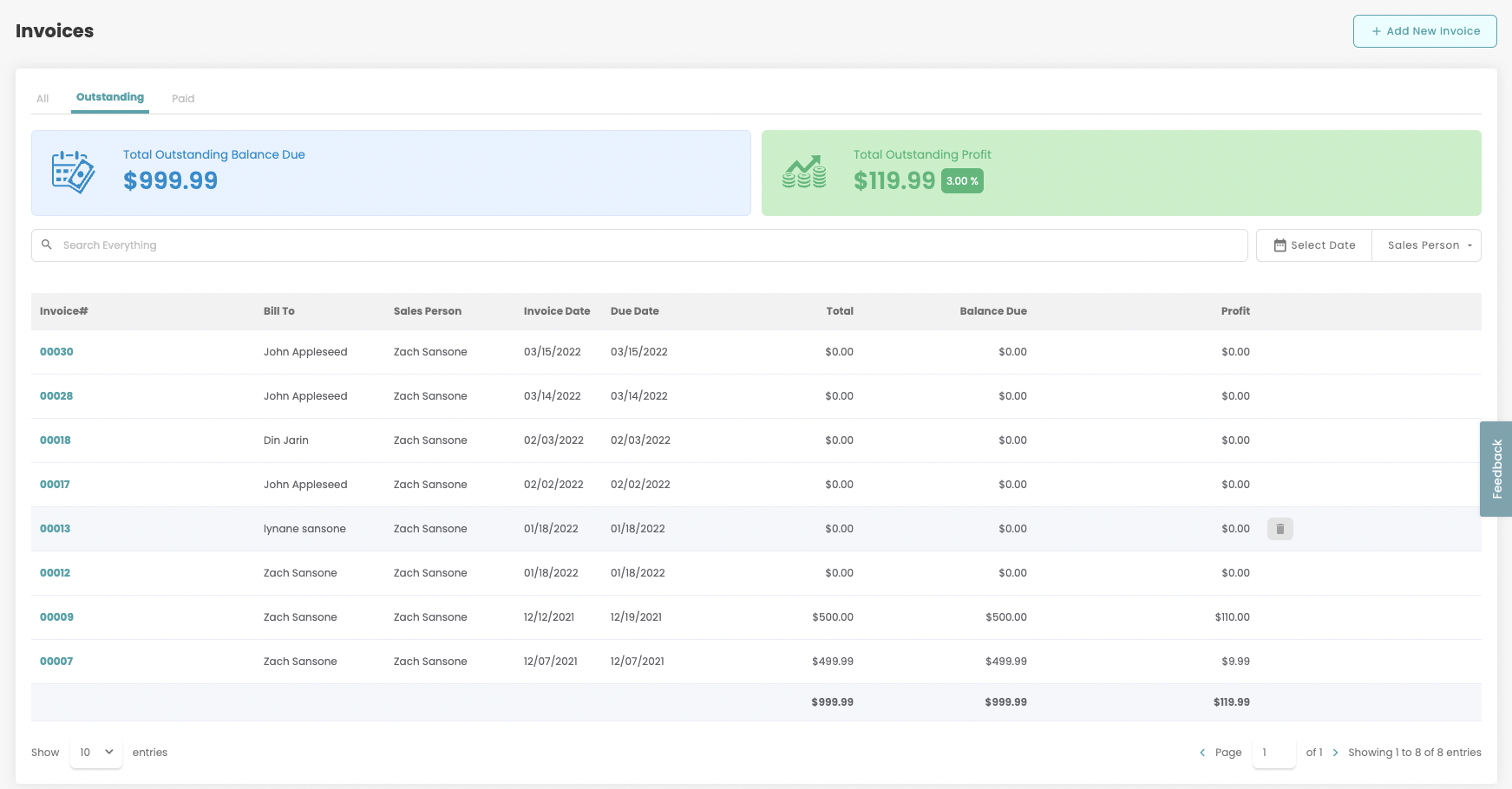
When viewing the Outstanding Invoices tab users can now view Balance Due and Profit calculations for all invoices on the page.
Pricing Editor Sort Order
The app.buyback.ai Pricing Editor(https://app.buyback.ai/setting/bulk-price-editor/smartphones/all) will now sort devices from "Newest to Oldest".
USPS Links to USPS Website Instead of Google
When clicking on a USPS tracking number in app.buyback.ai will automatically open a new tab on the USPS Tracking page instead of a Google query.
Odoo
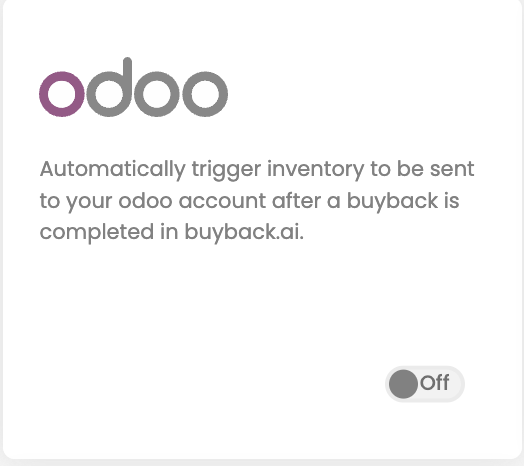
Users can now integrate with Odoo to automatically trigger inventory to be sent to your Odoo account after a buyback is completed in buyback.ai.
You can setup this integration here: https://app.buyback.ai/integration
Public API
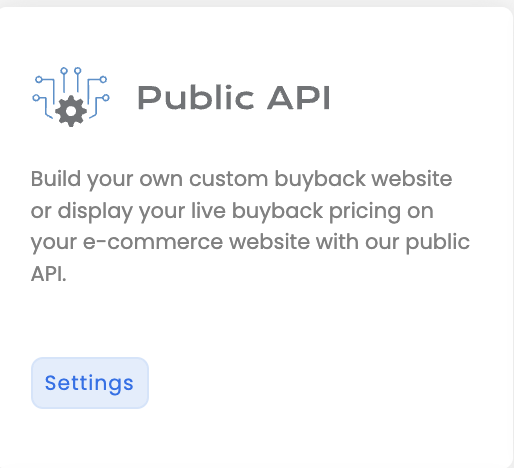
Build your own custom buyback website or display your live buyback pricing on your e-commerce website with our public API.
Obtain your API keys from here: https://app.buyback.ai/integration/publicapi
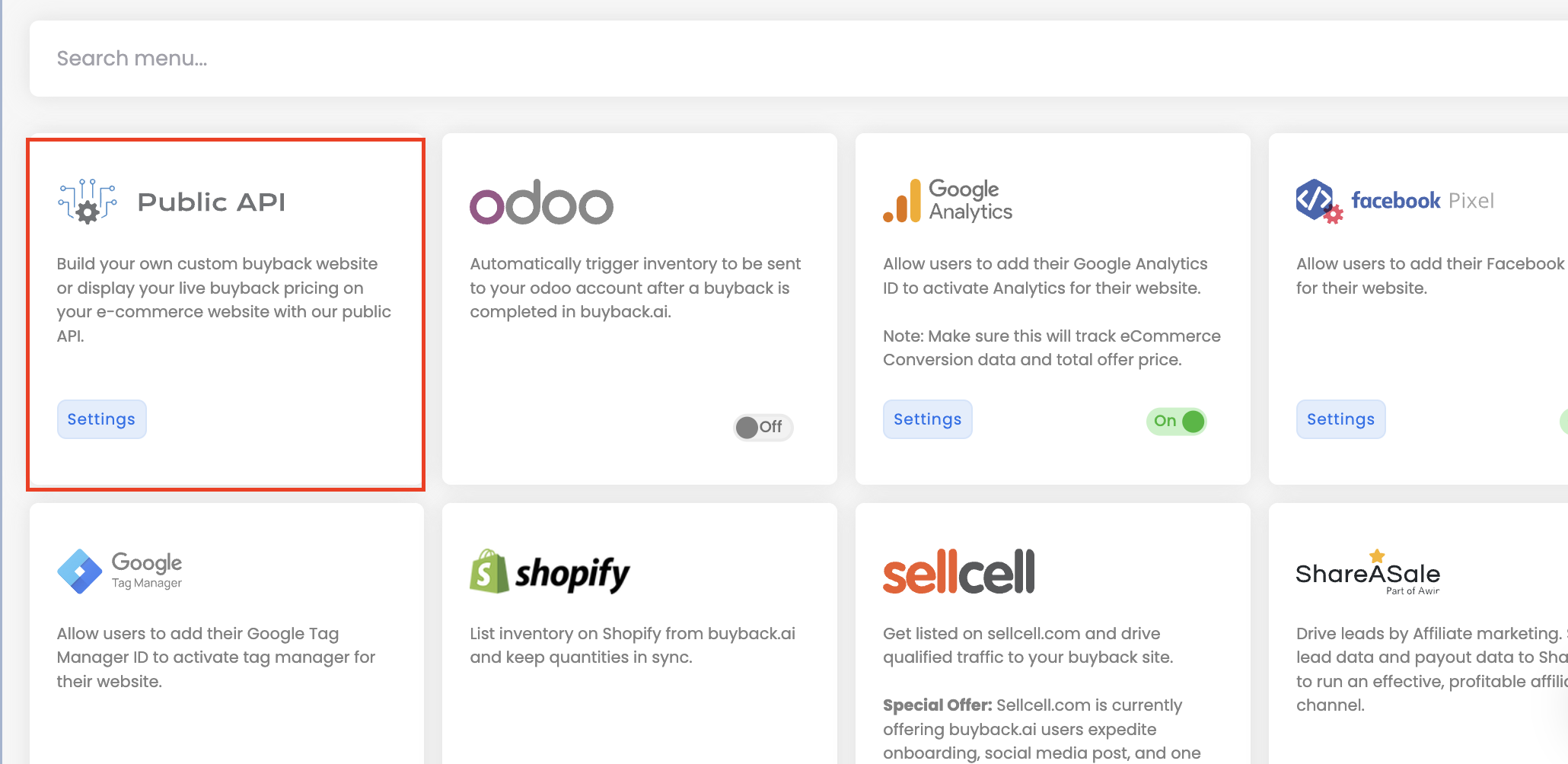
You can view buyback.ai's API documentation here:
Xiaomi Note Series

If you want your business to purchase this device from customers don't forget to enable this device in your buyback devices settings page: https://app.buyback.ai/setting/buyback-device/
Samsung Galaxy Z Flip3

The Samsung Galaxy Z Flip3 has been added to the buyback.ai device catalog.
If you want your business to purchase this device from customers don't forget to enable this device in your buyback devices settings page: https://app.buyback.ai/setting/buyback-device/smartphones/all
Fitbit Versa Luxe

The Fitbit Versa Luxe has been added to our device catalog!
If you want your business to purchase this device from customers don't forget to enable this device in your buyback devices settings page: https://app.buyback.ai/setting/buyback-device/
Samsung Galaxy S21 FE
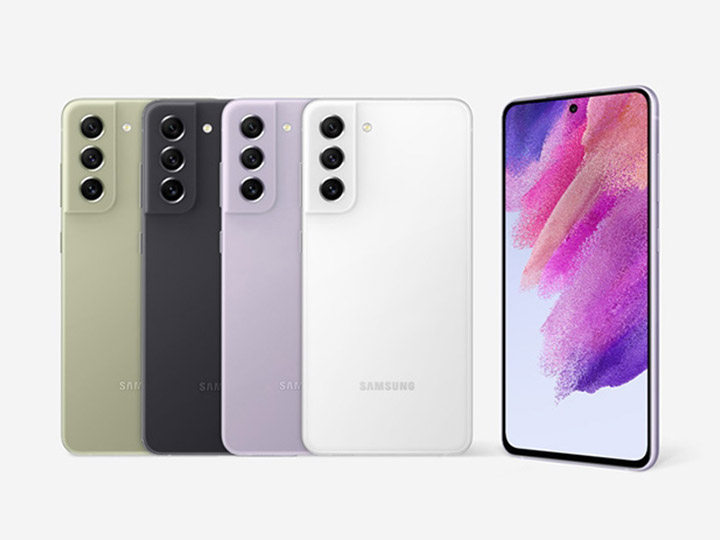
The Samsung Galaxy S21 FE has been added to the buyback.ai device catalog!
If you want your business to purchase this device from customers don't forget to enable this device in your buyback devices settings page: https://app.buyback.ai/setting/buyback-device/smartphones/all
Change Shipping Insurance Amount
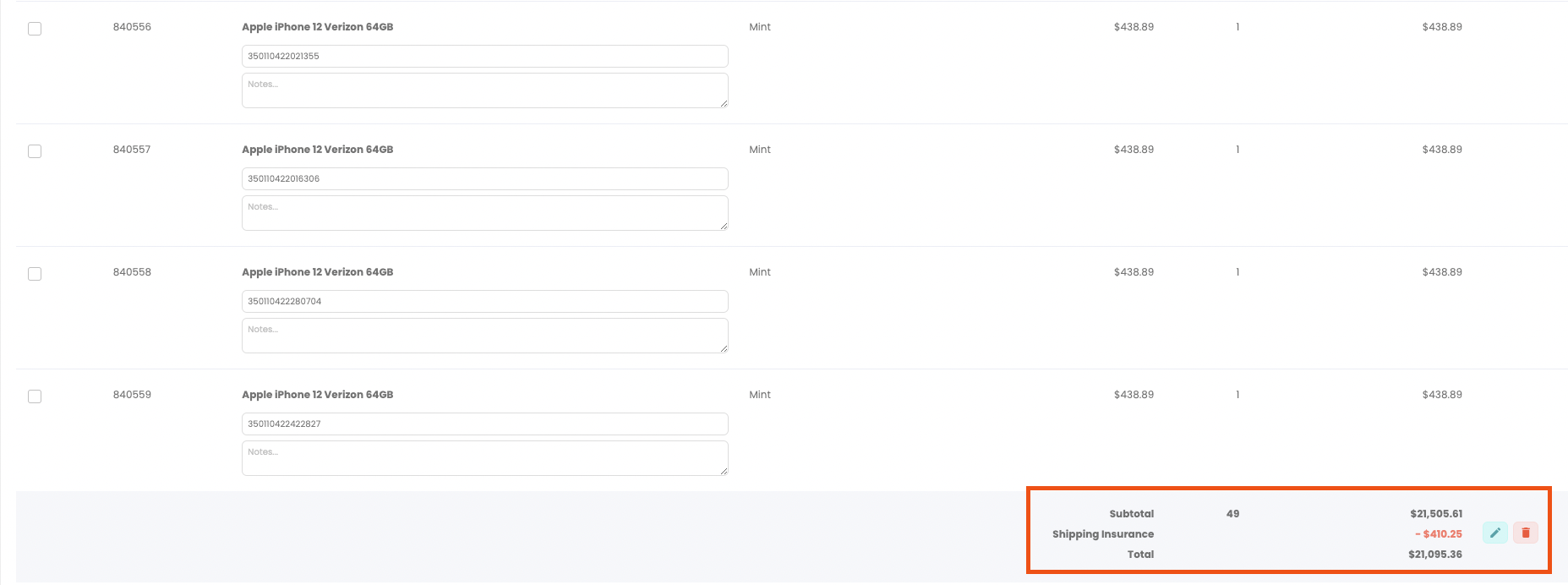
Users can now: Change, Delete, and Add Shipping Insurance to an order directly from the order page.
Use the edit button beside the subtotal line item: Shipping Insurance to edit the amount deducted from the order total. Then click the green checkbox to accept the changes.

Invoices: Outstanding Profit Calculation
Users can now view a profit calculation of all outstanding invoices directly from the Outstanding invoices tab: https://app.buyback.ai/invoice/1
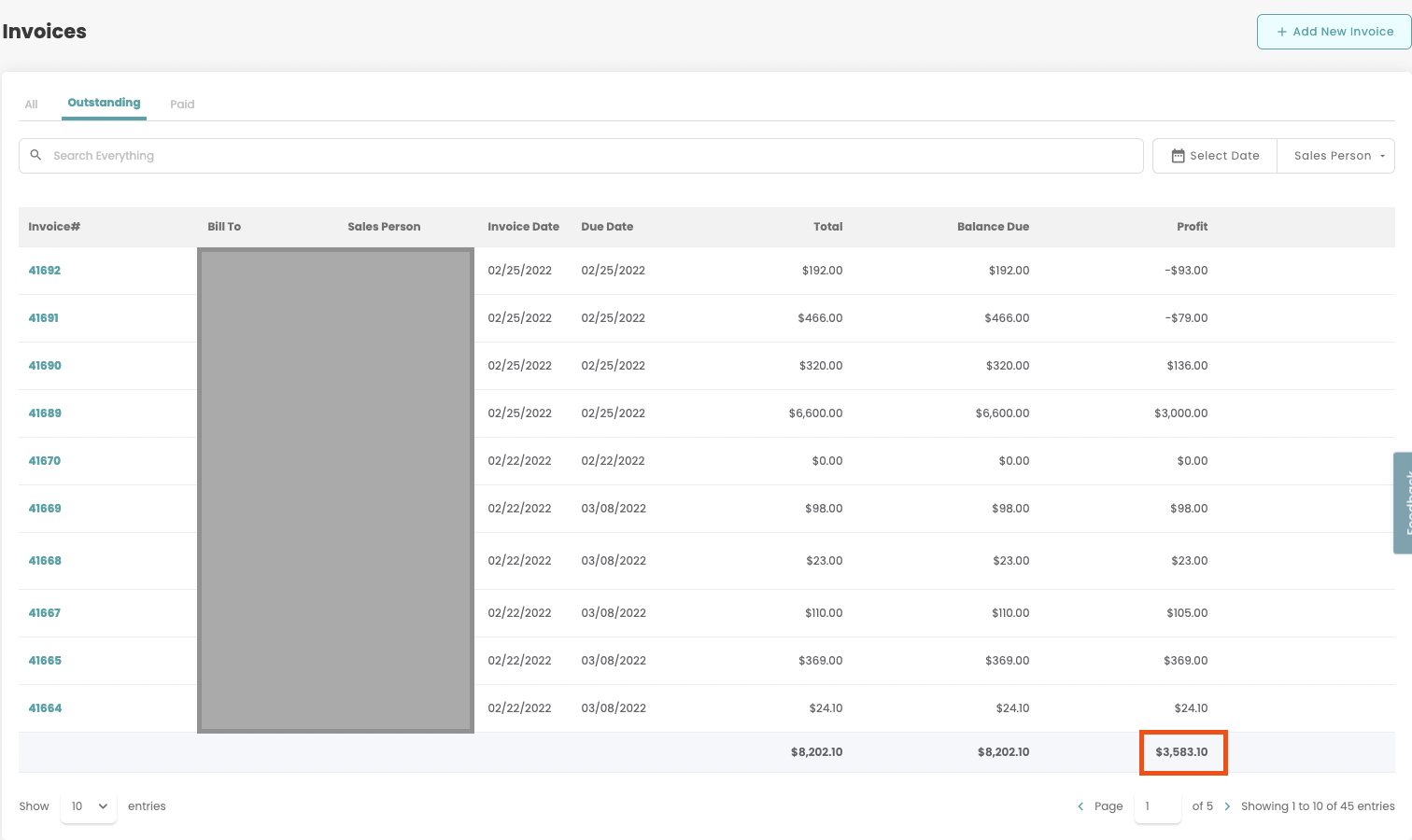
Add HTML to Email Templates
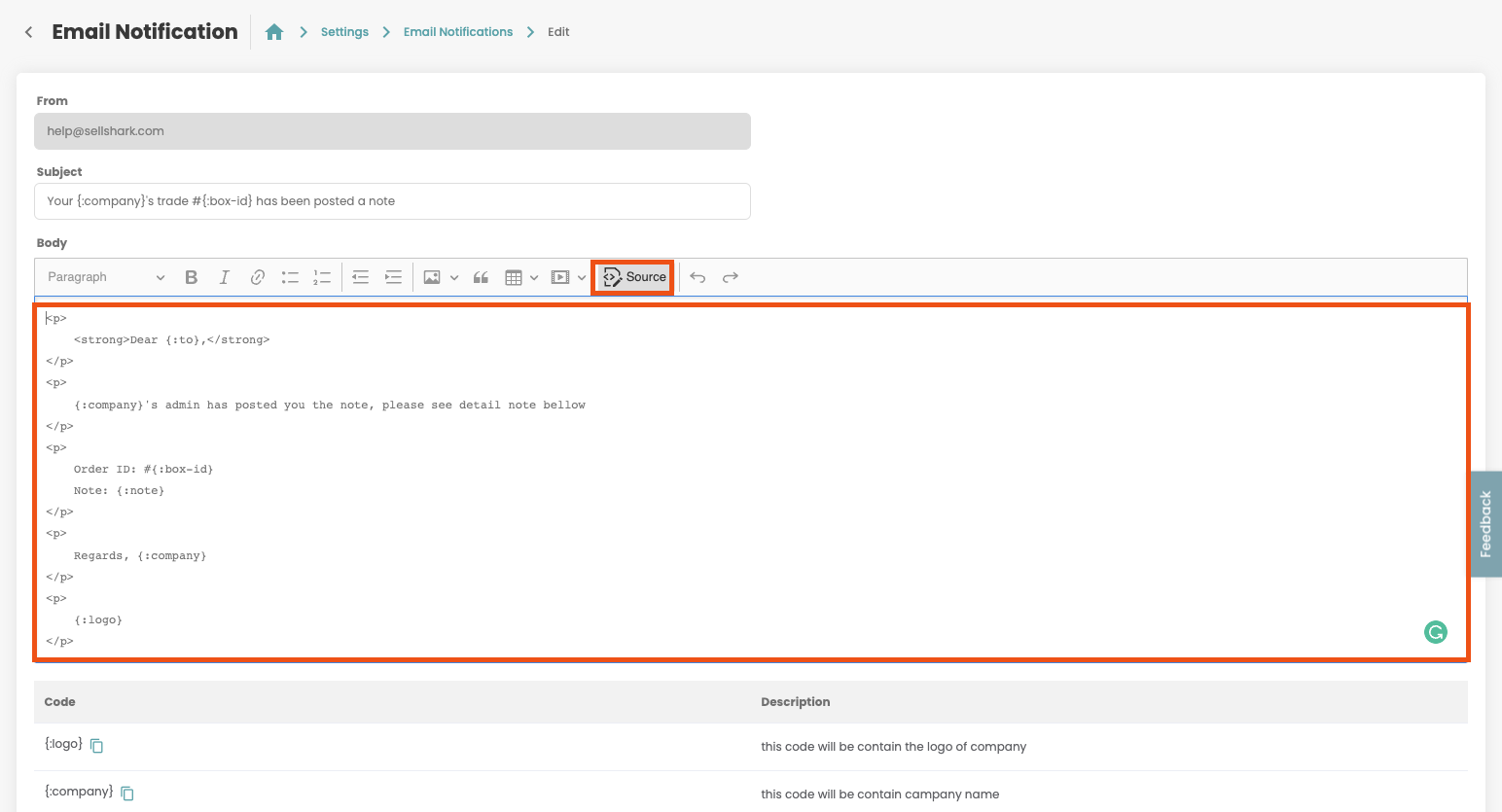
Users can now add HTML to all email templates by clicking on the source icon within the editor.
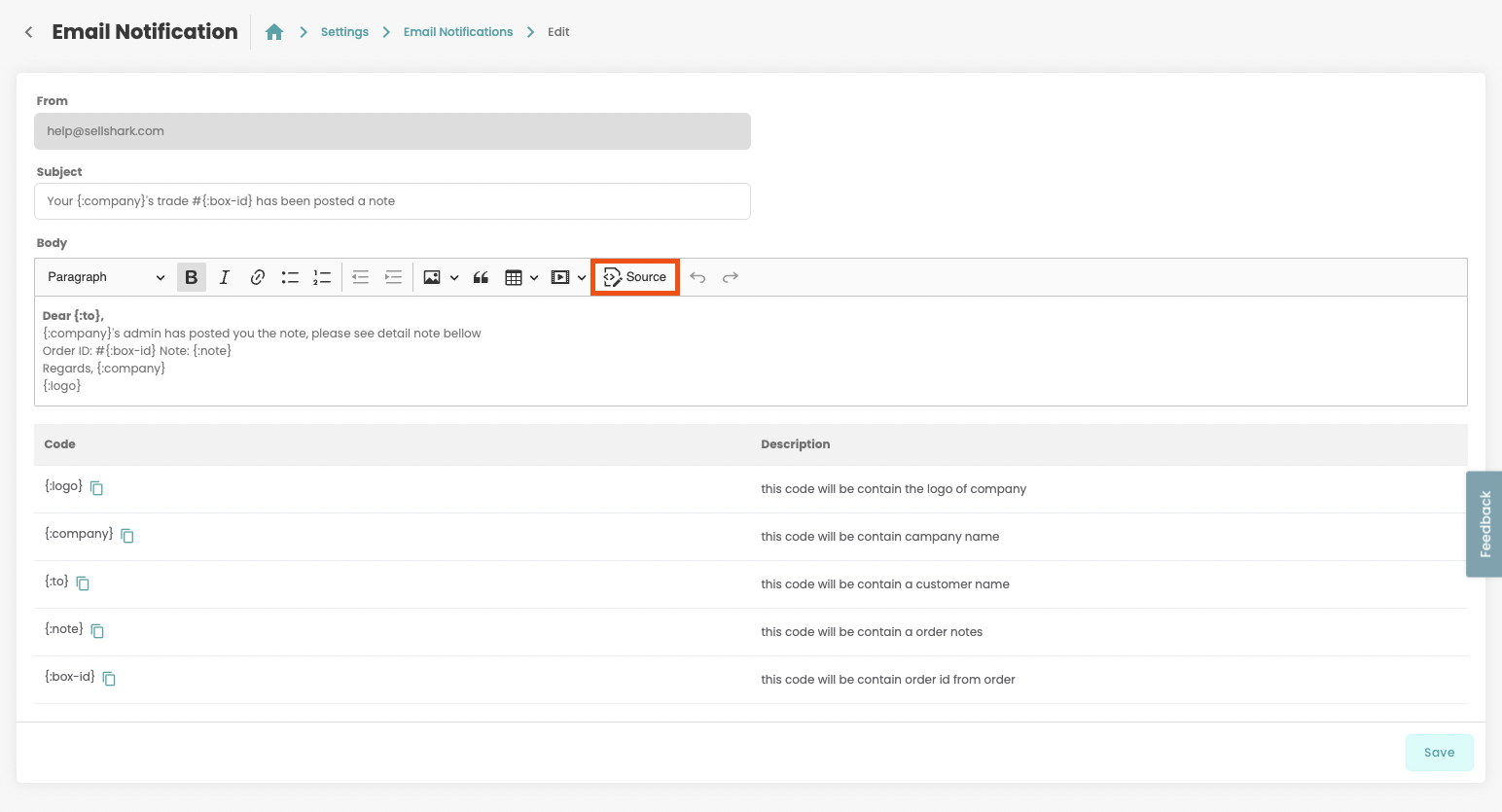
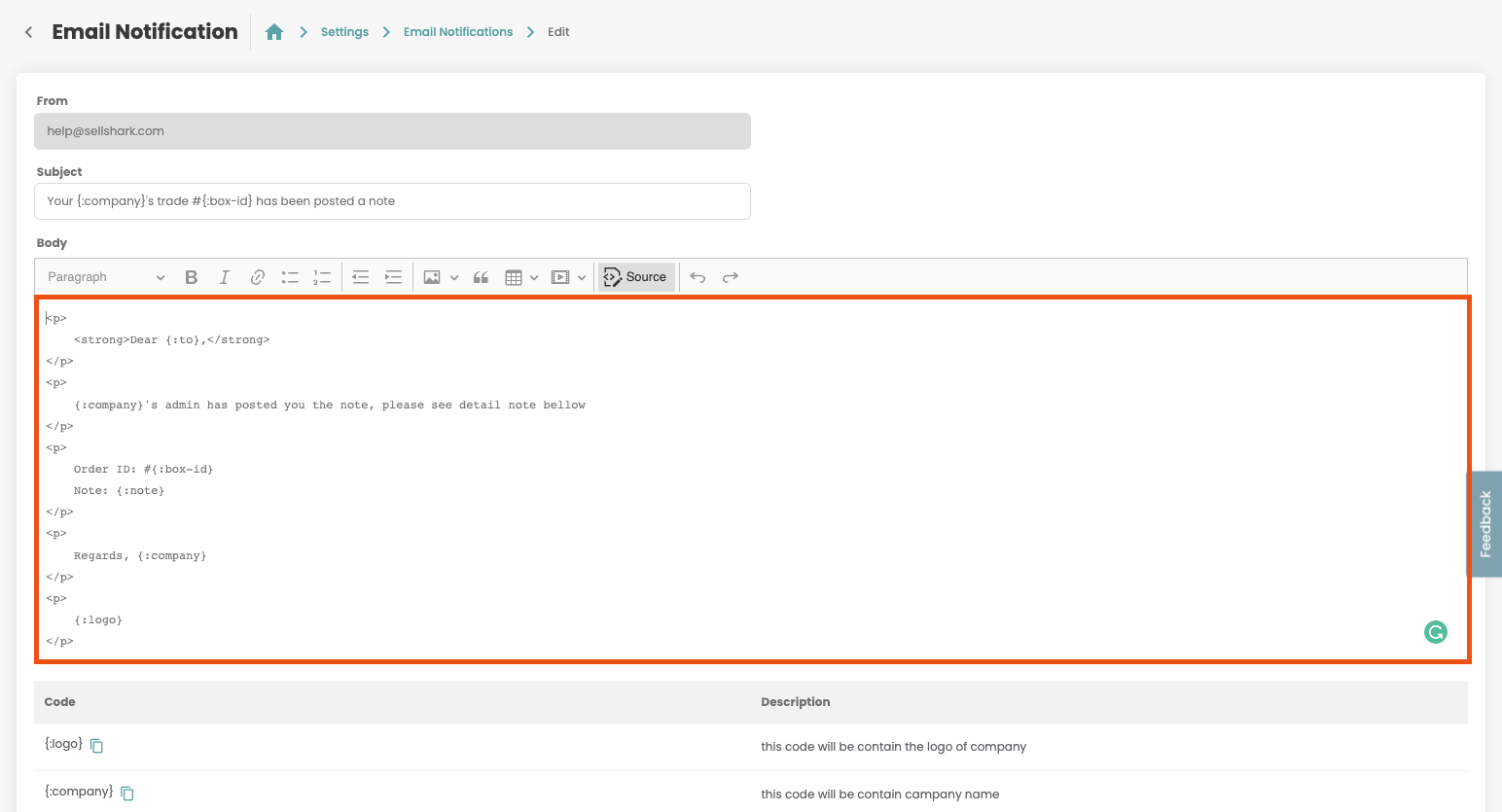
Add BCC to Workflow and Email Notifications
Users can now add a BCC to all workflow and email notifications directly from the workflow and email notifications settings pages.
https://app.buyback.ai/setting/workflow
https://app.buyback.ai/setting/email-notifications
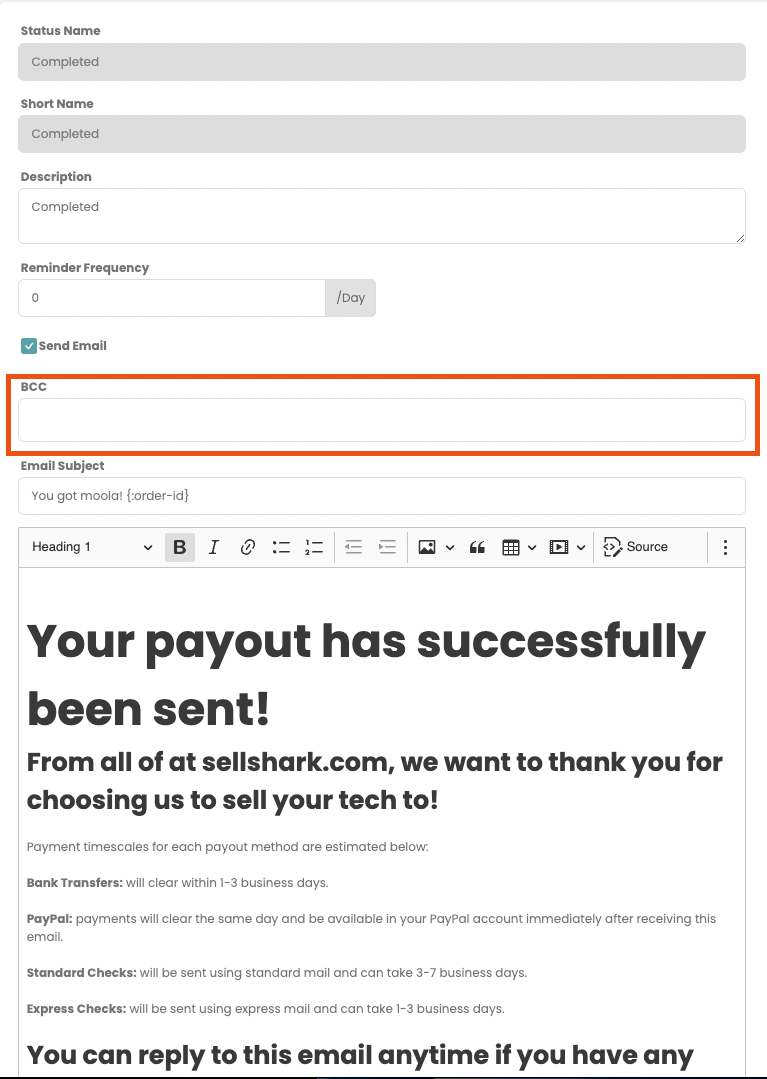
Enterprise: Change Your Support Hours
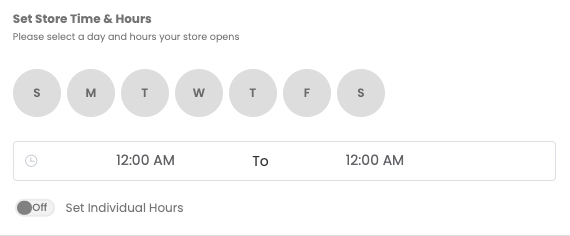
Enterprise users can now change their support time and hours directly from the Company Profile settings page: https://app.buyback.ai/setting/company-profile
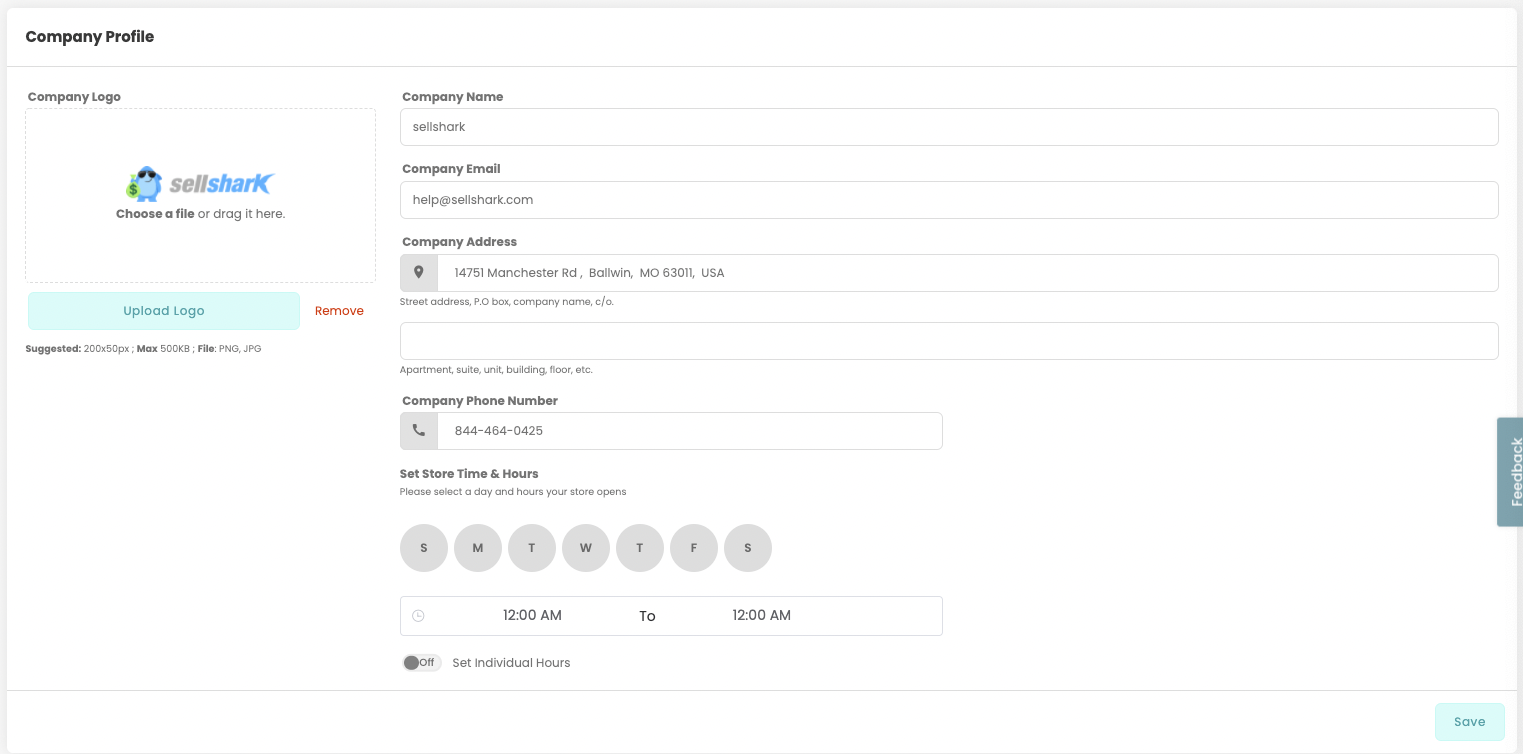
Widget: Device Sort Order
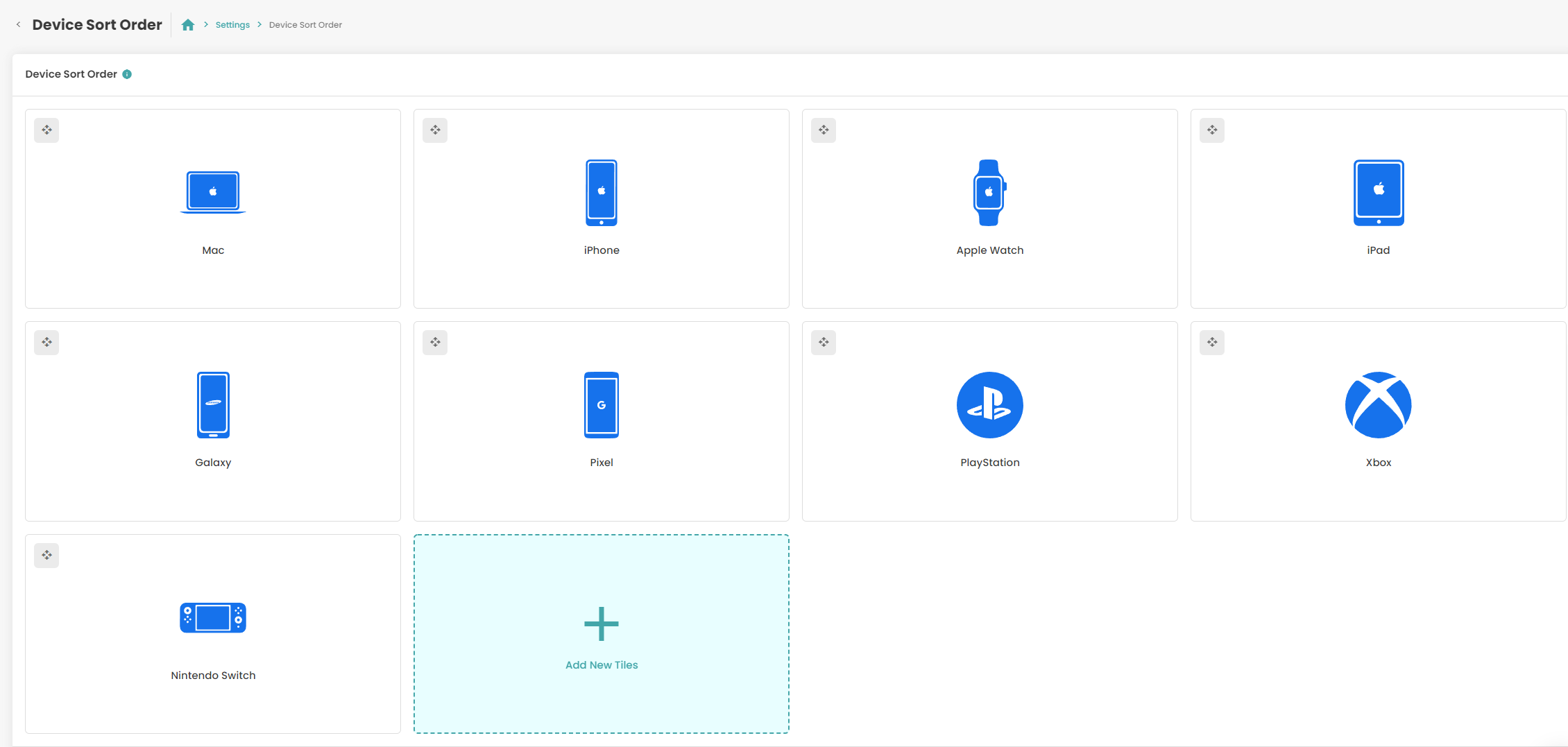
Widget users can now: change the order in which devices are sorted from the Device Sort Order settings page. https://app.buyback.ai/setting/home-page
Users can also add new device category tiles and delete them from this page.
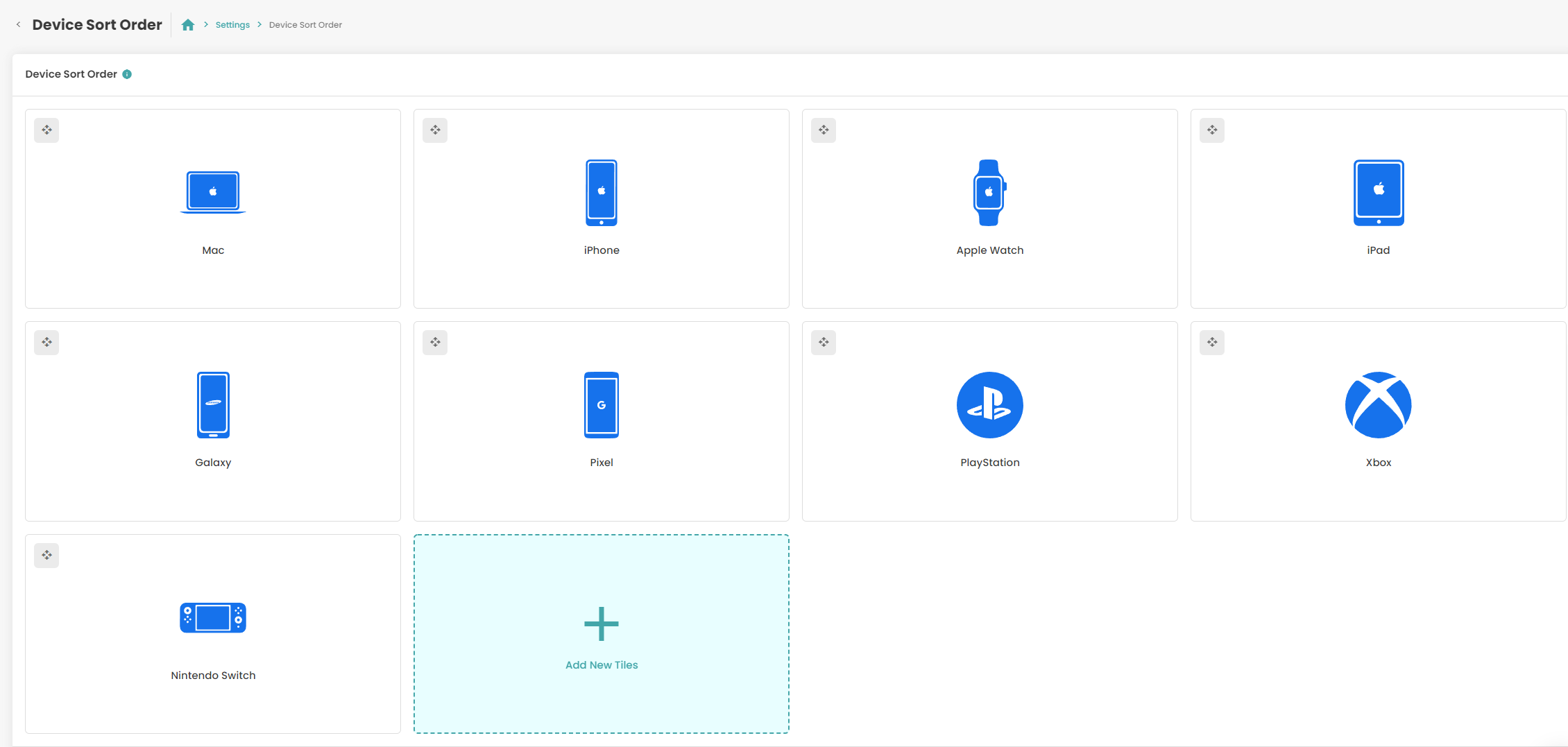
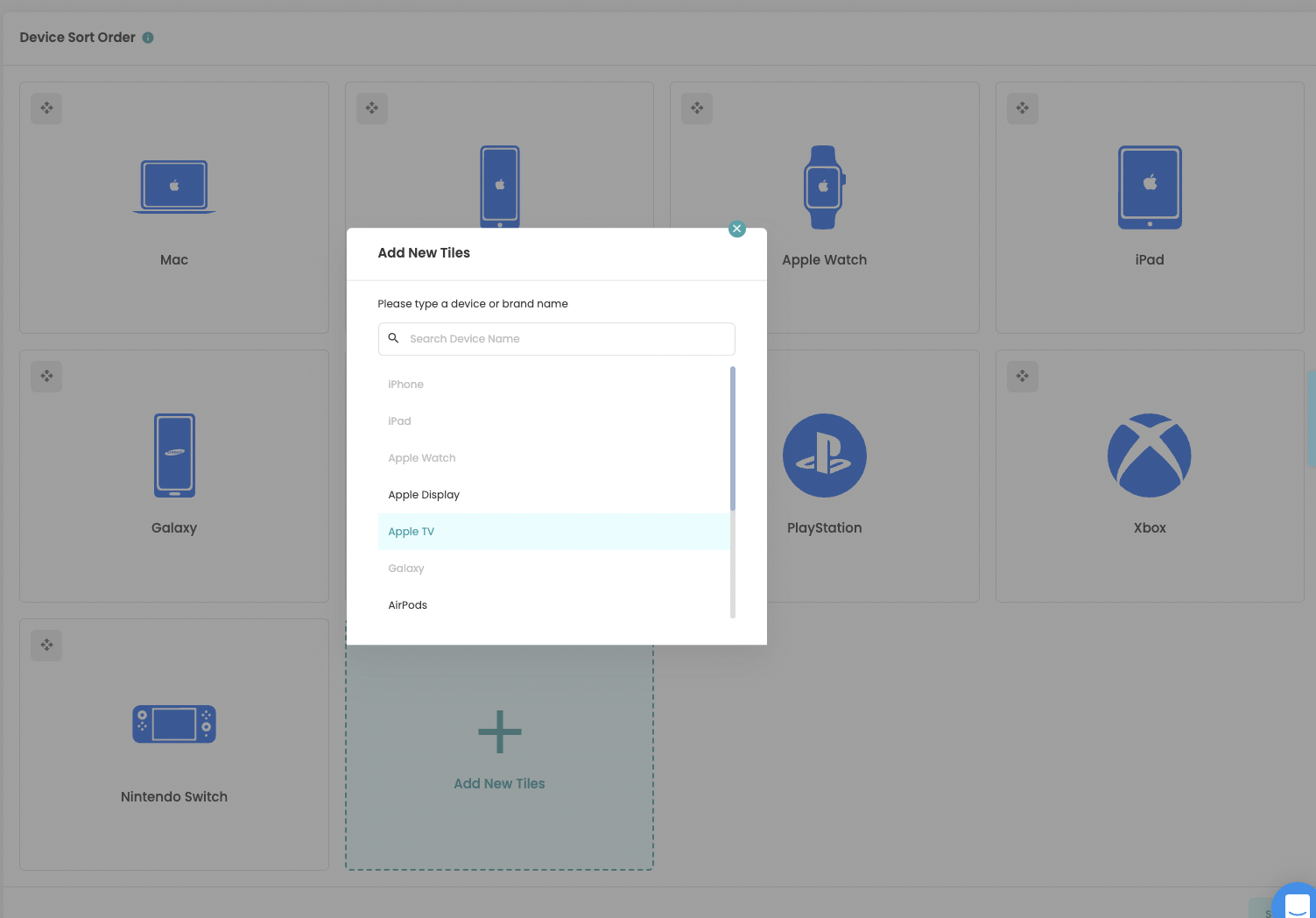
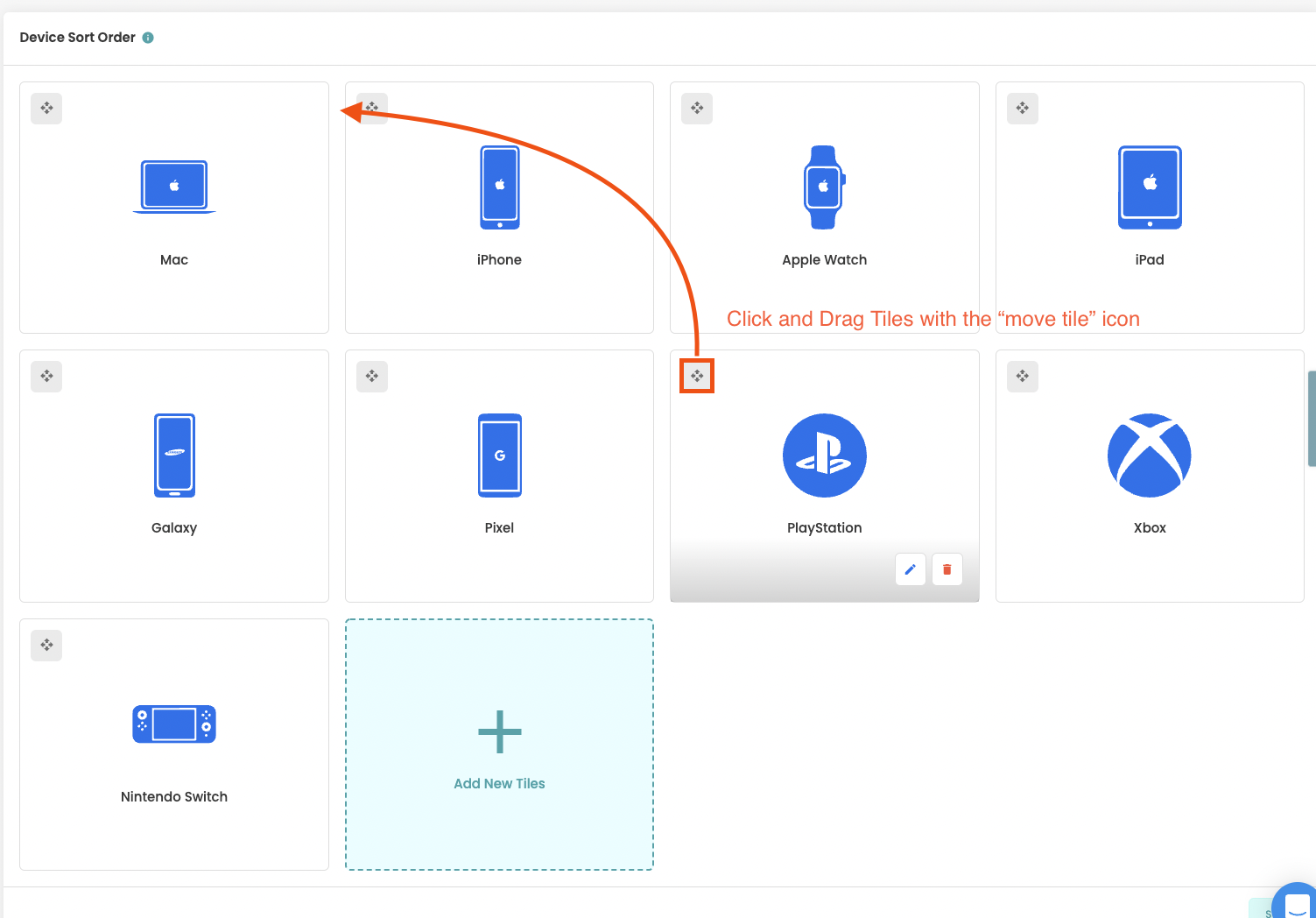
Widget Version 2
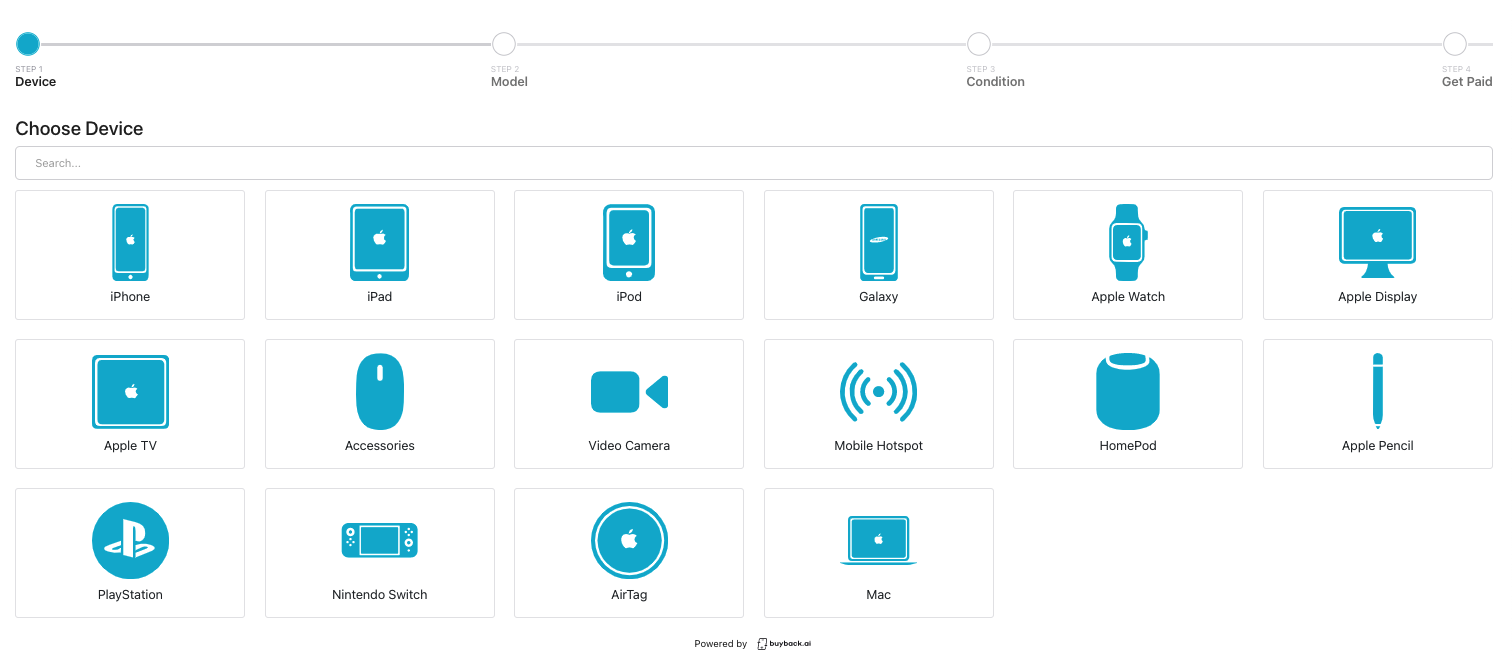
Widget version 2 is now live!
To see a live demo of the widget navigate here: https://buyback.ai/features/buyback-widget
In order to update the widget to your website you will have to navigate to the widget settings page here: https://app.buyback.ai/setting/widget
Now copy the widget code on the settings page, navigate to your website builder and paste it over your current widget code on your site.
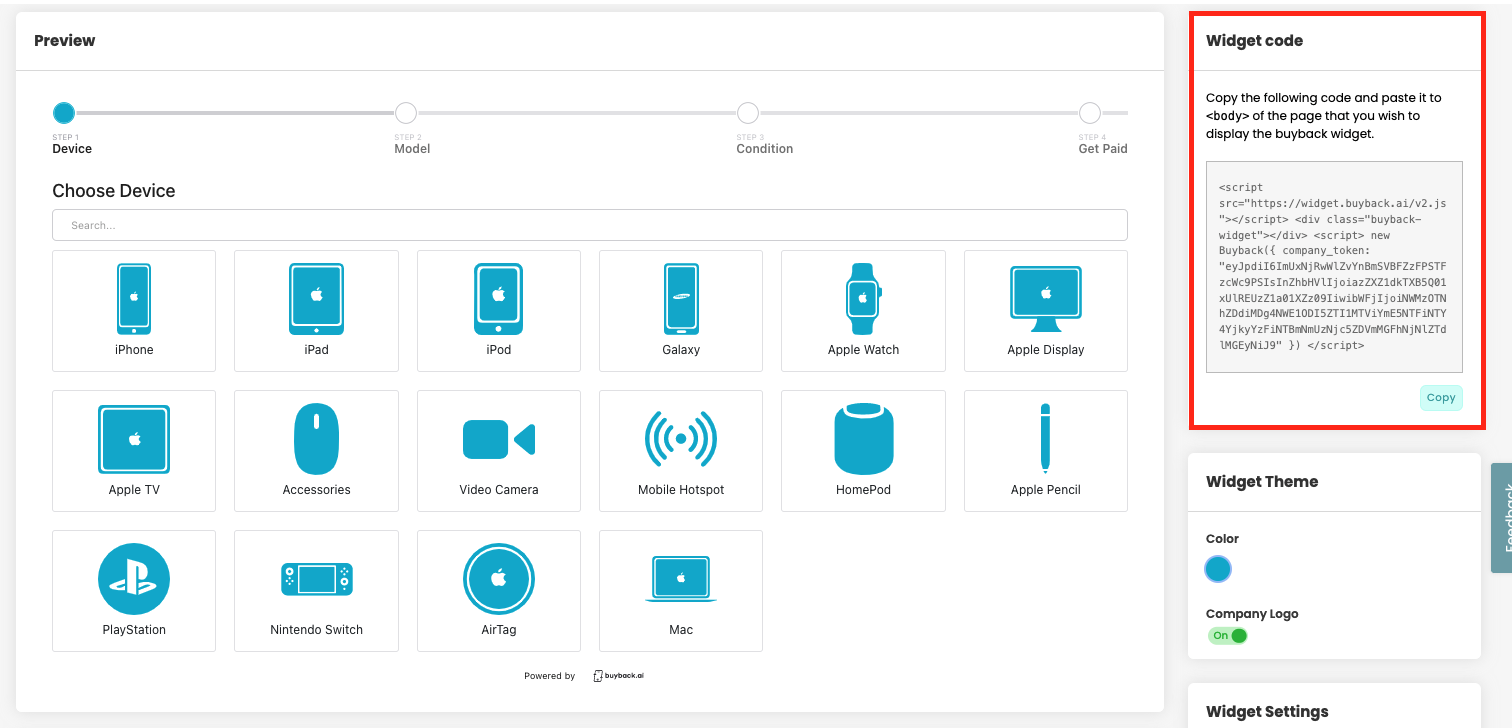
For more detailed instructions to install the widget to your website see the links below:
Wix users: https://help.buyback.ai/en/articles/5824120-wix
Weebly users: https://help.buyback.ai/en/articles/5824125-weebly
Shopify users: https://help.buyback.ai/en/articles/5824123-shopify
Squarespace users: https://help.buyback.ai/en/articles/5800517-squarespace
Enterprise: Home Page Sort Order
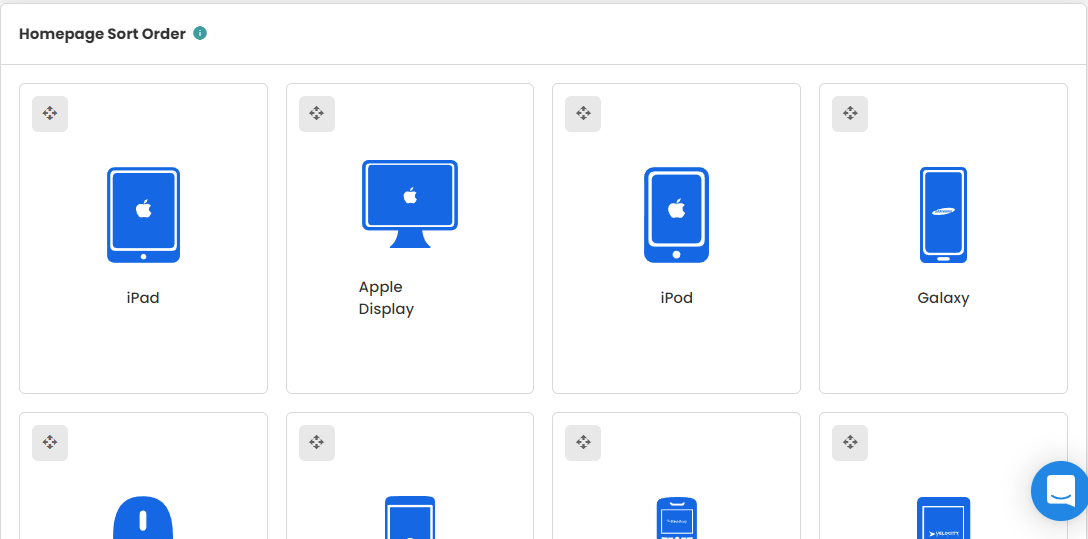
Enterprise accounts can change the order of device categories for the home page of their website. You can choose up to 11 different device categories and change their positioning on the site from the Homepage Sort Order settings page: https://app.buyback.ai/setting/home-page
Turn On/Off Email Notifications
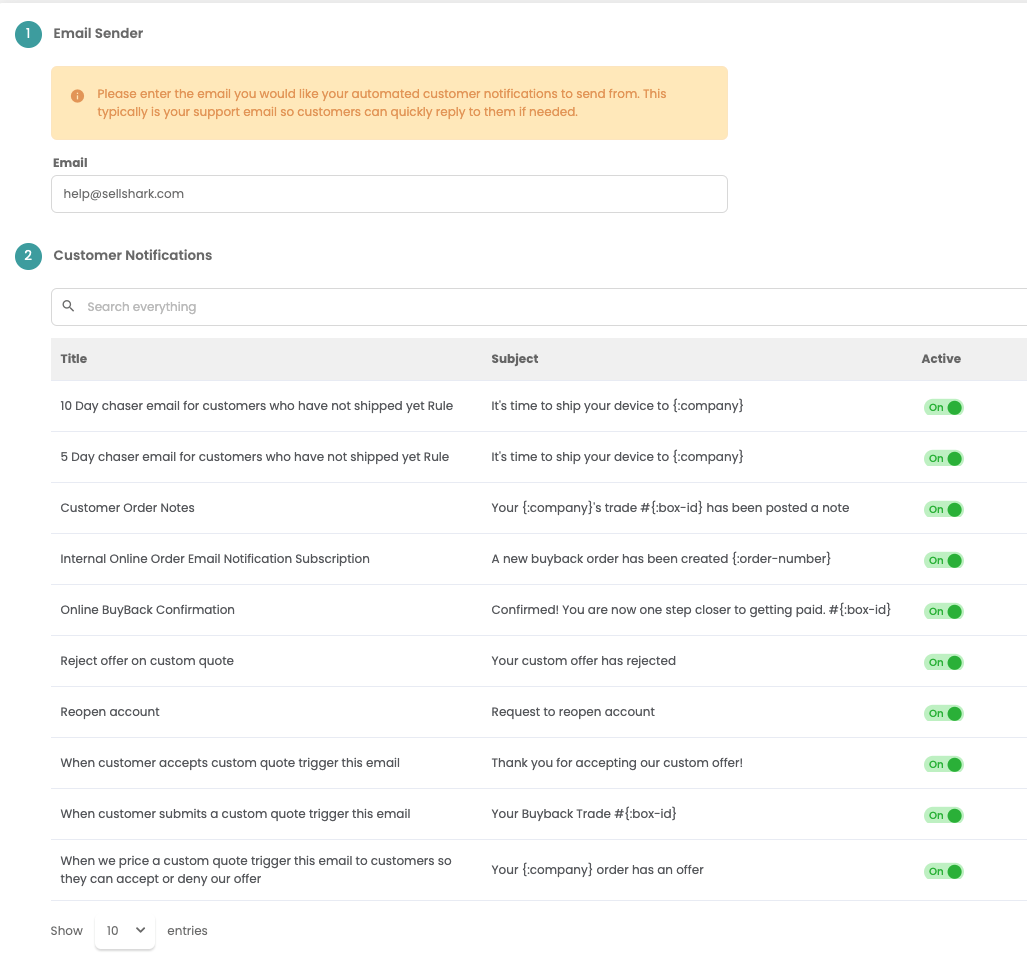
Added the ability to turn on and off individual "Email Notifications" in settings: https://app.buyback.ai/setting/email-notifications
Added Australian Phone Carriers

We have added the following carriers for Australian customers:
Telstra
OPTUS
Vodaphone
Custom Offer Workflow
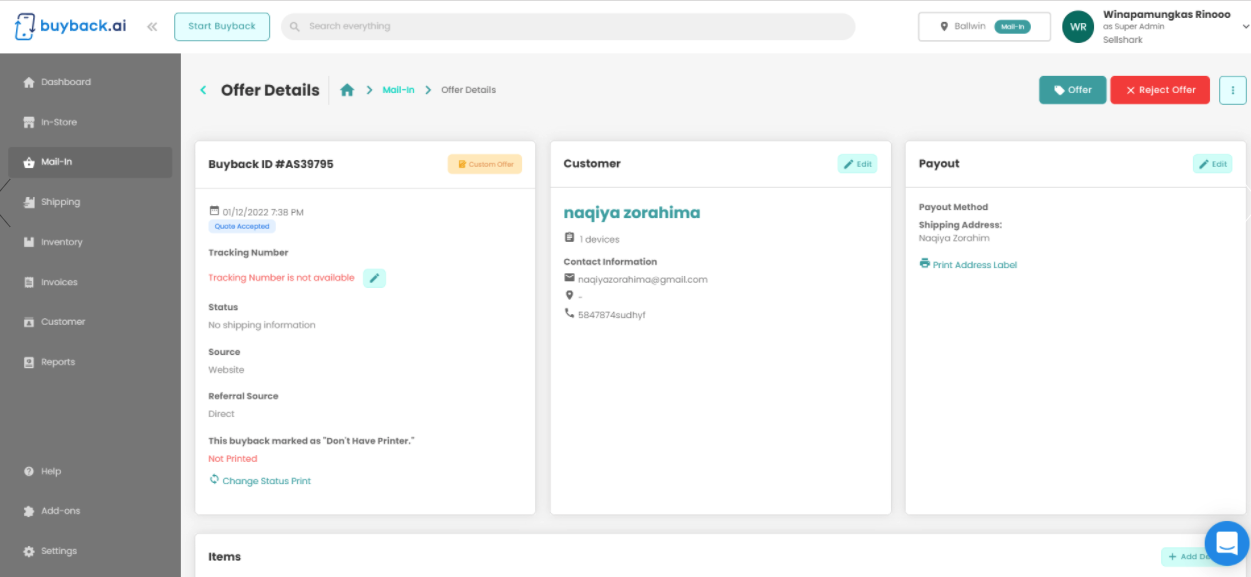
This workflow is for Custom Offers for Enterprise users.
This will allow users to quickly offer a customer a value of a Custom Offer device. Once the Offer is sent the customer will receive an email that they can either accept or decline.
If the offer is declined you can either send a new offer or decline and return the device to the customer.
Add-On: Google Tag Manager
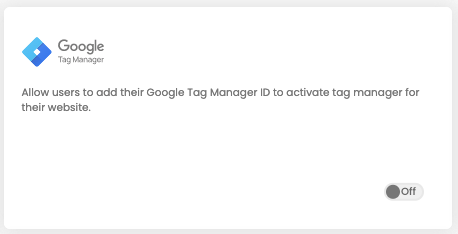
This will allow users to add their Google Tag Manager ID to their Enterprise website. to activate tag manager for their website.
Add-On: Google Analytics
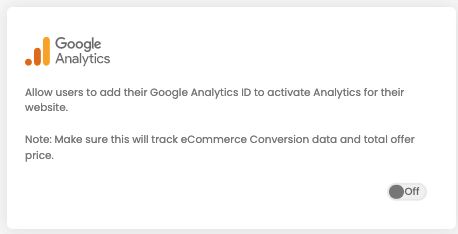
This add on will allow Enterprise users to link their Google GA4 Property ID.
Country Selection Drop Down
Websites now have a drop down on the country selection that informs users where your service is supported. If you website supports multiple countries these will be listed here.

Internal Online Order Email Notifications
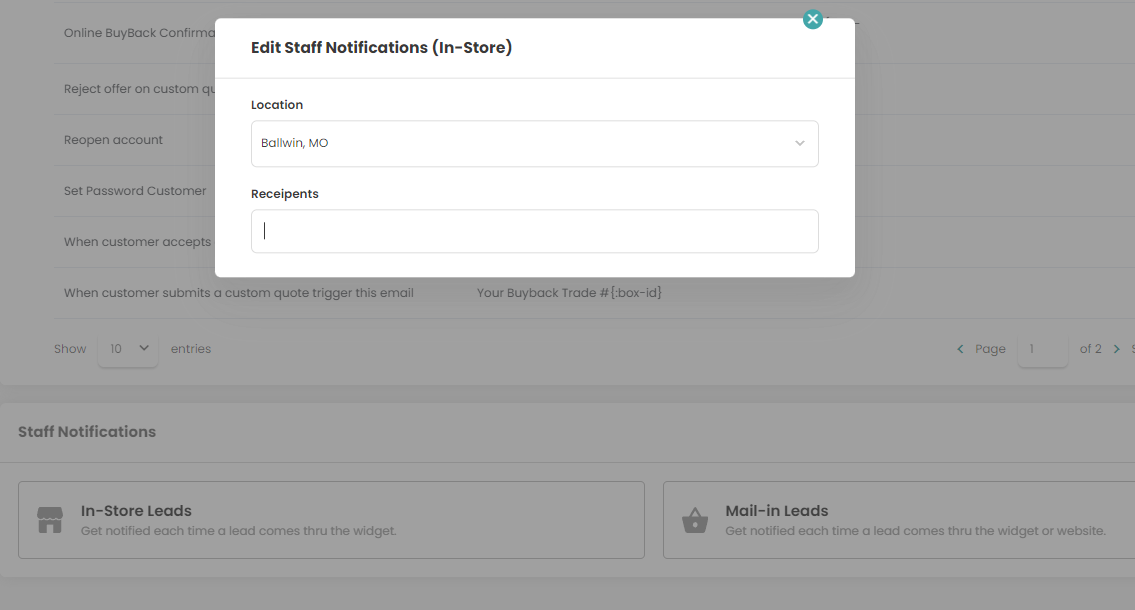
Users can now add themselves and other users on their account to the email subscriber list(for the online quote creation feed). Enabling this will to notify users that an order was created.
To enable this setting navigate to: https://app.buyback.ai/setting/email-notifications
Navigate to: Staff Notifications
Choose either: Mail-In or In-Store Leads
Choose which location you wish to receive notifications from and select which users to enroll.
USPS: Shipping Insurance
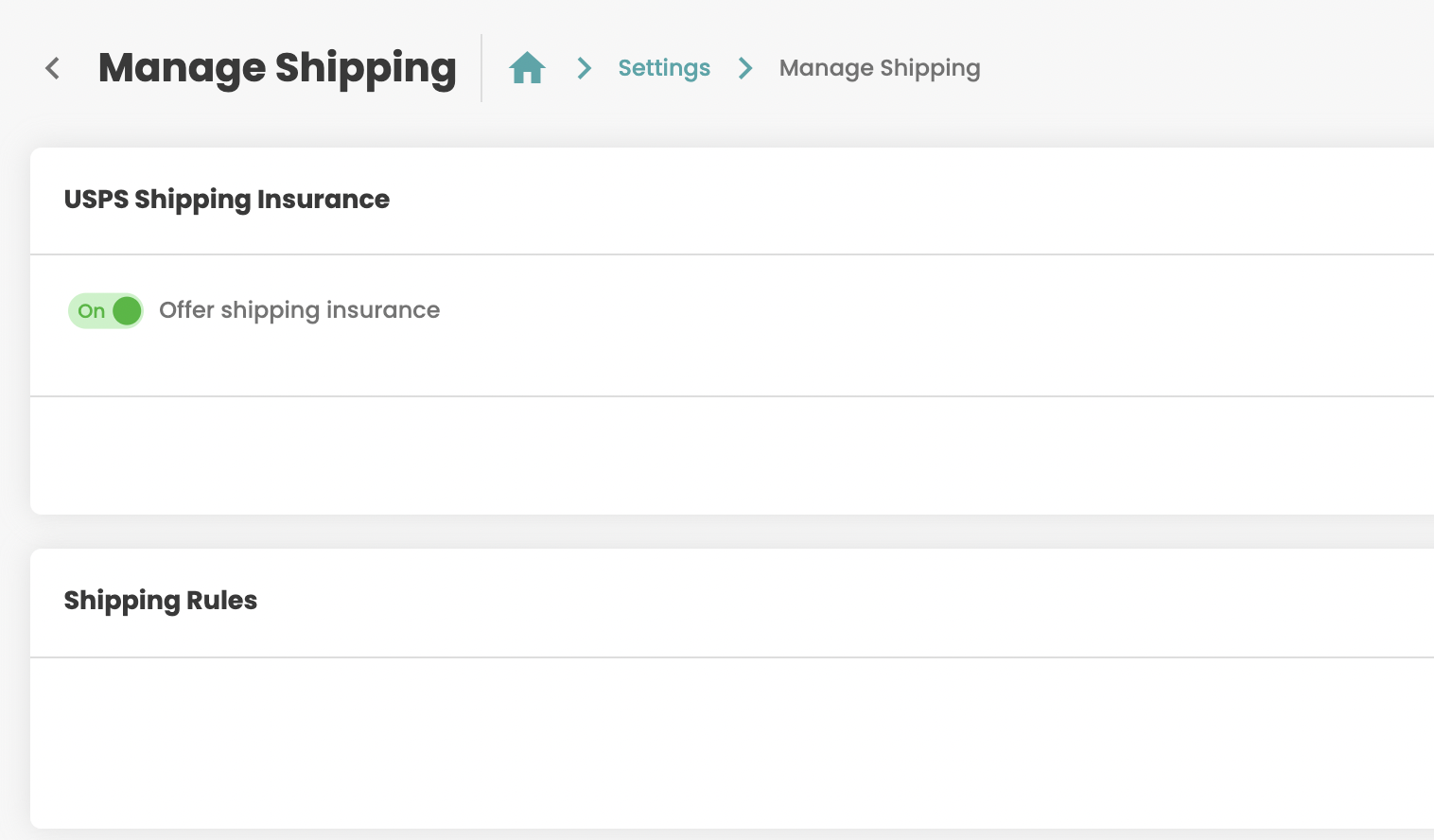
To enable shipping insurance: navigate to the "Manage Shipping" page in settings and toggle the switch to the "on" position.
Note: this only offered on USPS accounts
Orders: Custom Tracking

If a customer sends a device in with their own tracking information you can quickly change the tracking information on an order to the customer provided tracking information. All you have to do is select the "edit tracking" button beside the original tracking number on the order, type in the new tracking information and click save.
Buyback Type Icons
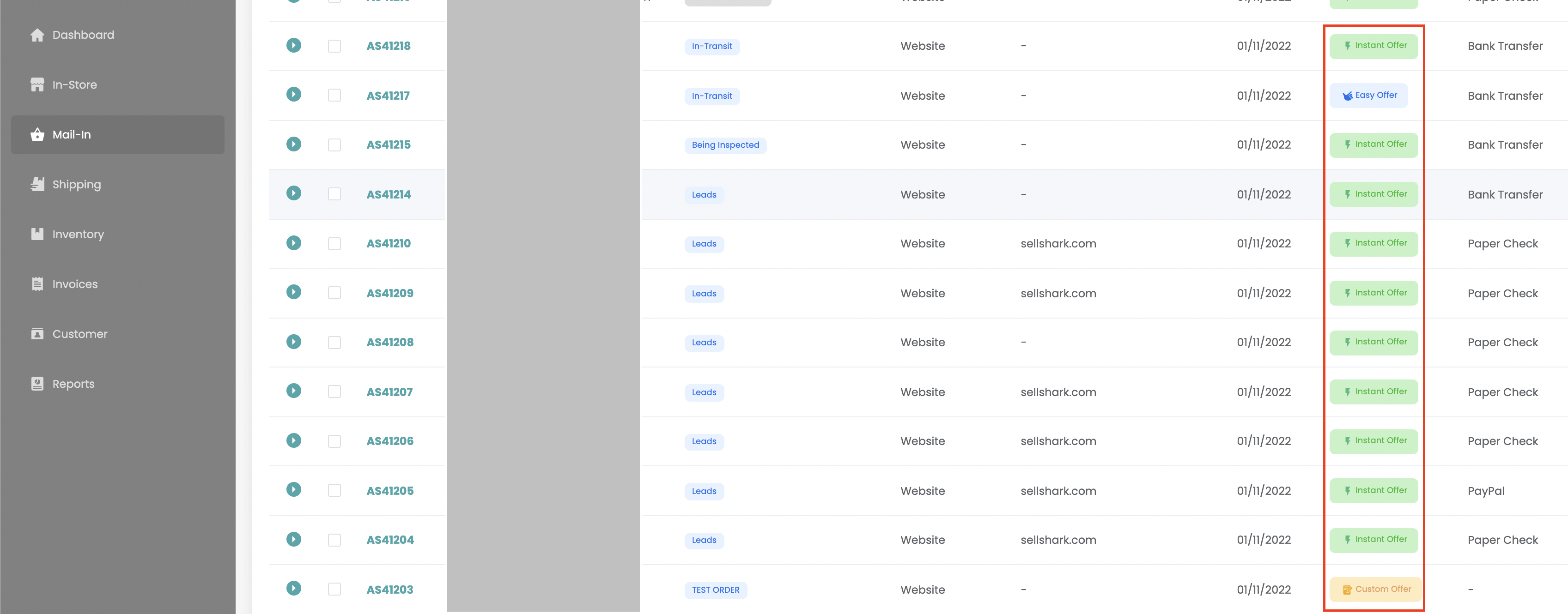
Users can now easily identify whether an order is one of the following types at a glance:
Instant Offer
Regular Offer/Bulk Quote
Custom Offer
Easy Quote
Order View
You can see order type with an icon on the order page in question
Table View
You can see order type on multiple orders in the “Mail-In” table view
Inventory: Date Sold
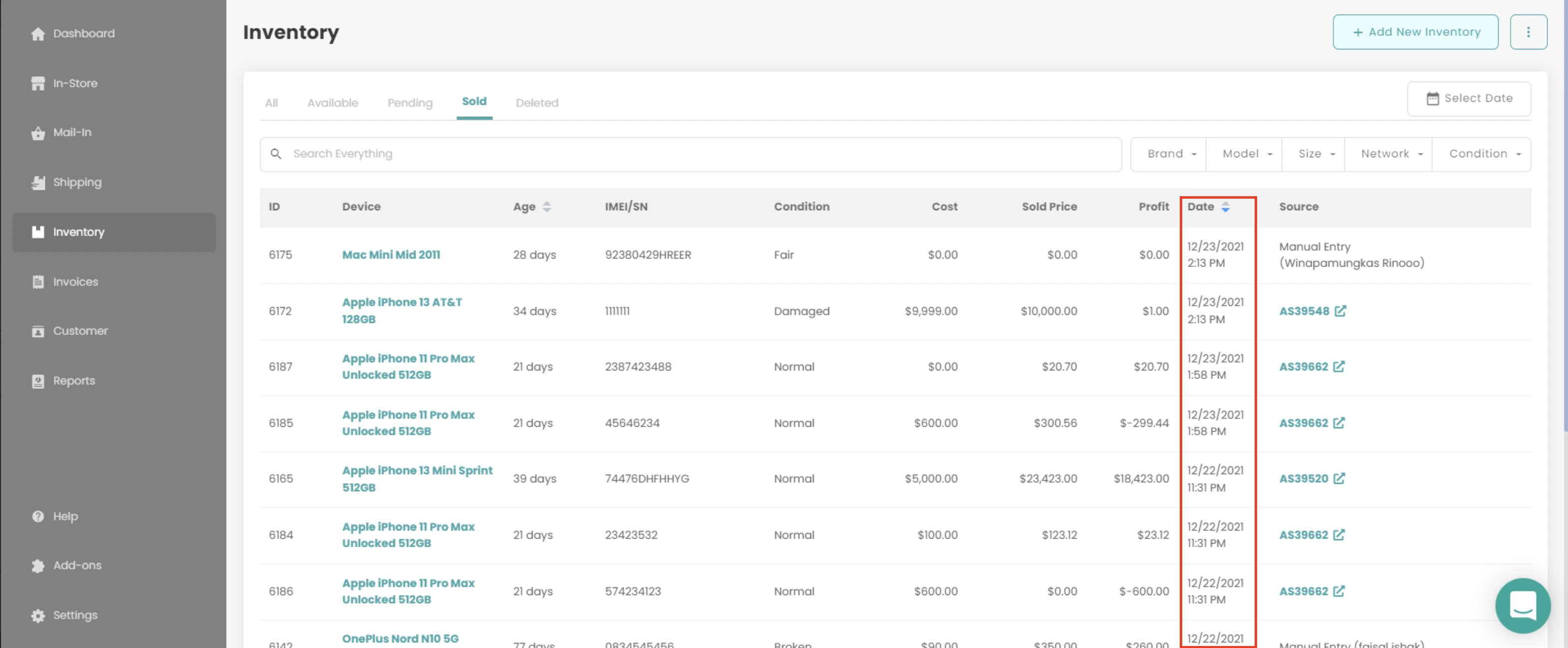
You can now easily view the date and time an inventory item is sold when you view the “Sold” tab in table view. Additionally, you can sort Sold inventory by “Date Sold”.
SellCell.com
You can now request to SellCell account to your buyback.ai Enterprise account. Just visit the add-ons page and click "Request Add-On".
Multiple Headphone Brands Added
The following headphone brands have been added to our device catalog including all headphone models careered by each brand that are still worth buying:
AfterShokz
Audeze
Audio Technica
Bang & Olufsen
Beats
Beyerdynamic
Bose
Bowers & Wilkins
HiFiMan
Jabra
Monster
Photive
Plantronics
Sennheiser
Shure
Skullcandy
SOL Republic
Sony
Staff Notifications
You can now get notified via email each time a lead comes thru on the buyback widget or buyback website.
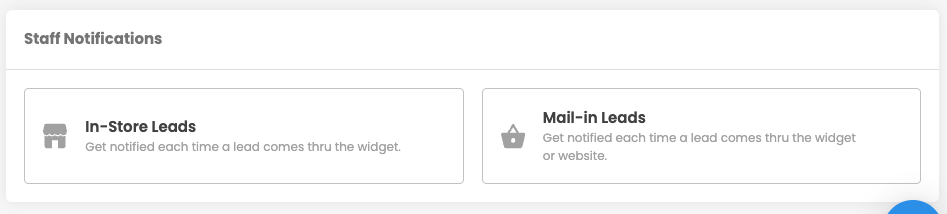
Just enter your staffs email address and start getting notified. You will receive an email with the buyback ID and direct link to the new lead.
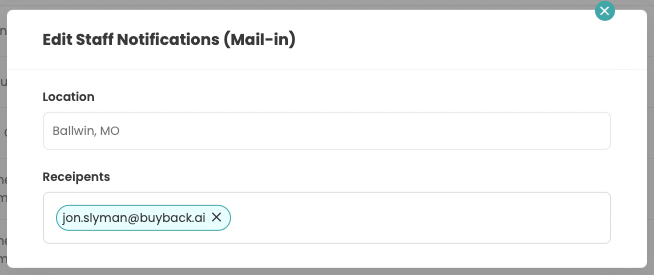
Facebook Pixel
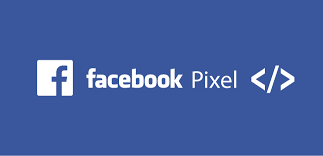
You can now add your Facebook Pixel to your buyback site. Just visit the add-ons page and turn on Facebook Pixel. Enter the Pixel ID and click save. It will automatically add your Facebook Pixel to every page of your buyback site.